
If we look around, we will find that iPhones and Android smartphones are slowly replacing the need for personal computers. If we talk about the iPhone, it can be utilized to do a variety of things. However, there are few things that the iPhone can’t do, like opening Zip files.
Although Apple introduced a feature to zip and unzip files on the latest version of iOS, still it’s a complicated process. So, on iPhone, its always best to rely on a third-party app to open zip files. Therefore, in this article, we are going to share some of the best iPhone apps to extract zip files easily.
How to Unzip Compressed files On the iPhone/iPad
Before we share with you the list of best apps to unzip compressed files on the iPhone/iPad using Zip extractor apps, make sure to follow the two steps given below.
- First of all, locate the zip file on your iPhone. Tap on the zip file and then tap on the ‘Share’ button.
- Under the share menu, select ‘Open in..’ option and then select the app that you have installed from the list.
This will open and extract the contents of the zip file.
1. Zip & RAR File Extractor
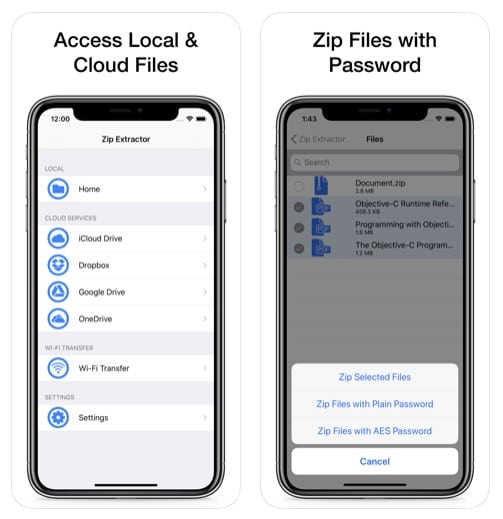
Zip & RAR File Extractor is one of the best and top-rated iOS app to extract zip files on the iPhone. The great thing about Zip & RAR File Extractor is its user interface, which looks clean and well organized. Apart from that, Zip & RAR File Extractor also got a media player, photo viewer, PDF reader, document viewer, etc. You can also import the ZIP files stored on cloud storage like Dropbox, Google Drive, OneDrive, iCloud, etc.
2. WinZip
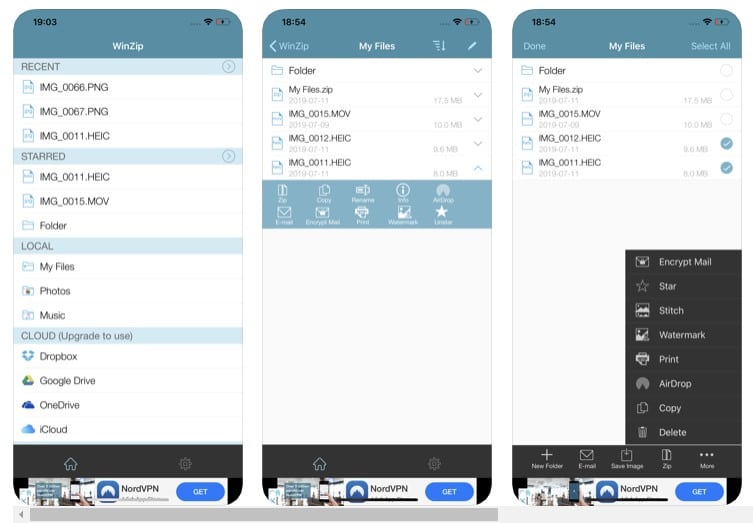
Well, WinZip is another best iPhone app to extract zip files. The app is available in two versions – Free and Premium. For most users, the free version of the app is more than enough. The great thing about WinZip is that it automatically extracts the zip files and displays the content stored in it. However, the free version of WinZip shows ads which can ruin the app experience. Still, WinZip is one of the best apps to unzip compress files on iPhone/iPad.
3. iZip – Zip Unzip Unrar Tool
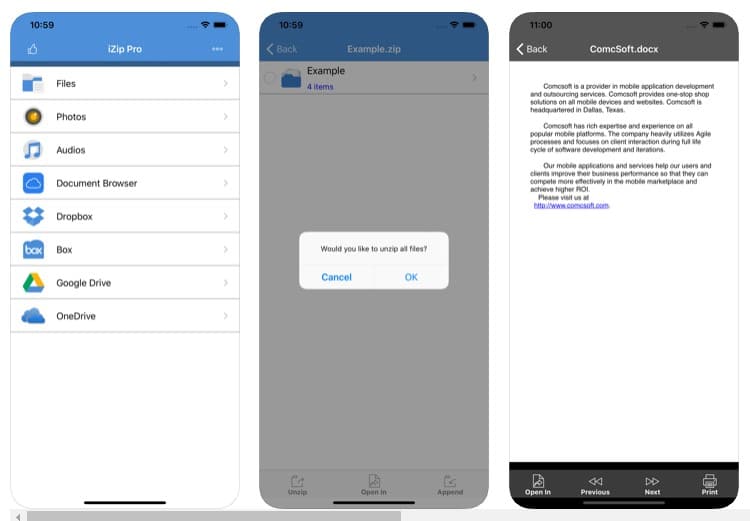
iZip – Zip Unzip Unrar Tool is for those who have been searching for the best ZIP/RAR file management app for iPhone/iPad. With iZip – Zip Unzip Unrar Tool, you can easily unzip files from ZIP format, including password protected and AES encrypted ZIP Files. Not only that but iZip – Zip Unzip Unrar Tool can unzip lots of file compression formats like ZIPX, TAR, GZIP, RAR, TGZ, TBZ, ISO, etc. So, iZip – Zip Unzip Unrar Tool is another best Zip file management app that you can use on your iPhone.
4. FastZip – ZIP, unZIP, and RAR

If you have loved the Winzip app that had been listed above, then you will also love FastZip – ZIP, unZIP, and RAR for sure. With FastZip – ZIP, unZIP, and RAR, you can easily create or extract zip files. The most noticeable thing of FastZip – ZIP, unZIP, and RAR is its user interface which looks clean and well organized. Another best thing about FastZip – ZIP, unZIP, and RAR is that it also allows users to share files with other apps as well.
5. Zip Browser
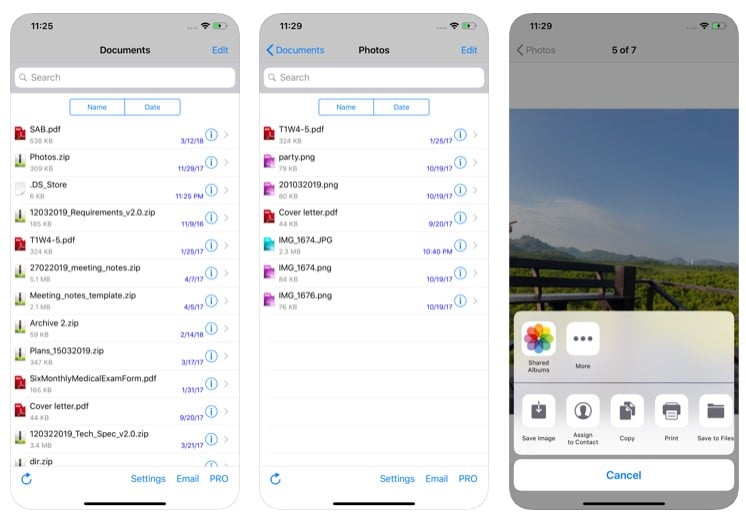
Zip Browser is for those who have been searching for a lightweight and easy to use zip extractor app for iPhone/iPad. With Zip Browser, you can easily avail features like fast extraction, fast compression, etc. Apart from that, Zip Browser has support for a wide range of zip formats. Not only that, but Zip Browser also has a built-in document viewer that can be used to view PDF and Text files 2019.
So, these are the five best iPhone ZIP File management apps that you can use today. If you know any other such apps, let us know in the comment box below.
The post How to Unzip Compressed files On the iPhone/iPad appeared first on Tech Viral.
from Tech Viral https://ift.tt/35nVB0h
No comments:
Post a Comment