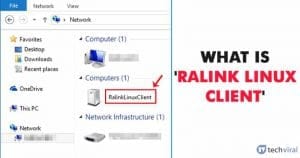
On our Facebook page, lots of Windows users have reported that they are seeing an unknown entry listed inside This PC. The new entry is known as ‘Ralink Linux Client’ is listed among computers as a part of a network. Since its an unknown entry, users are believing that their computer is accessed by someone else.
Well, it’s possible that your system might be hacked, but that is a rare chance. Whatever might be the reason, we need to ensure that the system is not compromised for any reason. In most cases, the ‘Ralink Linux Client’ is just another device that is connected to the same network.
What is Ralink Linux Client?
Ralink is one of the leading internal chipset manufacturers for routers. For those who don’t know, Ralink right now holds the largest share in the marketplace and it manufactures internal chipsets for television, routers, home security system, etc.
Some companies like D-Link, HP, Belking, Asus Netgear, Gigabyte, etc. uses Ralink Linux Client as an internal chipset for their routers. So, in most of the cases, the Ralink Linux Client is just a part of your network.
Why Ralink Linux Client Appears In The Network Devices?
Now you all might be wondering, if Ralink Linux Client appears on the network devices because it’s a part of your network, then why no other random devices show up? Well, the reason behind this is that Ralink chipset uses the same IP Address as of router. Since it uses the same IP Address as the router, the system confuses between the two and shows Ralink Linux Client as a part of a network.
Hackers and cybercriminals from all around the world are aware of this thing, and they can use the same – Ralink Linux Client to hack into your system. In that case, users need to turn off the devices connected to the router one by one and check if any device has the Ralink Linux Client Chipset.
If there’s no device with Ralink Linux Client chipset, then its a clear indication that someone might be trying to hack into the system. So, if you believe that someone is trying to intrude into your network, then you need to follow some of the simple methods given below.
1. Change The WiFi Network Name & Password
Well, if none of the devices connected to the router’s network has the Ralink Linux client chipset, then there are higher probabilities that hackers are trying to get into your system using the Ralink Linux Client name to avoid detection. In such a situation, you need to change the WiFi name and password. Once you change the router’s SSID and password, every device connected to your router will be disconnected.
Step 1. First of all, press Windows Key + R on your computer to open the RUN dialog box.

Step 2. On the RUN dialog box, enter ‘CMD’ and hit enter.
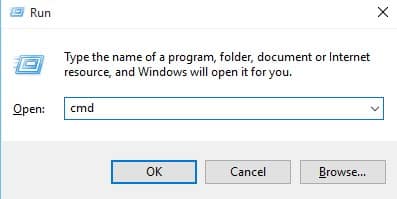
Step 3. On the CMD, enter ‘ipconfig’ and hit enter.
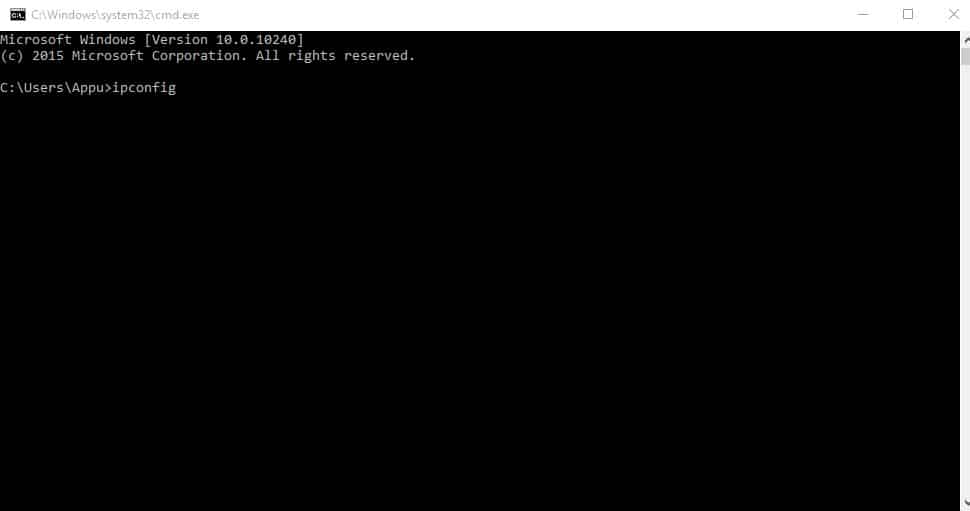
Now you will be able to see the entire network information. Note down the ‘Default Gateway’ address. This default gateway is your router’s default login page. Simply open the address on a new Window and login with the username and password. You could find the username and password on the router manual, or you can also search for it on google.
Once logged in, you will be able to see the Router’s graphic user interface. Navigate to the Wireless tab and change the SSID and Password. Once done, save the settings and restart your router. That’s it, you are done! This is how you can change SSID and Password. Now you will no longer see the ‘Ralink Linux Client’ connected with the network.
2. Disable Windows Connect Now Services
If you are dealing with any malicious threats, then changing the SSID and Password would most probably make the Ralink Linux Client disappear from your PC. However, if it hasn’t, then there’s nothing to worry about. The Ralink Linux Client that you are seeing is most probably one of your own devices. Still, if you want to remove the Ralink Linux Client from your computer, then follow some of the simple steps given below.
Step 1. First of all, press Windows Key + R to open the Run Dialog box. On the RUN Dialog box, type in ‘services.msc’ and hit Enter.
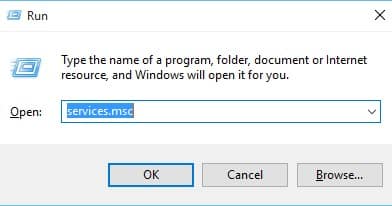
Step 2. Now on the list of services, scroll down and find ‘Windows Connect Now’ services.
Step 3. Right-click on it and select ‘Properties’. Now on the Startup type, select ‘Disabled’
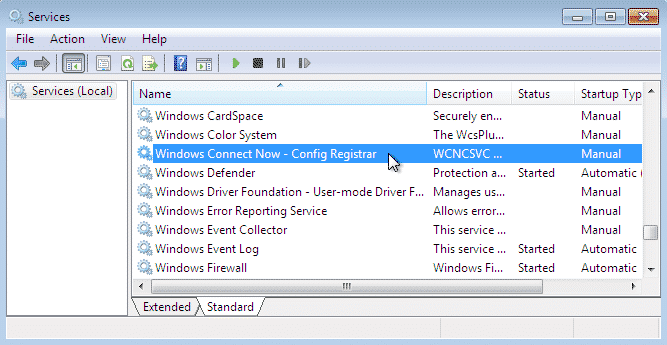
That’s it, you are done! This is how you can remove ‘Ralink Linux Client’ from Windows 10 computer.
So, these are the two best methods to remove ‘Ralink Linux Client’ from Windows 10. I hope this article helped you! Share it with your friends also. If you know any other method to fix the error, let us know in the comment box below.
The post What is ‘Ralink Linux Client’ Showing Up In Windows Network? appeared first on Tech Viral.
from Tech Viral https://ift.tt/2Ss9QgP
No comments:
Post a Comment