
Just like every other smartphone, Apple’s iPhones do have an LED Flashlight to capture photos in a dark environment. Not only photos, but the LED Flash Light is also used as a battery torch. However, do you know that you can turn on the LED flash for alerts in iOS 13? It’s possible, and it could be helpful for everyone.
Although the new feature is specially designed for the deaf and hearing impaired, anyone can use this feature to get the visual alert of the notifications. So, even if you have turned on the ‘Do Not Disturb’ or ‘Silent’ Mode on your iOS device, the new feature makes it more convenient to know that a notification has arrived.
Before we share the method, please keep in mind that the new feature is only available on iOS 13. The LED flash alerts feature is hidden under the Accessibility option. Before iOS 13, the ‘Accessibility’ option is present under the General section, but with iOS 13, it got a standalone section.
How To Turn on LED Flash for Alerts On iPhone
To turn on the LED Notification Light on iPhone, users need to follow some of the simple steps given below. However, before following the steps, make sure that the method shared below works on iOS 13 only. So, let’s check out how to turn on LED Notification Light on iPhone.
Step 1. First of all, open Settings on your iPhone and then tap on the ‘Accessibility’
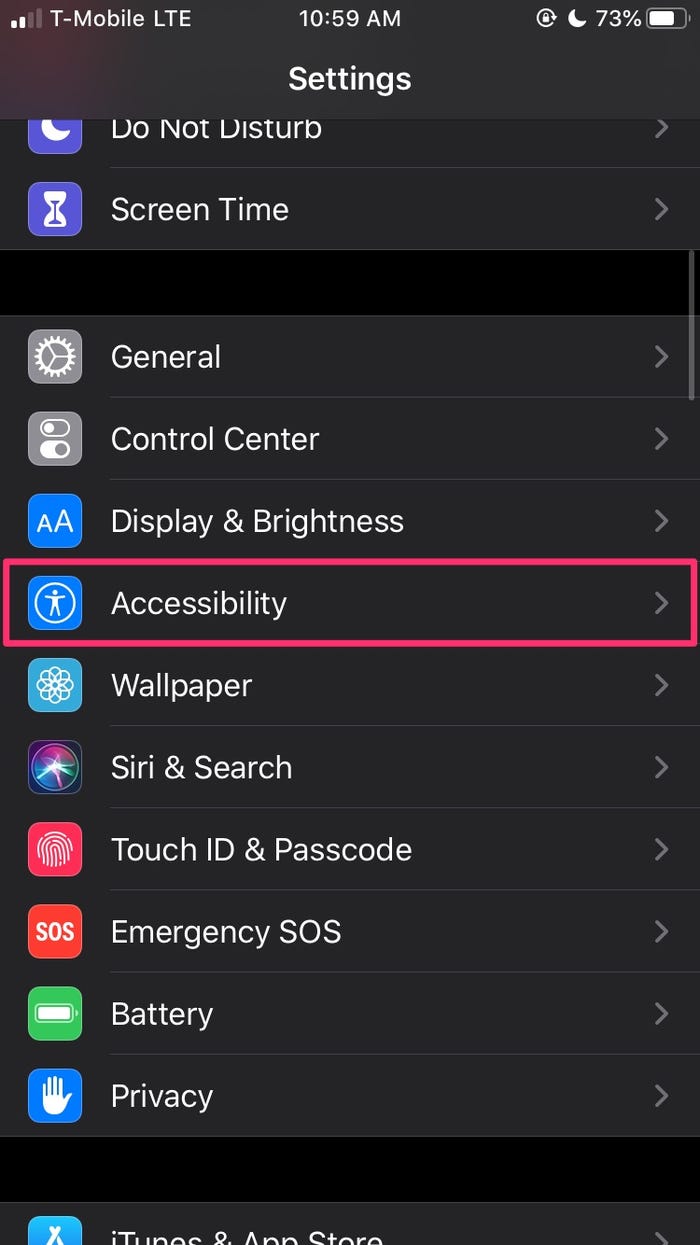
Step 2. Now head to the Hearing section and then select ‘Audio/Visual.’
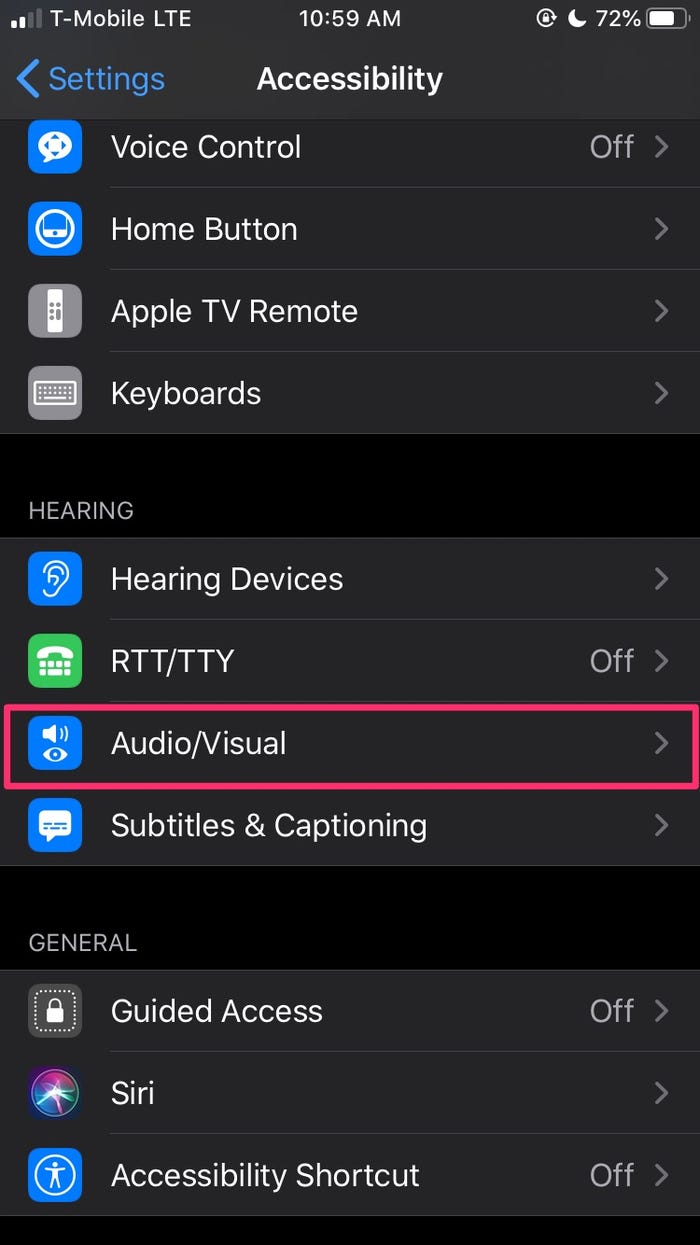
Step 3. Now under the Visual, you need to turn on the ‘LED Flash for Alerts’ option.
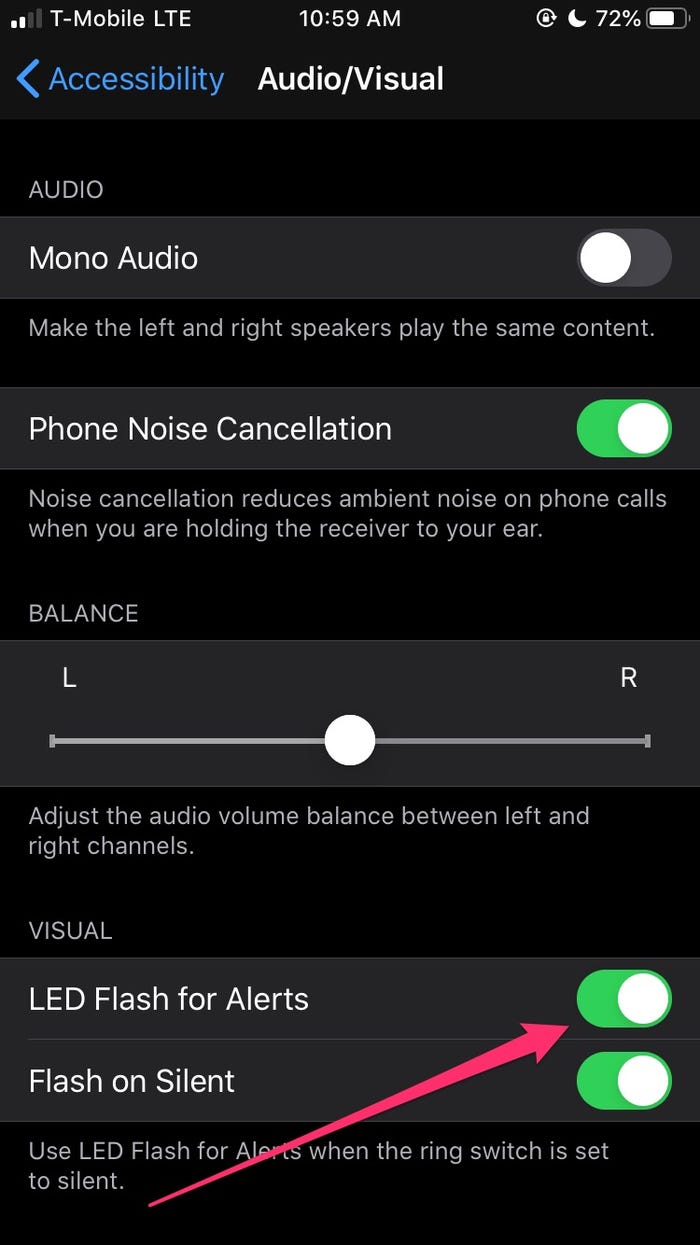
That’s it! You are done. This is how you can enable LED flash for alerts in iOS 13 on your iPhone. If you have any other doubts related to this, let us know in the comment box below.
So, above is all about how to set up Flashlight notifications on your iPhone. This is a super easy and quick way to enable the Flashlight alerts on iOS 13. If you have any other doubts related to this, let us know in the comment box below.
The post How To Turn on LED Flash for Alerts On iPhone appeared first on Tech Viral.
from Tech Viral https://ift.tt/2SlN9ep
No comments:
Post a Comment