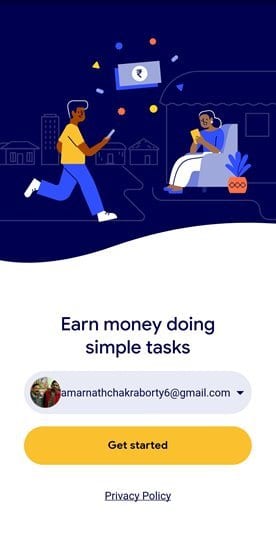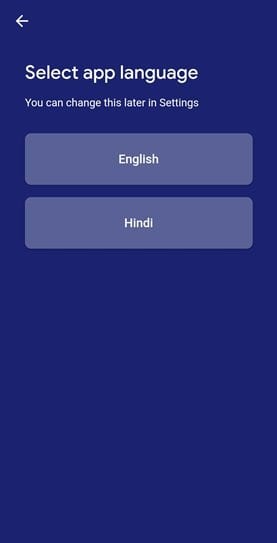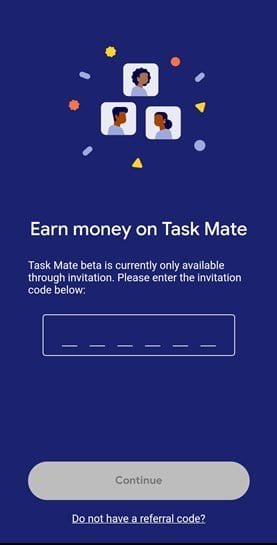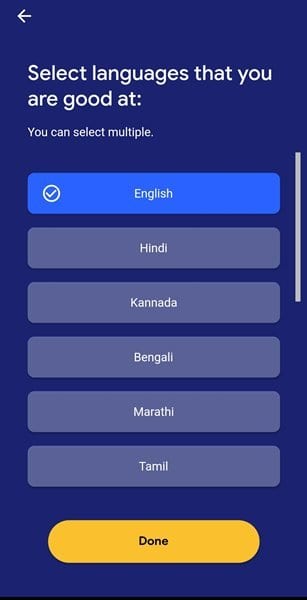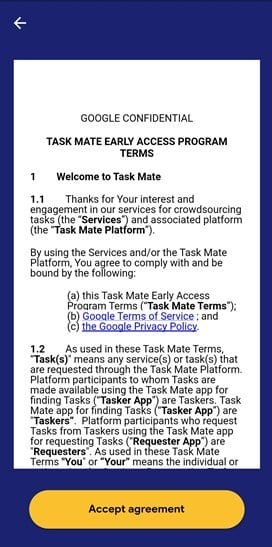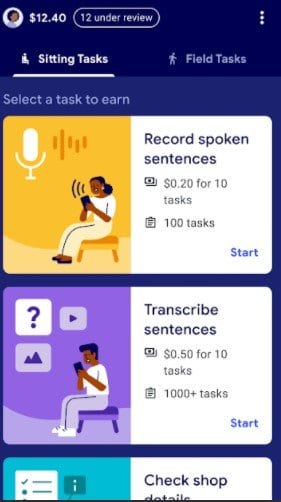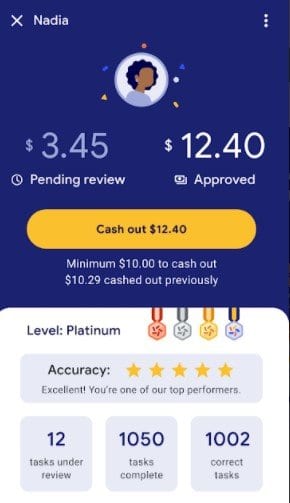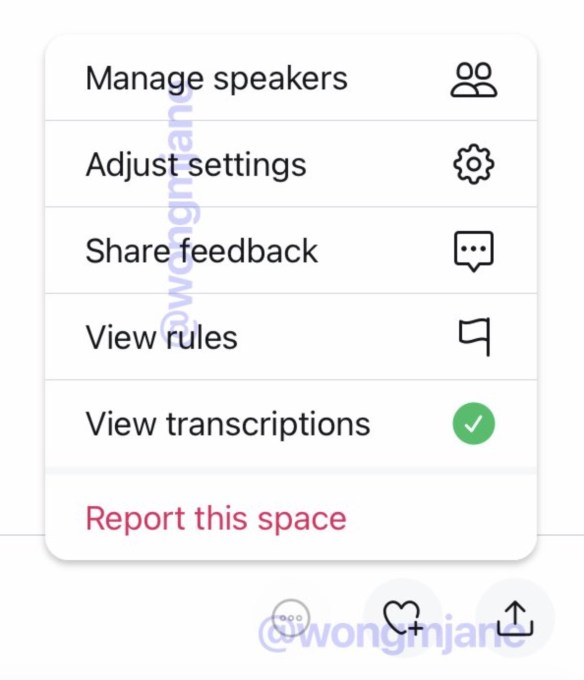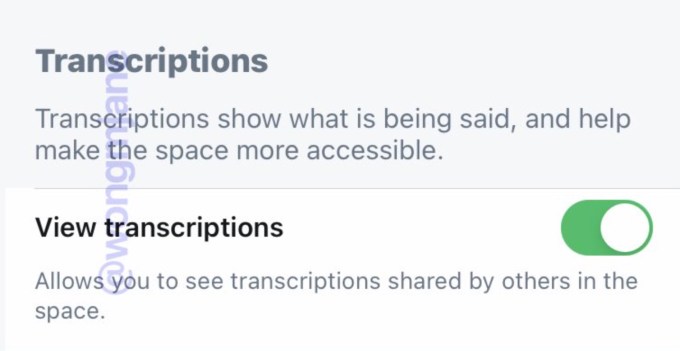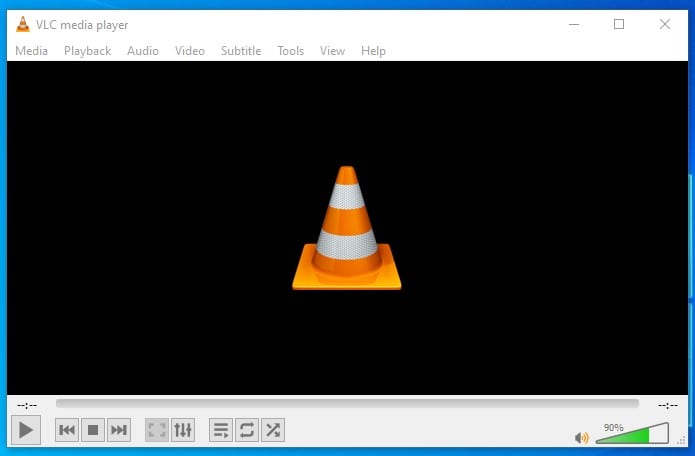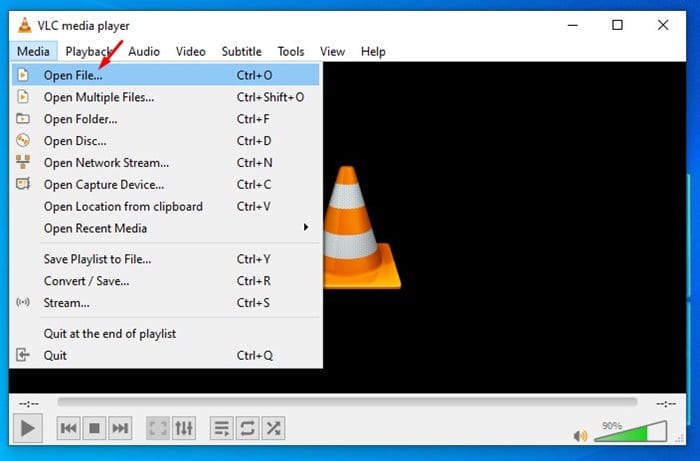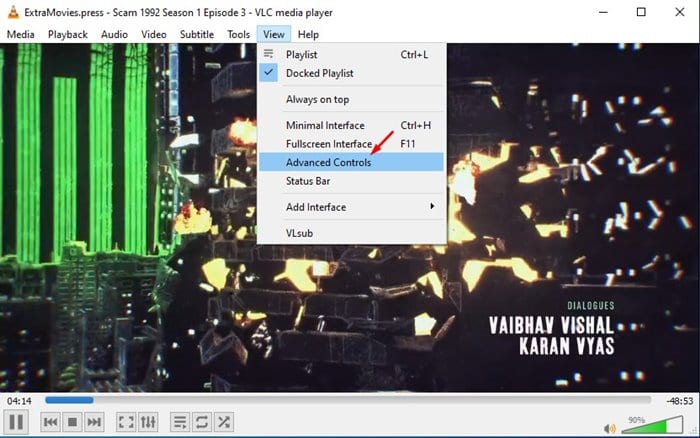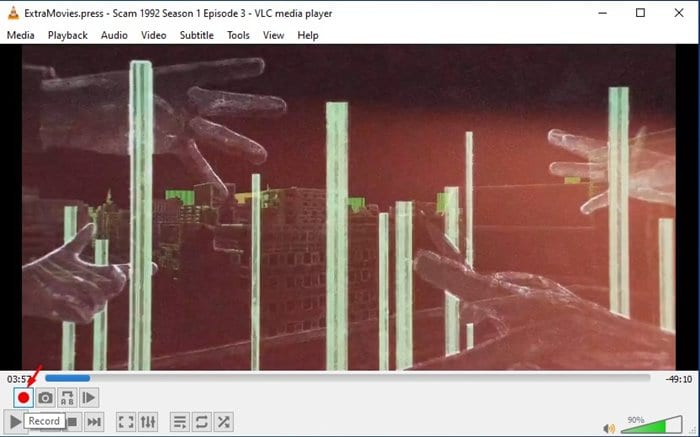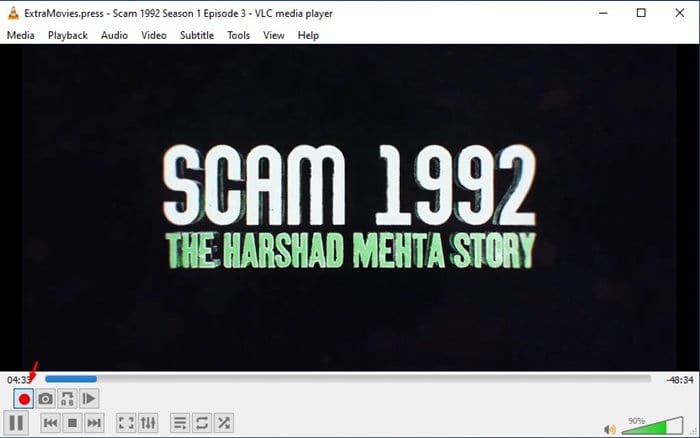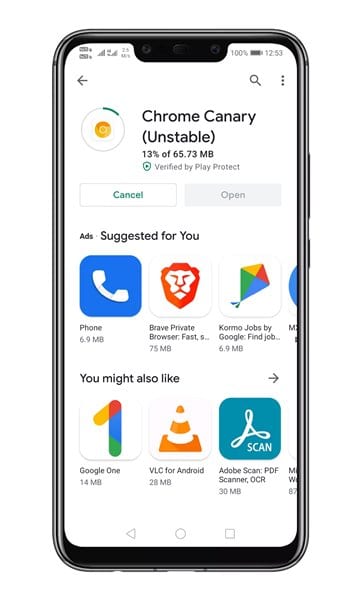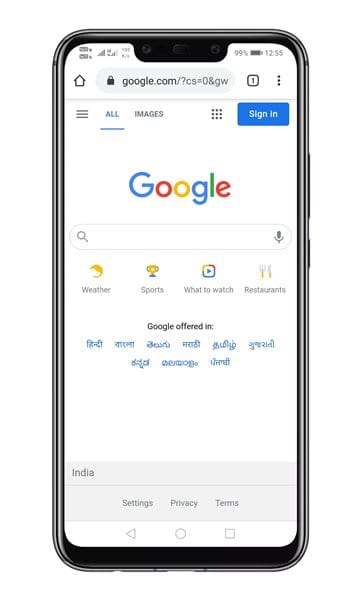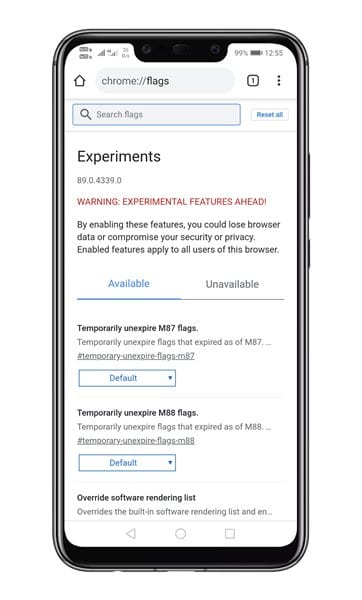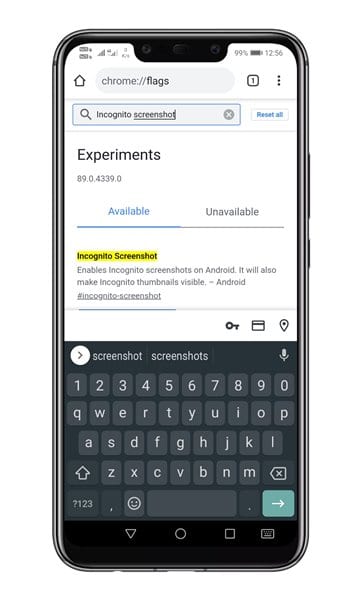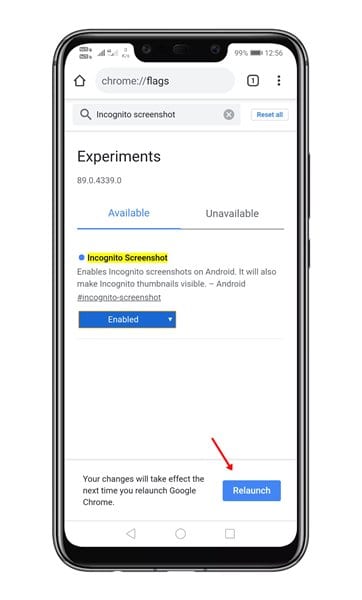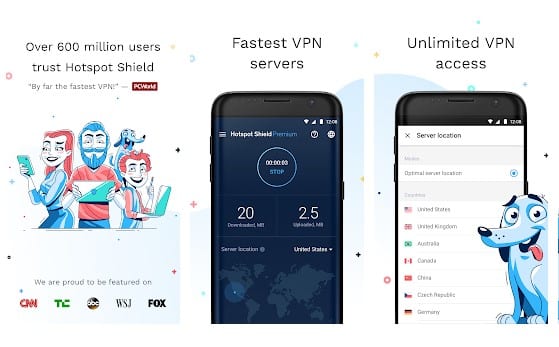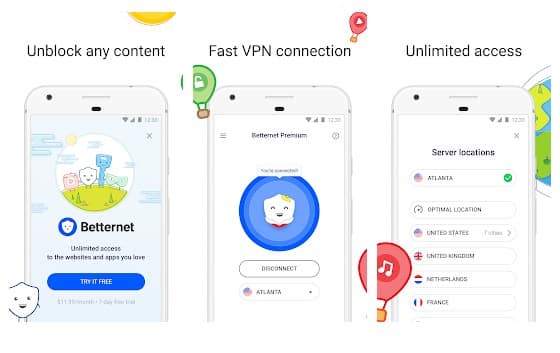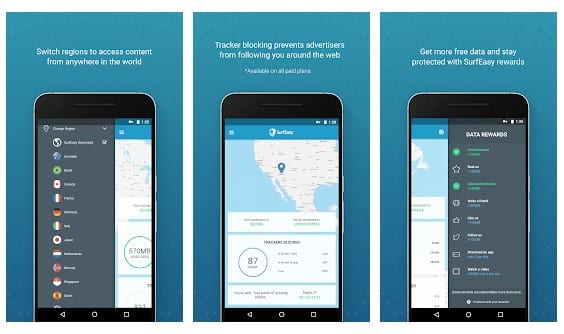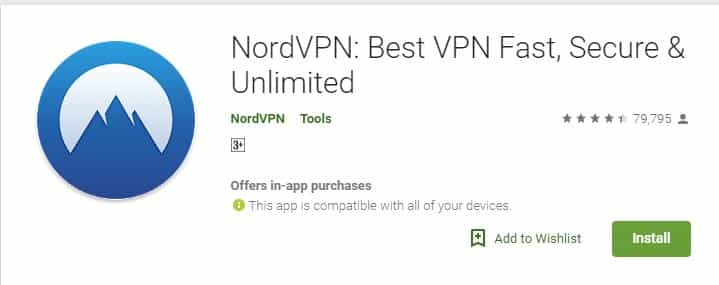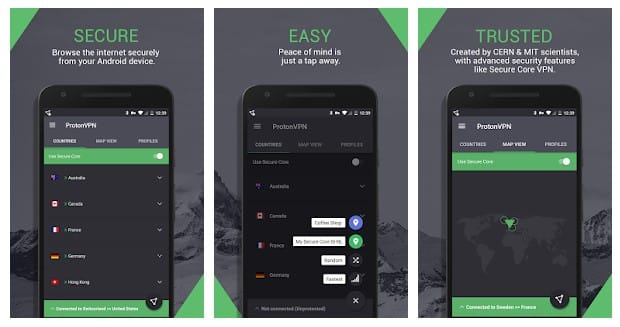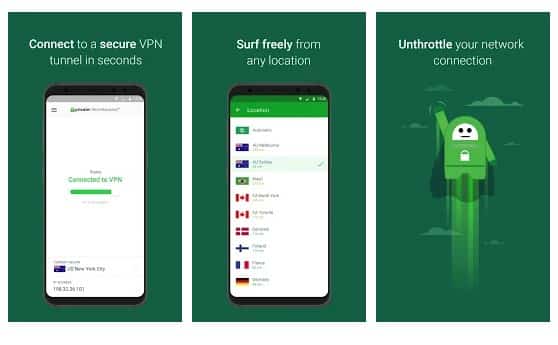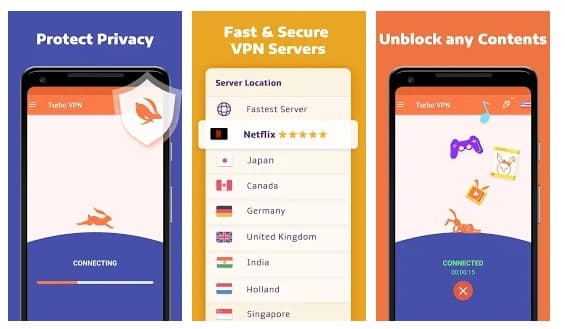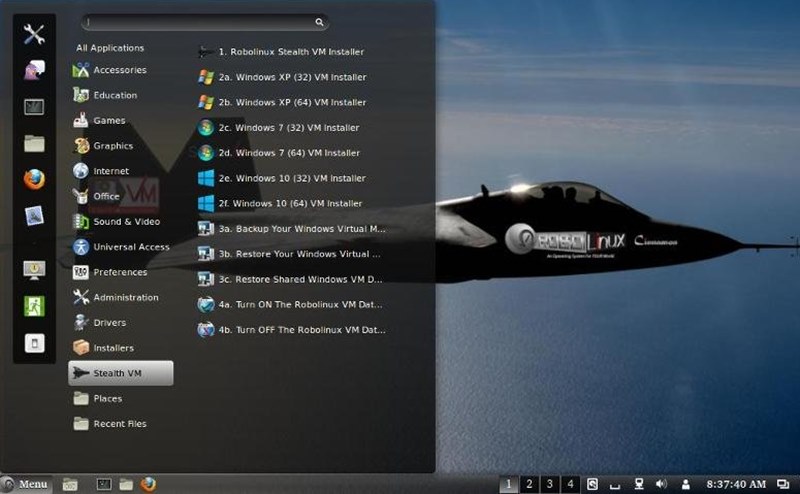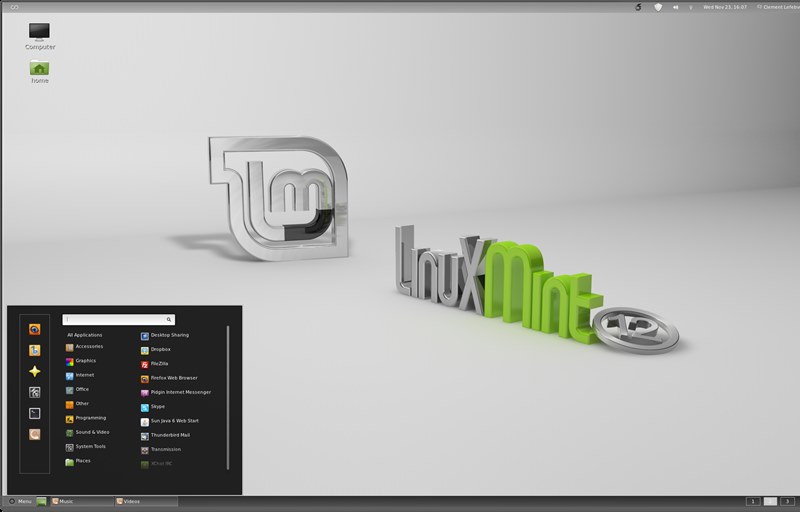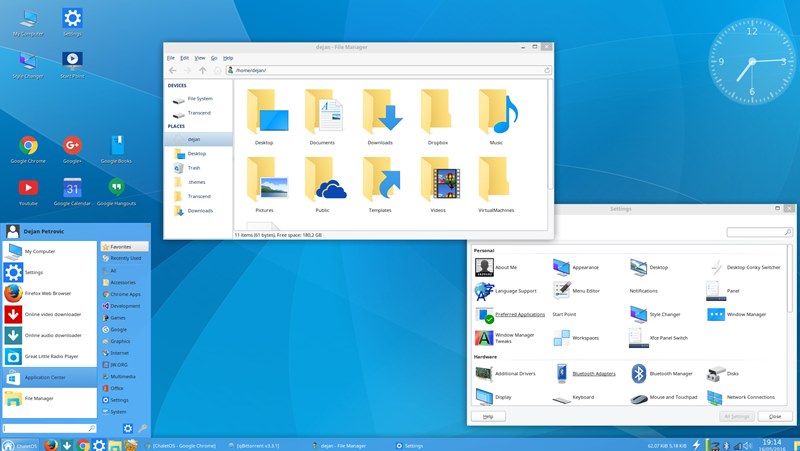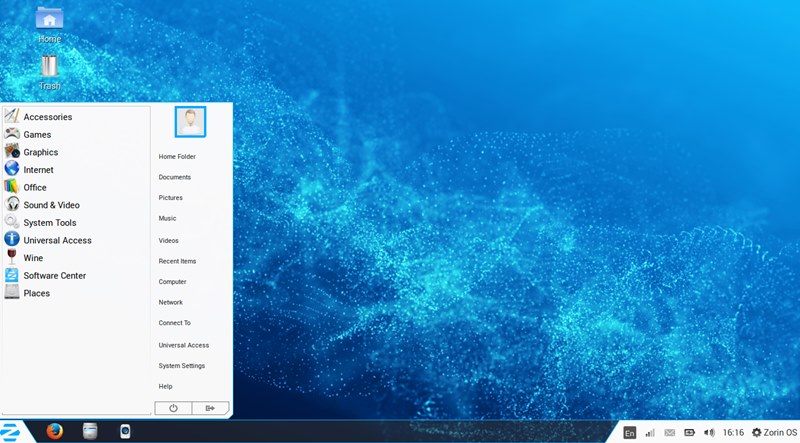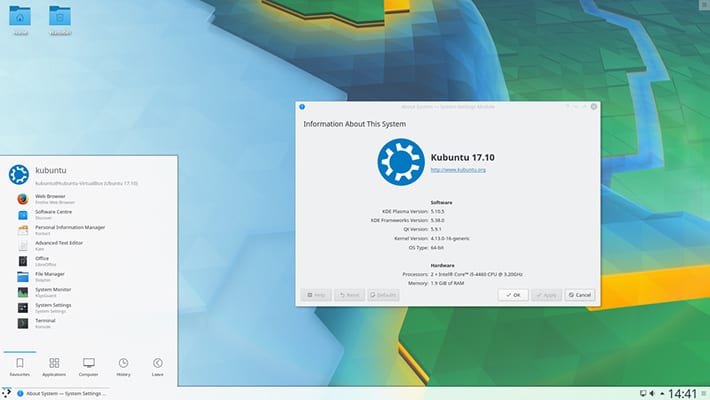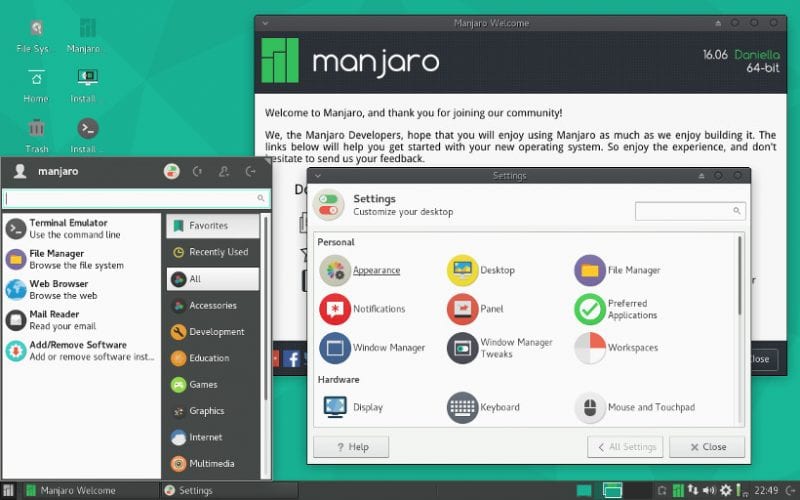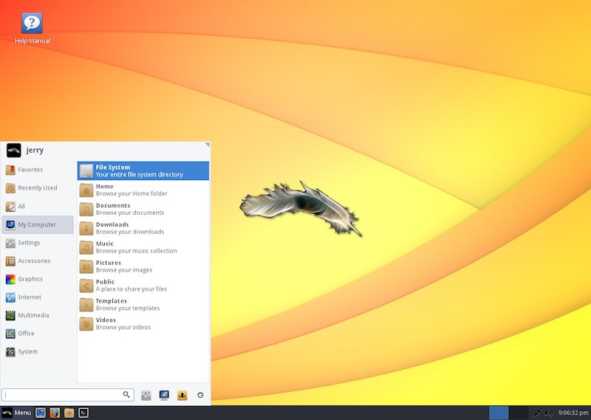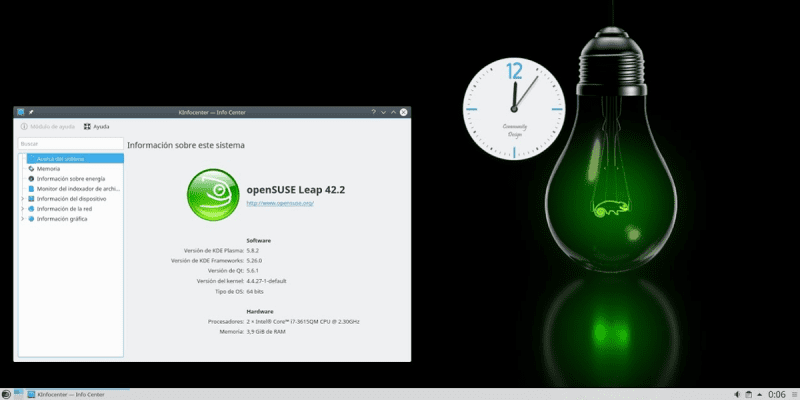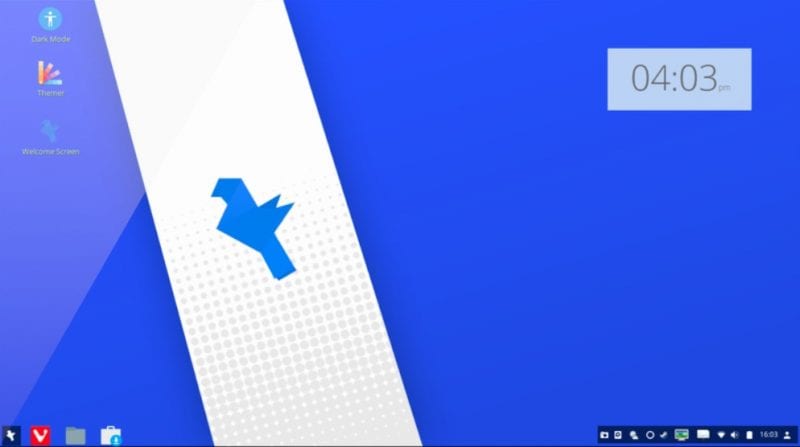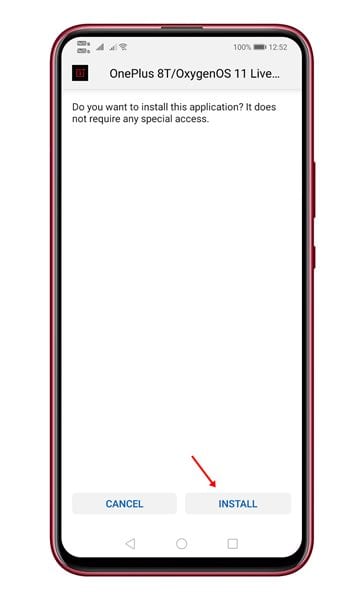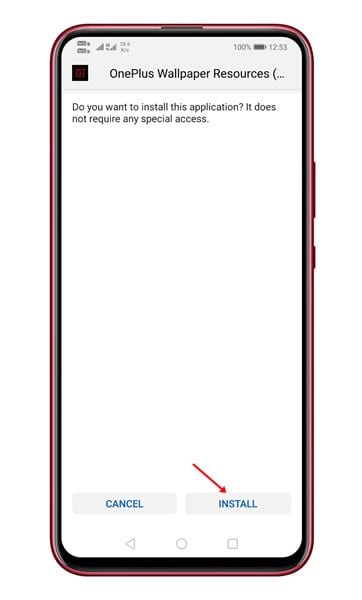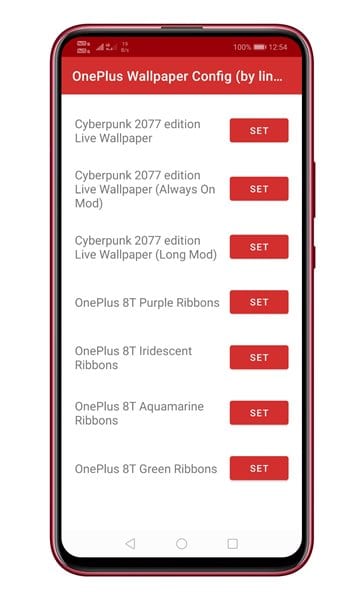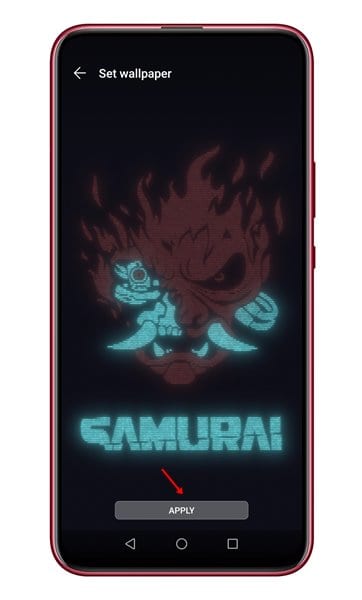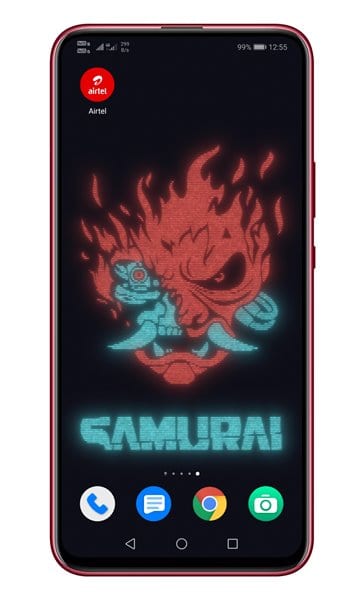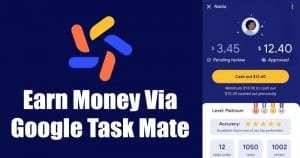
Well, Google has a survey-based app in India, known as Google Opinion Rewards. The app frequently sends you surveys to complete and pays you for doing so. If you have ever used Google Opinion Rewards, you might know that the cashout was limited to only Google Play Store purchases.
Now, it looks like Google is testing another money-making app for Indian users. The new app is known as Google Task Mate, and it allows you to transfer the money directly to the bank account. As of now, the app is in beta, and it’s available on the Google Play Store for download.
The app is actually quite different from Google Opinion Rewards. It doesn’t send you surveys to complete; instead, Task Mate asks you to complete tasks to earn money. Task Mate provides you access to various simple tasks that were posted by businesses around the world.
Also Read: 10 Best Ways To Earn Money With Your Smartphone
Here’s how to use Google Task Mate to Earn Money in India
For example, the app may ask you to transcribe sentences. Record spoke sentences, take a nearby shop photo, etc. It sends you tasks based on your location and preferences.
This article will share a detailed guide on how to earn money via the Google Task Mate app on Android. Let’s check out.
Note: Task Mate is limited to selected testers now, and it can be used only via referral code.
Step 1. First of all, download & install the Task Mate app on your Android device.
Step 2. Now open the app and enter your email address. Next, tap on the ‘Get Started’ button.
Step 3. On the next page, select the language.
Step 4. Now you would be asked to enter the referral code. Enter a working referral code.
Important: There’s a limit for entering codes. So, don’t enter invalid referral codes multiple times as it would disable your email ID on the task mate app.
Step 5. On the next page, you would be asked to select languages that you are good at. Select the language and tap on ‘Done.’
Step 6. On the next page, agree to the terms and conditions.
Step 7. Now you will be able to use the app. You will see all available tasks in your location. Complete the task, and the amount will be rewarded to your account.
How to Redeem the Amount?
You need to earn at least $10 to get the amount on your account. Google pays you via third-party payment processors. To get an account with a third-party payment processor, you need to register your e-wallet with the payment partners listed on UPI based apps like Google Pay.
So, this article is all about how to earn money via Google Task Mate in India. I hope this article helped you! Please share it with your friends also. If you have any doubts related to this, let us know in the comment box below.
The post How to Use Google Task Mate to Earn Money in India appeared first on TechViral.
from TechViral https://ift.tt/3qfLlCe