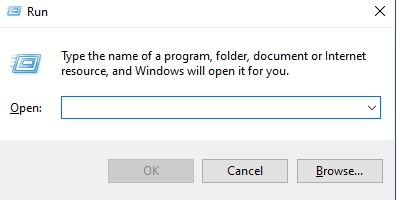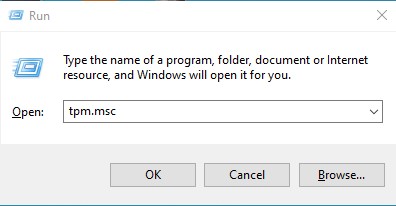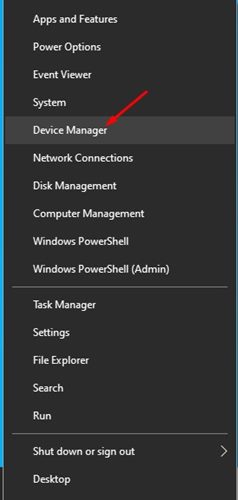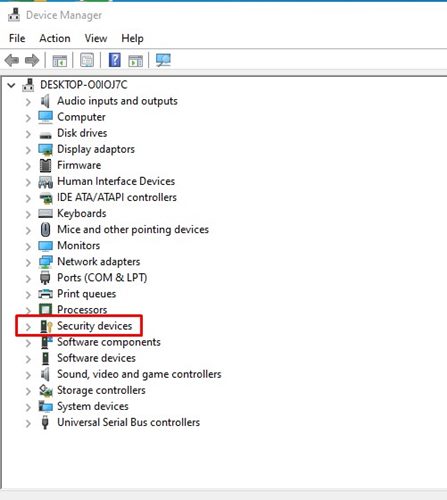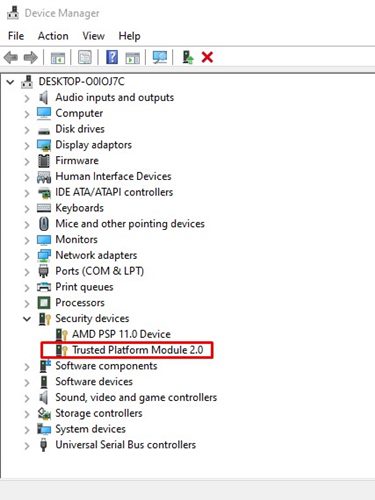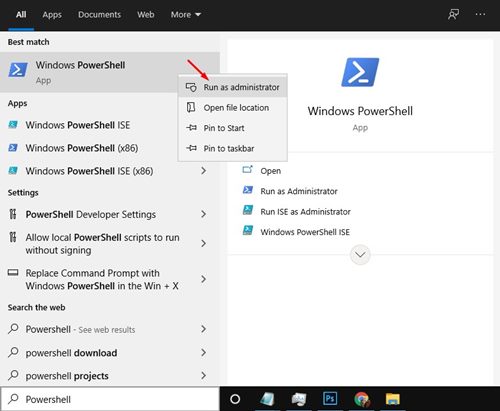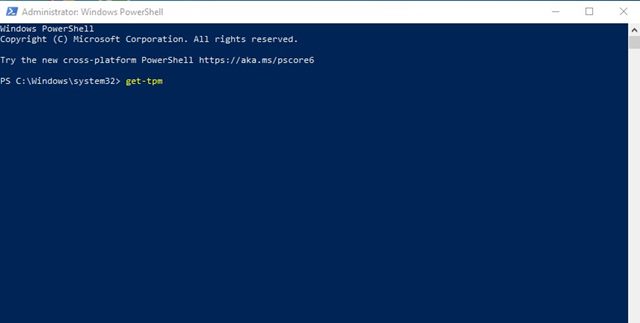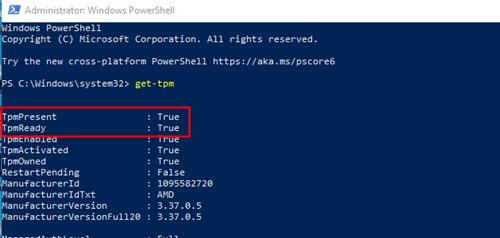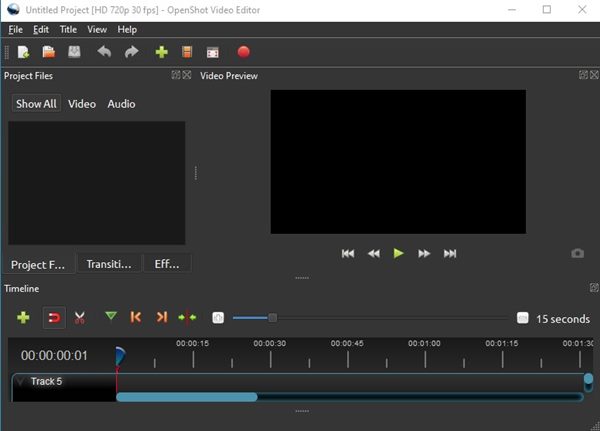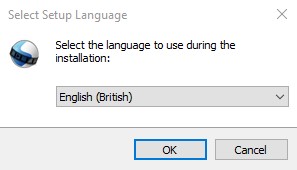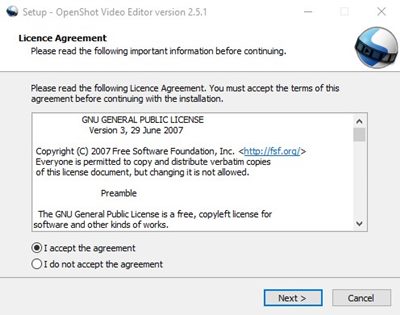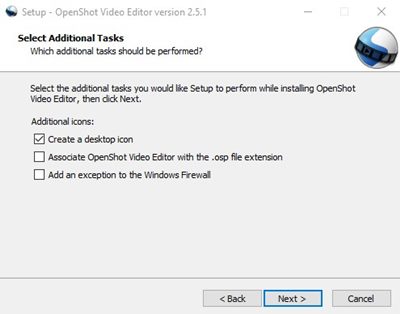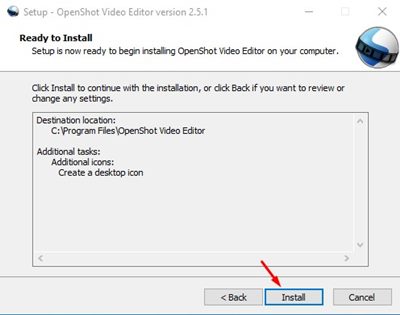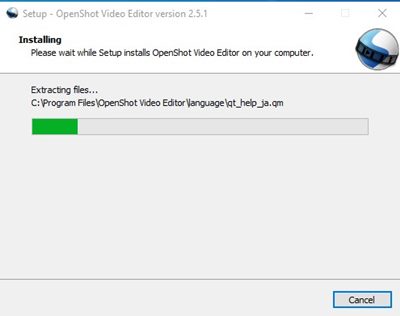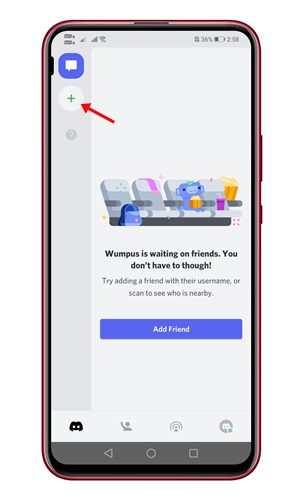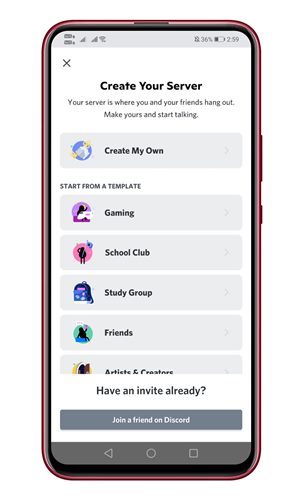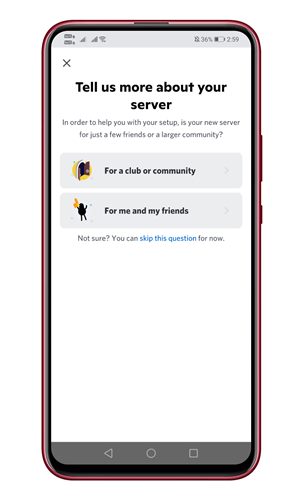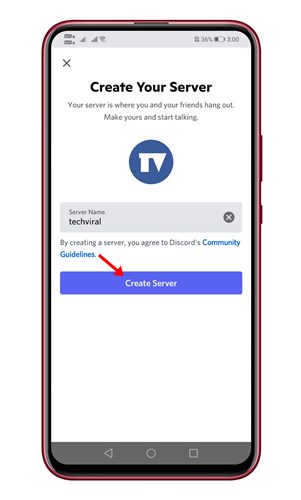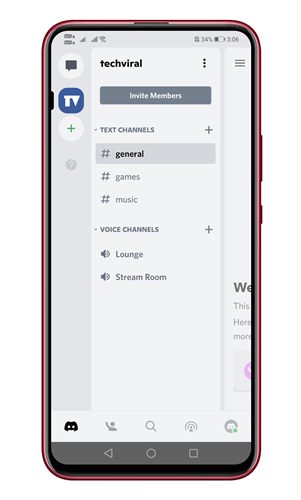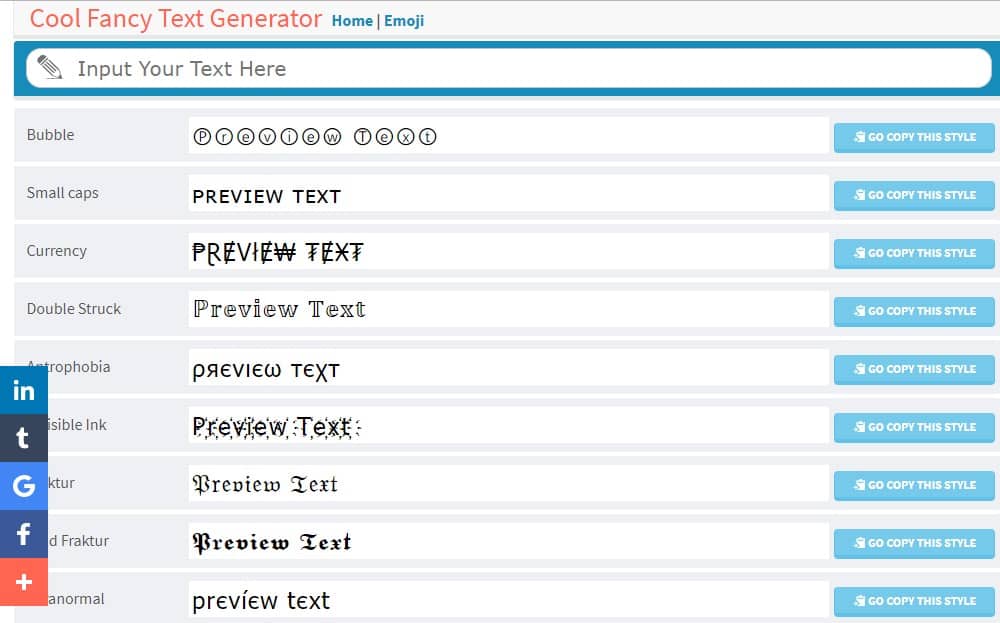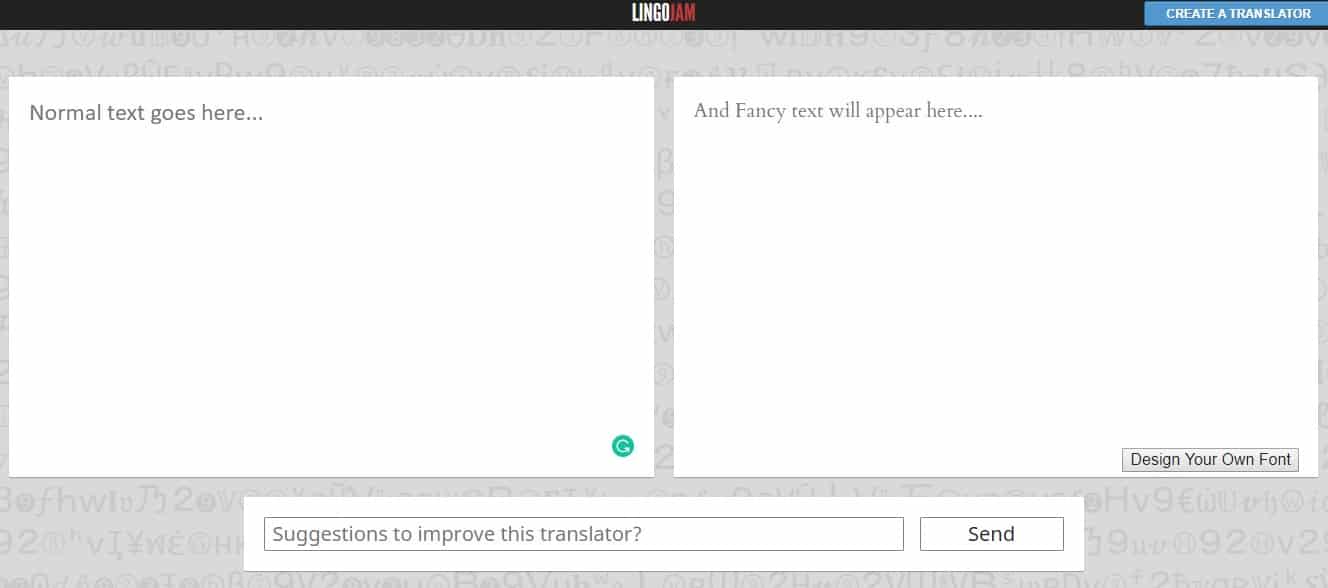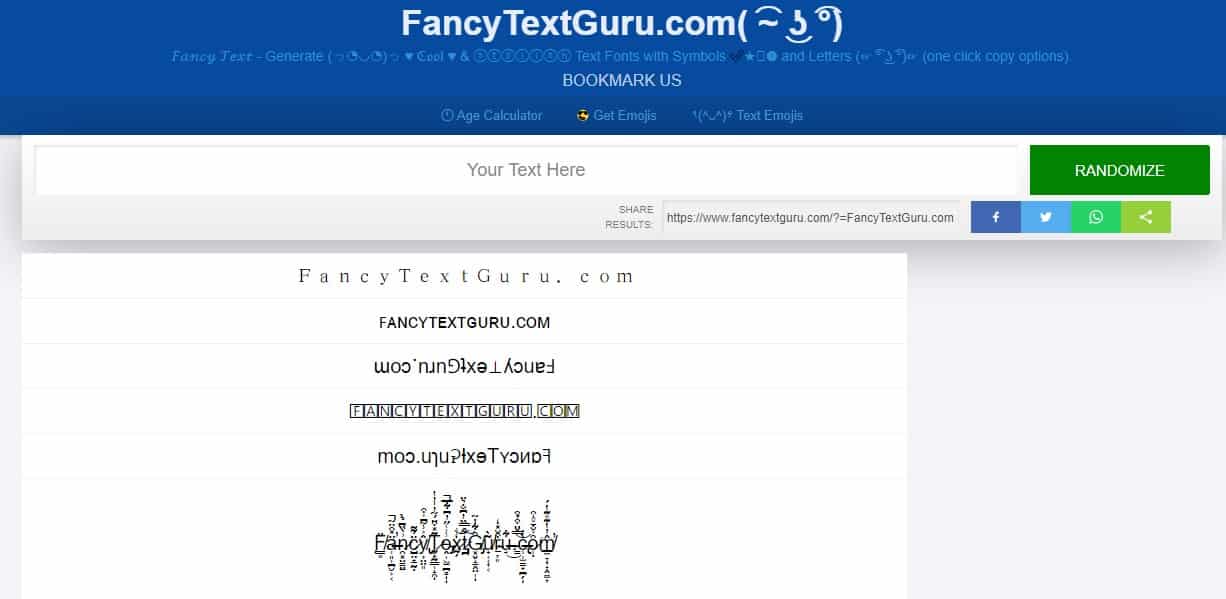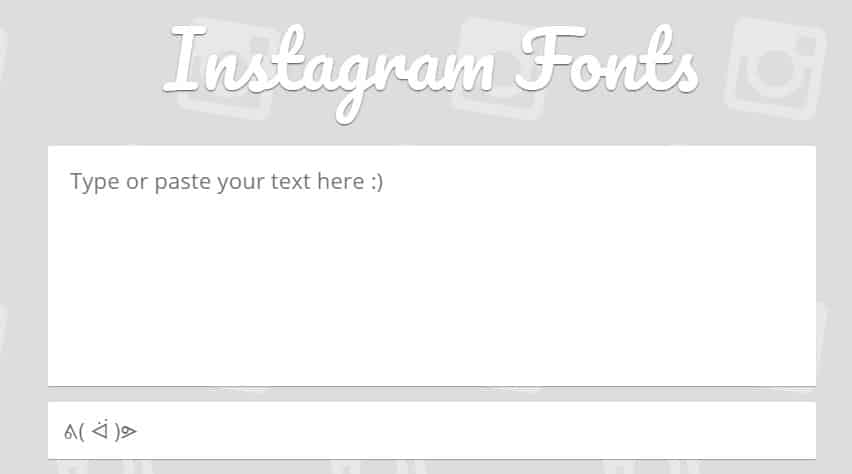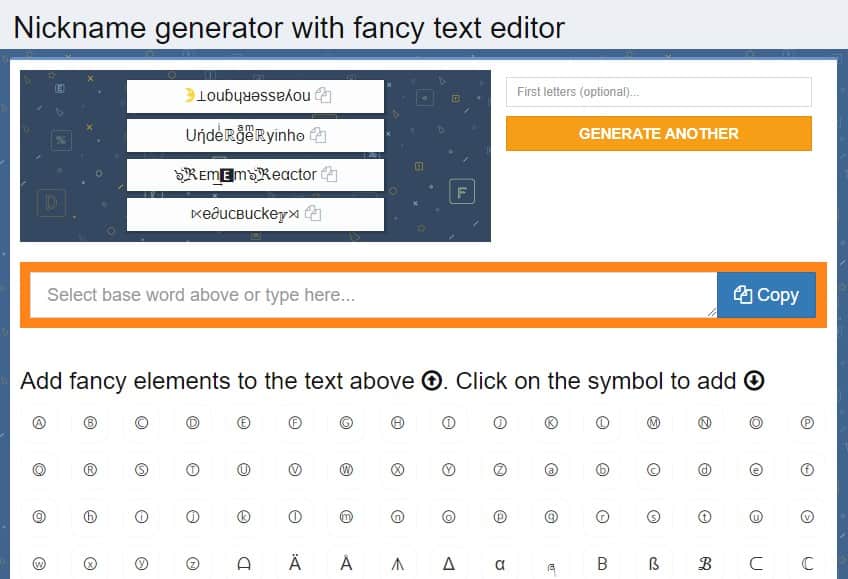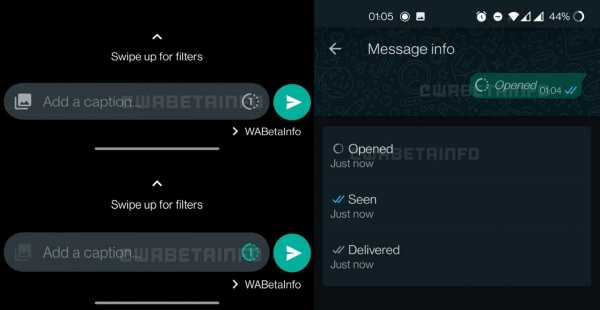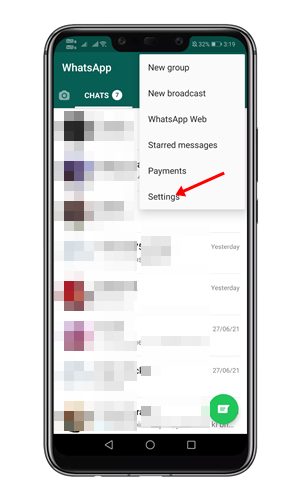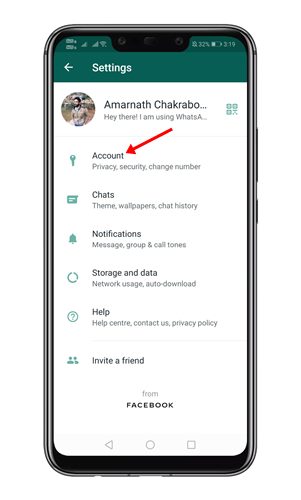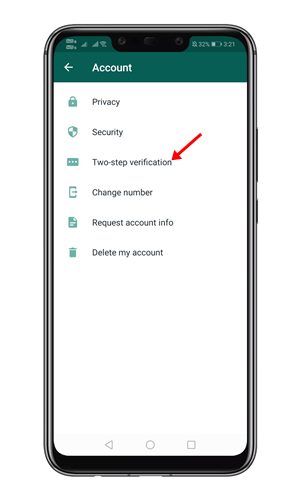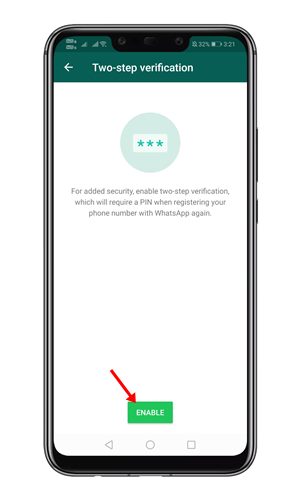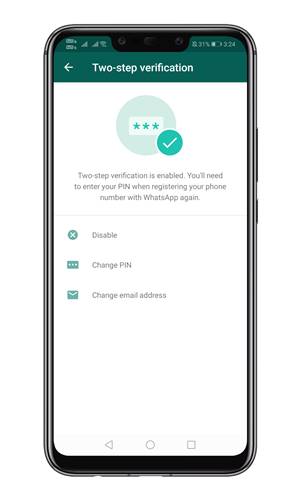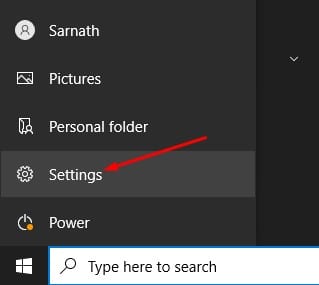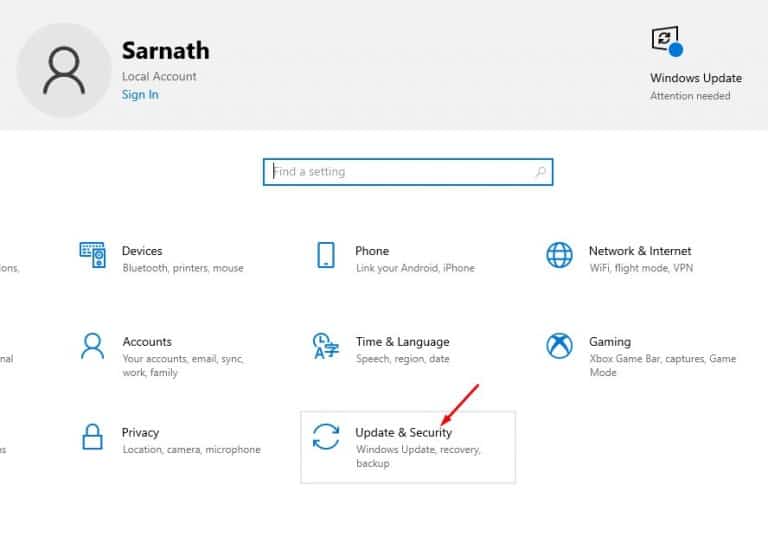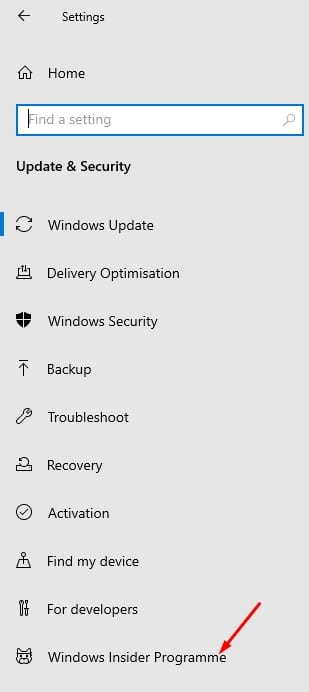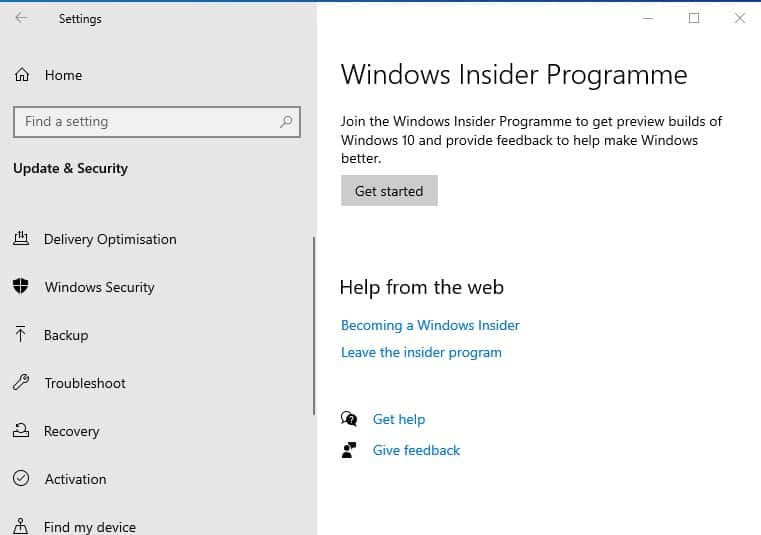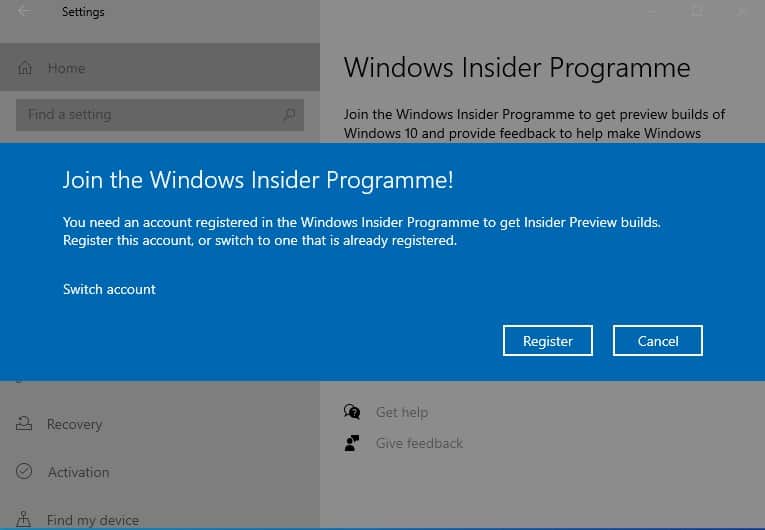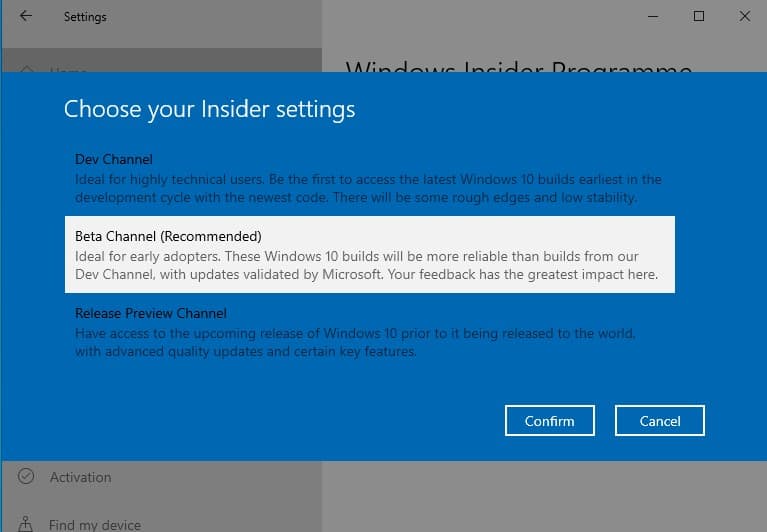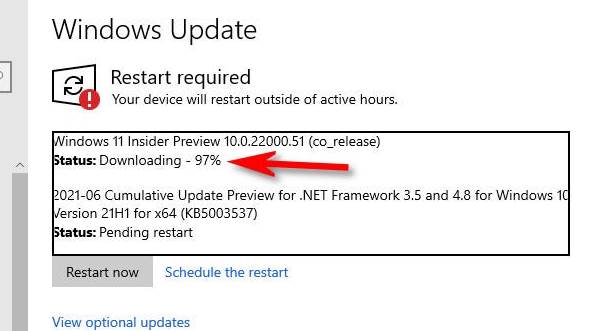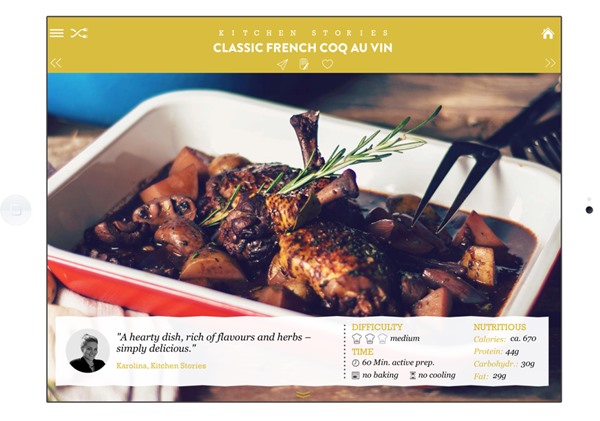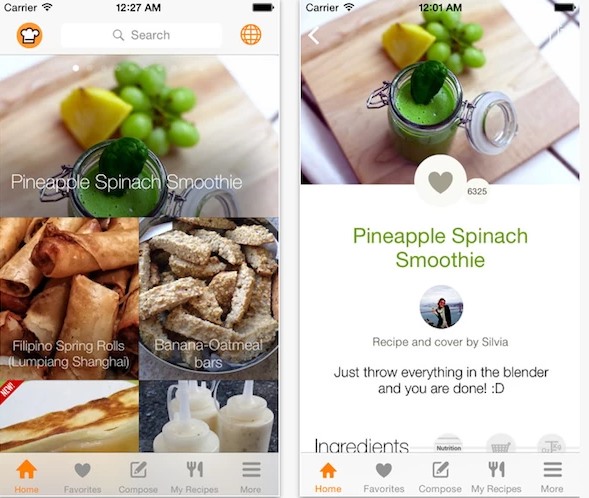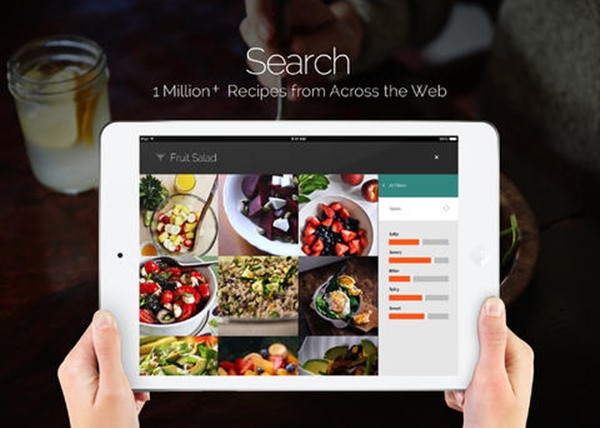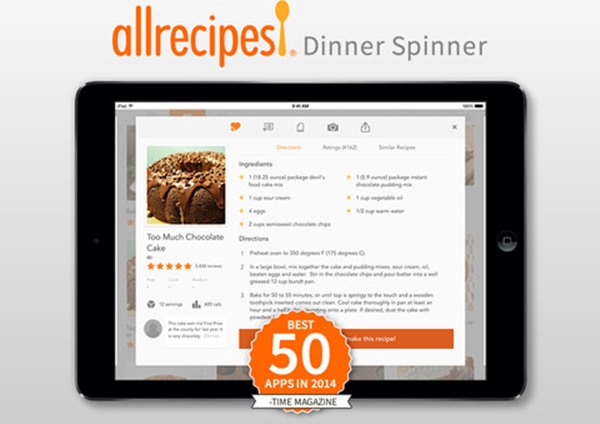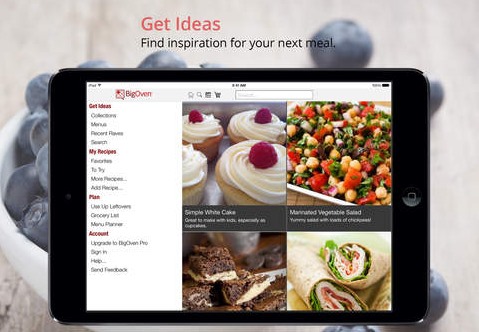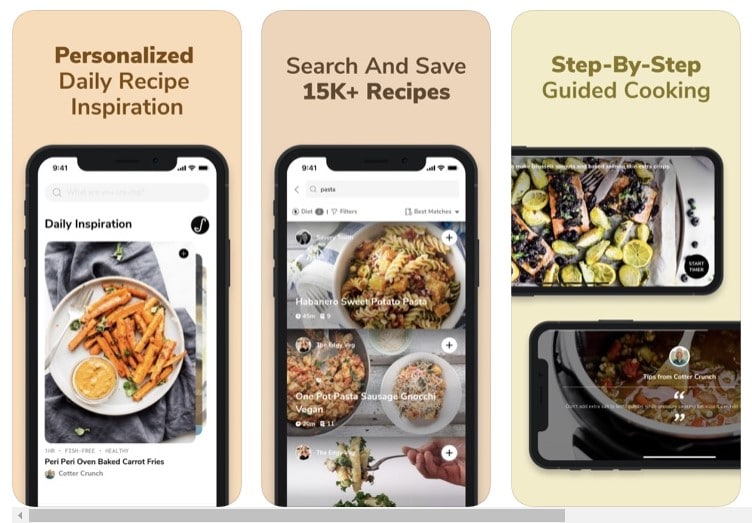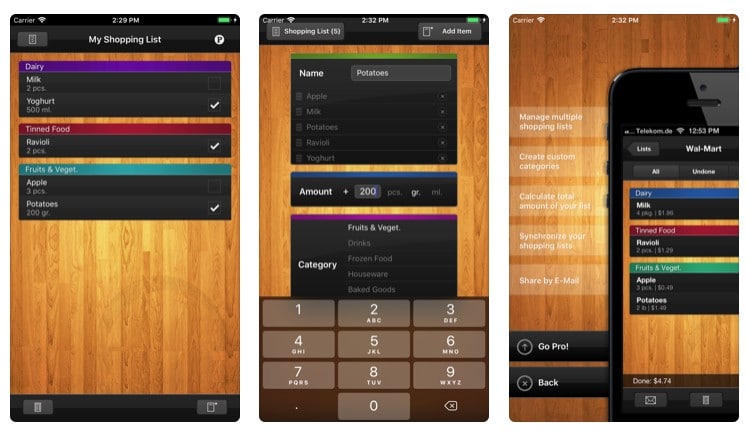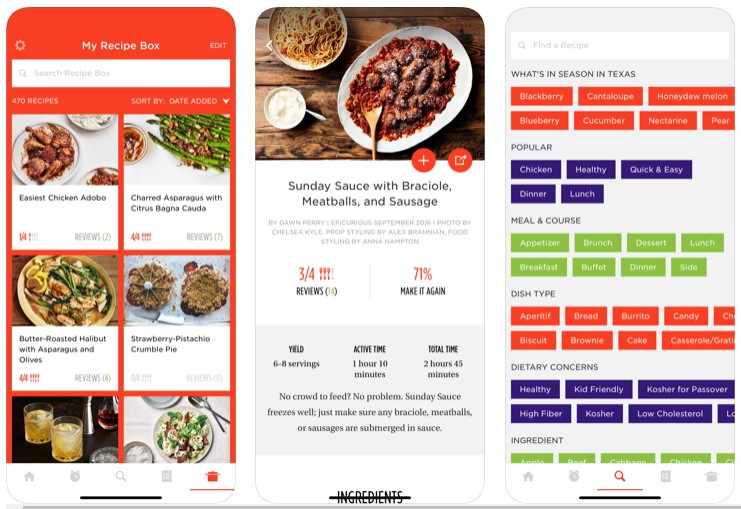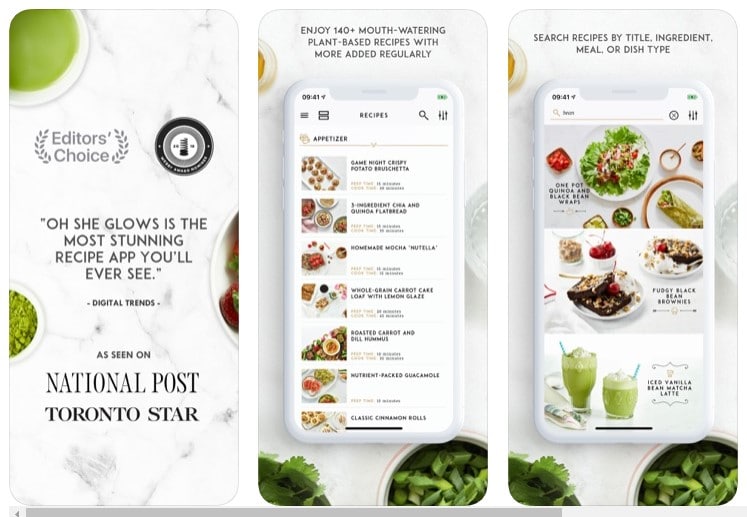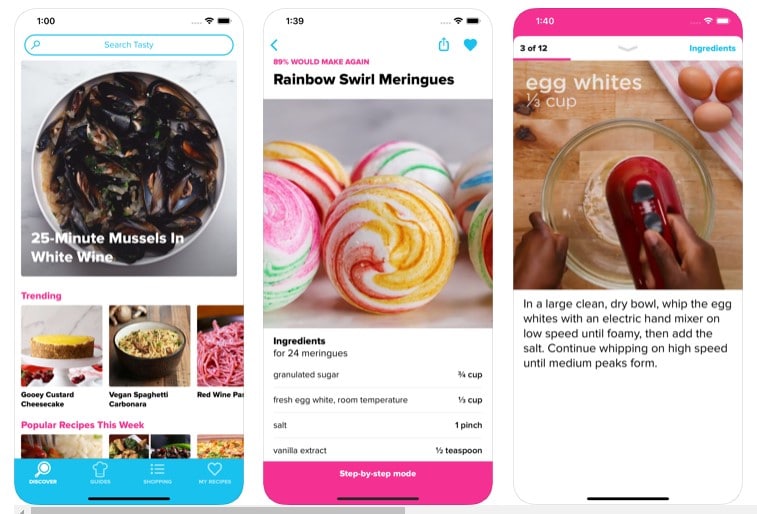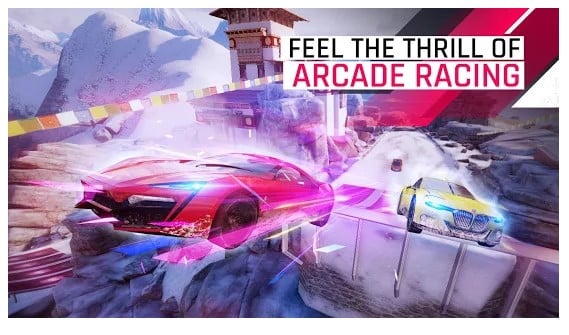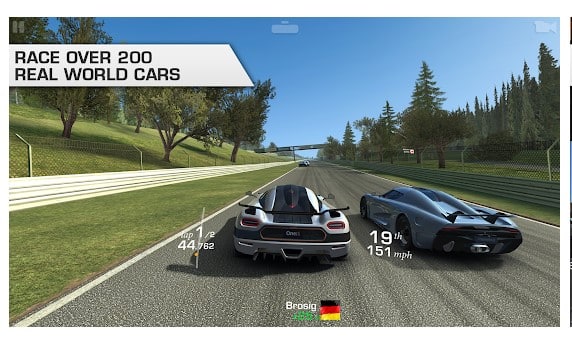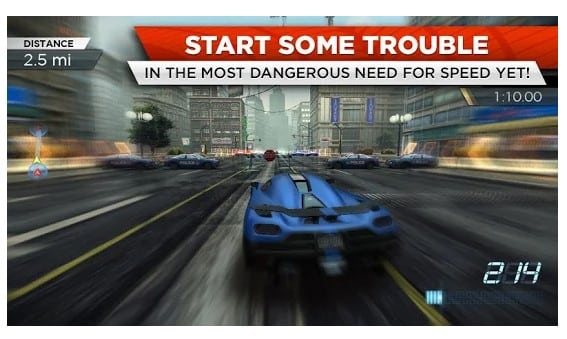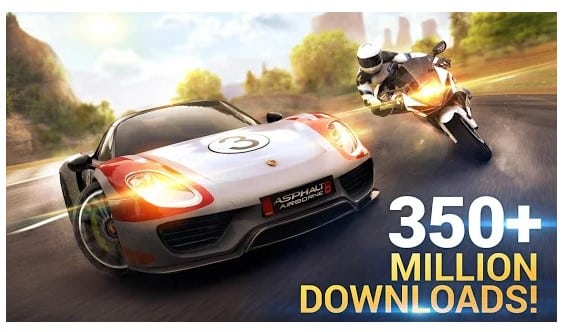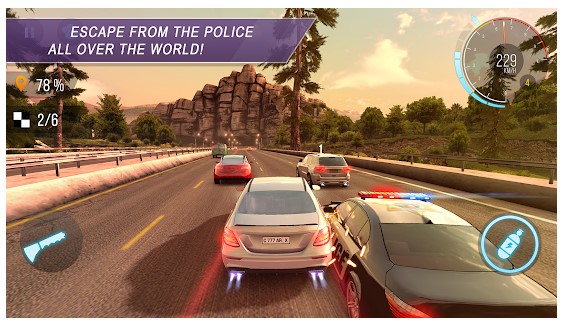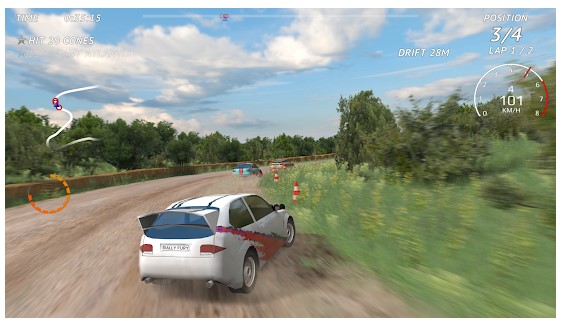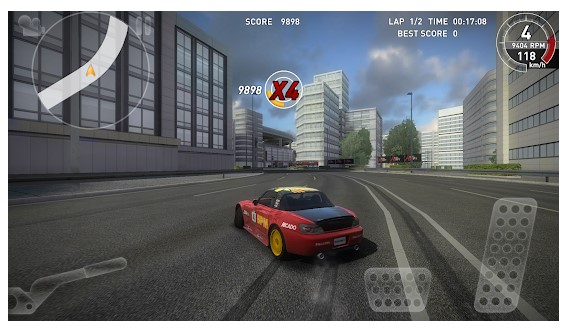Wednesday, June 30, 2021
Didi: Chinese ride-hailing giant makes $68bn US debut
from BBC News - Technology https://ift.tt/3hrWso3
How to Check if Your PC has TPM for Windows 11

Yesterday, Microsoft released the first build of the Windows 11 operating system. However, to use the first build of Windows 11, users first need to join the Windows Insider Programme.
The upgrade is provided for free by Microsoft, and if your system meets the minimum requirements to run Windows 11, it will receive the stable build of the OS later this year.
One thing that seems to have some people stuck while upgrading their existing PCs to Windows 11 is the requirement for TPM. So, what’s exactly a TPM is? And how to know if your PC has a TPM to run Windows 11?
This article will discuss The TPM and let you know how to check if your PC has TPM for Windows 11. Let’s check out.
What is TPM?
Well, TPM or (Trusted Platform Module) is a hardware chip placed on the motherboard. It’s an international standard for a secure cryptoprocessor.
In short and simple words, TPM is all about security. The chip offers hardware-level protection and is used to encrypt disks using Windows features like BitLocker Drive Encryption, Windows Hello PINs, and more.
The ultimate role of the Trusted Platform Module is to store encrypted information on the device while also ensuring a secured boot environment. On Windows 11, Microsoft has made it mandatory to have at least TPM 1.2. However, the recommended TPM requirement to run Windows 11 is TPM 2.0.
If you don’t know, TPM 2.0 was introduced way back in 2015, and most new machines made after that will probably come with TPM enabled.
Steps to Check if Your PC has TPM for Windows 11
Well, it’s pretty easy to check if your PC has TPM for Windows 11 or not. For that, you need to follow some of the simple methods shared below.
1. Check TPM using Run Command
In this method, we are going to use the Run dialog box to check the TPM. But, first, follow some of the simple steps given below to check TPM using the TPM Management Tool.
Step 1. First of all, press Windows Key + R on your keyboard. This will open the RUN dialog box.
Step 2. On the RUN dialog box, enter tpm.msc and hit the Enter button.
Step 3. This will open the Trusted Platform Module settings. You need to look at the Status and TPM Manufacturer information.
That’s it! This is how you can check TPM using the TPM Management Tool in Windows 10.
2. Check TPM via the Device Manager
Well, you can even use Device Manager to check if your PC has TPM for Windows 11. For that, you need to follow some of the simple steps given below.
- Right-click on the Start button and click on the ‘Device Manager.’
- On the Device Manager, expand the ‘Security Device’ option.
- Check whether it shows TPM entries or not. You can double-click on the TPM entries to find out more details.
That’s it! You are done. If the Device Manager doesn’t show any TPM entries, your PC might not have TPM, or it’s disabled in the BIOS.
3. Check Using PowerShell
You can rely on the Powershell utility to check if your PC has TPM for Windows 11 or not for additional confirmation. Here’s what you need to do.
- Open Windows search and type in ‘Powershell.’
- Right-click on the Powershell, and select ‘Run as Administrator.’
- On the Powershell, enter the command given below:
get-tpm
Now, if the TpmPresent returns False, your motherboard doesn’t have a TPM chip. However, if the result says:
- present: True
- TpmReady: False
You need to activate the TPM chip in your BIOS/UEFI and rerun the PC Health Check tool. After enabling the TPM, the PC health check will give your the green signal to run Windows 11.
That’s it! You are done. This is how you can use PowerShell to find if your PC has TPM for Windows 11 or not.
So, this article is all about checking if your PC has TPM to run Windows 11. I hope this article helped you! Please share it with your friends also. If you have any doubts related to this, let us know in the comment box below.
The post How to Check if Your PC has TPM for Windows 11 appeared first on TechViral.
from TechViral https://ift.tt/3hmRpVU
How a US teen developed an app to help his sister talk
from BBC News - Technology https://ift.tt/2UddTRo
Tim Berners-Lee sells web source code NFT for $5.4m
from BBC News - Technology https://ift.tt/3w67vbJ
Download OpenShot Video Editor for PC Latest Version (Offline Installer)

If you are a YouTuber or video creator, you might know the importance of proper video editing software. Without proper video editing software, one can’t edit their videos.
As of today, there are hundreds of video editing software available for PC. However, out of all those, only quite a few stand out from the crowd. If we talk about Windows 10, you will find both free and premium video editing software for the platform.
Most of the video editing software available for Windows 10 was premium. Premium video editing software indeed offers better features and support, but not everyone can afford them.
This is the only reason Windows 10 users often search for free video editing software. It’s not that free video editing tools don’t exist, they exist, but they offer you limited functionalities.
In this article, we are going to talk about one of the best free video editing programs for Windows and Mac that’s known as ‘OpenShot Video Editor’.
What is OpenShot Video Editor?
OpenShot Video Editor is a free and fully-featured video editing suite available for Windows, Mac, Linux, and Chrome OS.
The video editing software is 100% free and open-source. It’s designed to be easy to use, quick to learn, and a surprisingly powerful video editor.
Despite being completely free, OpenShot Video Editor doesn’t miss out on any essential features. From adding video effects to creating awesome 3D animations, OpenShot Video Editor can do it all.
Features of OpenShot Video Editor
Now that you are aware of OpenShot Video Editor, you might be interested to know its features. Below, we have listed some of the best features of OpenShot Video Editor.
Free & Open-Source
As mentioned above, OpenShot Video Editor is a completely free video editing program for Windows 10. With OpenShot Video Editor, you can edit your videos without creating an account or paying anything. It’s 100% free to download & use.
Cross-Platform
Well, OpenShot Video Editor is a cross-platform video editor. The installer file is available for Linux, Mac, and Windows. So, you can use the video editor on any computer regardless of whatever operating system it’s running.
Layer Based Editor
OpenShot Video Editor is the only free video editing program out there that offers layers-based editing options. You can add as many layers as you need for background videos, audio, and more.
Video Editing Tools
Despite being a free video editor, OpenShot Video Editor doesn’t miss any video editing tools. It offers you options to trim down your videos, merge video clips, highlight certain parts, and more.
Video Effects
OpenShot Video Editor also offers a full-fledged video effects engine. You can use the video effects engine to search and apply awesome video effects. Apart from that, you can even remove background from your videos, invert colors, and more.
3D Animations
The latest version of OpenShot Video Editor also has 3D animation features. You can render 3D animated titles and effects like snow effects, lens flare, flying texts, and more.
So, these are some of the awesome features of OpenShot Video Editor. You need to start using the tool to explore more features.
Download OpenShot Video Editor for PC
Now that you are fully aware of OpenShot Video Editor, you might be interested in downloading the program on your computer.
Since OpenShot Video editor is a free program, you don’t need to create an account or make any purchase. You just need to download the installer and install the program.
Below, we have shared the latest download links of OpenShot Video Editor for PC. Please note that these are the offline installer; hence they don’t require an active internet connection.
- Download OpenShot Video Editor for Windows 10 (Offline Installer)
- Download OpenShot Video Editor for Mac (Offline Installer)
How to Install OpenShot Video Editor on PC?
Installing OpenShot Video editor is pretty easy, especially on the Windows operating system. You need to follow some of the simple steps given below to install OpenShot Video editor on PC.
Step 1. First of all, download the OpenShot Video Editor offline installer file shared above.
Step 2. Once done, run the installer file on your system. Next, select your preferred language.
Step 3. On the next page, accept the terms and conditions and click on the ‘Next‘ button.
Step 4. Next, select the installation folder. On the next page, select the option ‘Create a desktop icon’ and click on the ‘Next‘ button.
Step 5. On the next page, click on the ‘Install‘ button
Step 6. Now, wait for few seconds until the program installs on your system.
Step 7. Once installed, open the OpenShot Video Editor via the desktop shortcut and start using the program.
That’s it! You are done. This is how you can install OpenShot Video Editor on a computer.
So, this article is all about OpenShot Video Editor offline installer. I hope this article helped you! Please share it with your friends also. If you have any doubts related to this, let us know in the comment box below.
The post Download OpenShot Video Editor for PC Latest Version (Offline Installer) appeared first on TechViral.
from TechViral https://ift.tt/3Afshcb
Amazon launches 'child-friendly' smart speaker in UK
from BBC News - Technology https://ift.tt/2SEadrp
How to Create your own Discord Server On Android
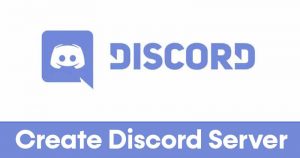
As of now, there are hundreds of gaming-centric voice and text chat services available on the web. However, out of all those, Discord seems to be the best one.
Discord is right now the most popular cross-platform voice and text change service available for gamers. It’s very popular amongst gamers due to its simplicity.
If you have ever used Discord, you might know about its servers. Discord servers were basically communities that users can join. After creating a server, you can add different channels, some for text and some for voice chats.
Also Read: 10 Best Voice Changer Apps For Discord
Steps to Create your own Discord Server On Android
So, if you are interested in creating your own Discord server, you are reading the right article. In this article, we will share a step-by-step guide on how to create your Discord Server on Android. Let’s check out.
Step 1. First of all, launch the Discord app on your Android smartphone.
Step 2. Next, tap on the (+) button, as shown in the screenshot below.
Step 3. On the Create your server page, select a Discord Server template based on your purpose.
Step 4. On the next page, you will be asked to select who will use this server. Select between “For me and my friends” or “For a club or community”.
Step 5. On the next page, set the profile picture for the server, and assign a name. Once done, tap on the ‘Create Server’ button.
Step 6. You will get the invitation link. You can send your friends the invitation link and ask them to join.
Step 7. To add text and voice channels to the server, tap on the three horizontal lines and select the (+) button behind the text/voice channels.
That’s it! You are done. This is how you can create your own Discord Server on Android.
So, this article is all about how to create your own Discord Server on Android. I hope this article helped you! Please share it with your friends also. If you have any doubts related to this, let us know in the comment box below.
The post How to Create your own Discord Server On Android appeared first on TechViral.
from TechViral https://ift.tt/3y6GeaA
TikTok removes more than seven million suspected under-age accounts
from BBC News - Technology https://ift.tt/3y8bKF5
Best Fancy Text Generators – Cool Fonts & Stylish Letters

Are you bored of using the exact old-school text on social networking and instant messaging apps? If yes, then you can always use some Fancy text to make things a little more exciting. Just take a brief look at the Facebook Pages, Instagram Posts, WhatsApp Messages; you will find Fancy text everywhere.
Not only that, but people also choose to use Fancy text on gaming accounts as well. Don’t believe it? Take a look at the Call of Duty Mobile. You will find COD Mobile gamers with different names written in Fancy texts.
Now you all might be wondering what the purpose of a fancy text is? It’s nothing! There’s no harm or good in using the Fancy text on various platforms, but it looks good!
Best Fancy Text Generators – Cool Fonts & Stylish Letters
If you are a social media manager, you can use Fancy text to engage more visitors or fans. Lots of people search for Fancy text generators online. There are plenty of Fancy text generators available out there which can convert your simple text into something amazing and cool.
So, if you are also searching for the same, we have rounded up a list of the best Fancy text generator websites that can convert your simple text into something fancy. So, let’s check out.
Best Fancy Text Generator
Before we share the list of the best fancy text generators with you, make sure to follow some of the simple steps given below. You need to implement the same steps on every website that had been listed below.
- Copy the text which you want to convert into fancy text.
- Open any Fancy text generator website from the list given in this article.
- Insert the copied text into the text field of those websites
- Once done, click on the convert, and it will provide the fancy text.
- Copy the fancy text and paste it wherever you need it.
Now that you know how to use these websites let’s explore the best Fancy text generator websites list. We have not provided the link due to security reasons; you need to search for the website name on Google to reach the website.
1. Cool Symbol
Well, Coolsymbol is one of the best online fancy text generators which you can use right now. The great thing about Cool Symbol is its simplicity. On this website, users need to input the text, and the site shows the fancy texts in real-time.
Interestingly, Coolsymbol also allows users to insert emoji, arrows, etc., to the text along with the fancy text.
2. Lingojam
If you are searching for an easy-to-use online fancy text generator, then you need to give Lingojam a try. Guess what? Lingojam is extremely simple to use, and the user interface is pretty cleaned. The websites show two sections – One for the Normal text and the other for the Fancy text.
The text you entered on the ‘Normal Text’ section was automatically converted into the Fancy texts. So, Lingojam is another best online fancy text generator that you can consider.
3. Fancytextguru
Fancytextguru is another best fancy text generator site on the list which you can visit right now. Just like every other online fancy text generator, Fancytextguru also specializes in converting texts in real-time.
What’s more interesting is that Fancytextguru also has a ‘Randomize’ button which shows random results.
4. Igfonts
Well, if you have a huge fan base on Instagram, then Igfonts could be the best site for you. With Igfonts, you can generate fancy texts which can be used in Instagram bio and profile.
Upon entering the normal text, Igfonts generates an infinite number of different Instagram fancy text fonts variations, which you can copy and use for free.
5. Nickfinder
Nickfinder is a site that is mostly visited to find cool names for social media accounts and gaming accounts. In addition, the site can help you to generate nicknames with symbols.
If we talk about the Fancy text generator, Nickfinder can create random fancy text with unique symbols, emojis, etc. The site’s user interface was appealing, and it’s one of the best online fancy text generators that you can use right now.
Fancy Text Generators for Android
Just like online websites, you can also rely on mobile apps to generate fancy texts. Below, we have listed some of the best fancy text generator apps for Android.
1. Fancy text generator & symbols
Fancy text generator & symbols is an Android app that helps you generate cool fonts and stylish text. After generating texts from this app, you can use it on any instant messaging app like WhatsApp, Instagram, Messenger, and more. The app also has a feature that converts your stylish texts to images.
2. Fancy text
If you are looking for cool fonts and a nickname generator app for Android, look no other than Fancy text. Guess what? With Fancy text, you can write any text with different calligraphic font styles. The app right now has over 130+ font styles. After generating a text, you can use it on any social media or instant messaging app.
3. Fancy Text Symbols
Well, Fancy Text Symbols is an Android app that lets you convert standard text to different stylish cool fonts. The app right now has over 120+ different font styles.
Also, the app has a unique share menu that lets you share the text to any social media or instant messaging app.
So, these are the best fancy text generators that you can use today. I hope this article helped you! Please share it with your friends also. If you know of any other such sites, let us know in the comment box below.
The post Best Fancy Text Generators – Cool Fonts & Stylish Letters appeared first on TechViral.
from TechViral https://ift.tt/2O6U4pD
Instagram is developing its own version of Twitter’s Super Follow with ‘Exclusive Stories’
Instagram is building its own version of Twitter’s Super Follow with a feature that would allow online creators to publish “exclusive” content to their Instagram Stories that’s only available to their fans — access that would likely come with a subscription payment of some kind. Instagram confirmed the screenshots of the feature recently circulated across social media are from an internal prototype that’s now in development, but not yet being publicly tested. The company declined to share any specific details about its plans, saying the company is not at a place to talk about this project just yet.
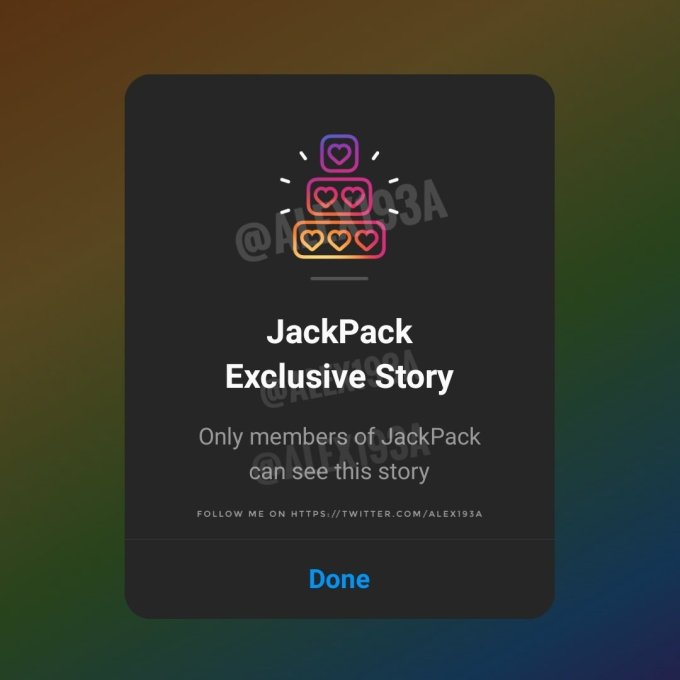
Image Credits: Exclusive Story in development via Alessandro Paluzzi
The screenshots, however, convey a lot of about Instagram’s thinking as they show a way that creators could publish what are being called “Exclusive Stories” to their account, which are designated with a different color (currently purple). When other Instagram users come across the Exclusive Stories, they’ll be shown a message that says that “only members” can view this content. The Stories cannot be screenshot either, it appears, and they can be shared as Highlights. A new prompt encourages creators to “save this to a Highlight for your Fans,” explaining that, by doing so, “fans always have something to see when they join.”
The Exclusive Stories feature was uncovered by reverse engineer Alessandro Paluzzi, who often finds unreleased features in the code of mobile apps. Over the past week, he’s published a series screenshots to an ongoing Twitter thread about his findings.
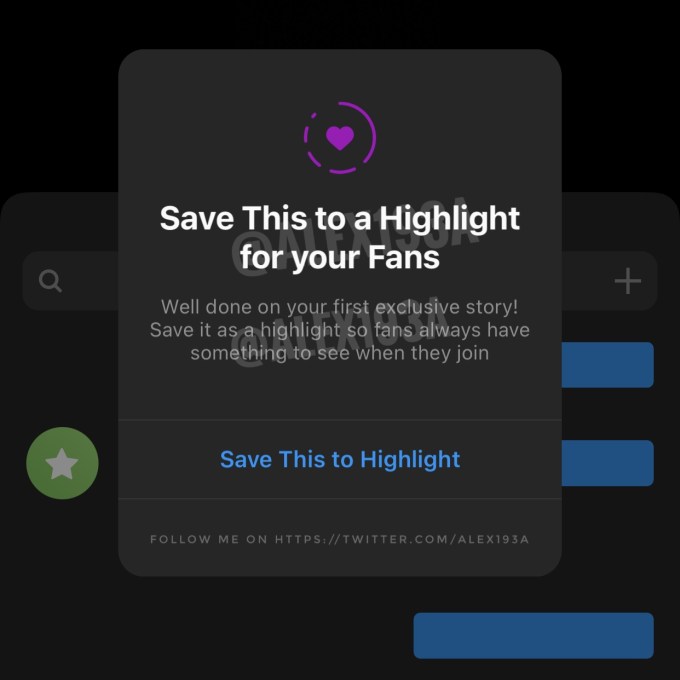
Image Credits: Instagram Exclusive Story Highlight feature in development via Alessandro Paluzzi (opens in a new window)
Exclusive Stories are only one part of Instagram’s broader plans for expanded creator monetization tools.
The company has been slowly revealing more details about its efforts in this space, with Instagram Head Adam Mosseri first telling The Information in May that the company was “exploring” subscriptions along with other new features, like NFTs.
Paluzzi also recently found references to the NFT feature, Collectibles, which shows how digital collectibles could appear on a creator’s Instagram profile in a new tab.
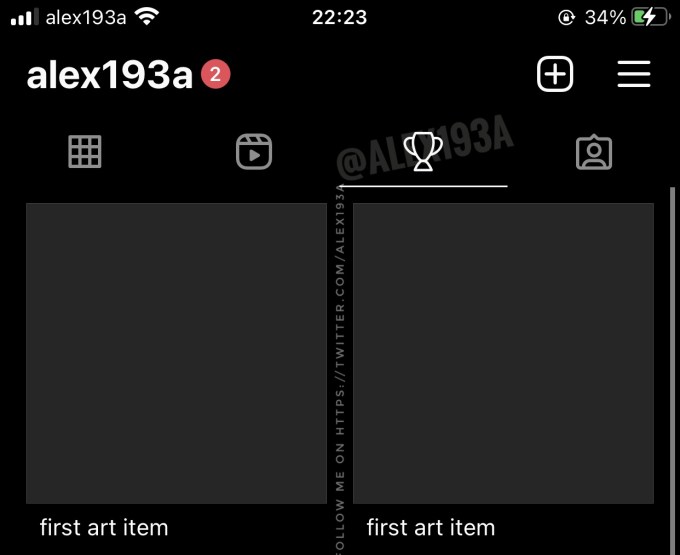
Image Credits: Instagram NFT feature in development via Alessandro Paluzzi (opens in a new window)
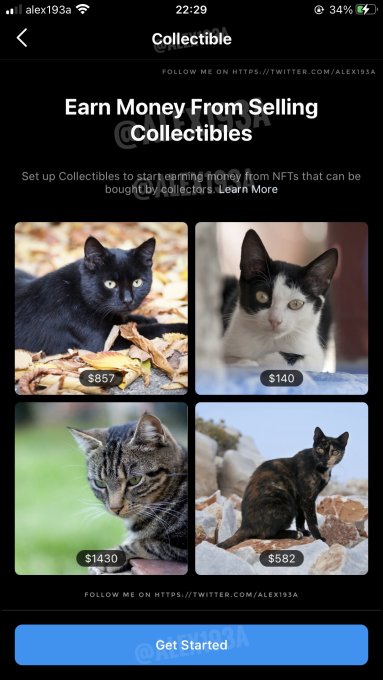
Image Credits: Alessandro Paluzzi (opens in a new window)
Instagram, so far, hasn’t made a public announcement about these specific product developments, instead choosing to speak at a high-level about its plans around things like subscriptions and tips.
For example, during Instagram’s Creator Week in early June — an event that could have served as an ideal place to offer a first glimpse at some of these ideas — Mosseri talked more generally about the sort of creator tools Instagram was interested in building, without saying which were actually in active development.
“We need to create, if we want to be the best platform for creators long term, a whole suite of things, or tools, that creators can use to help do what they do,” he said, explaining that Instagram was also working on more creative tools and safety features for creators, as well as tools that could help creators make a living.
“I think it’s super important that we create a whole suite of different tools, because what you might use and what would be relevant for you as a creator might be very different than an athlete or a writer,” he said.
“And so, largely, [the creator monetization tools] fall into three categories. One is commerce — so either we can do more to help with branded content; we can do more with affiliate marketing…we can do more with merch,” he explained. “The second is ways for users to actually pay creators directly — so whether it is gated content or subscriptions or tips, like badges, or other user payment-type products. I think there’s a lot to do there. I love those because those give creators a direct relationship with their fans — which I think is probably more sustainable and more predictable over the long run,” Mosseri said.
The third area is focused on revenue share, as with IGTV long-form video and short-form video, like Reels, he added.
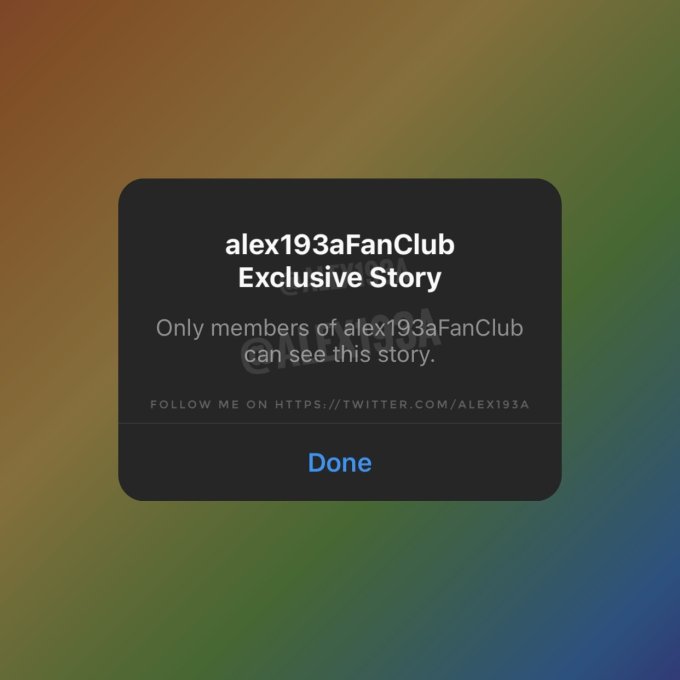
Image Credits: Instagram Exclusive Story feature in development via Alessandro Paluzzi (opens in a new window)
Instagram isn’t the only large social platform moving forward with creator monetization efforts.
The membership model, popularized by platforms like OnlyFans and Patreon, has been more recently making its way to a number of mainstream social networks as the creator economy has become better established.
Twitter, for example, first announced its own take on creator subscriptions, with the unveiling of its plans for the Super Follow feature during an Analyst Day event in February. Last week, it began rolling out applications for Super Follows and Ticked Spaces — the latter, a competitor to Clubhouse’s audio social networking rooms.
Meanwhile, Facebook just yesterday launched its Substack newsletter competitor, Bulletin, which offers a way for creators to sell premium subscriptions and access member-only groups and live audio rooms. Even Spotify has launched an audio chat room and Clubhouse rival, Greenroom, which it also plans to eventually monetize.
Though the new screenshots offer a deeper look into Instagram’s product plans on this front, we should caution that an in-development feature is not necessarily representative of what a feature will look like at launch or how it will ultimately behave. It’s also not a definitive promise of a public launch — though, in this case, it would be hard to see Instagram scrapping its plans for exclusive, member-only content given its broader interest in serving creators, where such a feature is essentially part of a baseline offering.
from Social – TechCrunch https://ift.tt/3h2CL7g
10 Games Like Super Mario Run For Android You Should Play

If you are born in the ’90s, you might know the craze of Super Mario. Super Mario is considered to be the greatest video game of all time. It’s not high on graphics, neither it needs a high-end PC to run, but it had managed to win the hearts of all gamers.
Super Mario is also available for Android but with a different title. The Android version of the Mario game is named ‘Super Mario Run’. The game is very popular on the Google Play Store, and it is already installed by millions of users.
List of 10 Best Games Like Super Mario Run For Android
If you have already played the game and are looking for something similar, this post might help you. In this article, we will list down some of the best Super Mario run type games for Android. Let’s check out.
A visually appealing game that is similar to Super Mario. Wish to control the man of Super Mario and take it to the adventure of forests and mountains? If yes, then this is the superb game made for that only. This game could be stated as the most relevant alternative to the Super Mario; try it.
2. Adventure Beaks
In this game, you play as a Penguin who needs to run, jump, slide and drive the way through tricky traps. The gameplay is pretty much similar to the Super Mario Run.
The game offers you 50 different trickly levels to explore, 16 brutal challenge levels, 150+ side missions, and 198_ clothing items to dress your penguins.
3. Wind-up Kight 2
This game provides the same gameplay alike to Super Mario, but you get to see a more advanced and rich graphics experience than that, and also, there is some 3D adventure thrill inside.
This game isn’t exactly like Super Mario, and the extensions of the features and play material differ a lot; still, while playing this game, you won’t ever feel like you are away from the Super Mario.
4. Smurfs Epic Run
Smurfs Epic Run is another best Android game that is very much similar to the Super Mario Run. In this game, the player needs to control a band of lovely smurfs that will keep you engaged in a wide range of picturesque cartoon levels. The player needs to dodge every obstacle coming on the way to survive.
5. Robot Unicorn Attack
Robot Unicorn Attack is another best arcade game on the list which features engaging gameplay. Guess what? The game is challenging, and you can play against other human players. The game is all about a unicorn that spews rainbows out of its hooves. So, it’s another best game like Super Mario Run, which you can play on your Android smartphone.
6. Punch Quest
Punch Quest is one of the best arcade-style fighting games, which is controlled by taps with your left and right thumbs. The gameplay is pretty addictive, and the player needs to Jab, uppercut, slam, and otherwise pummel their way through dungeons full of monsters. So, it’s another best game like Super Mario Run that you can play on your Android.
7. Fun Run 3
This is one of the simple yet addictive games that you will love to play on your Android for sure. In Fun Run Arena, the player needs to jump and dodge the obstacles just at the right time to keep their pace. The gameplay is simple, but it’s pretty addictive.
8. Alto’s Adventure
Well, Alto’s Adventure has been a huge success since it was launched in iOS App Store. The game is now available for Android. The great thing about Alto’s Adventure is its stunning artwork. Apart from that, the gameplay is addictive as well, and the lighting effects like blizzards, fog, rainbows take the gaming experience to another level.
9. Mario Kart Tour
If you are a huge Super Mario fan, you will love Mario Kart Tour for sure. Although not exactly like the Super Mario Run, the game lets you play as Mario.
It’s a racing game where you race against up to seven other players. In addition, you can race against in-game friends, nearby friends, or multiplayer mode.
10. Canabalt
Most of the games listed in the article were free to download & play, but not this one. The game makes its way into the list because it’s too good to be ignored.
If we talk about the gameplay, Canabalt is an auto-runner game that requires you to jump from building to building, evade the obstacles, and more. As you progress, the game becomes more complex and addictive.
So, these are the best games like Super Mario Run for Android. I hope this article helped you! Please share it with your friends also. Also, if you know of any other such games, let us know in the comment box below.
The post 10 Games Like Super Mario Run For Android You Should Play appeared first on TechViral.
from TechViral https://ift.tt/363wMZK
Whatsapp Rolls Out Disappearing Photos Feature ‘View Once’

Whatsapp is rolling out a new feature called “View Once” for all the beta users as of now. Recently, Mark Zuckerberg has revealed few features coming to the instant messaging app, and now View Once feature is out for Android beta users.
This new feature has been in work for quite some time now, and it allows users to send photos in a more privacy-friendly manner.
Whatsapp View Once Feature Out for Android Beta Users
View Once the feature is similar to Instagram’s media expiring feature, where once the receiver opens the photo and leaves the chat, the photo disappears. On Whatsapp, the same thing happens, when the user sends a video or a photo, this media can be viewed only once by the receiver.
According to WABetaInfo, Whatsapp is rolling out View Once feature for the beta Android 2.21.14.3 version. So, all the beta version users, if you haven’t got the feature yet, then have patience; you might receive it in the next update. Even the iOS beta users will soon be getting this feature.
They have also shared some screenshots of the new feature where we can see how it will work. You can see the view once button next to where we preview the message. Once the user turns on this mode and shares the image or a video, the receiver will have one chance to see it. The sender can see the status of the message, delivered, seen, and opened.
However, if the recipient wants to save the media, then they can take a screenshot of it as there is no screenshot detection on the app, so the sender will not be notified.
This new feature works in Whatsapp groups also. Each member of the group can view the media once. And the sender can get to know who opened the media.
All the users who have disabled read receipts will not be able to see when the View Once photo has been opened. However, the sender might see that the user has opened the Photo sent by them. Even the blocked users in your contact list can see the images if you are in a common group.
The post Whatsapp Rolls Out Disappearing Photos Feature ‘View Once’ appeared first on TechViral.
from TechViral https://ift.tt/2UbWNDs
Google cracks down on financial-scam adverts
from BBC News - Technology https://ift.tt/3w577KI
How to Enable Two-Step Verification On WhatsApp

Over the past few months, WhatsApp has been on the news for all bad reasons. However, that didn’t stop users from using the instant messaging app. Even today, WhatsApp remains the best instant messaging app for Android and iOS.
Compared to all other instant messaging apps for Android, WhatsApp has a more active user base. It also offers many amazing features like voice/video calling, file sharing, payment system, location sharing, and more.
You won’t find these types of features on any other instant messaging apps. If we talk about security & privacy, WhatsApp provides users different types of options to safeguard their account, as the Fingerprint unlock.
In this article, we are going to talk about the two-step verification feature of WhatsApp. Also, we will tell you how you can enable/disable this feature. So, let’s check out.
What is Two-Step Verification on WhatsApp?
Well, Two-step verification is an optional feature that adds more security to your WhatsApp account. When you enable the two-step verification, any attempt to verify your phone number on WhatsApp should be accompanied by the 6-digit PIN you created using this feature.
Please note that the two-step verification PIN is different from the registration code you receive via SMS or Phone. So, it’s indeed a great security feature that every WhatsApp user should enable.
Also read: How To Transfer WhatsApp Chats From Android to iPhone
Steps to Enable Two-Step Verification on WhatsApp
Now that you are well aware of two-step verification, you might be interested in enabling the feature. Here’s how you can enable Two-Step verification on WhatsApp. Let’s check out.
Step 1. First of all, open WhatsApp on your Android smartphone.
Step 2. Tap on the three dots as shown below, and tap on the ‘Settings‘ option.
Step 3. On the Settings page, tap on the ‘Account‘ option.
Step 4. On the next page, tap on the ‘Two-step verification’ button as shown below.
Step 5. On the next page, tap on the ‘Enable‘ button.
Step 6. On the next page, you will be asked to enter the 6-digit PIN which you will be asked for when you register your number with WhatsApp.
Step 7. On the next page, you will be asked to add an email address. Add an email address and tap on the ‘Next‘ button.
Step 8. Once enabled, you will find the option to ‘Disable‘ the feature. You can even change the two-step verification PIN from the same page.
That’s it! You are done. This is how you can enable two-step verification on WhatsApp. I hope this article helped you! Please share it with your friends also. If you have any doubts related to this, let us know in the comment box below.
The post How to Enable Two-Step Verification On WhatsApp appeared first on TechViral.
from TechViral https://ift.tt/3y9tboI
Twitter India named in two more police cases
from BBC News - Technology https://ift.tt/3x9JRwh
Social media: Norfolk Police chief issues child abuse warning
from BBC News - Technology https://ift.tt/3AeSCqY
Tuesday, June 29, 2021
India's Bharti invests $500m in UK space start-up OneWeb
from BBC News - Technology https://ift.tt/2SFAaH4
Flying car completes test flight between airports
from BBC News - Technology https://ift.tt/3qz3HP7
Elon Musk sets out Starlink goals
from BBC News - Technology https://ift.tt/3jqolPP
Council workers suspended over TikTok cemetery videos
from BBC News - Technology https://ift.tt/3y1Wbij
Download & Install Windows 11 Insider Preview Build

If you have been reading tech news regularly, you might know that Microsoft hosted a product launch event on June 24. At the launch event, Microsoft unveiled the most anticipated operating system – Windows 11.
As expected, Windows 11 brings in lots of valuable features. Apart from the Windows 11 features, the operating system offers a complete design overhaul.
Microsoft is expected to roll out Windows 11 to users in the last quarter of this year. So, if your PC meets the minimum requirements to run Windows 11, you will receive a free upgrade.
Meanwhile, users who have enrolled in the Windows Insider Program can install the first preview build of Windows 11. Today, Microsoft has released the first Windows 11 preview build to the Windows Insider Program.
Details of Windows 11 Preview Build
Recently, Microsoft released the first preview build of Windows 11 to the users who have enrolled in the Windows Insider Program. The build number of this Windows 11 preview is 22000.51. So, if you are a member of the Windows Insider Program, you can give Windows 11 a try right now.
However, before installing the first preview build of Windows 11, you need to consider few things. Please note that Windows 11 is still in the early stage, which means bugs and flaws could be on the high side.
Even if your PC meets the minimum requirements to run Windows 11, you are bound to face some problems. In the worst case, installing the Windows 11 Preview build might even corrupt your precious data.
How to Download & Install Windows 11 Preview Build?
Well, if you want to give the all-new Windows 11 a try, you need to follow some of the steps given below. The steps would involve joining the Windows Insider Program and then downloading the first preview of Windows 11. Let’s check out.
Important: Only follow this guide only if your PC meets the minimum system requirements to run Windows 11. Also, consider the list of known issues of Windows 11 before installing it on a PC.
Step 1. First of all, click on the Start button and click on the ‘Settings‘ button.
Step 2. On the Settings page, click on the ‘Update & Security’ option.
Step 3. On the right pane, click on the ‘Windows Insider Program’ option.
Step 4. On the left pane, click on the ‘Get Started’ button.
Step 5. On the pop-up, click on the ‘Register‘ button and enter your email address to join the Insider Programme.
Step 6. Now you will be asked to select the Insider Settings. Select between the Dev or Beta channel. To install Windows 11, you need to select the Dev channel.
Step 7. Once done, restart your computer. Next head to the Windows Updates settings via Settings > Update & Security > Windows Updates.
Step 8. Within a few seconds, you will find the Windows 11 Insider Preview build available for download. Just allow the system to download the file. Once downloaded, it will be installed on your system.
That’s it! You are done. This is how you can download & install Windows 11 Preview build on your Windows 10 pc.
Known Issues in First Windows 11 Insider Preview Build
Before installing Windows 11 Insider preview build, you should know about the issues with Build 22000.51. Microsoft has shared a detailed article listing some of the features and known issues with Windows 11 Insider preview build 22000.51.
Users might face problems with Taskbar, Settings app, Start menu, and Windows search after installing the latest preview build. Check out this web page for a complete list of known issues with the first Windows 11 insider preview build.
So, this article is all about how to download & install Windows 11 Insider preview build. I hope this article helped you! Please share it with your friends also. If you have any doubts related to this, let us know in the comment box below.
The post Download & Install Windows 11 Insider Preview Build appeared first on TechViral.
from TechViral https://ift.tt/3dt5MH7
10 Best iPhone Apps to Take your Cooking to the Next Level

After buying an iPhone, users keep on trying lots of apps, and there are millions of apps developed for this OS. If you are using an iPhone, you might have already downloaded many apps to make your day-to-day life easier.
In this article, we will discuss some of those apps that you are surely going to love as they will help you cook better. Yes, there are apps available for iPhone that will help you in cooking food.
Best iPhone Apps to Take Your Cooking to the Next Level
Here we will list the best iPhone apps that will take your cooking to the next level and will help you to cook professionally. So have a look at the apps discussed below.
1. Kitchen Stories
This is one of the best apps that you will surely love to try on your iPhone. The app is loved by millions of users as it offers aspiring and seasoned chefs alike opportunities to hone cooking skills and discover delicious new recipes and cooking inspiration.
With, Kitchen stores, you can discover tasty and easy-to-cook recipes quickly. It also has a Cooking mode that guides you effortlessly through recipes, step-by-step.
2. Cookpad
Cookpad is another best app to find and share original recipes. The iOS cooking app offers hundreds of easy-to-follow recipes submitted by fellow home cooks like you.
A unique and social cooking environment where people post recipes and pictures. After cooking your recipe, other people share the photo of their attempt and can comment.
3. Yummly Recipes & Shopping List
Although not very popular, Yummly is still one of the best iPhone cooking app that you can have. The app offers you access to over 2 million + recipes.
Not only that, but Yummly even has many step-by-step guided recipes, video tutorials, times, and more handy tools to make cooking a breeze.
4. Allrecipes Dinner Spinner
This is another best app that will help you hone your cooking skills. The brand-new Allrecipes Dinner Spinner app gives you instant access to All recipes’ fantastic collection of member-submitted recipes, with photos, ratings, and reviews from our community of more than 11 million home cooks.
5. BigOven: 350,000+ Recipes
As the name indicates, it’s the best app to find a huge collection of recipe guides. With this app, you can learn new recipes and plan your meals, manage your grocery list, reduce food waster, discover foods that were good for your health, and more.
6. SideChef
SideChef is one of the best and top-rated iOS cooking app that you can use on your iPhone. With SideChef, you can plan your meals for the week in less than 10 minutes.
It’s an app where you can plan and shop for your cooking needs. The app also offers step-by-step photos, videos, and audio instructions to cook better.
7. ShopList
It’s not a cooking app, but it brings an easy-to-use and fast-to-handle shopping list to your iPhone or iPod touch.
With ShopList, you can easily sync your shopping lists, create your shopping items, manage different shopping lists, etc.
8. Epicurious
Epicurious is one of the best iPhone food apps that you can use today. With Epicurious, you can easily find the world’s best recipes, watch incredible food-making videos, etc.
Not only that, but Epicurious also offers a recipe box where you can save and rewatch your favorite recipe videos.
9. Oh She Glows
Well, if you are a vegetarian and looking for an iOS app to find the most popular fan-favorite plant-based recipes, then you need to give Oh She Glows. You won’t believe it, but the app right now has over 140 mouth-watering plant-based recipes, 120 gluten-free recipes, and all.
Apart from that, Oh She Glows also has some unique search filters to search for recipes, browse high-resolution food photos, etc.
10. Tasty
Tasty from Buzzfeed is another best iPhone app that would take your cooking to the next level. With Tasty, you can easily browse over 4000 tasty recipes, find step-by-step instructions on cooking, etc.
Not only that, but Tasty also allows you to shop for the cooking ingredients you need to make your favorite tasty recipes and pick them up at Walmart.
So, these are the best iOS apps to take your cooking to the next level. I hope this article helped you! Please share it with your friends also. Also, if you know of any other such apps, let us know in the comment box below.
The post 10 Best iPhone Apps to Take your Cooking to the Next Level appeared first on TechViral.
from TechViral https://ift.tt/2KOYzm7
10 Best Car Racing Games For Android With High-Graphics

Let’s admit that we all are game fanatics, and our excitement level while playing new games is always high. Now that Android smartphones are getting more popular and powerful, game developers are making more and more new graphics HD games.
On techviral, we have published many articles covering the Android gaming section like best bike racing games, horror games, etc. In today’s article, we have decided to share a few best racing games for Android with high graphics.
It’s not going to be an ordinary racing game list, but we have manually selected the games with HD graphics. So, these games require a minimum of 2GB of RAM and a better processor to run. So, if you have a capable smartphone, you can try these high graphics racing games for Android.
List of 10 BEST Car Racing Games For Android
The games which we are going to list below are popular, and millions of users play them. So, let’s check out.
1. Asphalt 9: Legends
It is one of the leading car racing games for Android available on the Google Play Store. Guess what? The visuals of Asphalt 9: Legends are stunning, and it has HDR effects and detailing at every corner.
This is one of the resource-hungry car racing game which you can play right now. Not just that, but Asphalt 9: Legends also introduces some new features like Touch Drive.
2. Real Racing 3
With over 500 million downloads, Real Racing 3 is easily the best car racing game for Android. Real Racing 3 features stunning HD graphics along with textures. All other elements like shadows, detailing are at their very best.
It won’t be wrong to say that the game brings out the real aspect of Android racing games. Real Racing 3 offers plenty of tracks and cars to ride on.
3. Need for Speed No Limits
Well, Need for Speed No Limits is another popular EA game that you can play for endless hours without getting bored. Guess what? The visuals of the game are amazing, and they provide the best car racing experience.
If we talk about the gameplay, the game offers plenty of tracks, car racing modes to play.
4. Need for Speed Most Wanted
It is another popular EA game on the list which is very addictive and high on visuals. The gameplay is similar to the NFS Most Wanted PC edition, and in this game, you can drive and customize over 40 of the world’s most exciting cars.
However, it’s a premium car racing game for Android. The game offers you to drive and customize over 40 of the world’s most exciting cars. Not only that, but it even allows you to use mods to enhance your car’s performance and look.
5. Asphalt 8: Airborne
Well, Asphalt 8 is another best HD car racing game that one can play on Android. Guess what? The game offers 300+ licensed vehicles, action-packed races, and 75+ racing tracks.
The game also has a multiplayer mode that lets you race against other players to score points and unlock unique prizes. Overall, this one of the best car racing games for Android.
6. CarX Highway Racing
If you are searching for an HD car racing game for Android that gives you an unprecedented driving experience, then CarX Highway Racing might be the best pick for you.
The game has lots of realistic-looking cars, lively traffic, and a detailed environment. In this game, you need to face numerous rivals, escape from the relentless police, etc.
7. Rally Fury – Extreme Racing
It’s a rally racing game that would test your driving skills. The latest version of the game has a multiplayer mode that allows you to race against other players in real-time. If you don’t want to play the multiplayer mode, you can race against AI.
The game has lots of cars, and the good thing is that it lets you customize cars with different paint colors, decals, etc.
8. Street Racing HD
This is one of the best and most addictive car racing games available on the Google Play Store. Millions of users were right now playing this HD Car racing game for Android.
In this game, you need to race against six players from all over the world. During the race, you need to smash your opponents’ vehicles, collect nitrogen bars, etc.
9. Real Drift Car Racing Lite
It’s one of the best and most realistic drift racing games available for Android smartphones. The game is right now played by millions of users.
It’s an entirely ad-free game that offers 11 different racing tracks and 12 powerful cars. Real Drift Car Racing Lite has a challenging career mode with 36 championships.
10. Rebel Racing
This game brings a breath of fresh air to the mobile racing section. Compared to all other car racing games, Rebel Racing has more realistic driving physics.
The cars and the tracks look natural, and the game is pretty addictive. The game even allows you to create your own fully customized dream car to take on the world’s best drivers.
So, these are the ten best car racing games for Android with high graphics. I hope this article helped you! Please share it with your friends also. If you know of any other games like these, then let us know in the comment box below.
The post 10 Best Car Racing Games For Android With High-Graphics appeared first on TechViral.
from TechViral https://ift.tt/2WI7FF7