
If you are a Mac user, you might know that Apple has already killed the popular iTunes, which used to be a music player app. As a replacement, Apple introduced three new apps – Apple Music, Podcasts, and Apple TV.
Although Apple replaced iTunes in the new version of macOS, it still lives elsewhere within Apple’s ecosystem. iTunes continues to work on an older version of macOS, and the Windows version of it remained untouched.
So, in this article, we will discuss Apple’s iTunes and how one can download it on Windows 10 computer. So, let’s know about iTunes.
What is iTunes?
Well, iTunes is basically a media management software created by Apple, for both Mac and Windows operating systems.
It’s software that’s mainly used to download, play and manage audio and video files from the iTunes Store. Another benefit of iTune is that it can share files between your computer and your iOS or iPadOS devices.
So, iTunes is a must-have software for every iPhone/iPad/iPod user as it lets them organize their music library, manage and import audio CDs, and even create their music CDs.
Features of iTunes
Now that you are fully aware of iTunes, you might be interested to know its features. Below, we have highlighted some of the best features of iTunes. Let’s check out.
Automatic Synchronization
If you are an Apple device user like iPhone or iPad, you might be amazed by iTunes automatic synchronization feature. The media player automatically syncs all music libraries across devices.
Music Management features
Well, iTunes is initially known as a music player app. Hence, it offers lots of music management features. With iTunes, you can create different playlists, arrange your music or video files into categories, and more.
Purchase Music/Video Files
Well, iTunes has a media store from where you can purchase any music or video files. That means you no longer need to rely on any other premium media streaming app to get your favorite files downloaded. You can directly head to the iTunes store to purchase your favorite content.
Sound Enhancer
iTunes also has a sound enhancement feature that improves the audio output quality. The feature adds an audio filter that expands and brightens the sound coming from any iTunes tracks. This is one of the helpful features of iTunes.
Sharing Options
The latest version of iTunes allows you to share your music library on a local network. So, if your friends are asking you to share your music library, connect the device to a local network and share the entire music library.
iTunes Store
iTunes Store is a paradise for all music, video, and book lovers. The iTunes Store provides access to millions of music, movies, and eBooks. Although most items on iTunes stores were paid, occasionally, it lists items on sale. You can grab those items at an affordable price.
So, these are some of the best features of iTunes. You need to start using the app to explore more features.
Download iTunes Latest Version (Offline Installer)
Now that you are fully aware of iTunes, you might want to install the media management software on your PC. Please note that iTunes is available for both macOS and Windows 10.
macOS users don’t need to install anything as iTunes comes built-in. However, if you want to run iTunes on Windows 10, you need to download the installation file.
Below, we have shared the download links of the Latest iTunes for both Windows 10 and macOS. These are the offline installer file. Hence, they don’t need an internet connection during the installation.
- Download iTunes for Windows 10 (64-bit) (Offline Installer)
- Download iTunes for Windows 10 (32-bit) (Offline Installer)
- iTunes for Mac (Offline Installer)
How to Install iTunes on PC?
Installing iTunes is pretty easy; you just need to follow some of the simple steps given below. Here’s how to install iTunes on PC.
Step 1. First, double-click on the iTunes installer file that you have downloaded.
Step 2. On the Setup screen, click on the ‘Next‘ button.
Step 3. On the next page, select the installation language and click on the ‘Install‘ button.
Step 4. Now, wait for few seconds until iTunes gets installed on your PC.
Step 5. Once installed, run the iTunes application from the desktop shortcut.
That’s it! You are done. This is how you can install iTunes on your Windows 10 PC.
So, this guide is all about how to download & install iTunes on a PC. I hope this article helped you! Please share it with your friends also. If you have any doubts related to this, let us know in the comment box below.
The post Download iTunes Offline Installer (Windows & Mac) appeared first on TechViral.
from TechViral https://ift.tt/3wTo3VE

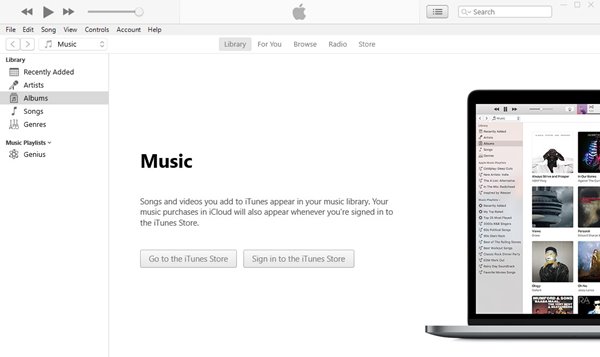
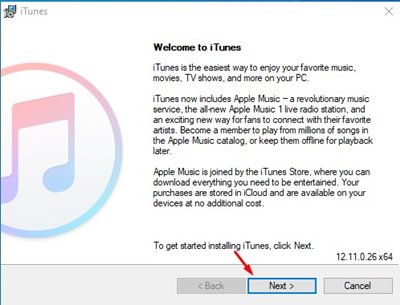
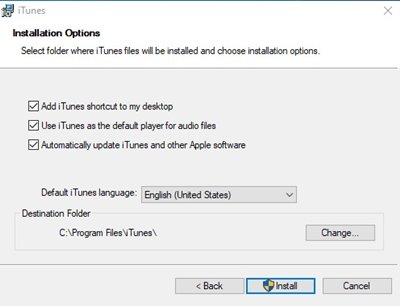
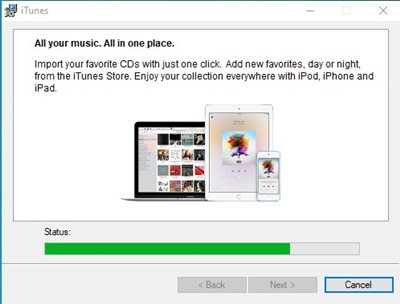
No comments:
Post a Comment