
Compared to every other mobile operating system, app availability is high on Android. Just take a brief look at the Google Play Store, you will find apps for every different purpose like the best contact apps and best download managers.
With proper apps, you can also schedule downloads on Android, much like what we do on desktop computers. Now you all might be wondering about why we need to use a download scheduler on Android? Well, let me tell you that there are lots of users who use Mobile data with a Night pack.
Compared to regular data packs, night packs are cheap, but it comes with a cost. Night packs were only meant to use at night. So, in those situations, users choose to use a download scheduler. Download scheduler helps users to schedule any downloads beforehand, eliminating the need to wake up at night to use the night pack.
In this article, we are going to share the best method that would help you to schedule Downloads on Android. So, let’s check out how to schedule Downloads on Android 2019.
How To Schedule Downloads On Android
To schedule downloads on Android, users need to use a Download manager app known as ADM. ADM or Advanced download manager is one of the best and top-rated Android download manager app available on the Play Store, and it can be used to schedule downloads. Let’s check out how to schedule downloads on Android 2019.
Step 1. First of all, download & install ADM on your Android smartphone.
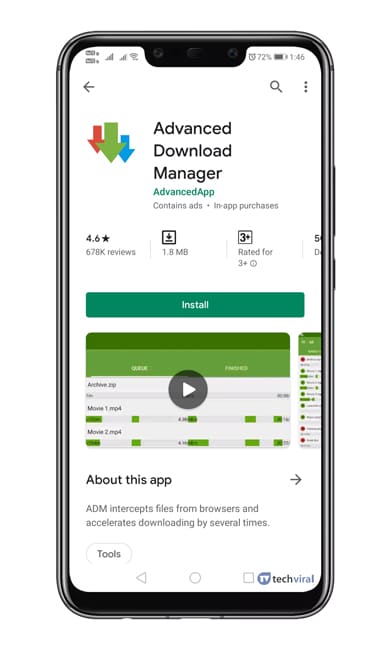
Step 2. Once downloaded, open the app and grant the permissions.
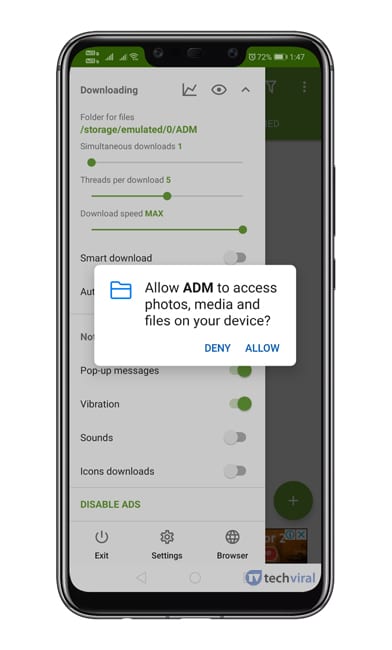
Step 3. Now tap on the (+) button located at the bottom of the screen.
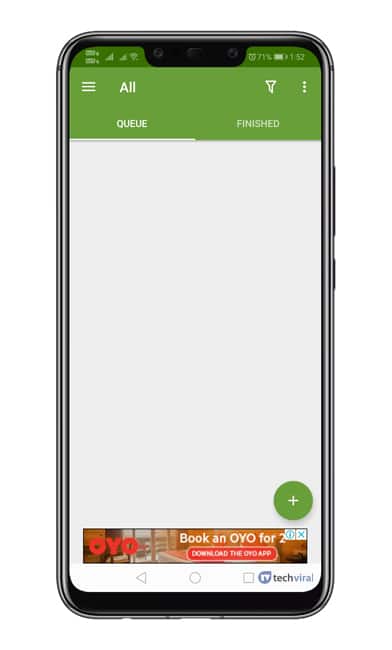
Step 4. The paste the link which you want to download and then tap on the ‘Start’ button.
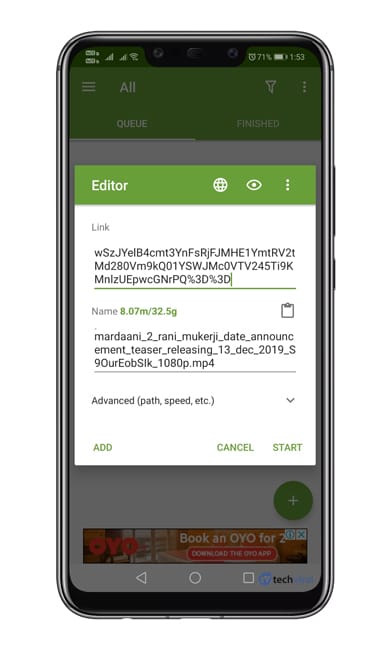
Step 5. Now tap on the name of the download to pause it.
Step 6. Swipe the left menu and then tap on ‘Settings’
Step 7. Under the Settings, you need to tap on ‘Scheduler’
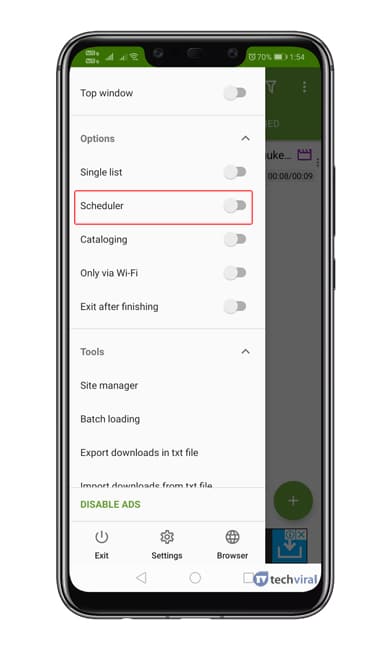
Step 8. Under the Scheduler, you need to enable the ‘Download Files‘ option and then set the start & stop time.
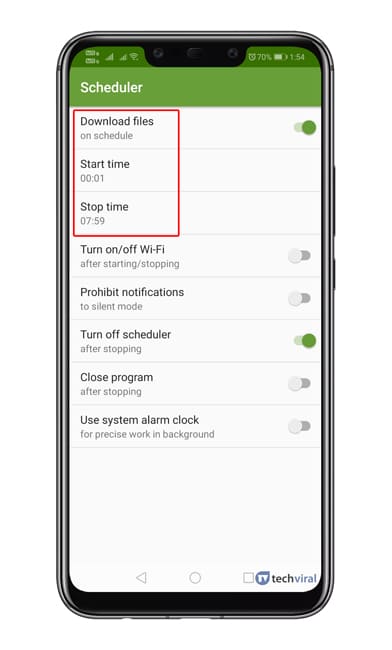
That’s it! You are done! Now the ongoing downloads will be started and stop at the set time. This is how you can use the Advanced Download Manager to schedule downloads on Android. If you have any other doubts related to this, let us know in the comment box below.
The post How To Schedule Downloads On Android appeared first on Tech Viral.
from Tech Viral https://ift.tt/36GmP2z
No comments:
Post a Comment