If you have been using an Android smartphone for a while, then you might know that the operating system is not entirely free from bugs. Although Google was swift to release the bug fixes, still a few bugs don’t want to leave our smartphone.
Recently, a few Android users have messaged us regarding an unusual problem on Android. Android users are noticing duplicate icons on the Android home screen and the app drawer. Duplicate icons is not a good sign and can lead to confusion and annoyance.
So, if you have also noticed the duplicate icons on the Android home screen, then you need to follow some of the simple steps given below. So, in this article, we are going to share a few best methods that would help you to remove Duplicate icons on Android.
How To Remove Duplicate App Icons From The Android Home Screen
Since there could be various reasons behind why you are getting the duplicate icons on Android’s home screen, we have listed some of the basic methods. These methods are easy to implement and can fix the duplicate icon problem in no-time. So, let’s check out the best ways to remove duplicate icons on Android.
1. Update The App
If you are noticing the duplicate icons for any particular app, then the problem may rely on the app itself. To fix that, head to the Google Play Store and check whether there’s an update available to the app or not. If there’s an app update available, then install it.
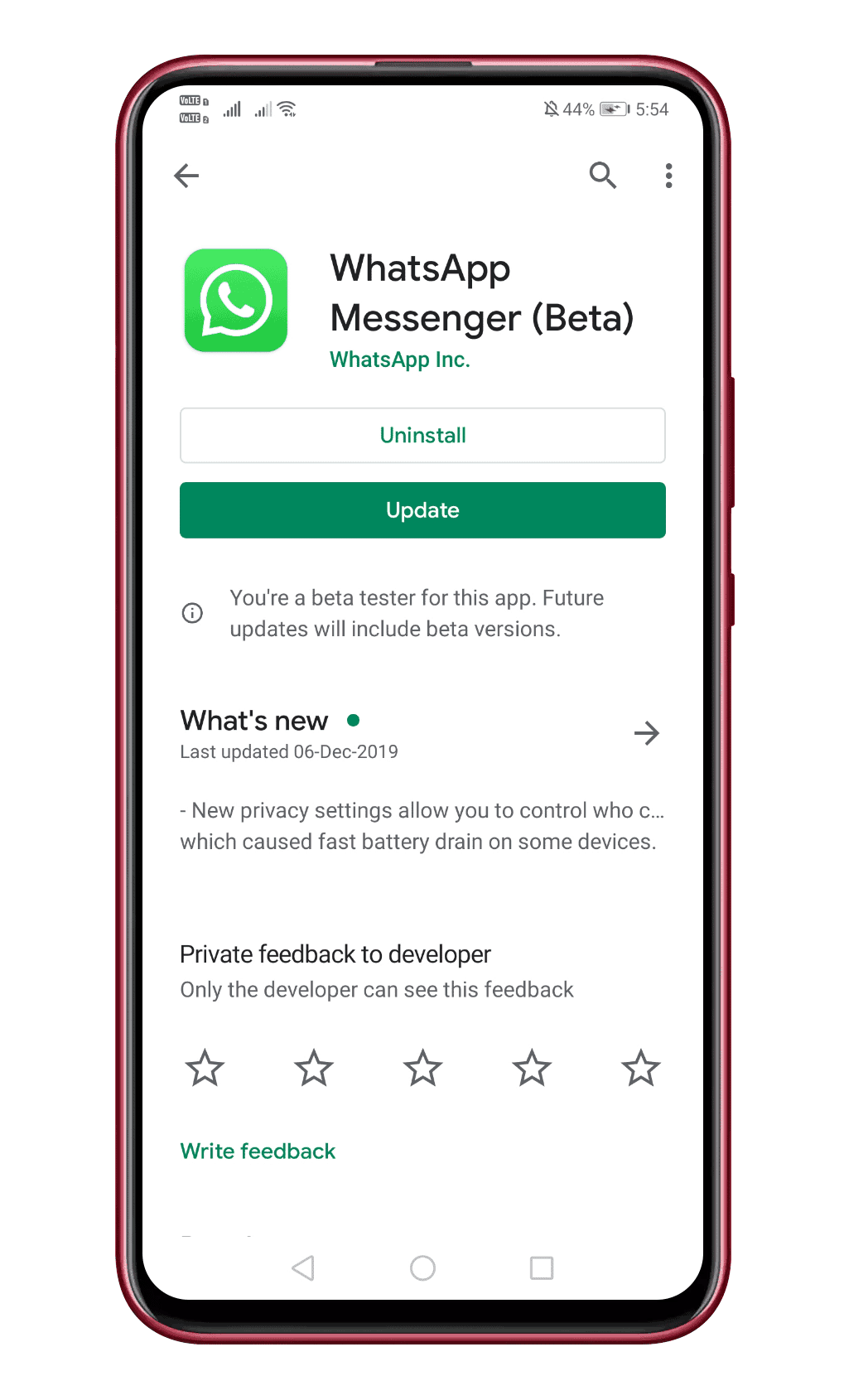
If there’s no update available, then it’s recommended reinstalling the app. So, uninstall the app from your App drawer and reinstall it again from the Google Play Store.
2. Update The Operating System
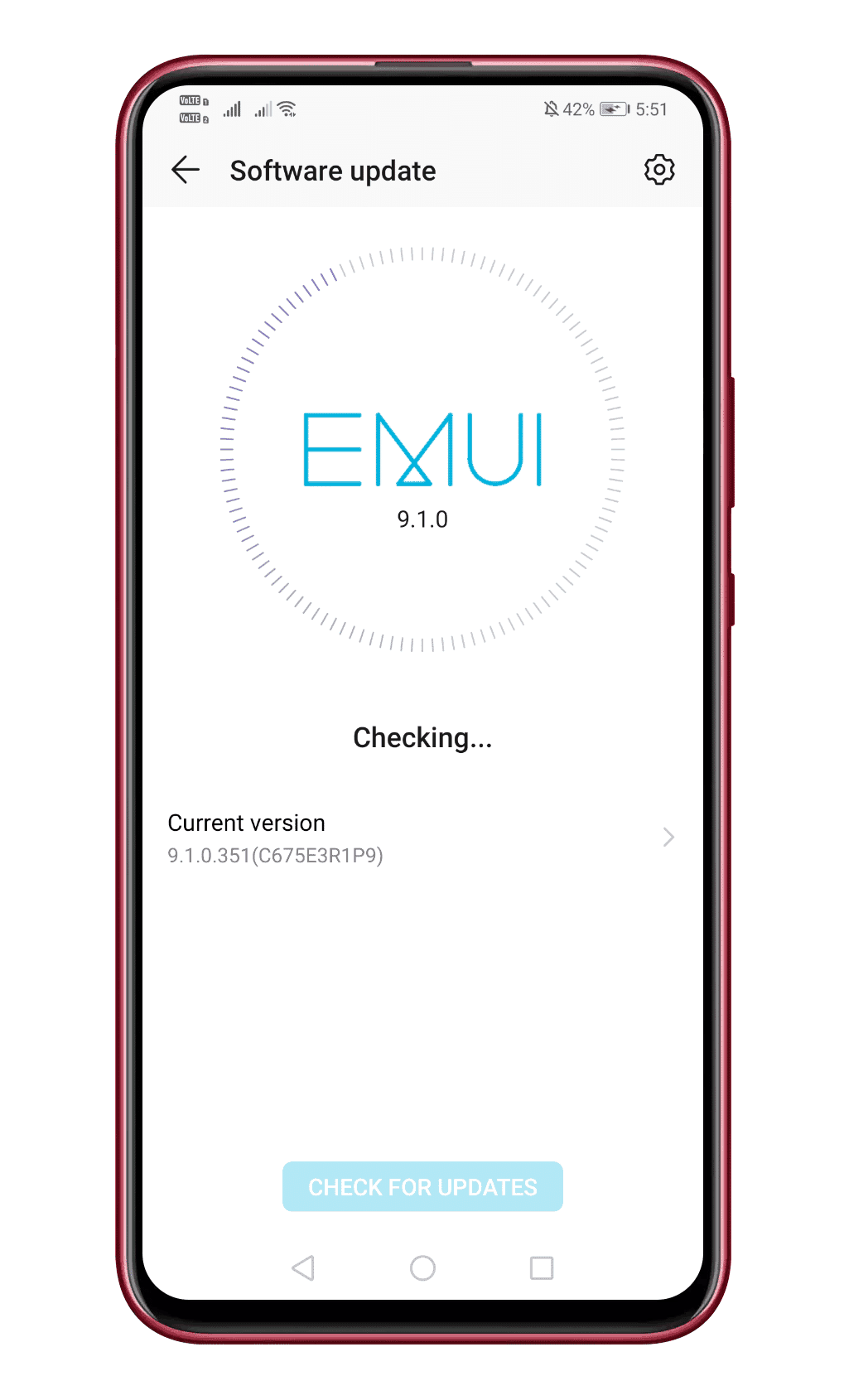
You may be noticing duplicate icons due to a bug in the operating system. So, updating your Android is the next big thing that you need to do. To update your Android, head to the Settings > About Phone. Under the About Phone Option, tap on the ‘System Update’ option. Now it will check for the available updates.
3. Disable The Launcher Apps
If you are using any third-party launcher app over the default launcher, then you need to disable it. It won’t fix the issue permanently, but some launchers were set to create an app icon by default, leading to multiple app icons. So, in this step, you need to identify which launcher your phone is using.
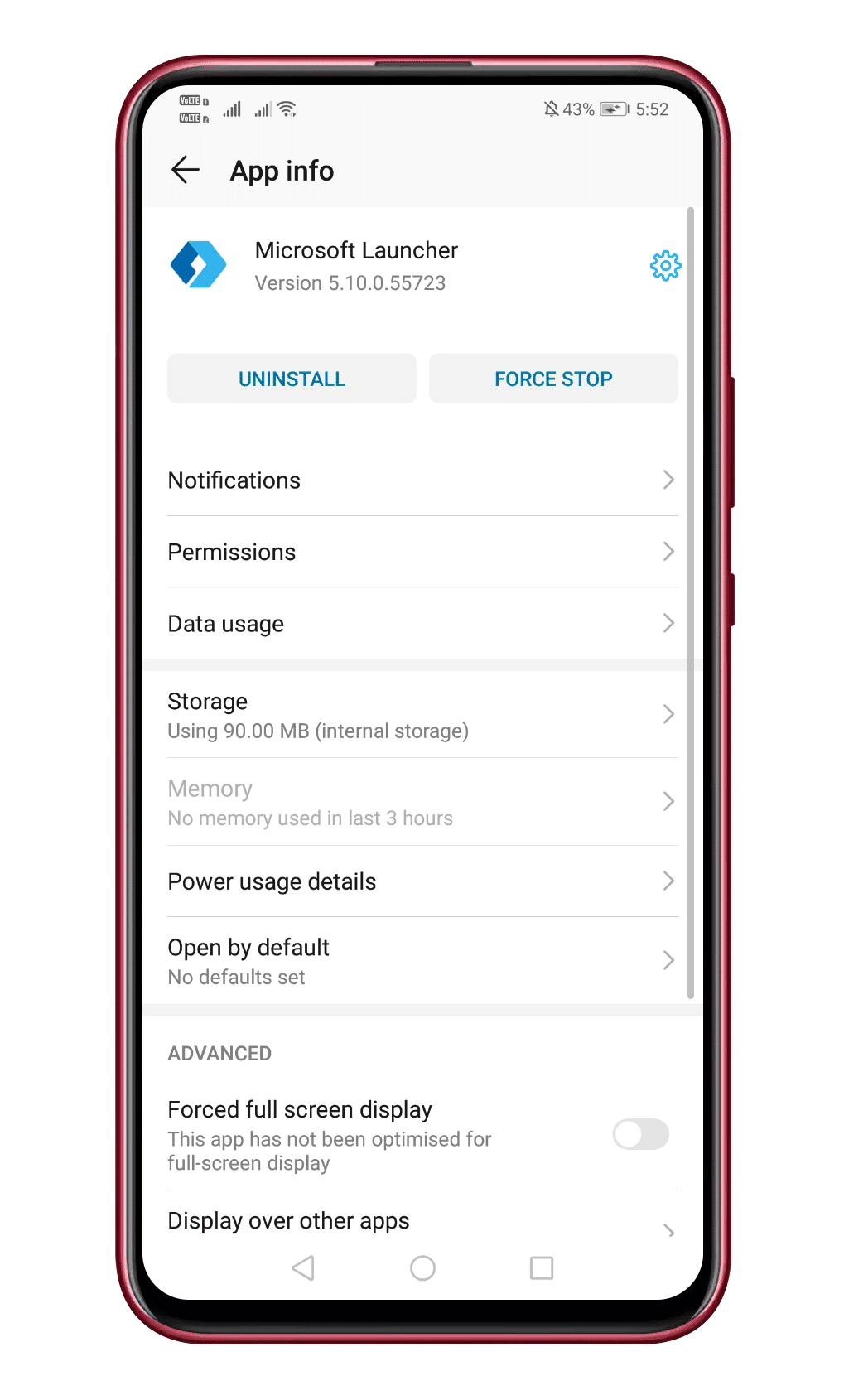
Once identified, clear the cache and force stop the launcher app. Once done, reboot the app. If that failed to fix the problem, then download & install a new launcher from the Google Play Store and use it as your default launcher.
4. Scan for Virus and Malware
Well, if the above methods have failed to fix the duplicate icon error message, then the possibilities of malware or virus attack are quite high. So, if malware or virus is the problem, then don’t click on any unknown app icons or links. Just head to the Google Play Store and install Malwarebytes.
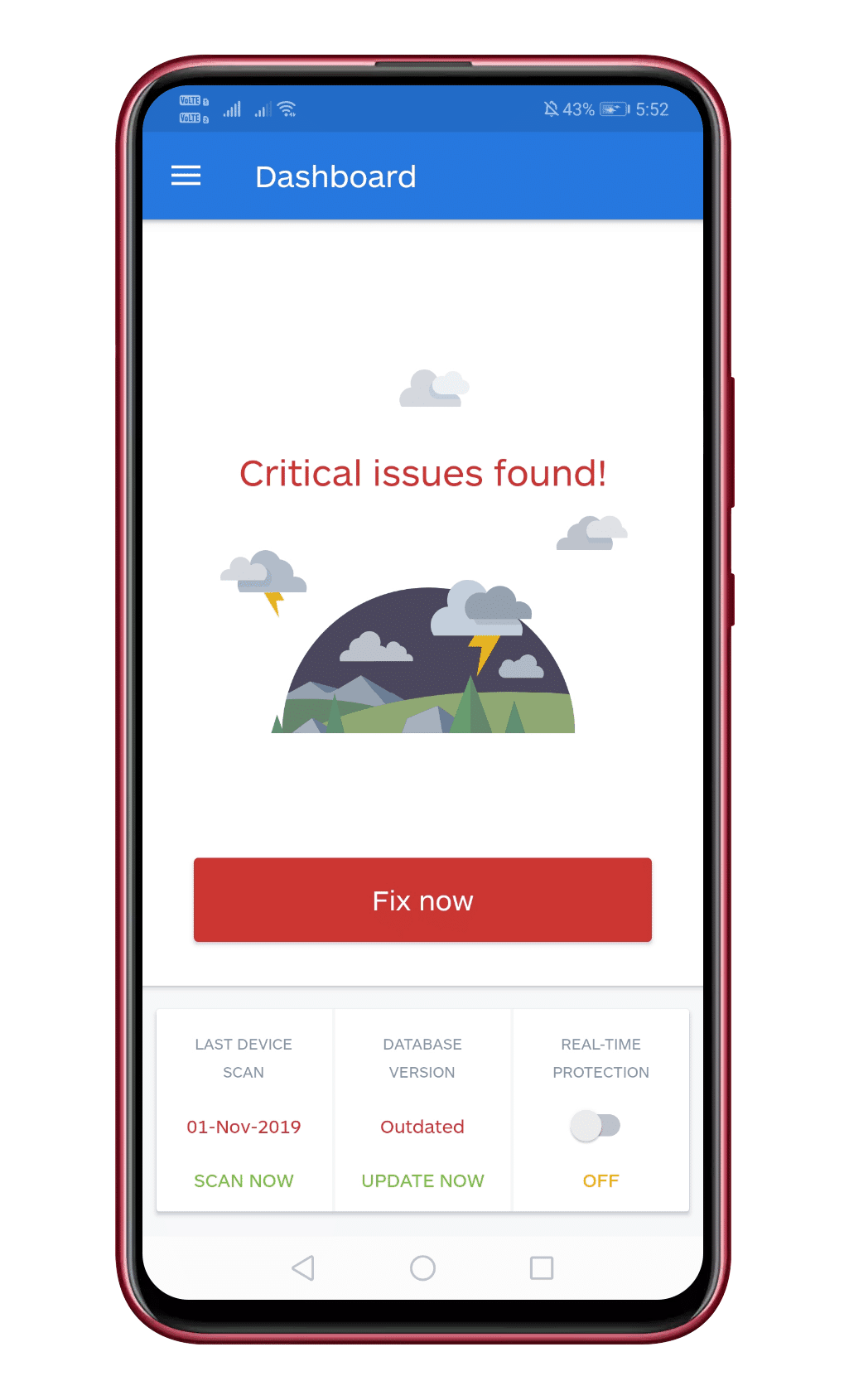
Open Malwarebytes and then complete a scan to see if anything is found or not. If there’s a virus or malware, then Malwarebytes will most probably remove it from your Android smartphone.
5. Remove App Cache
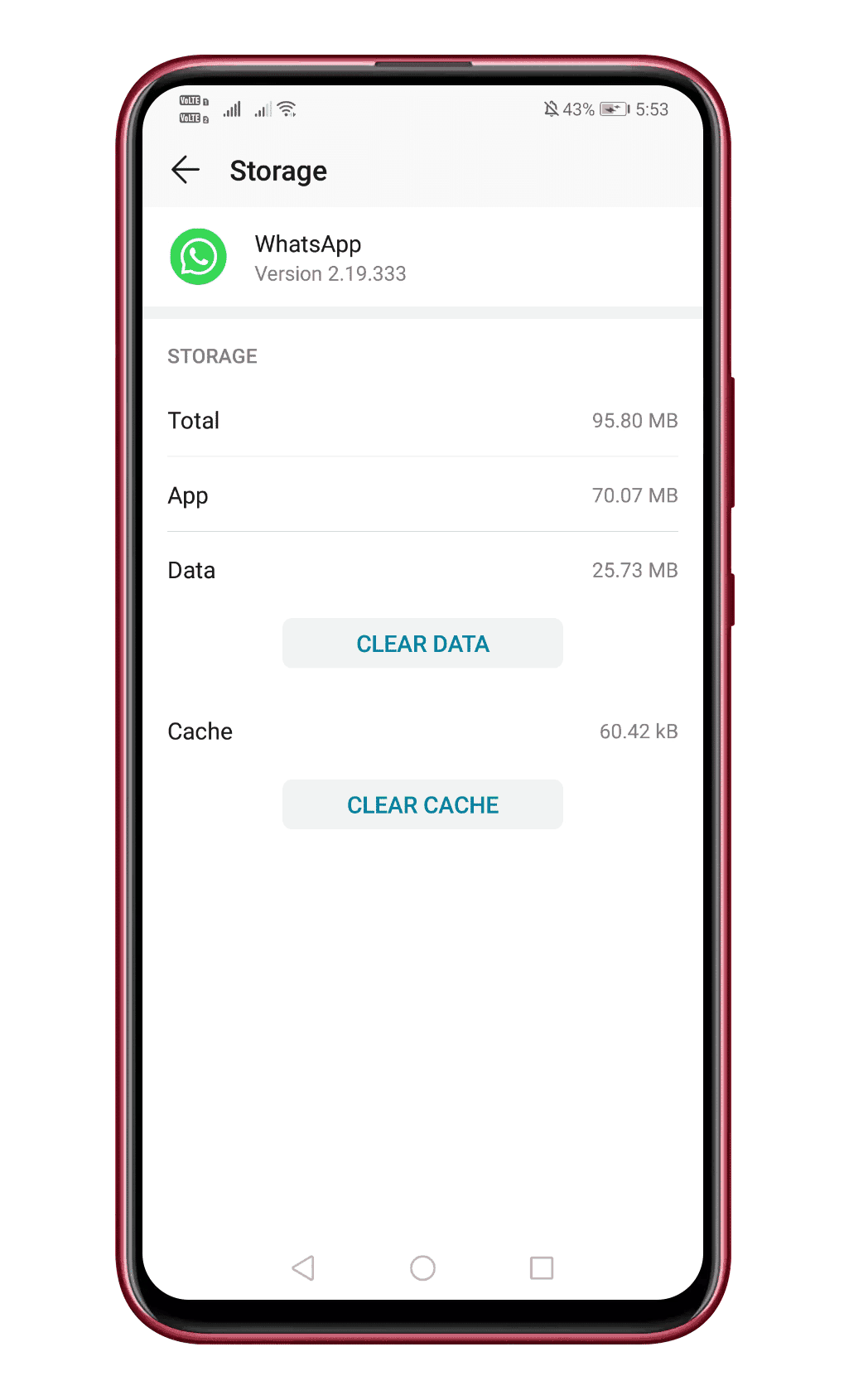
Few Android users have claimed that they have fixed the duplicate app icon problem by clearing the cache files. So, in this method, we are going to remove the cache file of problematic apps to fix the problem. Just head to the Settings > Apps. Under the Apps, search for the app that’s showing duplicate icons on the home screen. Clear the cache of those apps, one at a time.
So, these are the five best methods to fix duplicate icons on Android. If you know any other method to fix the problem, let us know in the comment box below.
The post How To Remove Duplicate App Icons From The Android Home Screen appeared first on Tech Viral.
from Tech Viral https://ift.tt/2YtH54F
No comments:
Post a Comment