
One of the key features of the Android mobile operating system is the app notifications. App Notifications are essential, especially if you are involved in online business or work. Nowadays, most of our work relies on apps like Gmail, WhatsApp, Facebook, etc., and missing notifications from these apps could prove to be disastrous.
If you have been using an Android operating system for a while, then there are chances that you might have already dealt with Android Notifications Not Showing up issue. Some users have reported that they are not getting the app notifications until and unless they open the app.
How To Fix Android Notification Not Showing Up Problem
These things mostly happen due to bugs and glitches present in the operating system skin like EMUI, MIUI, etc. Whatever might be the reason, in this article, we are going to share some of the best methods that would help you to get your notification back to normal.
So, in this article, we are going to share some of the best methods that would help you to Fix Android notification not showing up issue.
1. Restart Your Device
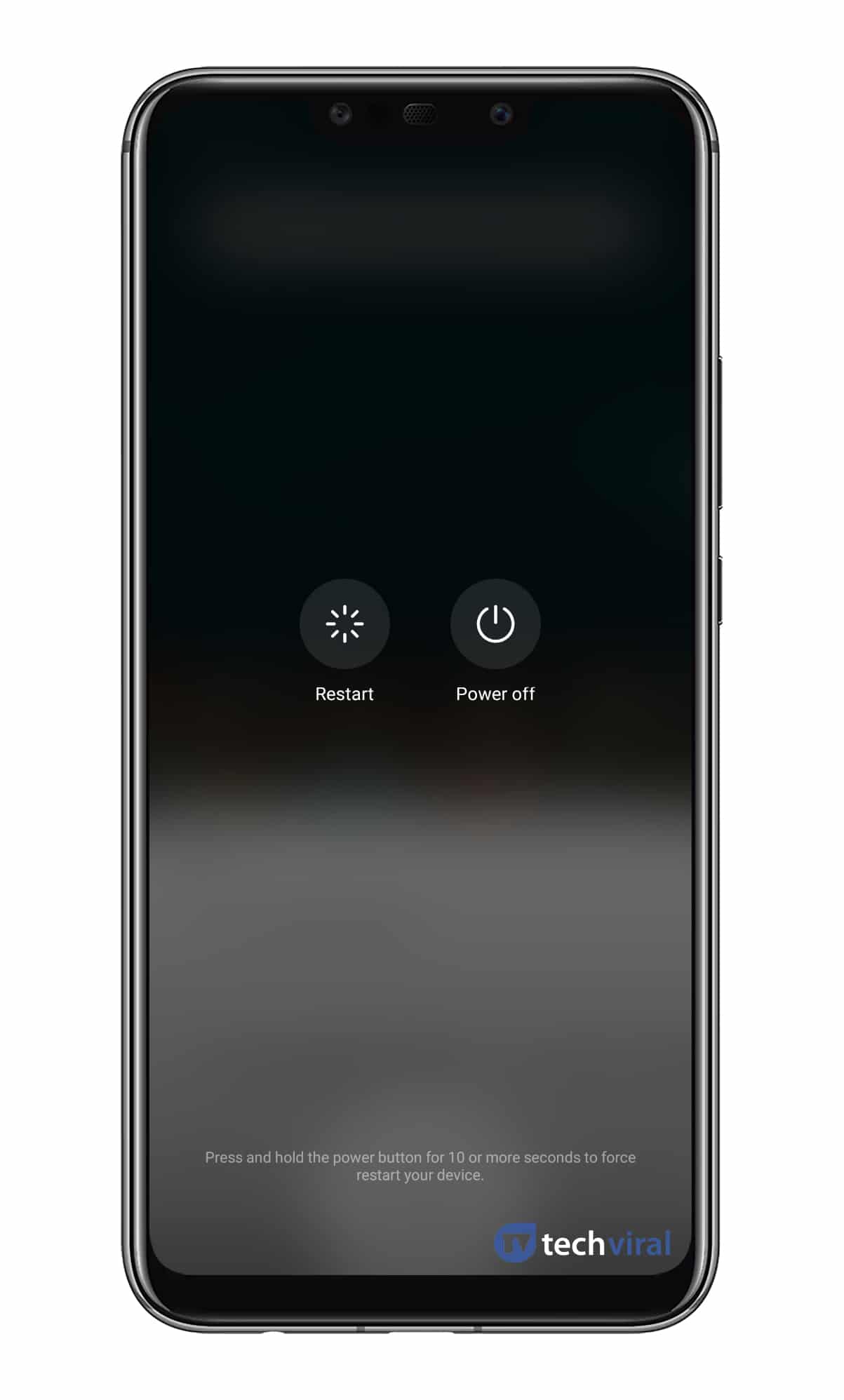
This is one of the first methods to troubleshoot any issue on Android. A simple restart can terminate all background processes or services that might hinder an app’s ability to send you the notification. So, before following the next methods, make sure to restart your Android device. If the issue is still there after the restart, then follow the next methods.
2. Check The App Notification
If you are still getting the Notification problem after the restart, then you need to check the Notification permissions. If you are not receiving the notifications of any particular app, then you need to check whether that app has the Notification access & permissions or not. If it doesn’t have the Notification access, then you won’t receive any notification.
To check the App notification, head to the Settings > Apps. Under the apps, select the app whose notification you want to receive. There you need to tap on the ‘Notification’ and enable the ‘Allow Notification’ option.
3. Turn Off The Power Saving Mode
Power Saving Mode on Android doesn’t restrict the Notifications. However, it disables the sync and internet connection. So, if you have enabled the Power saving mode on Android, then you need to disable that option.
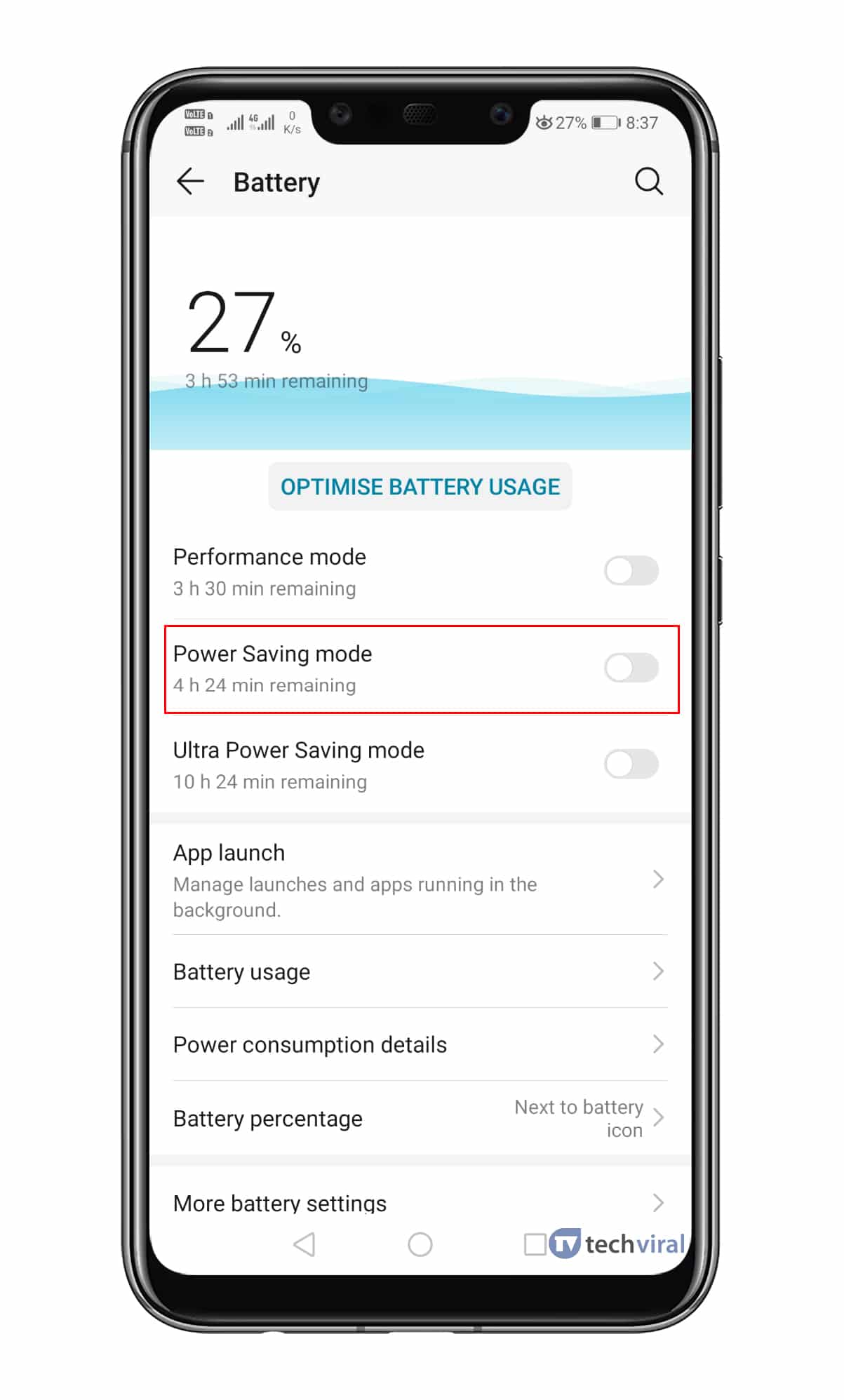
On Stock Android, you need to disable the ‘Adaptive Battery’ option. The option is hidden under the Settings > Battery. You can also disable battery optimizations for particular apps by visiting Settings > Apps & Notifications > (App Name) > Advanced > Battery Optimization.
4. Disable The Do Not Disturb Mode
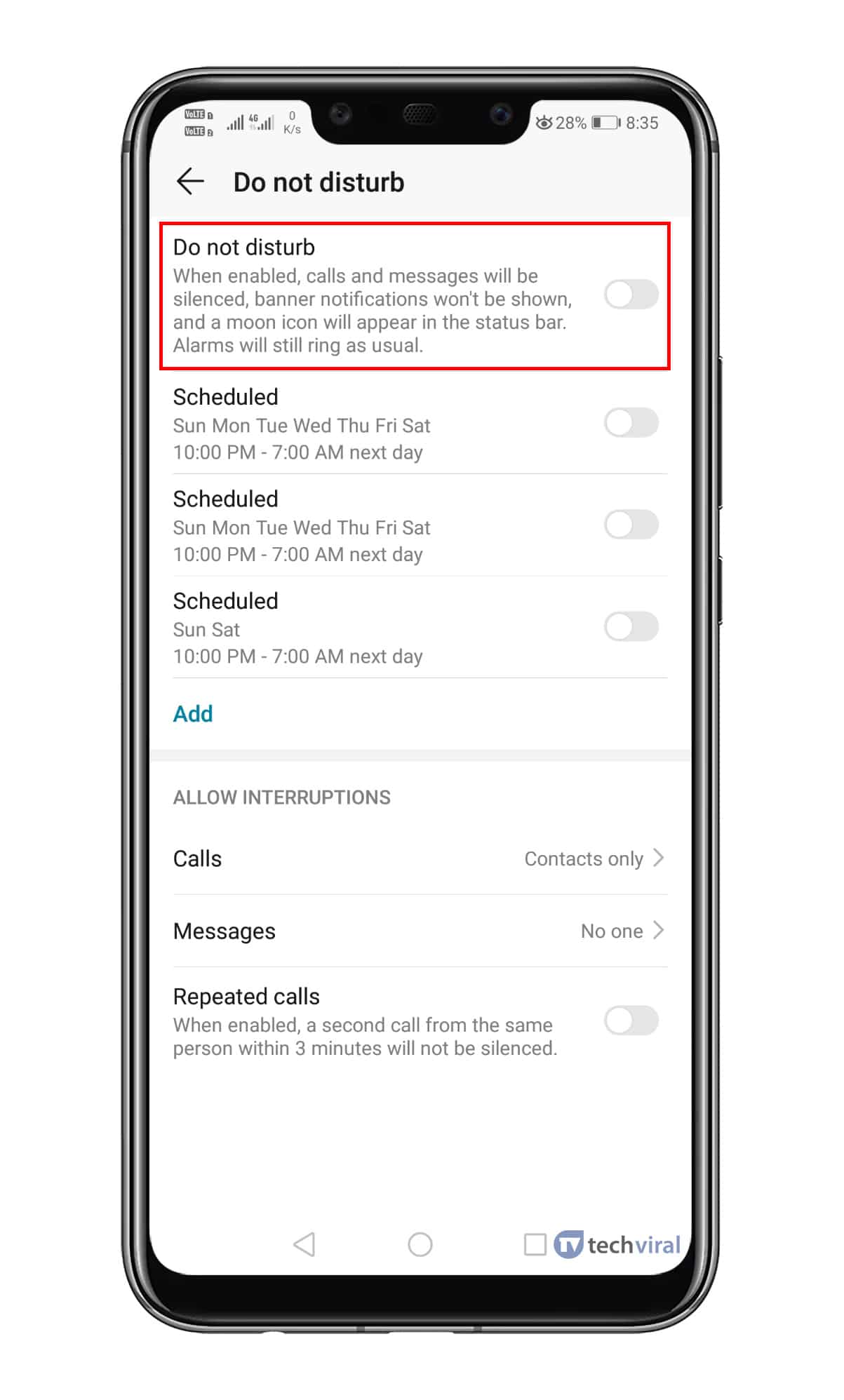
If you are still not receiving the notifications after implementing the above methods, then you need to check the Do Not Disturb Mode. The feature mutes all notifications from apps and services unless you whitelist them. So, head to the Settings > Sounds & Notification and search for ‘Do Not Disturb’ Mode. If it’s enabled, then disable it to fix Android Notifications not showing up the problem.
5. Enable The Background Data
Disabled Background data might be another reason behind Android Notification not showing up the problem. If the background data has been disabled for any particular app, then it’s pretty obvious that you won’t receive any notifications until you open the app.
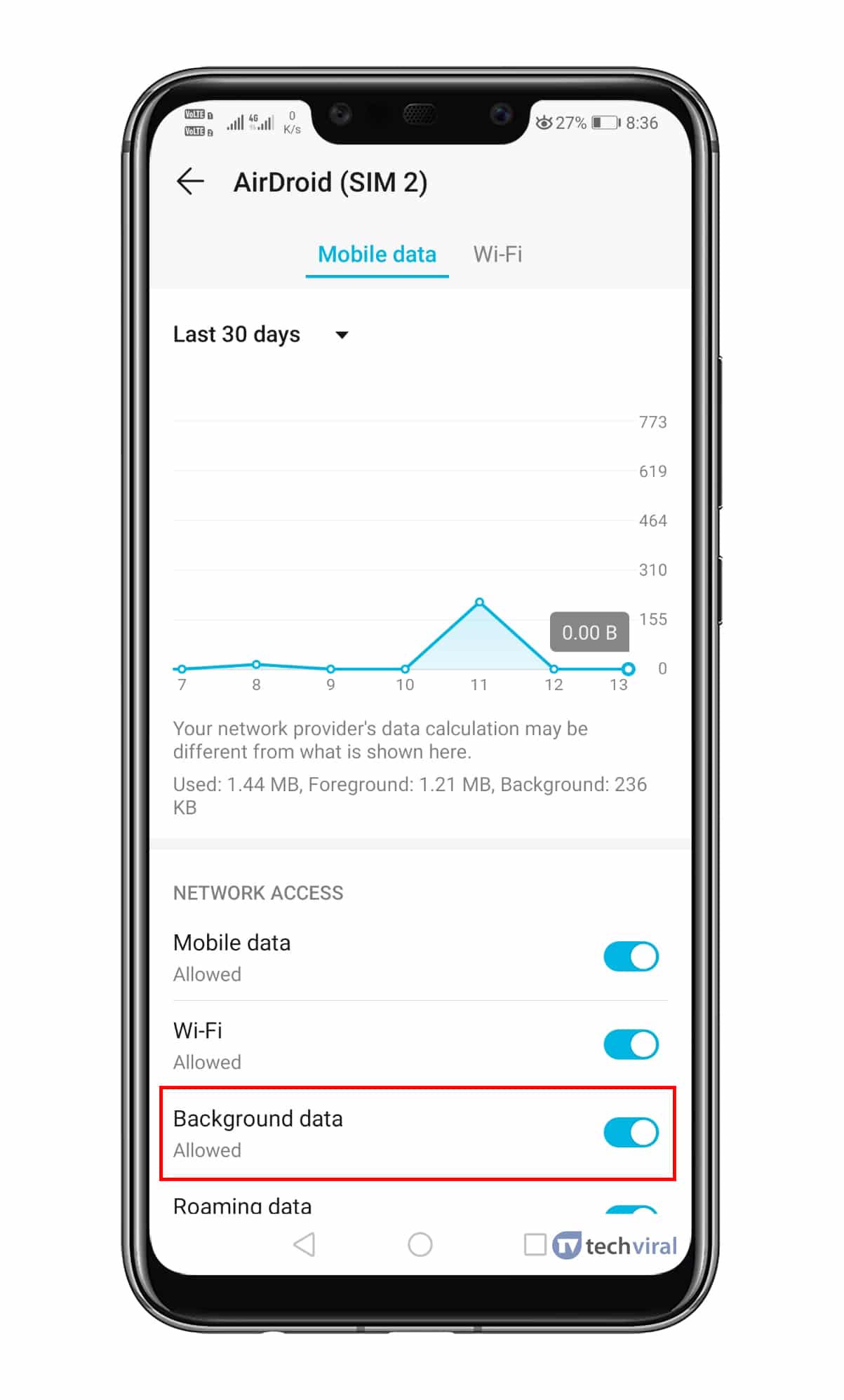
To enable the background data, head to the Settings > Apps > (Select your app) > Data Usage. Under Data Usage, you need to enable the ‘Background Data’ Option.
So, these are the five best methods to fix Android Notifications not showing up issue. If you know any other methods to fix the problem, let us know in the comment box below.
The post How To Fix Android Notification Not Showing Up Problem appeared first on Tech Viral.
from Tech Viral https://ift.tt/2spGcxM
No comments:
Post a Comment