As of now, there are hundreds of music streaming apps available for Android, iOS, and Desktop, but Spotify is the most popular choice. Spotify is the most famous music streaming service out there that offers you endless hours of music content for free.
We have shared many guides on Spotify, such as how to crossfade songs, play local music, etc. Today, we will talk about how to view your Spotify status on PC and Mobile.
Like every other music streaming app, Spotify also tracks the music you play over time and provides you an insight into your listening habits. You can check these stats in easy steps, and that’s too without installing any third-party apps.
Steps to View Your Spotify Stats on Mobile & PC
You can periodically check the Spotify status to find how your taste for music has changed. Overall, it’s a great feature that many would like to use. Hence, in this article, we will share a step-by-step guide on how to see your Spotify Status on Mobile & PC. Let’s check out.
1) How to View Your Spotify Status on PC
If you use Spotify from your PC, you need to follow this method to see your Spotify Status. Here are some of the simple steps you need to follow.
1. First, open your favorite web browser or open the Spotify desktop app.
2. Now click on the Profile picture displayed on the top-right corner of the screen.
3. On the drop-down menu, click on the Profile option as shown below.
4. Now, scroll down on the Profile page to see your status. This will show you the top songs along with the album/artists name.
5. For a more detailed view & more songs, you need to click on the See all button, as shown in the screenshot below.
That’s it! You are done. This is how you can see your Spotify Status on your PC.
2) How to See Your Spotify Stats on Mobile
We will use the Spotify mobile app for Android/iOS to see the stats in this method. Here are some of the simple steps that you need to follow.
1. First, open the Spotify app on your Android/iOS.
2. On the main screen, tap on the clock icon located in the top-right corner.
3. This will open the Recently Played Screen. You can scroll through the list to check your top tracks.
That’s it! You are done. This is how you can check your Spotify Stats on the mobile app.
3) How to See Your Spotify Wrapped
For those who don’t know, Spotify Wrapped is a feature that shows you relevant playlists and top tracks of the current year. This also includes songs based on your listening habit during previous years.
You can also view your Spotify Wrapped from any year from the desktop client or the web version of Spotify. For that, you need to open https://open.spotify.com/genre/2020-page.
Note: You can customize the year of Spotify Wrapped by changing the year at the end of the URL. For example – https://ift.tt/eUSsVaE, you can change it to – https://ift.tt/NUk971o.
So, these are the few best ways to see your Spotify Status on mobile and PC. I hope this article helped you! Please share it with your friends also. If you have any doubts about this, let us know in the comment box below.
The post How to View Your Spotify Stats on Mobile & PC appeared first on TechViral.
from TechViral https://ift.tt/a0z1c6I
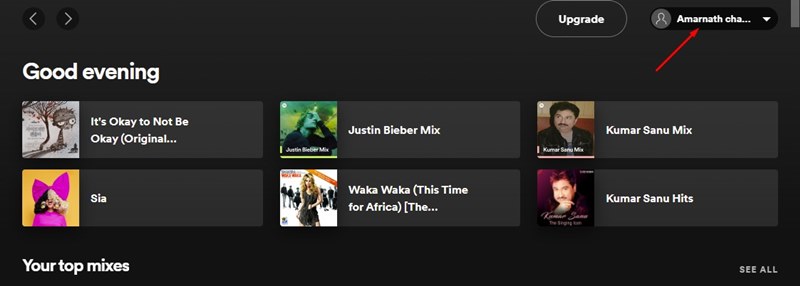
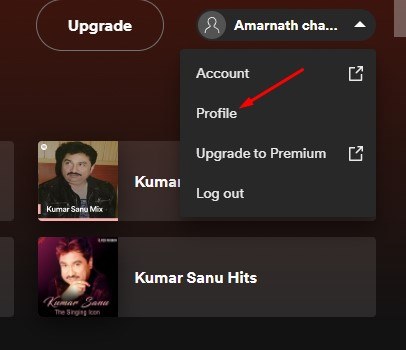
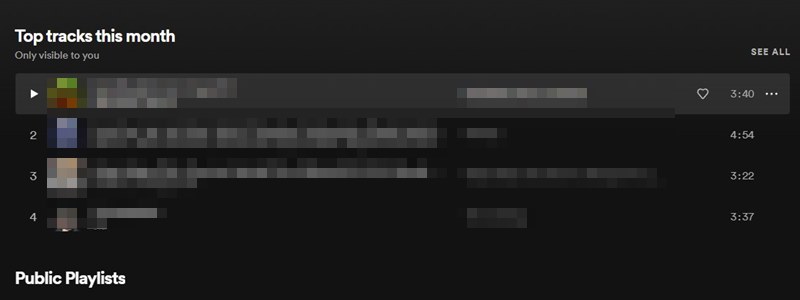
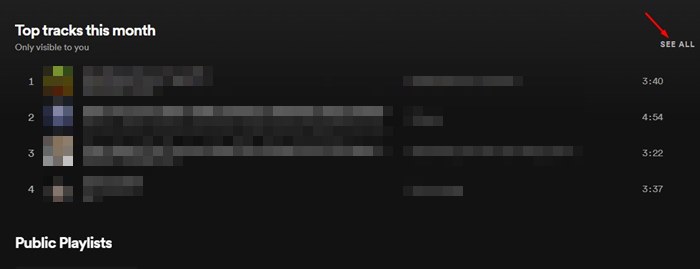
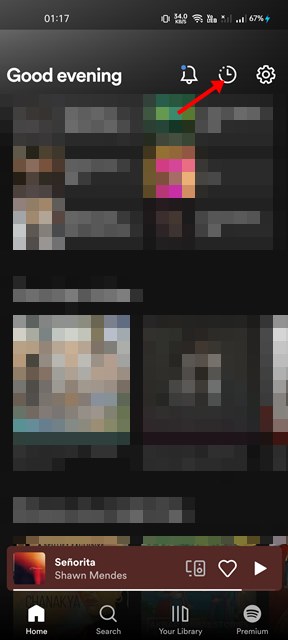
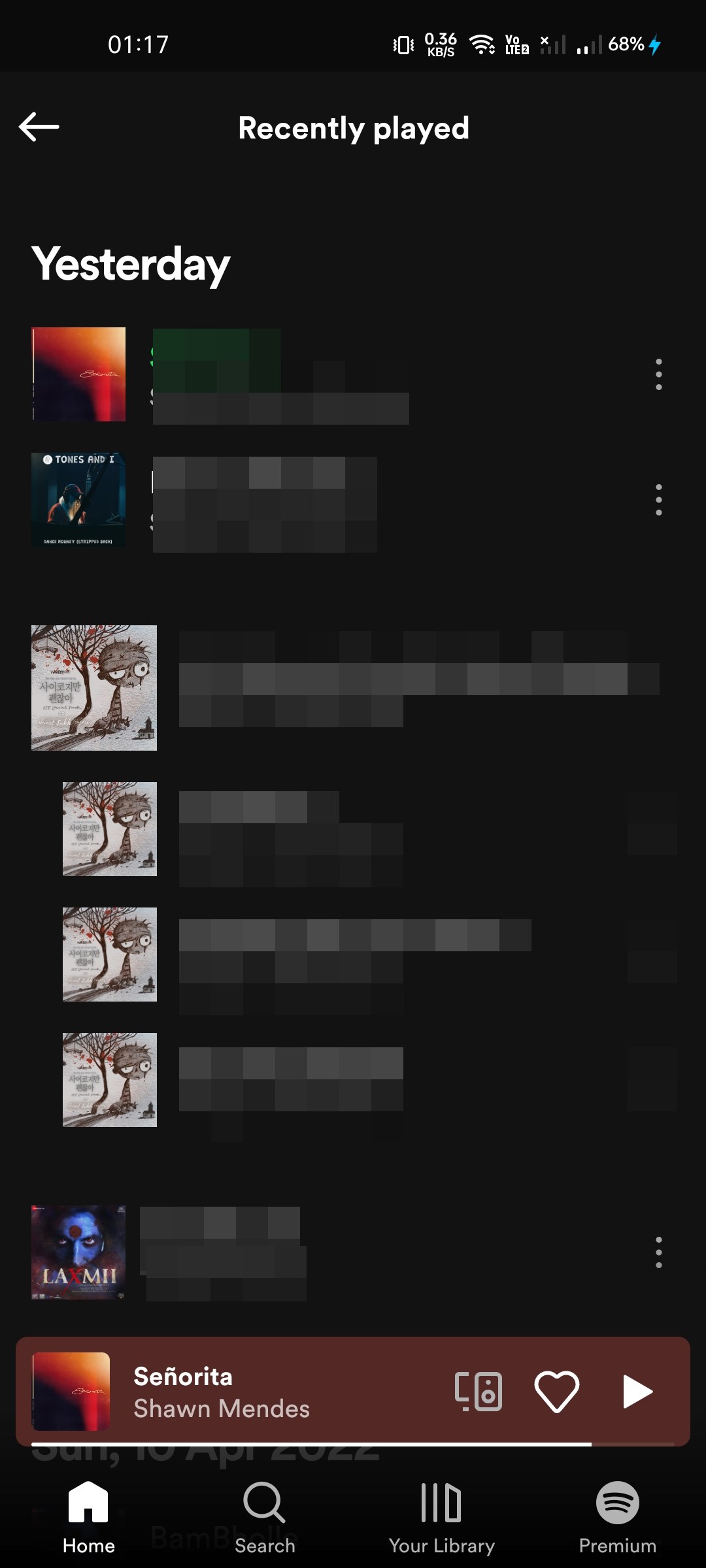
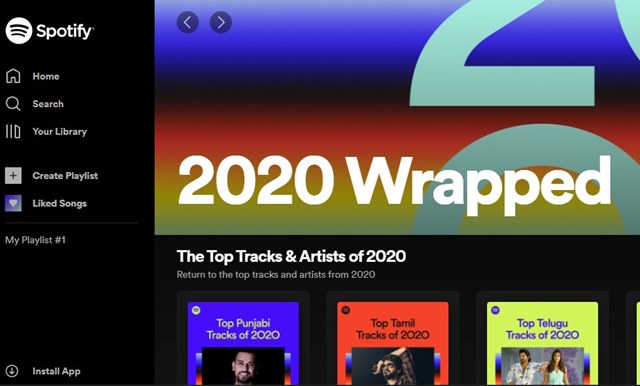
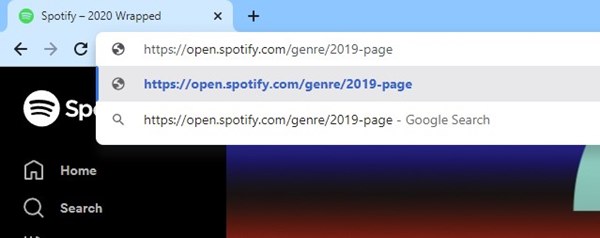
No comments:
Post a Comment