Although Gmail is the most preferred email service, users still have many options. Many users find other email services better than Gmail, and if you are one of them, you might find this post very useful.
If you plan to switch to a Gmail alternative or want to get rid of the old Gmail ID and use a new one, you can delete your Gmail account. It’s pretty easy to delete your Gmail account and all its data.
When you delete a Gmail account, all your email messages will be deleted permanently, and you will no longer be able to access your Gmail account. Hence, if you have any important data saved on your Gmail, create a backup of all emails in Gmail.
Easy Steps to Delete a Gmail Account
Deleting a Gmail account won’t affect other Google services such as Maps, Drive, Photos, etc. You can continue to use other Google services even after deleting your Gmail account. So, if you have interested in deleting a Gmail account, here are the steps you need to follow.
1. First, open your web browser and head to the Google Account Settings page.
2. On the Google Account Settings page, click on the Data & privacy option on the left pane.
3. On the right, scroll down and click on the Delete a Google service option as shown below.
4. Now, you will be prompted to enter your account password. Enter the password to continue.
5. You need to choose the service you would like to delete on the next page. Here you need to click on the trashcan icon next to the Gmail.
6. Now, Google will ask you to enter a new email address to continue using other Google services. The new email address will become your new Google account username.
7. Once done, click on the Send verification email below.
8. Now, open the inbox of the email you entered. You will find the Gmail deletion link. Click on the deletion link in the message.
9. On the confirmation prompt, click on the ‘Yes, I want to delete (email address). Next, click on the Delete Gmail option again.
That’s it! You are done. This is how you can delete a Gmail account in easy steps.
So, this guide is all about how to delete a Gmail account in easy steps. I hope this article helped you! Please share it with your friends also. If you have any doubts related to this, let us know in the comment box below.
The post How to Delete a Gmail Account in 2022 (Step-by-Step Guide) appeared first on Tech Viral.
from Tech Viral https://ift.tt/U38ONuT
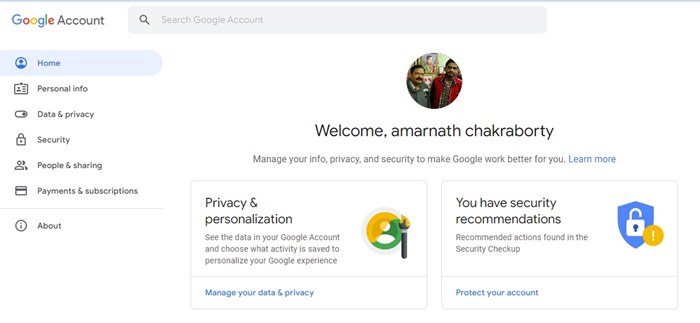
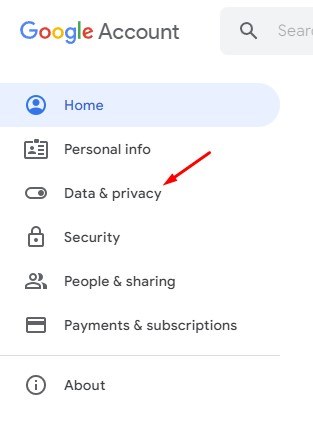
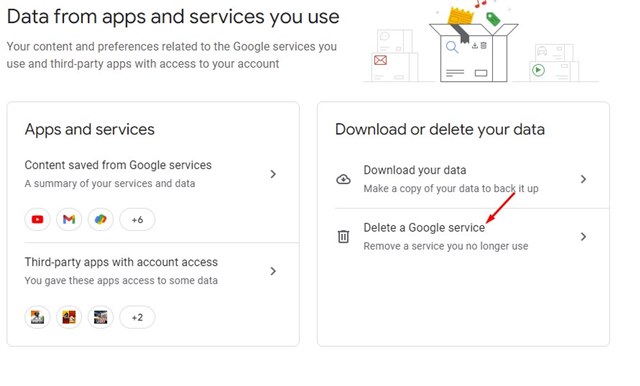

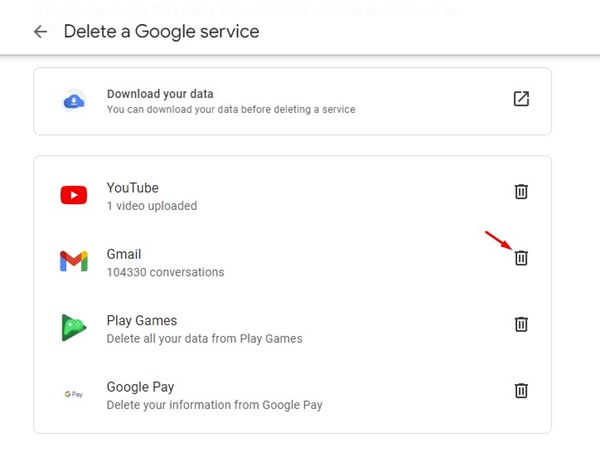
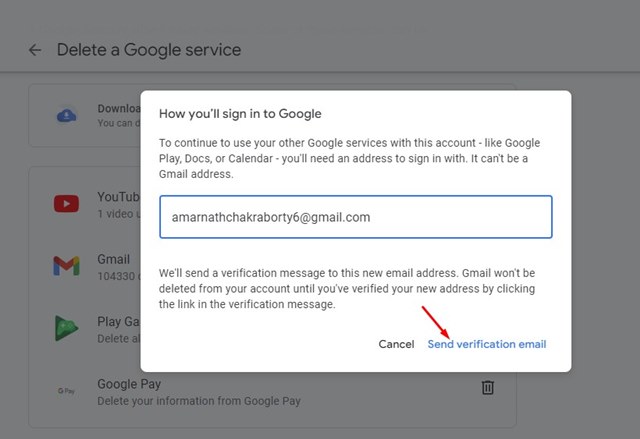
No comments:
Post a Comment