There are various reasons that make Instagram the most famous image-sharing platform. This includes Facebook’s reputation, features, Instagram reels, and more. Over the years, Instagram has evolved from a simple photo-sharing site into a leading social platform.
Instagram now allows you to exchange text messages, make voice & video calls, and more. If you remember, while creating an Instagram account, you were asked to enter your personal information such as email address, phone number, and more.
Yes, you can sign up with your phone number, but most people sign up using their email addresses. If you created an Instagram account with an email address, but somehow lost access to your email, you can easily update a new one on your Instagram account.
Steps to Change Your Email Address on Instagram (Desktop & Mobile)
So, if you are looking for ways to change your Email address on Instagram, you are reading the right guide. In this article, we will share a step-by-step guide on how to change your email address on Instagram’s web version and the mobile app. Let’s check out.
1) Change your Email address on Instagram (Desktop)
In this method, we will use the web version of Instagram to change the email address. Here are some of the simple steps you need to follow.
1. First of all, open your favorite web browser and log in to your Instagram account.
2. Next, click on the profile picture icon as shown in the screenshot below.
3. On the Profile page, click on the Edit Profile button, as shown below.
4. On the next screen, switch to the Edit Profile option. On the Right, scroll down to the Email option.
5. Now, you need to enter your new email address in the Email field and click on the Submit button, as shown below.
That’s it! You are done. This is how you can change your email address on the Instagram web version.
2) Change your Email address on Instagram (Android)
In this method, we will use the Instagram mobile app to update the email address. Here are some of the simple steps you need to follow.
1. First of all, open the Instagram app on your Android or iOS device.
2. Now, you need to tap on the Profile icon placed in the lower right corner.
3. On the next screen, tap on the Edit Profile button as shown below.
4. On the next screen, tap on the Personal information settings link as shown below.
5. On the Personal Information page, tap on the Email address field as shown below.
6. Now, enter the new email address and tap on the checkmark button on the top-right corner of the screen to save it.
That’s it! You are done. This is how you can change your email address on Instagram for Android. The steps are the same for the iOS version of Instagram as well.
It’s pretty easy to change the email address on Instagram for desktop & mobile. I hope this article helped you! Please share it with your friends also. If you have any doubts related to this, let us know in the comment box below.
The post How to Change Your Email Address on Instagram (Desktop & Mobile) appeared first on TechViral.
from TechViral https://ift.tt/Bx7g2Vm
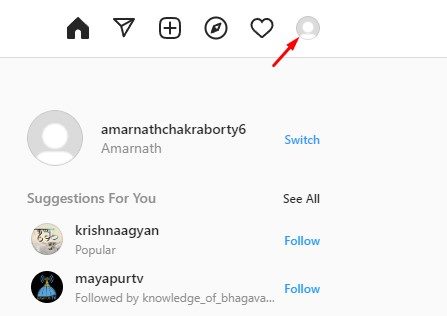
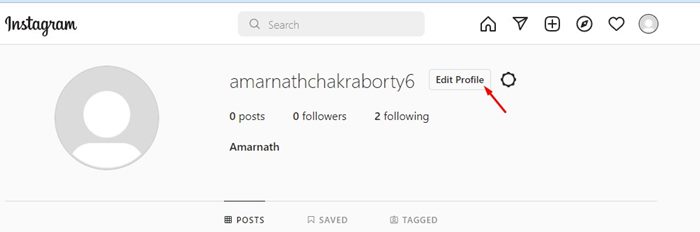
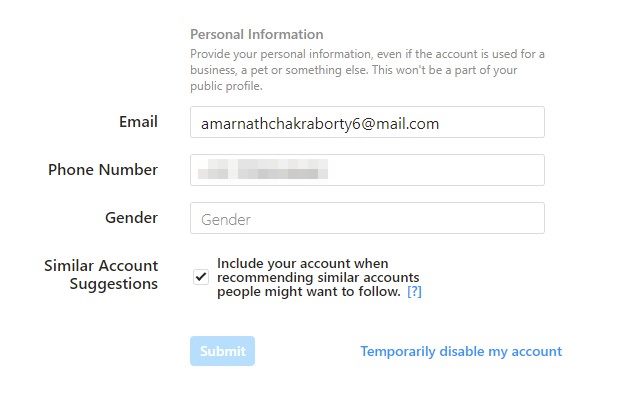

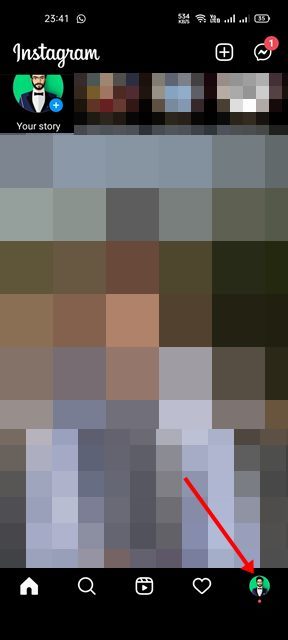
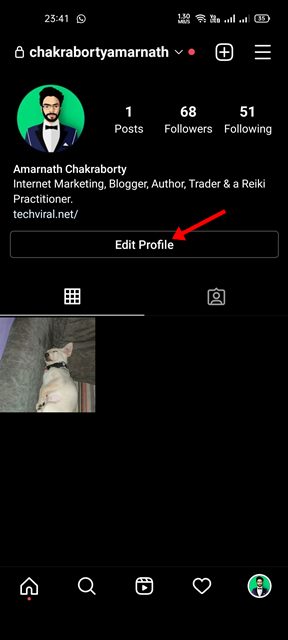
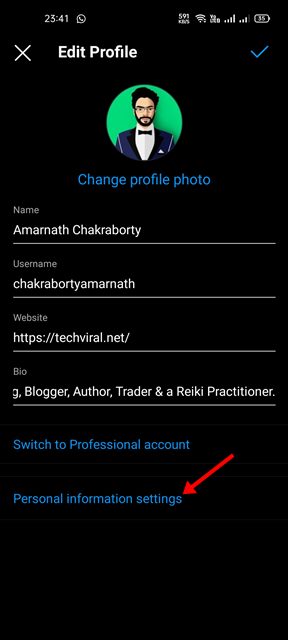
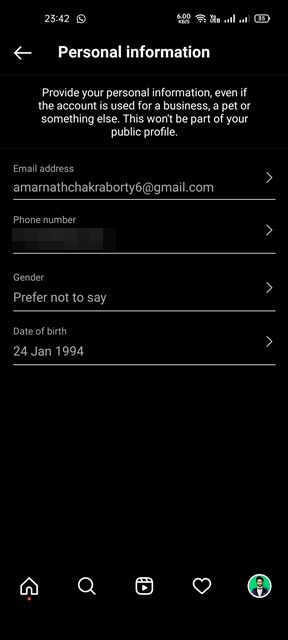
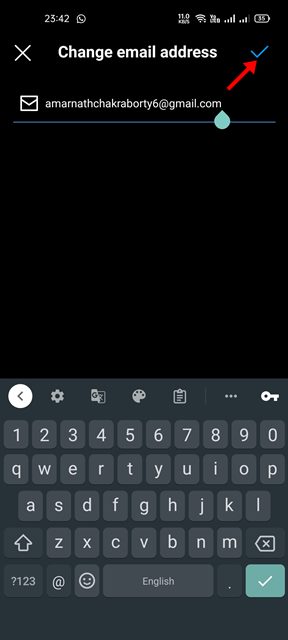
No comments:
Post a Comment