If you are staying active on Instagram, you might have come across many suggested posts. Suggested posts on Instagram aren’t new; the company rolled out the feature in the second half of 2020, and it’s supposed to help users find more content.
You may see suggested posts on your Instagram account while scrolling through your feed or after seeing all the recent posts from accounts you follow. Suggested posts are great as it keeps you engaged on the platform, but it’s not meant for everyone.
When Instagram introduced suggested posts in August 2020, it received many backlashes from the users as it showed content from users they don’t follow. If you find suggested posts on the platform annoying and don’t want to see posts from people you don’t care about on your feed, it’s best to turn off the feature.
Steps to Turn Off Suggested Posts on Instagram
While you can’t disable the suggested posts on the Instagram app, you can tell Instagram that you are ‘Not interested’ in their suggestions. In addition to that, you can snooze accounts or pages you don’t like for 30 days. Here’s how to manage suggested posts on Instagram.
1. Mark Posts as Not Interested on Instagram
As we have noted, you can mark suggested posts as ‘Not Interested’ on Instagram. This will immediately hide the post from your feed and help Instagram improve the recommended post content based on your interest. As a result, you will find more relevant and refined suggestions on your Instagram account.
- First of all, open the Instagram app and scroll down to the very end of the feed.
- You will see the Suggested post section after you’ve seen all the most recent posts from accounts you follow.
- Next, tap on the three dots on the suggested post content.
- From the list of options that appears, tap on the Not Interested.
That’s it! This is how you can mark suggested posts as Not Interested on Instagram. You need to do the same thing for every post type you don’t want to see.
2. Snooze Suggested Posts on Instagram
If you want to stop seeing posts from a particular page or person on Instagram, you need to follow these steps. Here’s how you can snooze suggested posts on Instagram.
- First, tap on the three dots icon located in the top-right corner of the Suggested post.
- From the list of options that appears, tap on the Not Interested.
- Once done, tap on the Snooze on all suggested posts in the feed for 30 days.
That’s it! This will hide the suggested posts from a particular page or account for a month.
3. Use the Favorites & Following Feature of Instagram
A few months ago, Instagram rolled out new ‘Favorites’, and ‘Following’ features that allow users to see content from only the people they follow or those marked as favorites.
The feature is already available on the Instagram app for Android & iOS, and it’s pretty easy to switch between Home, Following, and Favorites feed styles. If you don’t want to see suggested posts on Instagram, you must select either the ‘Following’ or ‘Favorites’ feed.
If you don’t know how to switch between the two feed styles, check our guide – How to Use the ‘Favorites’ & ‘Following’ Feature on Instagram.
So, this guide is all about turning off suggested posts on Instagram. These three methods will surely help you eliminate suggested posts from your Instagram feed. If you know any other way to disable suggested posts on Instagram, let us know.
The post How to Turn Off Suggested Posts on Instagram in 2022 appeared first on Tech Viral.
from Tech Viral https://ift.tt/Emns2bI
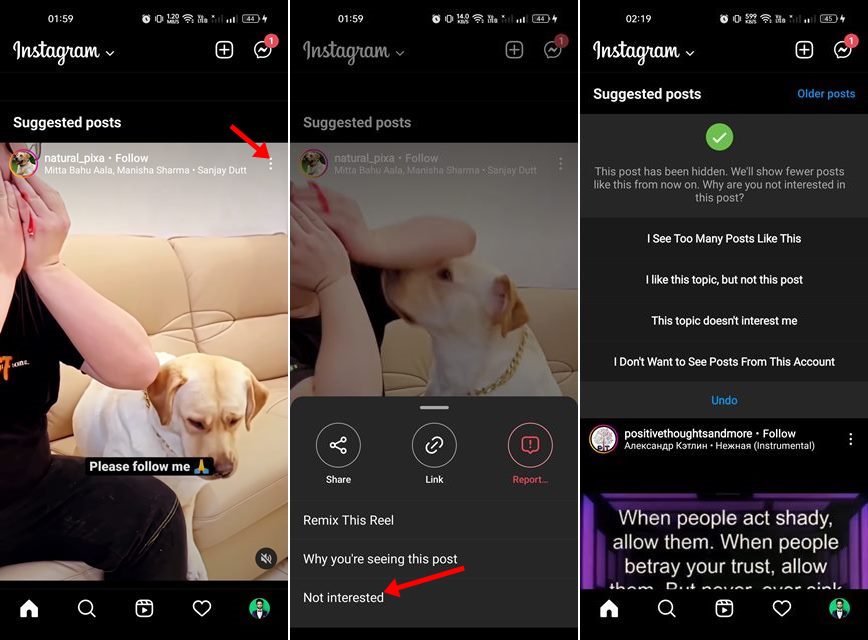
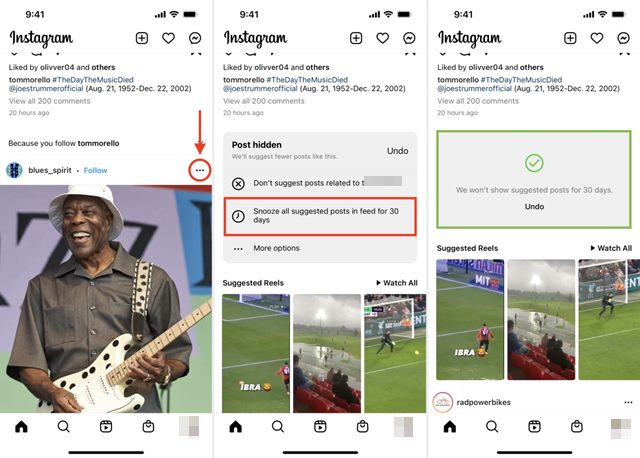
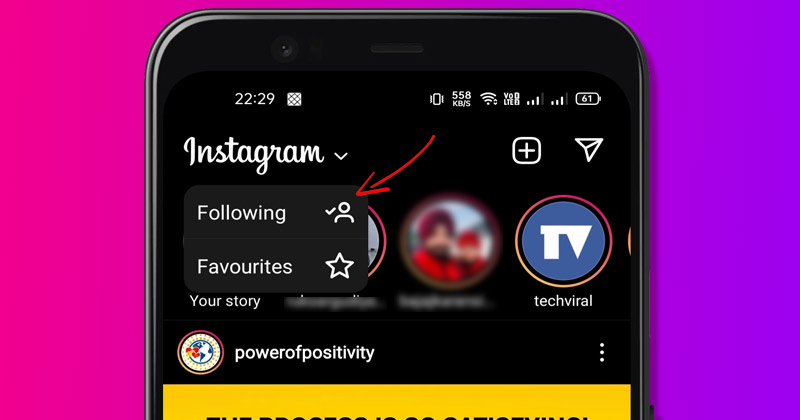
No comments:
Post a Comment