If you have thousands of followers on your Facebook account, you might be receiving hundreds of messages every day. If a person on your friend list sends you a message, it lands on your Messenger without requiring approval from you. However, if someone you’re not connected with sends you a message, the message lands in a separate folder.
This folder is called ‘Message Requests,’ and every message on this folder is pending your approval. The person who messaged you wouldn’t be able to connect with you if you didn’t approve their message request.
Approving a message request is pretty easy; just open the Message Requests folder, pick the message you want to approve, and send a reply. Replying to a message request will immediately connect you with the person who sent the request.
Steps to Check Message Requests on Messenger
While the feature is helpful as it prevents spammers from entering the primary inbox, it’s recommended to periodically check the Message Requests folder on Facebook. By doing so, you will be assured that you didn’t miss message requests from persons who are important to you. Here’s how you can check message requests in Messenger.
1. Check Message Requests in Messenger (Web Version)
In this method, we will use the web version of Messenger to check the pending Message requests. Here are some of the simple steps you need to follow.
1. First of all, open your favorite web browser and head to Messenger.com. Next, log in with your Facebook account.
2. Once the Messenger app loads, click on your profile picture in the top left corner.
3. From the list of options, click on the Message Requests.
4. Now, you will see all Messages that are pending approval. To approve the requests, open the chat and send a reply.
5. Message requests were separated into two sections – You may know and Spam. The message filtering system relies on AI, and sometimes it detects non-spam as spam.
That’s it! This is how you can check Message requests in Messenger for desktop.
2. Check Message Requests in Messenger Mobile App
If you use the Messenger mobile app to connect with your Facebook friends, you need to follow this method. Here’s how you can check Message Requests in Messenger mobile app for Android & iOS.
Note: We have used Android to demonstrate the process; the steps were the same for the iOS version of Messenger.
1. First, open the Messenger app on your Android or iOS.
2. Next, tap on your Facebook Profile Picture.
3. This will open your Messenger profile page. Scroll down and tap on the Message Requests.
4. Now, you will be able to see all messages that are pending approval. You can explore the Spam section as well.
5. To approve a Message request, send a reply.
That’s it! This is how you can check your Message requests in Messenger for mobile.
So, that’s all about how to check Message requests in Messenger. If you don’t want others to send you Message requests, you can disable Message requests in Messenger. If you have any doubts, let us know in the comments.
The post How to Check Message Requests on Messenger appeared first on Tech Viral.
from Tech Viral https://ift.tt/orSPkmD
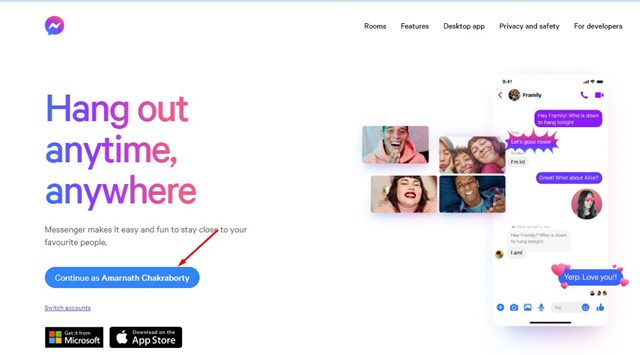
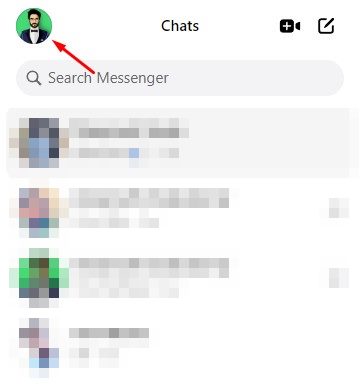
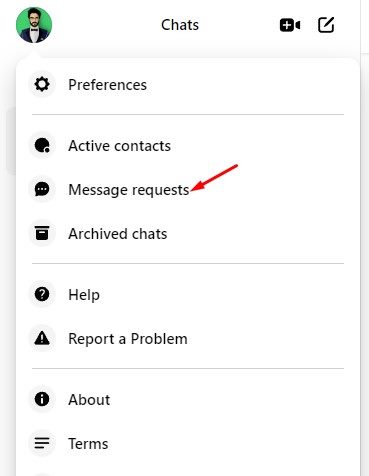
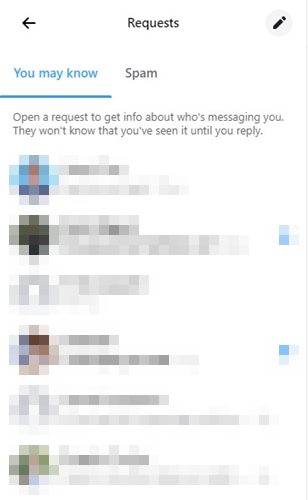
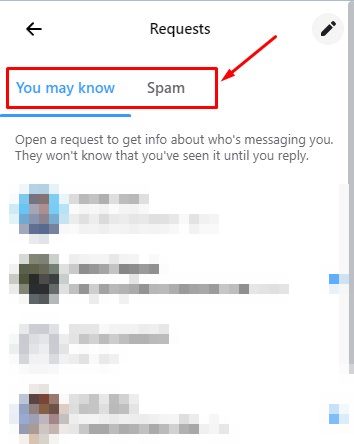
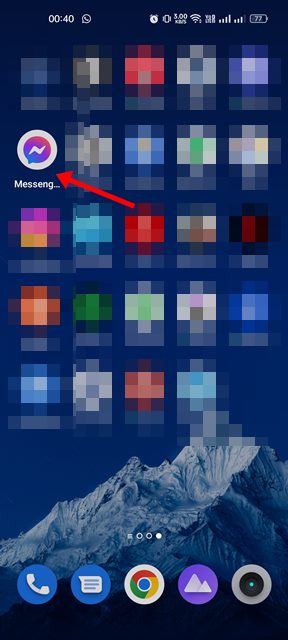
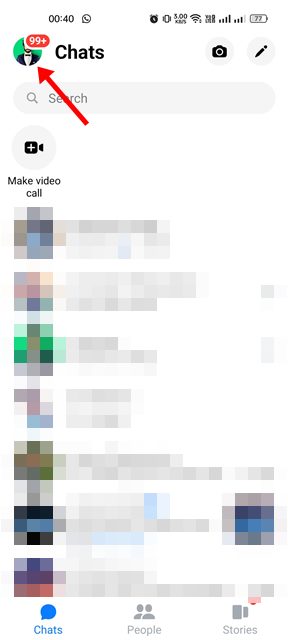
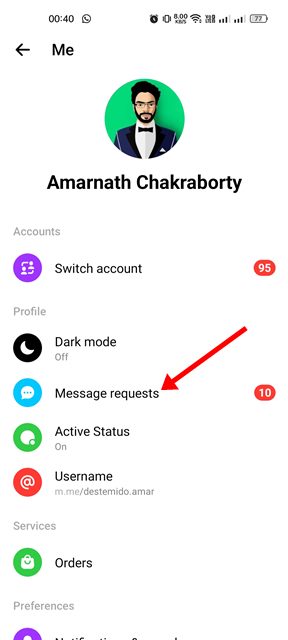
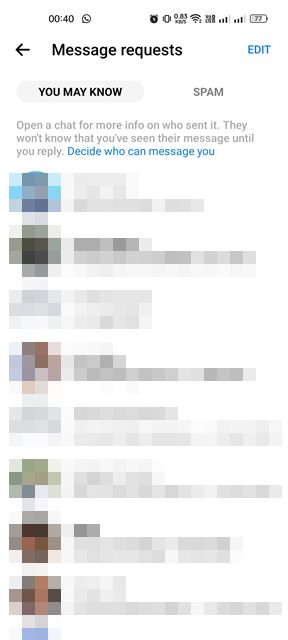
No comments:
Post a Comment