
You might have heard somewhere that you can install the operating system through USB drives. Well, it’s absolutely true! But, do you know how to do it? If the answer is ‘No’, then you are reading the right article. In this article, we will be sharing some of the best methods to create a Bootable USB/Pendrive of Windows 7/8/10.
But, before we share the methods, let’s know how USB drives are better than CDs and DVDs while creating a Bootable disc. Well, USB Drives were typically higher in capacity than disc media. Also, they are faster for copying data such as setup files and have much quicker access times.
Create A Bootable USB/Pendrive Of Windows
So, in short, installing software like Windows 10 from a USB drive is simply much faster than from a CD/DVD. Now that you know the benefits of installing Windows 10 from a USB drive, it’s time to know the methods to create a bootable Pendrive.
Requirements
- A Pendrive 4GB or 8Gb minimum for 32 Bit and 64 Bit respectively.
- A Windows ISO file.
- A working computer for making bootable USB.
Step 1. First of all download & install Windows USB/DVD Download Tool. After installing it now, you have to run it. You need to format the USB drive first.
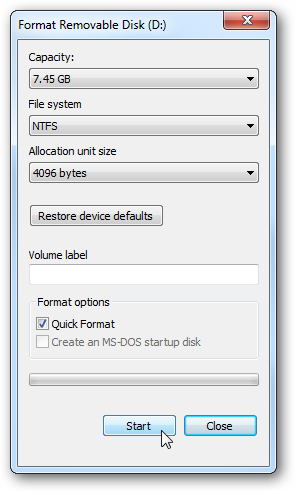
Step 2. Now in the open window as shown below click on browse. Now locate the path of Windows ISO file and then click on the Next button.
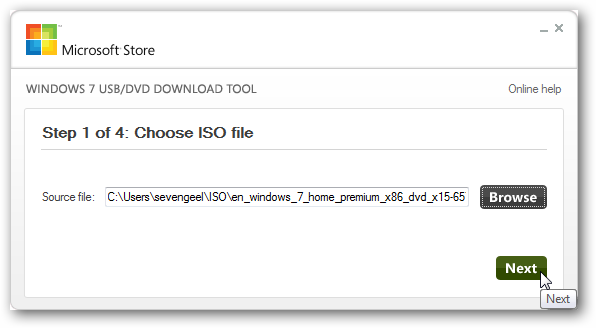
Step 3. Now in the next window, you have to click on the USB device because we are making bootable USB/Pendrive.
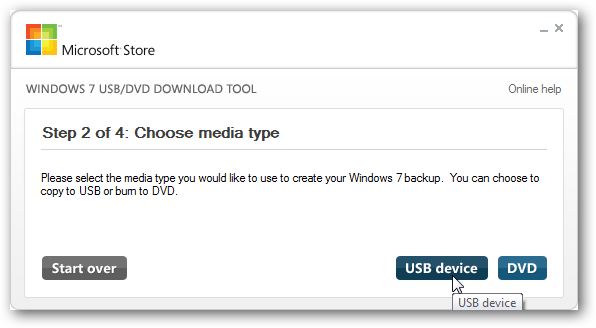
Step 4. The next thing is that you have to select the Pendrive which you want to make bootable. Make sure that your Pendrive is empty. if not so then don’t worry a pop-up will open saying to erase data on your selected USB.
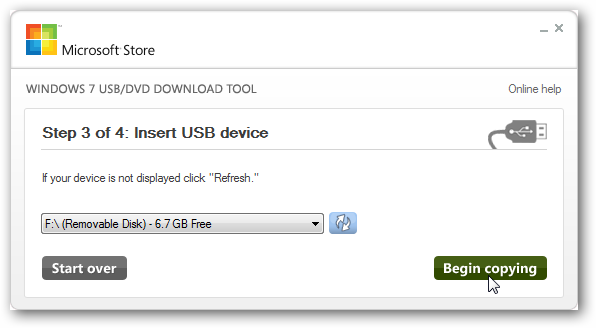
Step 5. Now the only thing you need is to just copy windows files to do so you have to just click on Begin Copying. It takes approximately 20-25 minutes depending upon your system on making bootable USB. Finally, when you see the message “Bootable USB Device created successfully“. That’s it Enjoy!
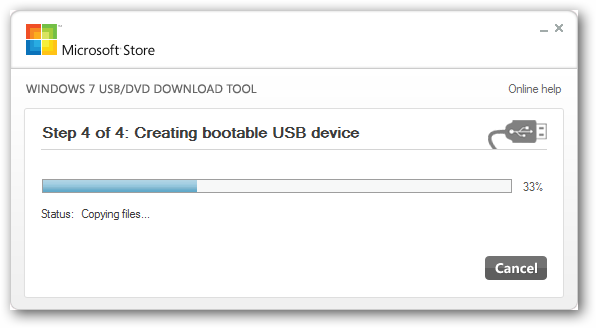
That’s it! You are done. This is how you can use the Windows USB/DVD Download Tool to create Windows Bootable USB drive.
Creating a Bootable USB drive using PowerISO
PowerISO is a powerful image file processing tool that allows you to open, extract, burn, create, edit, compress, encrypt, split and convert & mount ISO files. It can process almost all image files including ISO and BIN files. The tool can be used to create a bootable USB drive.
Step 1. You need to Run PowerISO as an Administrator, then insert your USB Drive on your computer. Now go to Tools and then select Create Bootable USB Drive.

Step 2. You will be asked to select the Source Image File that means the ISO file of windows.

Step 3. You need to select USB-HDD in the write method in order to create a bootable USB.

That’s it! you are done. Now you have to wait until the writing process finishes and you can simply use your removable device for booting windows.
So the above tutorial on How To Create Bootable Windows 7,8 and 10. I hope this article helped you! Share it with your friends also.
The post How To Create A Bootable USB/Pendrive Of Windows 7, 8 & 10 appeared first on Tech Viral.
from Tech Viral https://ift.tt/32NDIte
No comments:
Post a Comment