
Android is a very cool device and rooting makes it exceptional as you can do many things on your Android device that you can’t do without rooting. However, rooting voids the warranty, but it gives you the administrator access to your device. Till now we discussed lots of cool rooted Android tricks and we are going to share a wonderful trick that will allow you to boot your Android faster.
Some Android devices take minutes to start which often bother users. So, here is a cool trick that will allow you to edit the system files in your Android to make it boot faster. So have a look at the complete guide discussed below to proceed.
How To Make Your Android Boot Faster
The method is really simple and will only work if you have gained the superuser access. So, let’s check out how to make your Android Boot Faster in 2020.
Note: Root your Android at your own risk as rooting may void your device warranty and make it vulnerable to many security threats.
Step 1. First of all, you need to root your Android device, because the app that we are going to discuss will only work in rooted Android, so to root your android visit here.

Step 2. Now after rooting your Android device, you need to download and install the app Root Explorer in your device.
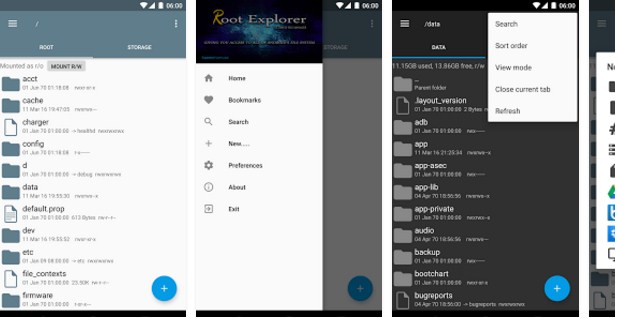
Step 3. Now launch the app and then navigate to the folder System Folder > Build.prop.
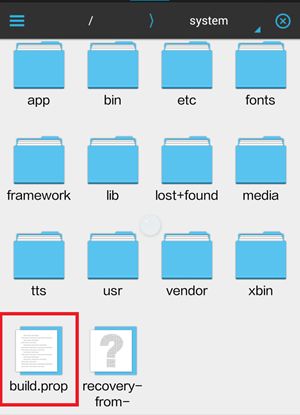
Step 4. And then tap on the file to open in and then choose any text editor to edit that file according to you.
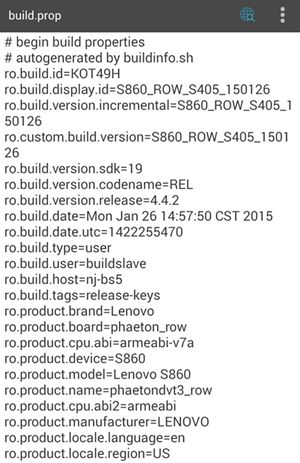
Step 5. Now after opening the file, paste the simple code that is given below in it.
ro.config.hw_quickpoweron=true
Step 6. Now after this, save the file and come out of the app.
That’s it! you are done, now when you will power off and start your device then you will notice that device will boot up quickly and that’s just because of the above code.
Clean Your Homescreen
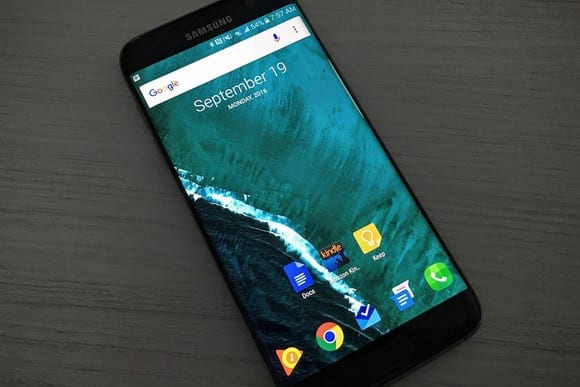
Well, if the home screen of your Android device is messed up with lots of useless stuff like app icons that you don’t use, useless widgets that make no sense, live wallpapers, etc, then it’s obvious for your Android to slow down. Therefore, make sure to make your home screen as clean as possible. You could limit your widgets to make the home screen less cluttered.
Disable Unused apps
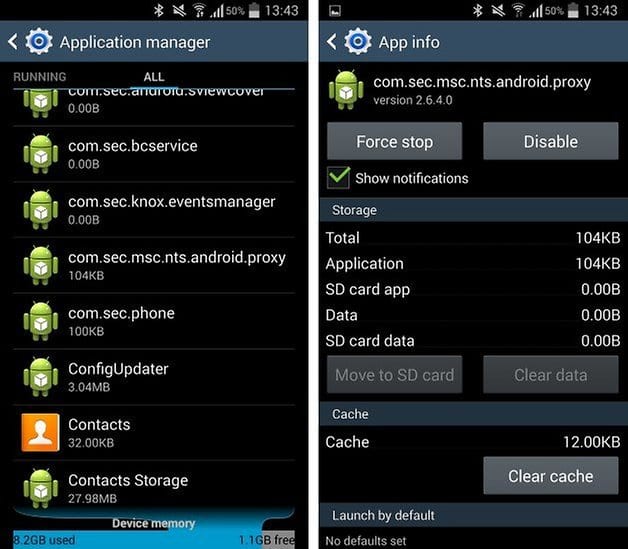
There are few apps that are meant to run at the startup. That’s the main reason why your devices take a much longer time to startup. These apps run on the background and check for updates. You just need to find and uninstall those apps. You can visit Settings > Apps and scroll down to the list of apps. If you find any app that you no longer need, then uninstall it.
Turn Off The Auto Sync
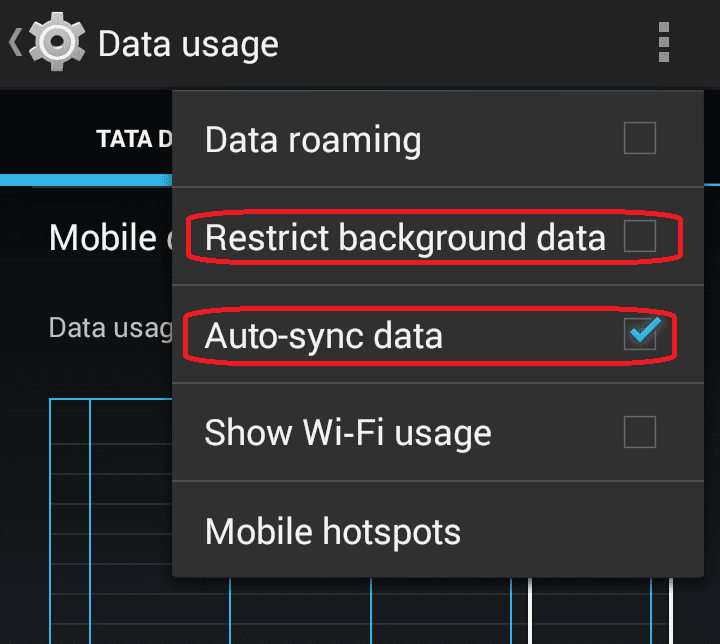
Auto-Sync is one of the most useful features that help to pull data from different accounts. However, the auto-sync feature has a big impact on performance. It can kill your smartphones’ performance as well as battery life. So, make sure to disable the auto-sync feature from Settings.
Avoid Android Launchers
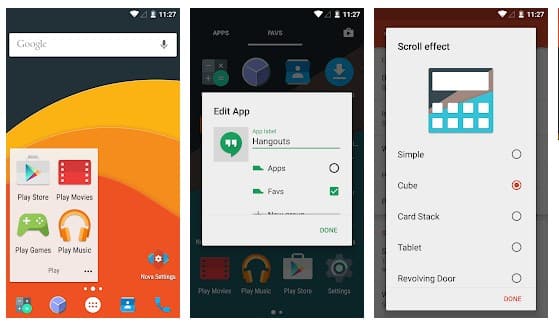
One of the key benefits of using an Android operating system is the launcher apps. The Android launcher can transform the look and feel of the entire Android operating system. In fact, there are tons of Android Launcher apps available on the Google Play Store which are free to download. However, these launcher apps greatly affect battery performance and startup. Android Launchers can delay the startup time because it launches its important components. So, if you want to improve the startup time of Android, then you need to avoid launcher apps.
Clean the Internal Storage
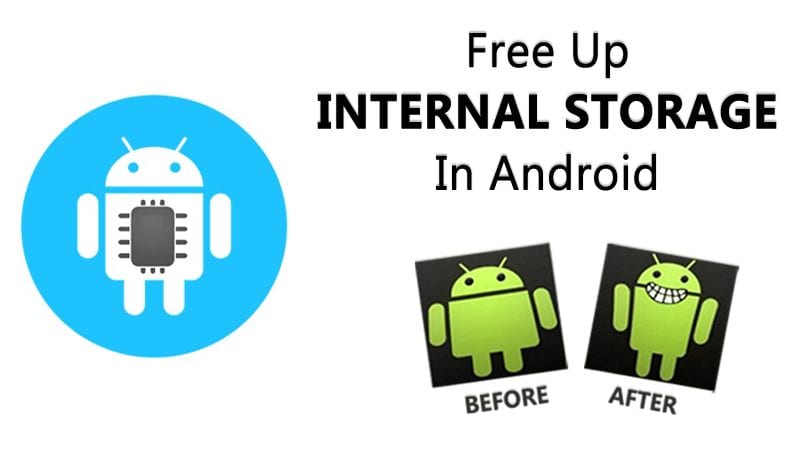
Well, those days are gone when Android games just needed less than 300 MB to install on your smartphones. These days, games can consume up to 2GB of internal storage. For example, the popular game PUBG Mobile takes approximately 2.5GB of free space to install on Android. Cleaning up the internal storage can greatly affect system performance. You will feel a noticeable difference in speed after clearing up the storage. So, to reduce the startup time, you need to clear your internal storage as well.
Fast Reboot
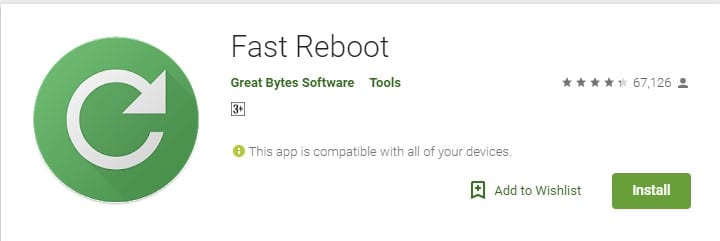
Simulates a reboot by closing/restarting all core and user processes (configurable) and thus frees up memory. Your phone should be much snappier after using Fast Reboot. It also includes an option to automatically perform a “fast reboot” every time you unlock your device
Assistant For Android
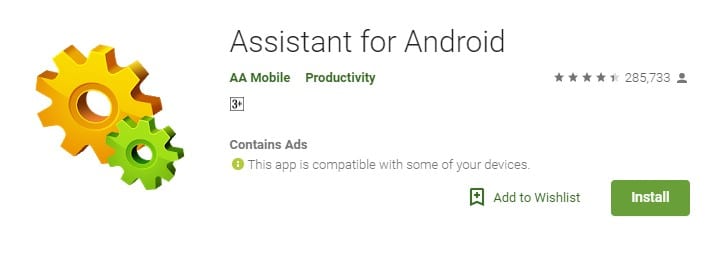
This app has some awesome features to help you easily and efficiently manage your Android smartphones and tablets. Assistant for Android is one of the most powerful and comprehensive management tools to improve your Android phone’s performance. It speeds up your phone’s running speed and saves battery. It also comes up with an option to manage your startup. You can easily customize your startup with the help of this app
All-In-One Toolbox: Cleaner
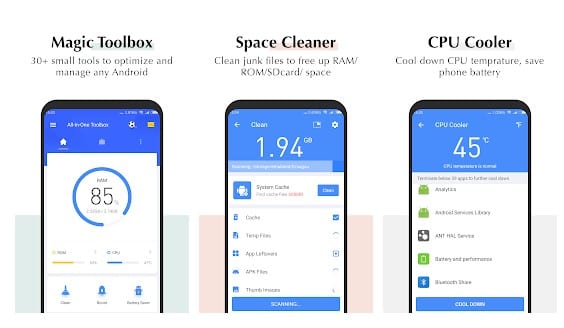
If you are looking for any tool app for your phone or tablet to clean up clutters, free up storage space, speed up slow performance, uninstall or move apps, manage stored files, extend battery life, protect privacy then you need to install this app.
You needed a rooted Android device to disable system apps to start at the time of booting. This feature will shorten the starting time when the device is switched on.
Simple Reboot
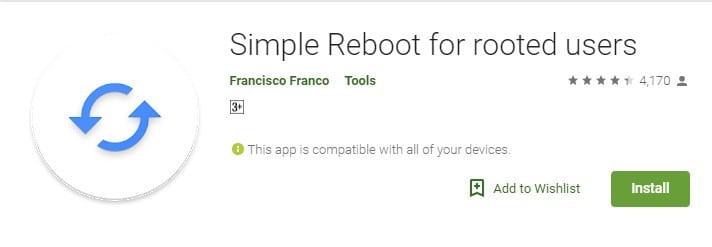
This is a lightweight application that gives you all the shortcuts for a reboot, quick boot, reboot to recovery, reboot to bootloader, and safe mode. You just need root permissions and you’re good to go! This app significantly shortens the starting time when the device is switched on.
Greenify
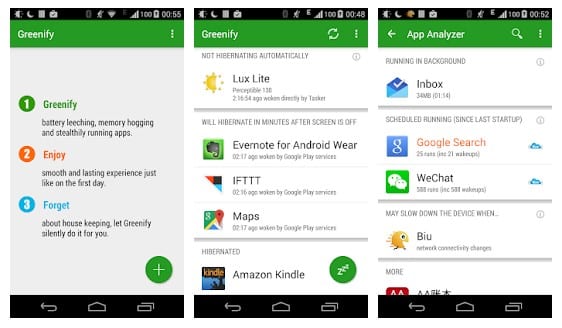
It is one of the most download apps which works best with rooted Android smartphone. The app helps users to identify and put the misbehaving apps into hibernation. You can check which app is slowing down the startup and can disable them with the help of the Greenify app.
Advanced Task Manager

As it name says, this is one of the best task manager available for Android device. You can also see this app as an Android optimizer, this mini tool lets users to kill tasks and also comes with an Antivirus scanner. Advanced task manager also features a useful option which is known as “Startup kill” this help user to kill an unnecessary app that loads at the startup.
So above is all about Making Your Android Boot Faster. I hope this article helped you! Share it with your friends also.
The post How To Make Your Android Device Boot Faster in 2020 appeared first on Tech Viral.
from Tech Viral https://ift.tt/3eZE829
No comments:
Post a Comment