
If you have a rooted Android smartphone, then you might have dealt with multiple download options depending on the type of processor your phone has. Just take a brief look at the XDA Forum, almost all files available out there are available in multiple download options like ARM, ARM64, x86.
So, to download the right files, it becomes essential to know which processor your phone has. It’s worth noting that if you are downloading apps from the Google Play Store, then it’s not important to know the CPU architecture. However, if you are going to sideload app updates or install any custom ROM, then knowing the right CPU architecture is the first best thing to do.
There are multiple ways to check Android Phone’s Processor. Below, we are going to share an easy method that would help you to know the CPU architecture used in your phone. So, let’s find out how to check Android Phone’s Processor.
Check Android Phone’s Processor (ARM, ARM64, x86)
Before we share with you the method to check the Android Phone’s Processor, let’s know about the three main CPU Architectures – ARM, ARM64, and x86. Out of these three, ARM is the most common one, and it’s optimized for battery consumption. ARM64 is an upgraded version of ARM architecture that supports 64-bit processing to provide powerful computing. The remaining one is the x86, which is powerful than ARMs, but it’s not battery friendly.
Now that you know about the CPU architecture, let’s know how to check processor of any Android:
Step 1. First of all, download and install Droid Hardware Info on your Android smartphone from this link.
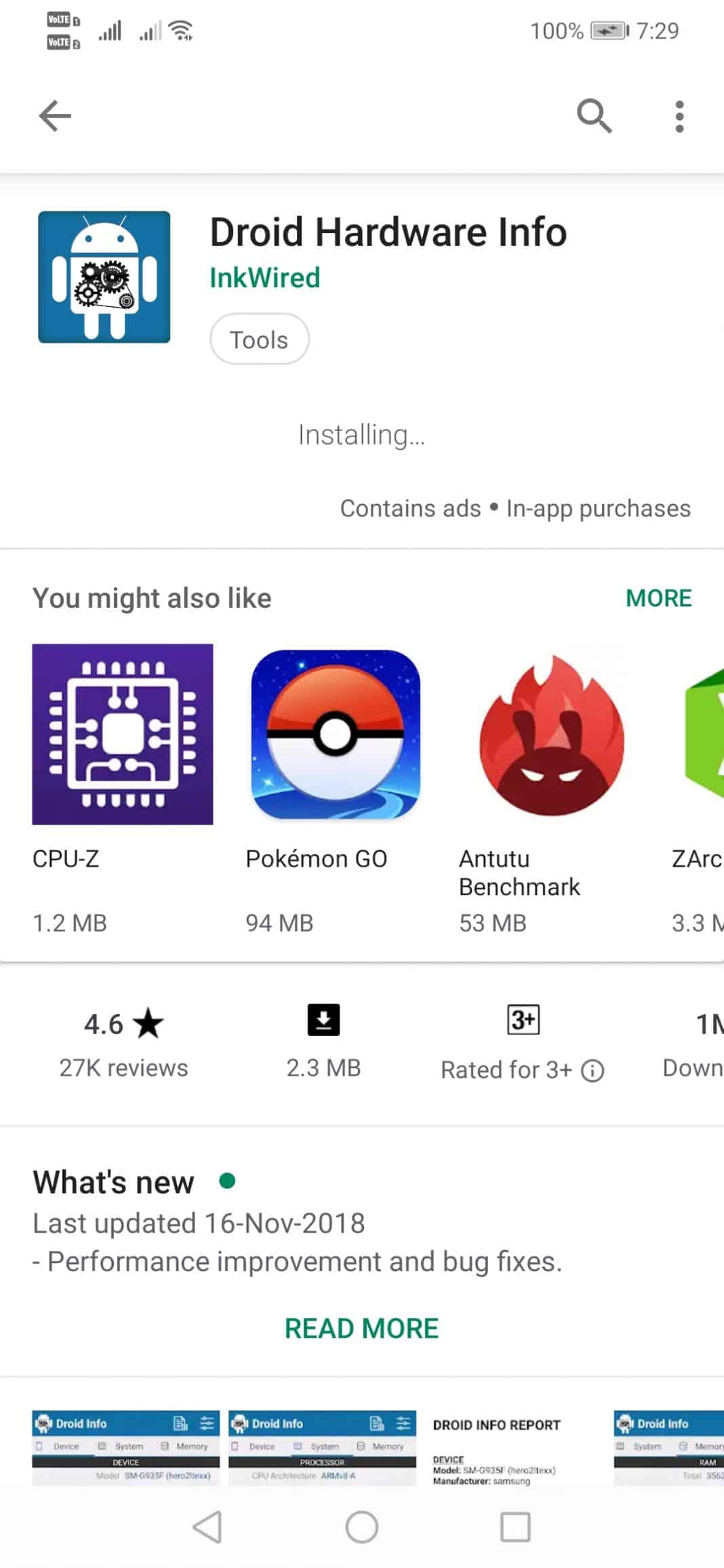
Step 2. Open the app and grant the permissions.
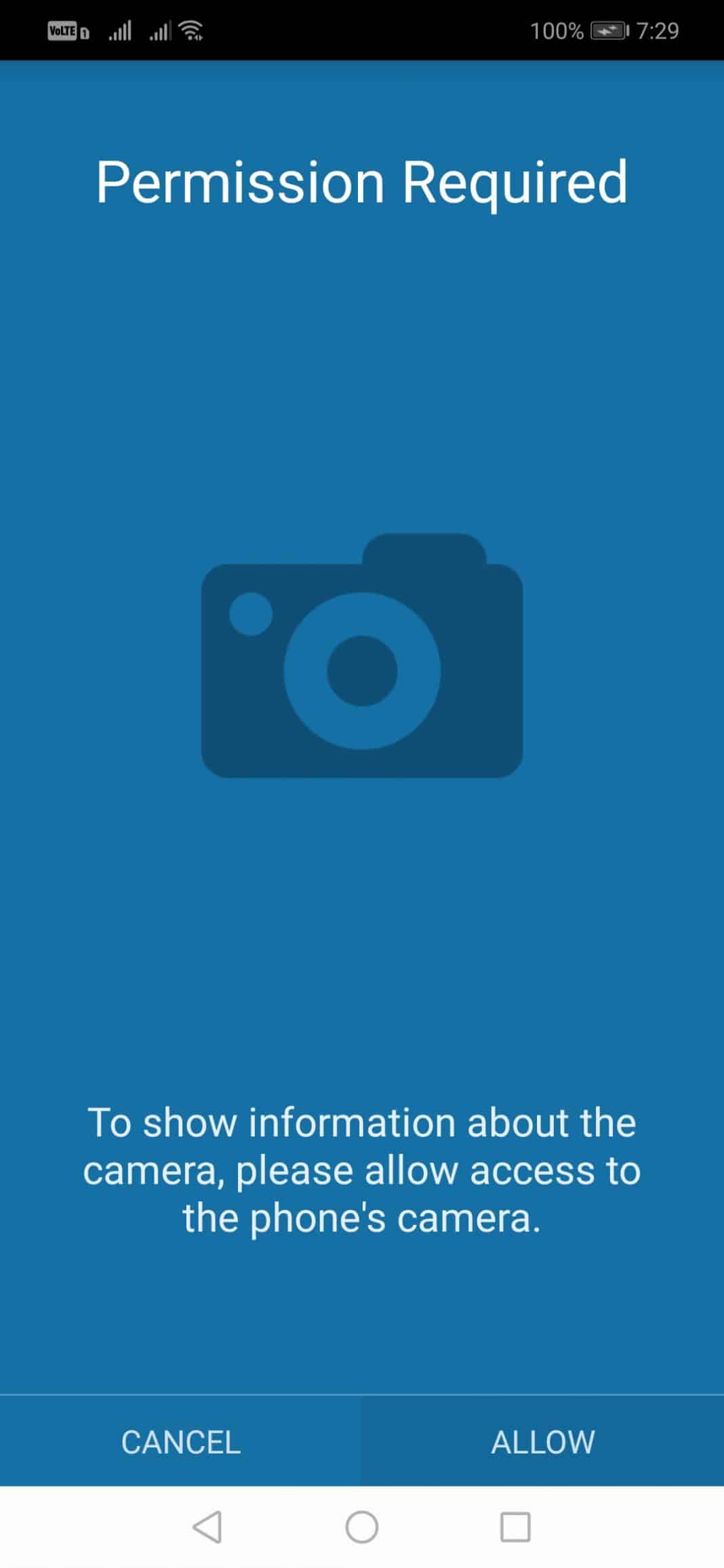
Step 3. Next, the app will ask you to grant the storage permissions. Simply tap on ‘Allow’ to continue.
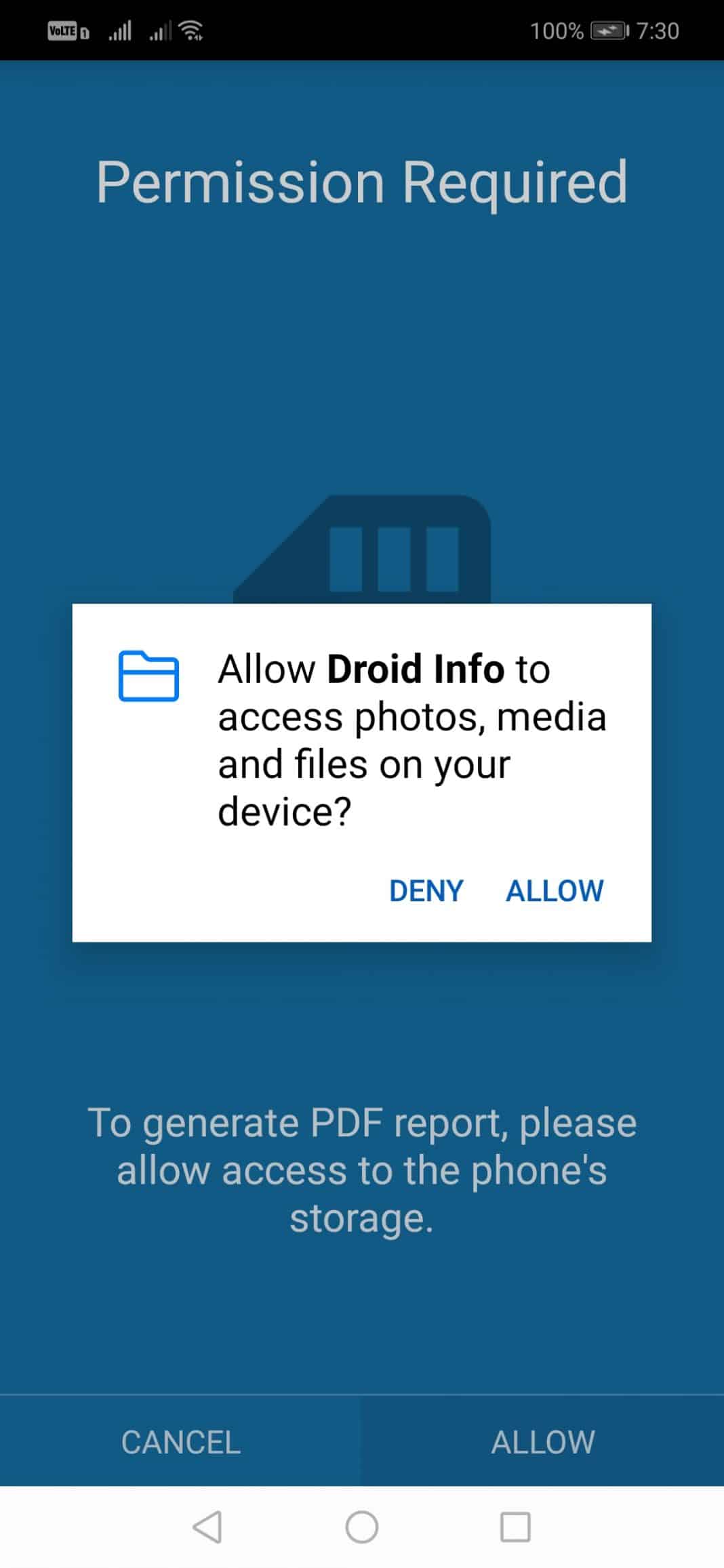
Step 4. On the next page, you will see the device information. It will list your model number, manufacturer, etc.
Step 5. Select the ‘System’ tab and then note the ‘CPU Architecture’. Below is the common name for the device’s CPU Type.
ARM: ARMv7 or armeabi
ARM64: AArch64 or arm64
x86: x86 or x86abi
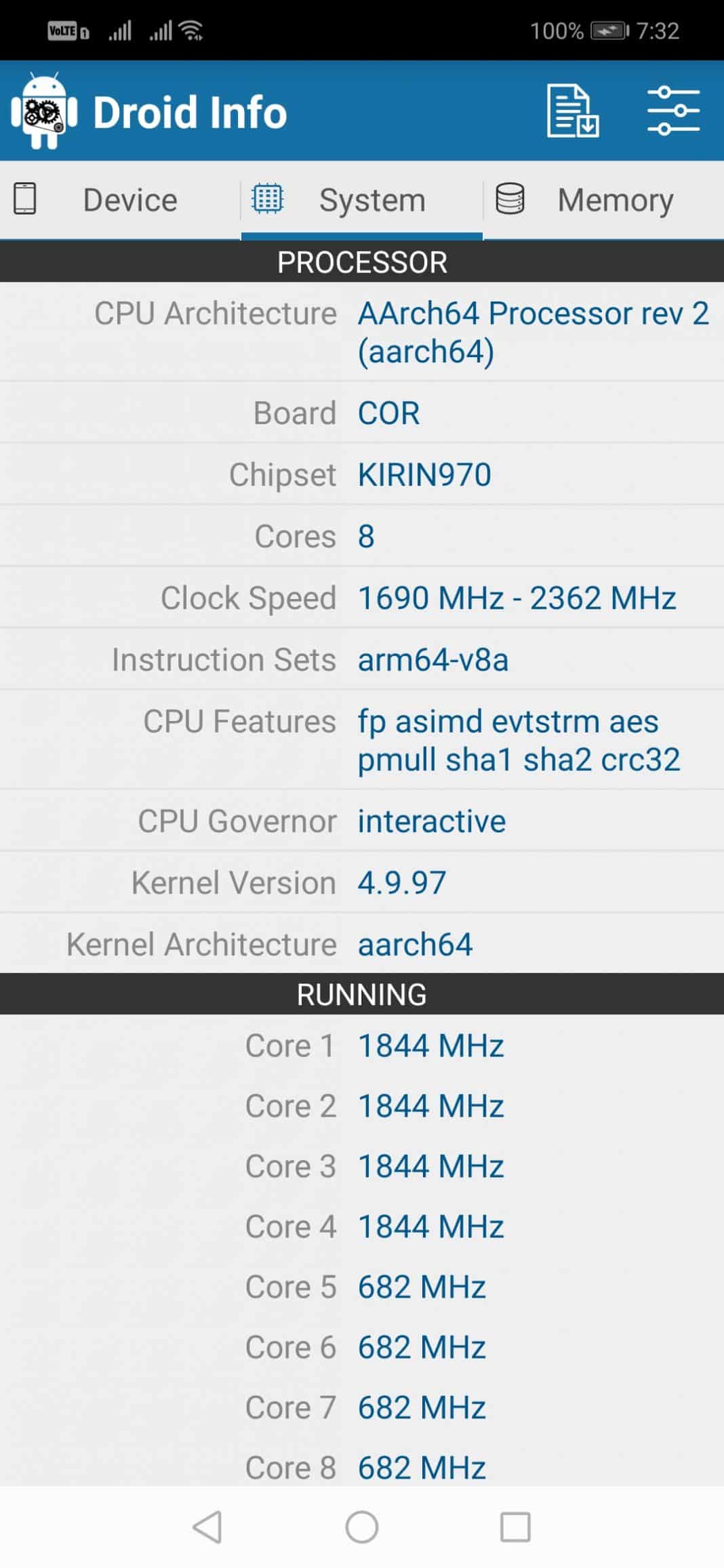
That’s it, you are done! This is how you can check the processor of any Android Phone.
Some Other Apps
Just like Droid Hardware Info, there are few other Android apps available on the Play Store that can be used to check the processor. Below, we have shared a few best Android apps to know the CPU architecture used in your Android smartphone.
1. Device Info
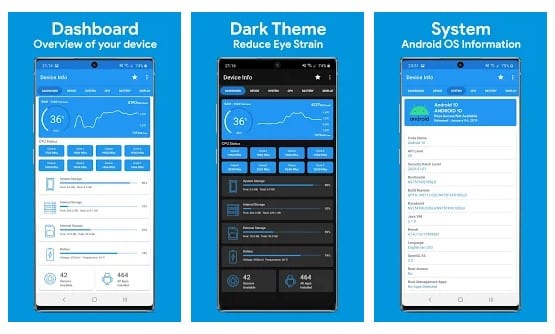
If you are searching for a simple and powerful Android app to find out complete information about your Mobile device, then Device Info might be the best pick for you. The app provides you detailed information about your Phone’s CPU, Architecture, RAM, Hardware, Sensor, etc.
2. CPU X
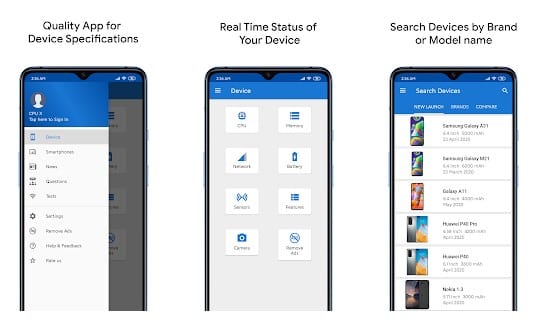
Well, this is another best Android app on the list that provides you complete information about your phone’s hardware like Processor, cores, speed, RAM, etc. It also tells you about the device model, RAM, Serial number, available sensors, etc. So, CPU X is another best app to check the phone’s processor.
3. DevCheck
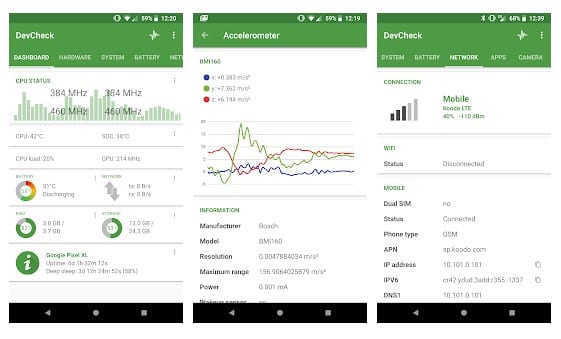
If you are looking for an Android app to monitor your hardware in real-time and to get complete information about your device, then DevCheck might be the best pick for you. The app gives you detailed information about your device model, CPU, GPU, Memory, Battery, Camera, Disk, Network, Sensors, etc.
So, these are some of the best methods to know the CPU architecture used in your Android smartphone. I hope this article helped you! Share it with your friends also.
The post How To Check Android Phone’s Processor (ARM, ARM64, x86) appeared first on Tech Viral.
from Tech Viral https://ift.tt/3jAPQDQ
No comments:
Post a Comment