
If you are an active WhatsApp user, you may know that the company introduced a multi-device mode in 2021. The feature allowed users to use WhatsApp across all devices.
However, the problem with the multi-device mode is that it only allows you to connect one phone to your account. Now, the company behind WhatsApp, Meta, rolled out a new update to the app that added the ability to use the same WhatsApp account on multiple phones.
Before this, WhatsApp only allowed users to link their phones to the desktop or web version of WhatsApp. Now the Companion Mode lets you link up to 4 additional devices to your WhatsApp Account.
Same WhatsApp Account on Multiple Devices
The new companion mode was tested well before its global release. Today, the feature is available to all users. This new feature lets you connect up to four additional devices to your WhatsApp account.
You can now run your WhatsApp account on other phones independently. There’s no need to switch between phones without signing out and picking up your chats where you left off.
This could also mean you can now use your secondary Android smartphone to continue texting with your friend if you have left your primary phone at home.
The good thing is that each linked device connects to WhatsApp independently; the media, calls, and personal messages are end-to-end encrypted.
How to Use WhatsApp Multiple Devices Feature?
Now that the Companion mode or the Multiple Devices features are out for everyone, you may want to try this new feature. Here’s how to use the same WhatsApp account on multiple phones.
1. On your secondary Android smartphone, download & install the latest version of the WhatsApp app from the Google Play Store.
2. Once installed, open the WhatsApp app and tap the ‘Agree and Continue‘ button.
3. On the Enter your phone number screen, tap the three dots in the top-right corner.
4. Next, tap on the Link to existing account option.
5. Now, you will see a QR code on your screen.
5. Now, open the WhatsApp app on your primary device and select three dots > Linked device.
6. On the next screen, tap on the ‘Link a device‘ option.
7. Now, scan the QR code displayed on your secondary phone.
That’s it! This will link two Android smartphones. Your primary and secondary phones will now use the same WhatsApp account independently.
You must follow the same steps to connect up to 4 phones to your WhatsApp account. Each linked phone will connect to WhatsApp independently.
Frequently Asked Questions
Can you use the same WhatsApp account on multiple phones?
Yes, our shared steps will let you run the same WhatsApp account on multiple smartphones. The feature that allows you to use WhatsApp on multiple phones is ‘Companion Mode’.
What devices can I connect to my WhatsApp account?
You can connect every WhatsApp-supported device like Android, iOS, iPadOS, MacOS, WhatsApp Web, and Windows. You just need to download the WhatsApp app and follow the same steps.
I can’t find the ‘Link to existing account’ option?
According to WhatsApp, linking phones as companion devices has just started reaching users globally. It will take a few weeks to reach every user. You can use the WhatsApp beta app if your account doesn’t have this.
Will my messages appear on all linked devices?
Yes, your recent messages will appear on another device. This is because WhatsApp sends an encrypted copy of your messages to your secondary smartphone. But, if, for any reason, the message history is not appearing on your linked device, you will find it on your primary phone.
Also read: How to Post Voice Note on WhatsApp Status
So, this guide is all about how to use the same WhatsApp account on two Android smartphones. Let us know in the comments below if you have any doubts. And if this article helped you share it with your friends.
The post How to Use the Same WhatsApp Account on Two Android Devices? appeared first on TechViral.
from TechViral https://ift.tt/OpHsn4g
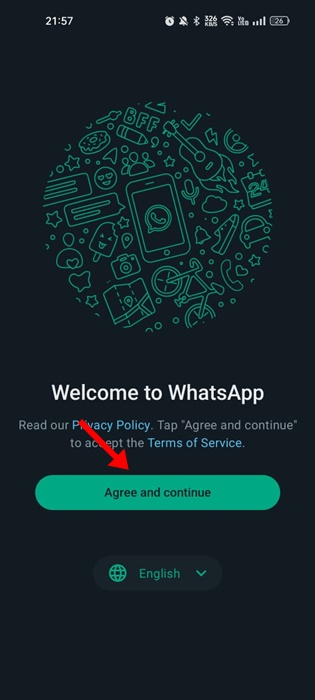
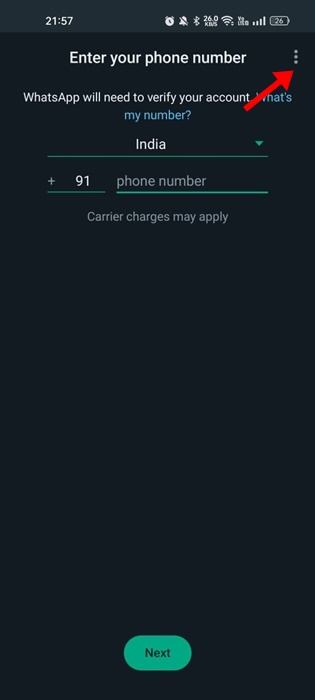
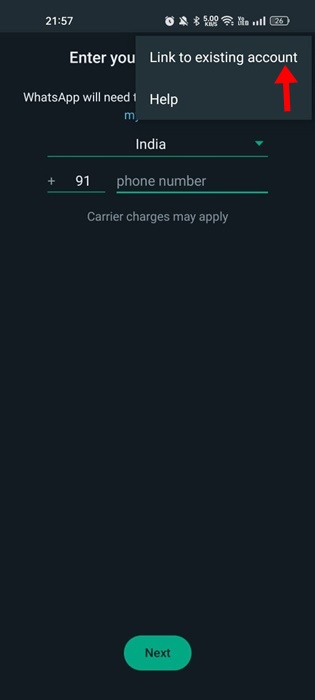
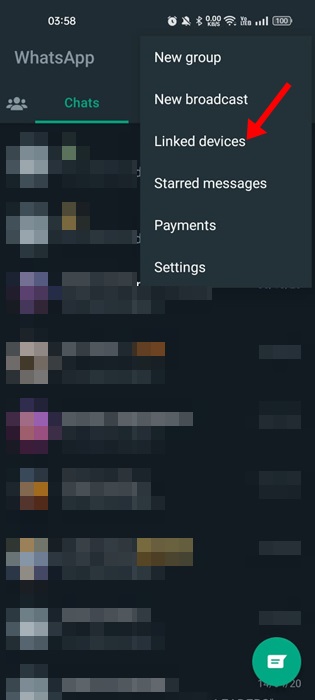
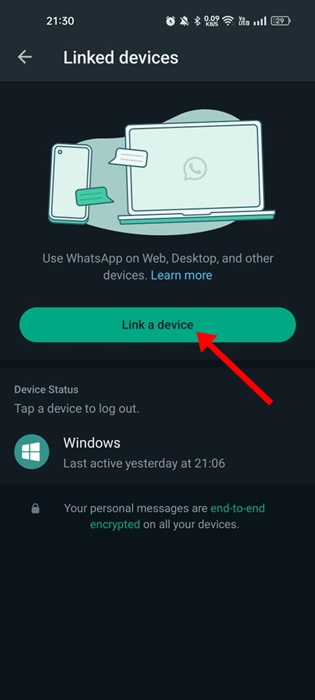
No comments:
Post a Comment