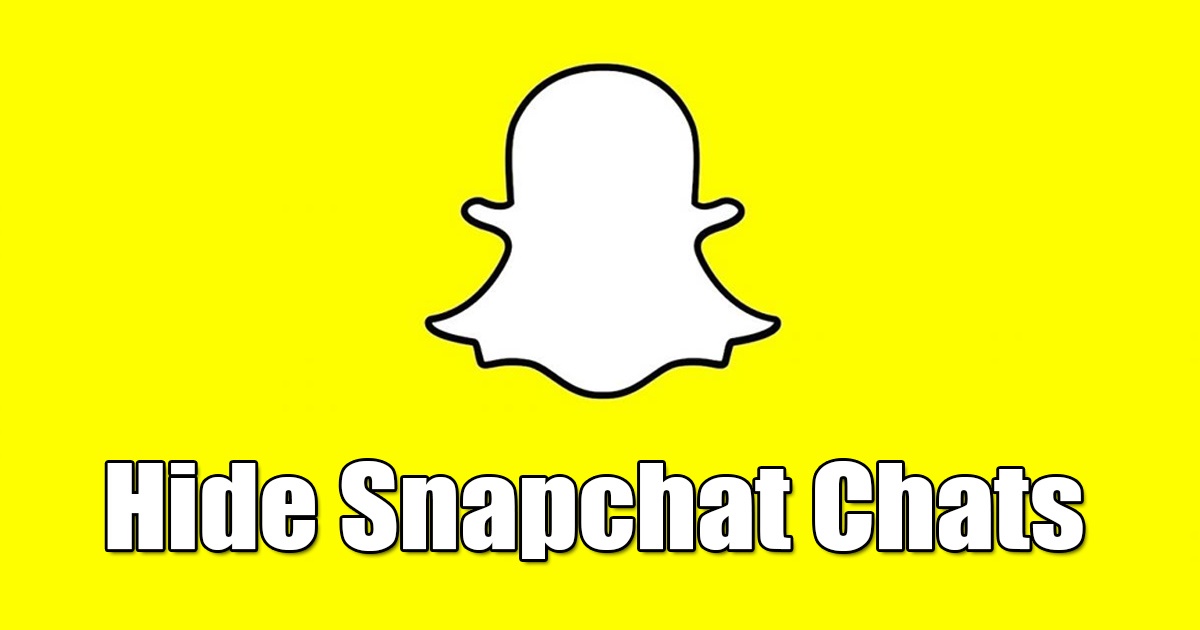
Even though Snapchat is never known for instant messaging, many users still use it to send messages. Snapchat was introduced as a photo-sharing app, but now it has become a full-fledged communication app for Android and iPhone.
Apart from regular messaging, Snapchat allows you to participate in group chats. In one-to-one conversations, the chats are set to delete automatically after 24 hours of viewing. You even get the option to set chats to delete right after they are viewed.
If you use the default option, you need to address a privacy issue – Anyone who has access to your phone can see your chats within 24 hours. Yes, Snapchat allows you to delete the chats, but what if you want to keep them but don’t want anyone to find them?
In such situations, the better option is to hide conversations on Snapchat instead of deleting them. So, how to hide conversations on Snapchat? Let’s check it out.
Can I hide Chats on Snapchat?
There’s no option to hide chats on Snapchat, but a workaround keeps your conversation hidden from the Chat screen.
Snapchat provides you with an option to clear a specific chat. When you clear a chat on Snapchat, your messages and media files are kept, but the chat is removed from your Chat feed.
The ‘Clear from Chat feed’ option of Snapchat functions the same, and it’s available on both the Android and iOS versions of Snapchat.
How to Hide Chats on Snapchat?
Hiding chats on Snapchat is easy; make sure your Snapchat app is up to date, and then follow the steps we have shared below.
1. Open the Snapchat app on your smartphone.
2. When the Snapchat app opens, tap on the Chat icon at the bottom of the screen.
3. This will open the Chat feed. Find the specific chat you want to hide.
4. Long press on the chat to open the Chat options.
5. Next, tap on Chat Settings.
6. On the Chat Settings prompt, tap on the ‘Clear from Chat feed‘
7. On the Confirmation prompt, tap the ‘Clear‘ button.
That’s it! This will clear the conversation from your feed. However, this won’t delete any saved or sent messages.
How to Unhide Chats on Snapchat?
Once the chat is cleared, you won’t find it on your Chat Feed. However, if you wish to bring the chat back to your Chat feed, follow the steps we have shared.
1. Open the Snapchat app on your smartphone.
2. When the Snapchat app opens, switch to the Chat section.
3. On the Chat feed, tap on the Search icon at the top-left corner of the screen.
4. Now, type the name of the person whose chat you want to unhide. The profile name will appear; tap on it.
5. Now send a message to the chat to bring the conversation back into your Chat Feed.
That’s it! This will unhide the chat and return it to your Snapchat Chat Feed.
Snapchat is a fun app to use, and it’s very popular among youngsters. It has all the necessary features you will need to communicate better. Along with it, Snapchat also allows location sharing.
Other Ways to Hide Chat on Snapchat?
The method we have shared above isn’t designed exactly to hide the conversations. There’s no way to hide chats on Snapchat, but doing other things like activating the delete after viewing hides your chat.
Some other things you can do to hide a chat are to change the contact’s name, block the user, or lock the Snapchat app with App locker apps.
Also read: How to Share Instagram Posts to Snapchat Story
If you wish to keep some chats private, you can follow these steps to hide the entire conversation from the Chat feed. Let us know if you need help hiding or unhiding Snapchat chats in the comments below.
The post How to Hide Chats on Snapchat in 2023 appeared first on TechViral.
from TechViral https://ift.tt/vfxsrZL
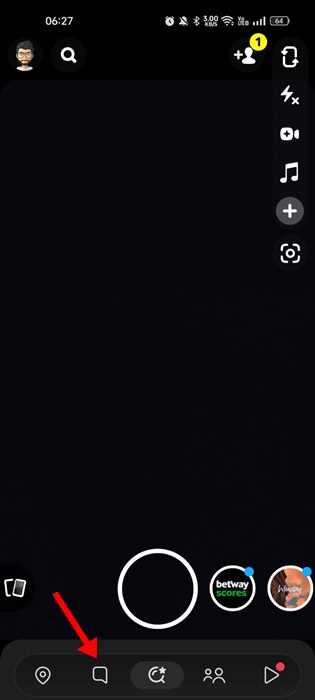
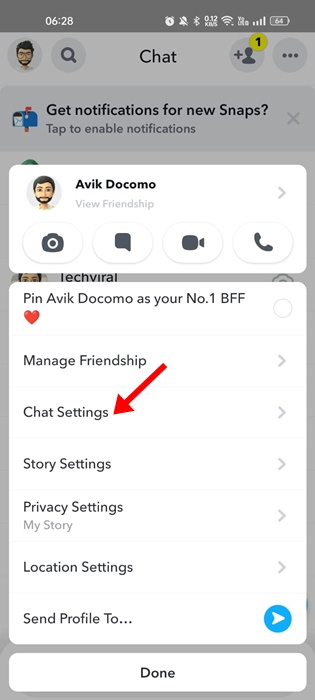
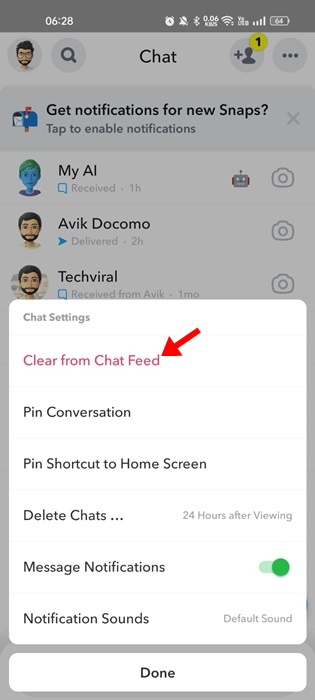
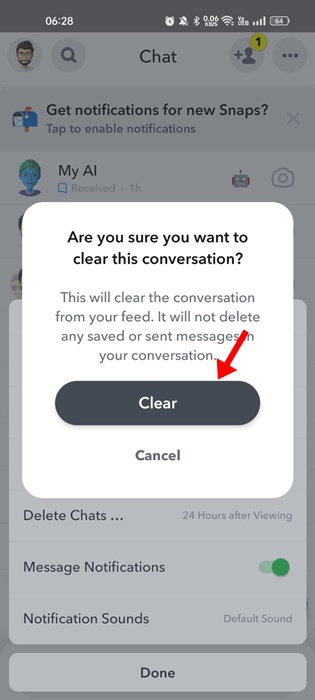
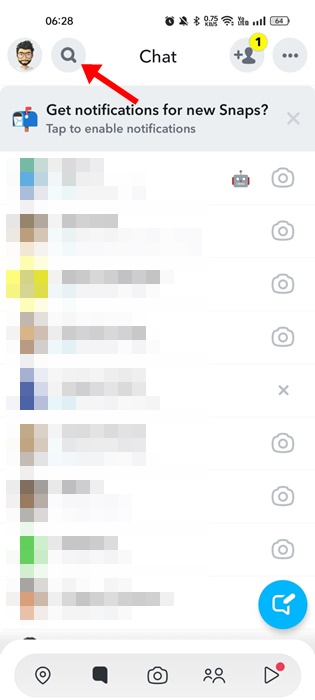
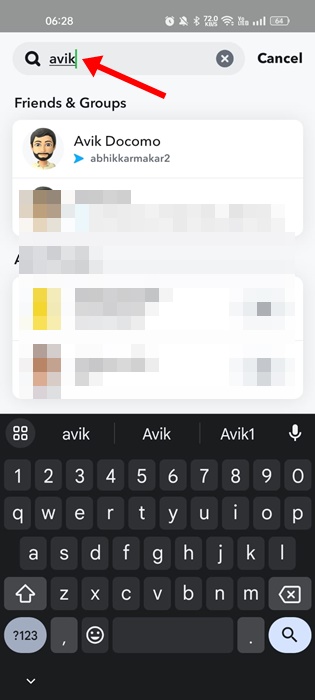

No comments:
Post a Comment