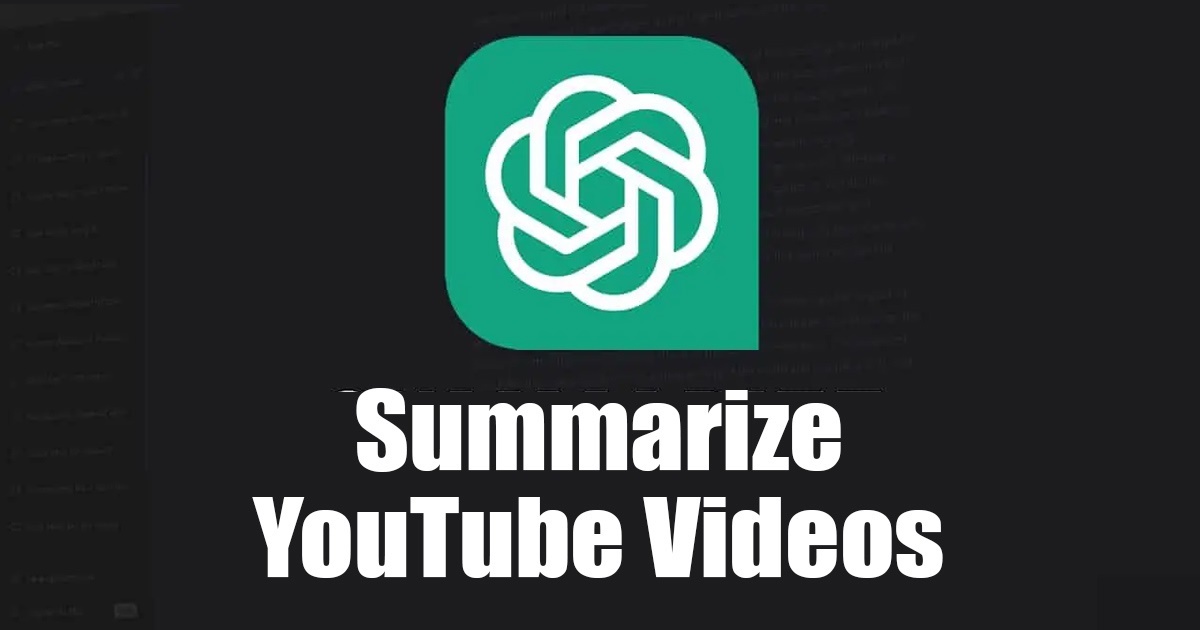
Recently, OpenAI, the company behind ChatGPT, introduced ChatGPT Plugins. Thanks to the new ChatGPT plugins, you can do much more with the AI chatbot than only being restricted to the datasets ending in 2021.
Other than ChatGPT Plugins, OpenAI also introduced a new web browsing feature that fetches information from the web and serves it to you. Both of these new features are available only to ChatGPT Plus subscribers.
In this article, we will discuss another awesome thing you can do with ChatGPT. We will learn how to transcribe, summarize, and chat with a YouTube video. Let’s get started.
How is this feature helpful?
The ability to transcribe, summarize, and chat with videos could be helpful if you plan to create a new informative video.
Also, sometimes you may not want to watch the whole video; you just want a tool that can summarize a video in short. This will save you time and give you the entire information shared in the video.
How to Chat With YouTube Videos using ChatGPT
You will also get an option to chat with the transcription; you can directly ask the AI chatbot to explain certain information shared in the video for better understanding.
1) How to Chat With YouTube Videos Using VidSummize
VidSummize is a Chrome extension that lets ChatGPT watch YouTube videos for you. The extension works with any length of YouTube video, 10 minutes or 1 hour. Here’s how to use it.
1. Open Google Chrome and visit this Chrome extension page. When the page opens, click the ‘Add to Chrome‘ button.
2. Click the ‘Add extension‘ button on the confirmation prompt.
3. Now, you will be asked to enter OpenAI API Keys.
4. Now open this webpage https://ift.tt/mEVtl0v and click on the ‘Create new secret key‘
5. Now paste the OpenAI’s API key on the Vidsummize page and click the ‘Save‘ button.
6. Next, enter the YouTube Video link which you want to summarize and click on the ‘Summarize‘ button.
7. Now open any YouTube video; you will find a Summarize button beside the title. Click on it to summarize the video.
8. Now, you will see the summary of the video.
Note: The VudSummize Chrome extension has many bugs. Sometimes, the Summarize button doesn’t appear, and the extension cannot generate a video summary. So, you may have to try multiple times to get the extension working.
That’s it! That’s how easy it is to use the VidSummize Chrome extension to chat with YouTube videos.
2) Summarize and Chat with YouTube videos for free
This method will use the ChatYouTube website to chat with any YouTube video – summarize it. You can summarize any video, ask it questions, and do other stuff for free. Here’s how to use the website.
1. Open Google Chrome and visit this webpage.
2. When the site opens, paste the YouTube video URL on the URL field and click the Submit button.
3. Now, you will see the main user interface of ChatYoutube. Along with it, you will also see a summary of the video.
4. This one allows you to chat with the YouTube video. You can ask questions about the video on the chatbox and press the Enter button. ChatYouTube will return with an answer.
Note: ChatYouTube doesn’t work with every video. The success rate is high on videos that already have a transcript available.
That’s it! This is how you can use the ChatYouTube website to chat with any YouTube video for free.
3) Chat with YouTube Videos Using ChatGPT Plus
If you have a ChatGPT Plus subscription, you can easily transcribe, summarize and Chat with YouTube videos without any additional extension or web tool.
Video Insights is the ChatGPT Plugin that lets you interact with online video platforms such as YouTube and Daily Motion. Here’s how to use it.
1. Open your ChatGPT Plus account and hover your mouse to GPT-4 Mode. On the drop-down, select ‘Plugins (Beta)‘
2. Next, click on the Plugin Store.
3. Find the Video Insights plugin on the Plugin store and click the Install button.
4. Once installed, select ‘Plugins‘ and check the ‘Video Insights‘ plugin.
5. Now, you must give ChatGPT Plus a prompt to transcribe or summarize your Youtube video link.
6. ChatGPT Plus will instantly go through the video and return with an answer.
7. You can also ask follow-up questions related to the YouTube video from the same chat.
8. What’s more interesting is that the Video Insights plugin also works with other video sites.
That’s it! This is how you can chat with YouTube videos using ChatGPT Plus. This is the easiest and the best way to transcribe, summarize, and chat with YouTube videos.
Also read: How to Enable ChatGPT Plugins and Use it?
So, that’s all about transcribing, summarizing, and chatting with your favorite YouTube videos using ChatGPT. If you are running short of time, you can utilize these methods to know what the video tells in short. If you find this article helpful! Don’t forget to share it with your friends.
The post How to Summarize and Chat With YouTube Videos using ChatGPT appeared first on TechViral.
from TechViral https://ift.tt/mSaVier
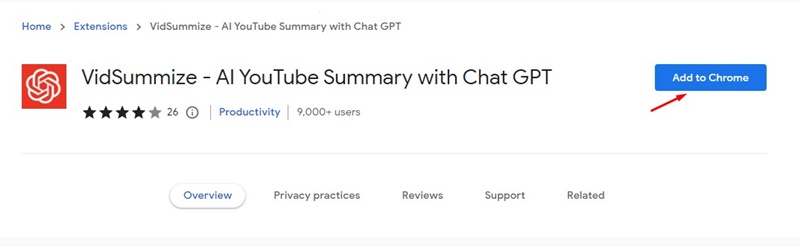

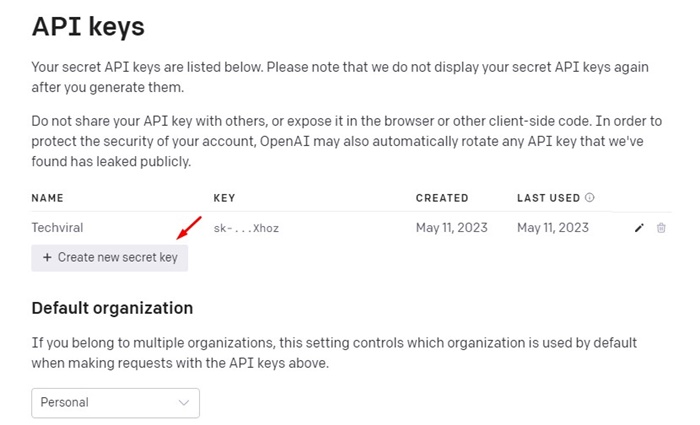
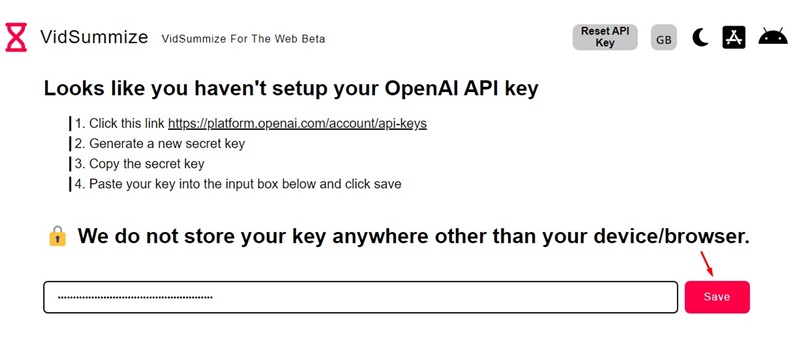
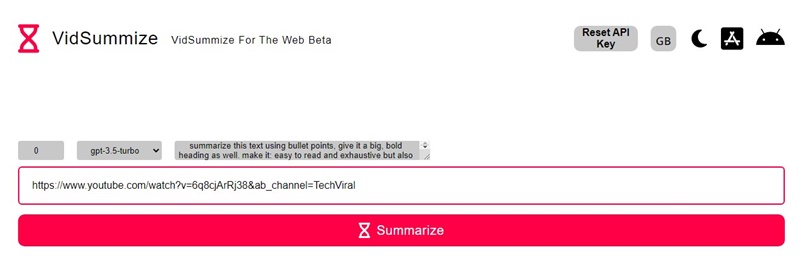
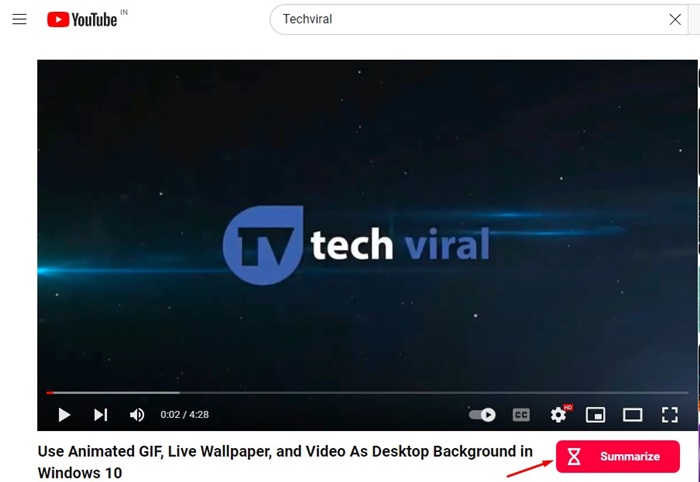
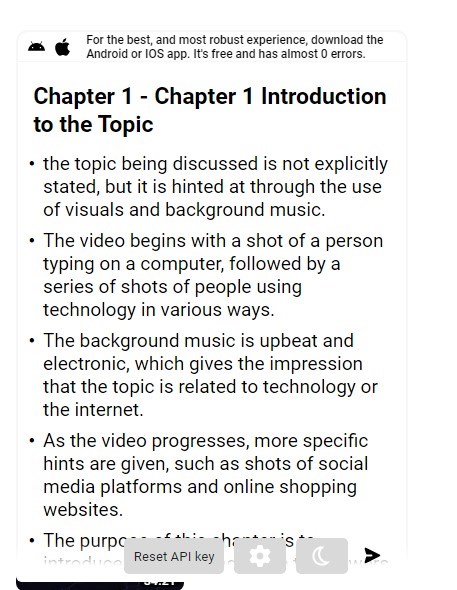
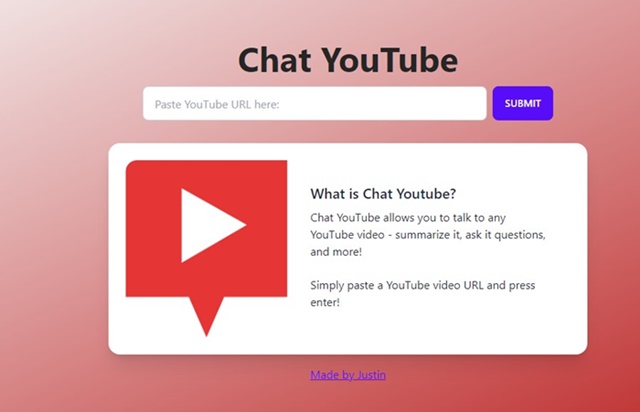
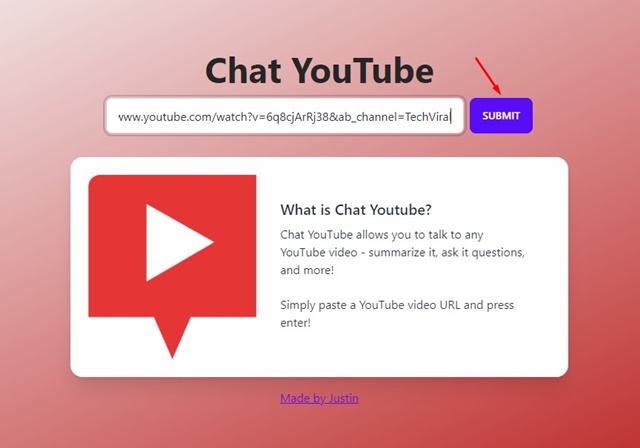
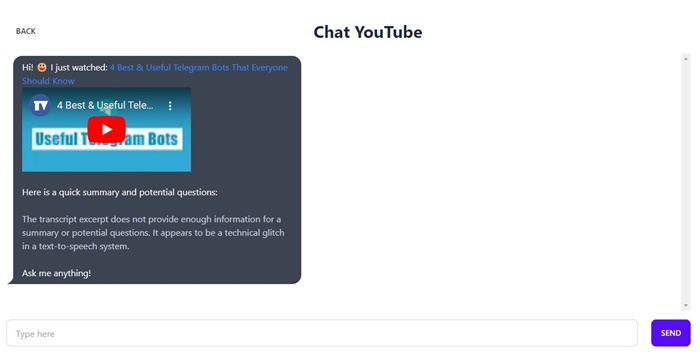
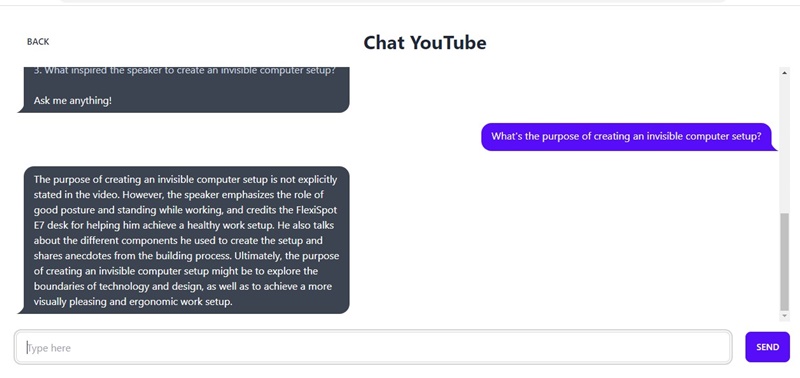
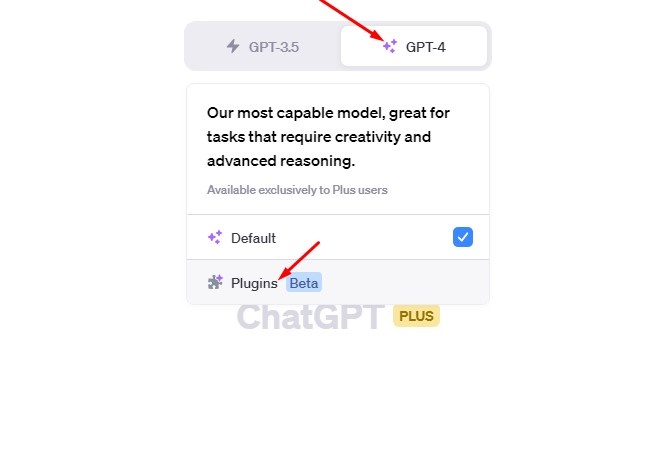
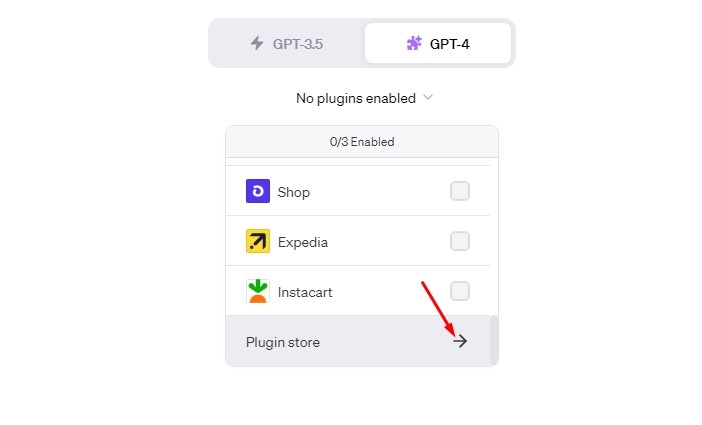

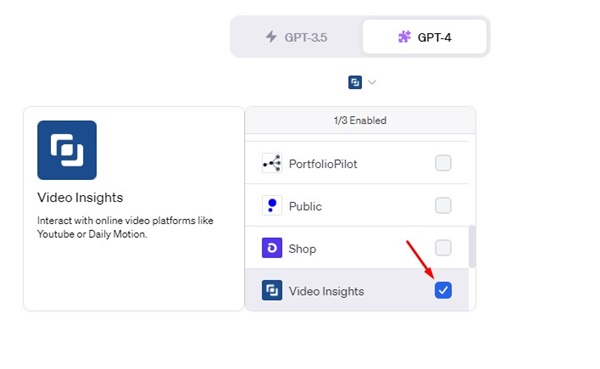
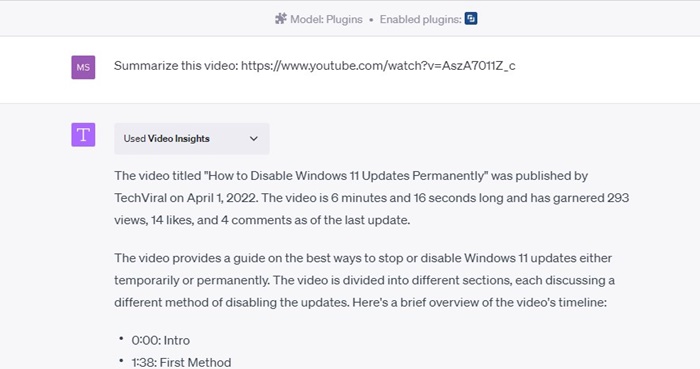
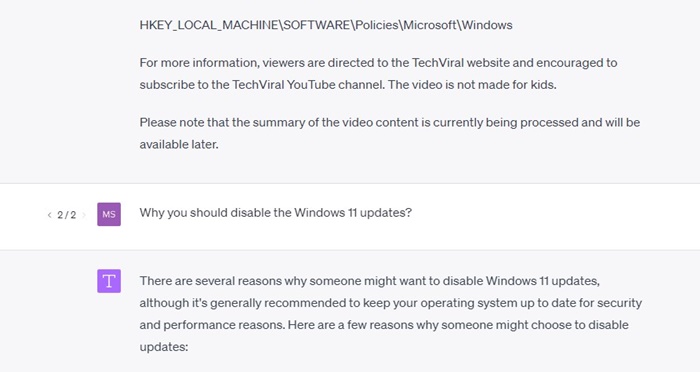
No comments:
Post a Comment