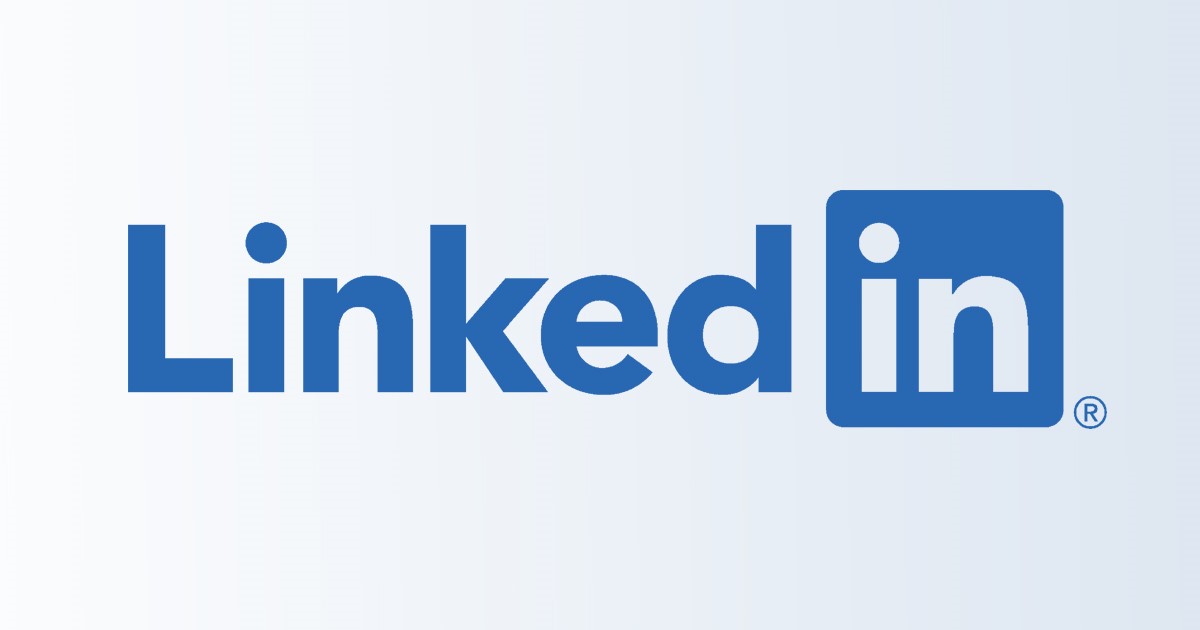
LinkedIn is possibly the best professional network on the web. It’s a site that can help you bag the right job or internship, connect and strengthen a professional relationship, and more.
If you have a skill and think it could be utilized better, you can create a profile and Linkedin to give yourself exposure. It’s also a great platform to learn the skills you need to succeed in your career.
If you are reading this article, you already know about it and already using it. While LinkedIn’s web version and mobile apps are awesome, you may still need help accessing some of its features.
For example, many LinkedIn users cannot figure out how to log out from the app and the web version. So, if you are a LinkedIn user and want to switch accounts but need help logging out, continue reading the guide.
Best Wats to Log Out of LinkedIn
Below, we have shared all working methods to log out of LinkedIn on desktop and mobile. The steps will be very easy; follow them as mentioned.
1. How to Log Out of LinkedIn Desktop
It’s super easy to log out of LinkedIn via the browser if you use it on your PC. For that, follow some of the simple steps shared below.
1. Open your favorite web browser and visit the LinkedIn.com website.
2. When the site opens, click the ‘Me‘ button at the top.
3. Select the ‘Sign out‘ option from the list of options.
That’s it! This will immediately log out of LinkedIn on the desktop.
2. How to Sign out of Linkedin on Android
LinkedIn Android app also allows you to sign out in easy steps. Here’s how to log out of LinkedIn on mobile.
1. First, open the LinkedIn app on your Android smartphone.
2. When the LinkedIn app opens, tap on your profile picture in the top-left corner.
3. Select ‘Settings‘ from the list of options that appears.
4. On Settings, scroll down to the bottom and select ‘Sign Out‘.
That’s it! This is how you can log out of LinkedIn on Android.
3. How to Log Out of LinkedIn on iPhone
The steps to log out of LinkedIn on iPhone are easy. In fact, you get to follow the same steps for Android to Log out of LinkedIn on iPhone.
- Open the LinkedIn app on your iPhone.
- Next, tap on your Profile picture and select Settings.
- Now scroll down and tap on the Sign out option at the bottom.
That’s it! That’s how easy it is to sign out of your LinkedIn app on your iPhone.
4. Close Active LinkedIn Sessions (Remotely Log out of LinkedIn)
Like every other social networking platform, LinkedIn also allows you to close active sessions remotely. Here’s how to close all active LinkedIn Sessions remotely.
1. First, open your web browser and visit LinkedIn.com. Next, sign in to your LinkedIn account.
2. Next, click on the Me button at the top.
3. From the list of options that appears, select ‘Settings & Privacy‘.
4. On Settings & Privacy, select the ‘Sign in & security‘ option.
5. Click the arrow beside ‘Where you’re signed in‘ next.
6. Next, click on the ‘End these sessions‘ button.
That’s it! This will close all active LinkedIn Sessions remotely.
Note: We have demonstrated the steps for the web version of LinkedIn. You can close all active LinkedIn sessions from the mobile app as well. The steps are the same for both LinkedIn for Android and iOS.
Also read: How to Block Someone on LinkedIn
It’s easy to log out of LinkedIn on desktop and mobile. The steps we have shared are easy and work even on the latest version of LinkedIn for mobile. Let us know if you need more help on this topic in the comments. Also, if the article helped you, make sure to share it with your friends.
The post How to Log Out of LinkedIn (Desktop & Mobile) appeared first on TechViral.
from TechViral https://ift.tt/OixU1KH
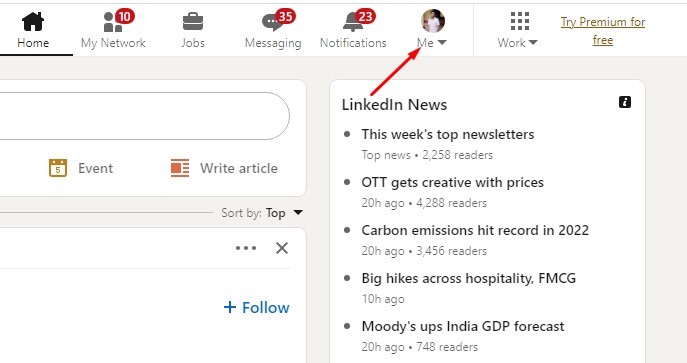
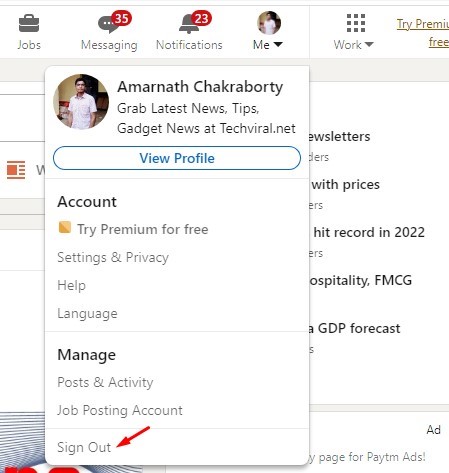
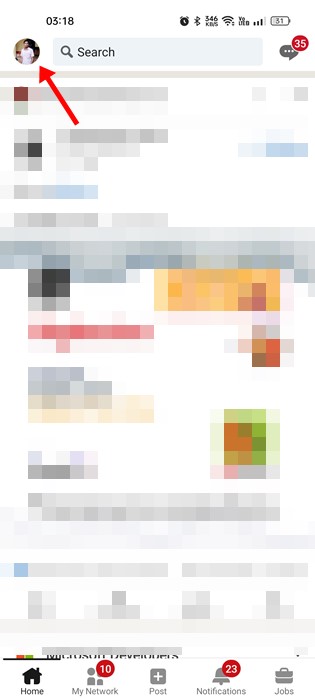
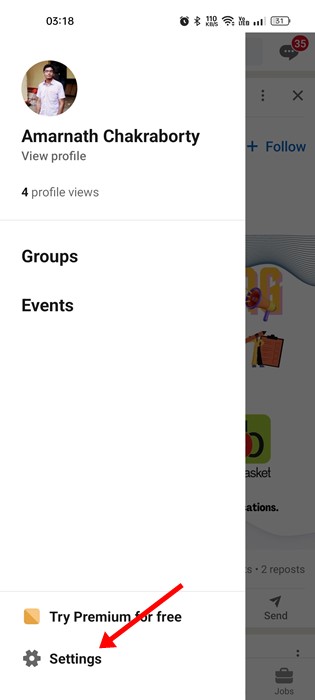
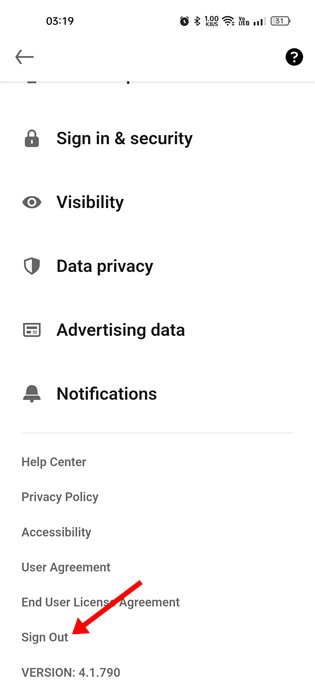
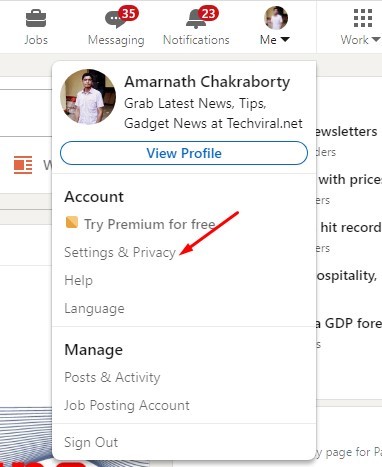
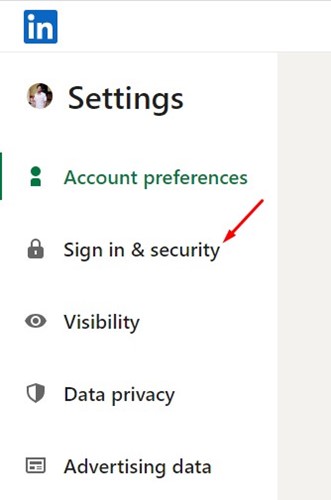
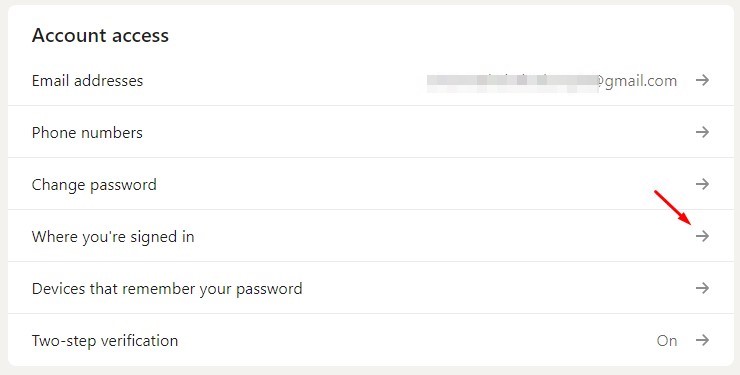
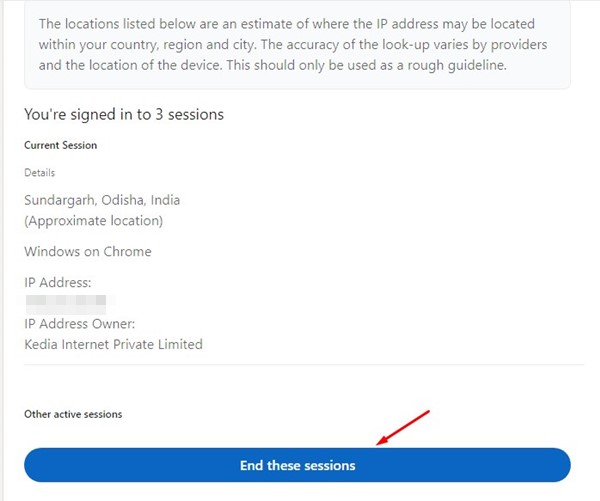
No comments:
Post a Comment