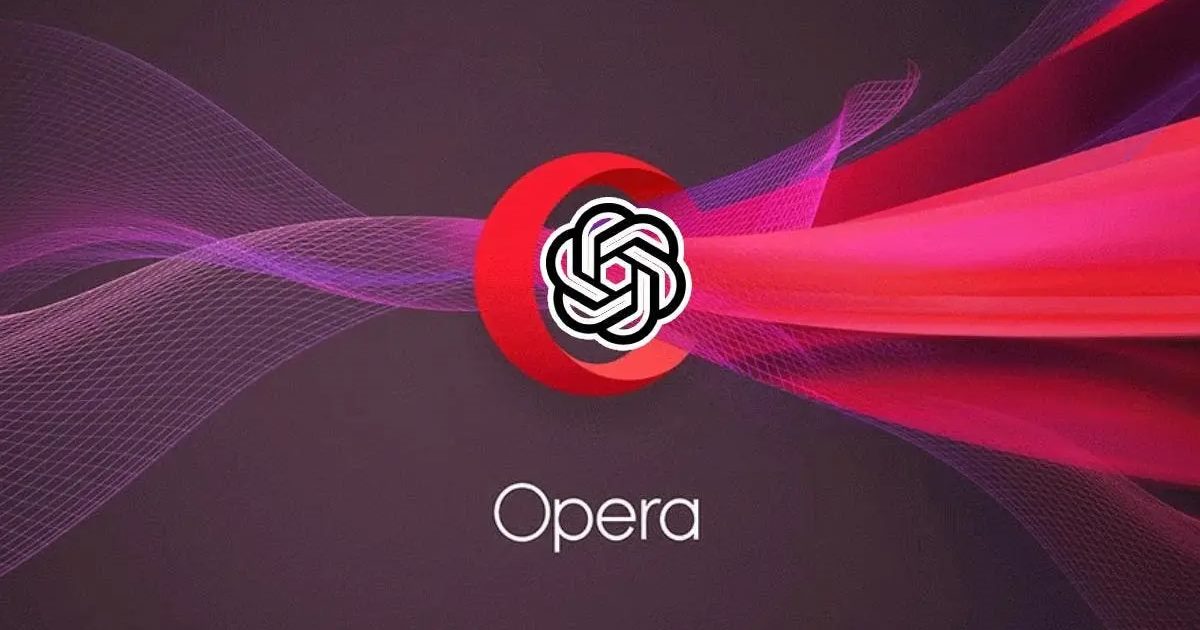
There are several reasons why Opera Browser is losing the race to become the best web browser; high competition, less marketing, and not-so-useful features, to count a few. However, the company has now cleared its intention to be in the race by announcing a set of AI tools.
In an era of artificial intelligence, Opera recently introduced a host of AI features on its Opera Browser and Opera GX. Adding AI-Powered tools to the Opera browser displays the company’s will to remain in the race.
Opera may not be as popular as Chrome or Edge, but it still has a loyal user base. And now, it has planned to change how users use the Opera browser. The new sets of features Opera introduced are AI Prompts and sidebar access to ChatGPT.
In this article, we will discuss the AI Prompts as well as the sidebar access to the popular chatbot – ChatGPT.
ChatGPT on Opera Browser
ChatGPT is finally available on the Opera Browser. Yes, you read that right. So, if you use the Opera browser to surf the web, ChatGPT is just a click away.
With the browser sidebar for ChatGPT, you won’t have to open the chat.openai.com site anymore. Instead, you just have to access the sidebar and click on the ChatGPT extension.
The web browser now allows you to access the web version of ChatGPT right in the sidebar. The sidebar on the Opera browser appears on the left and allows you to access instant messaging apps like WhatsApp, Messenger, etc.
So, if you are an Opera user, and want to add ChatGPT to it, continue reading the guide. Below, we have shared some simple steps to use ChatGPT on Opera Browser.
How to Enable ChatGPT on Opera Browser
You must use the latest version of Opera Browser or Opera GX to enable ChatGPT on the sidebar. Also, you need to manually enable the ChatGPT app on the sidebar of the Opera browser. For that, follow the steps shared below.
1. First, download & install the latest version of Opera Browser on your computer.
Note: You can also use the Opera GX browser to get ChatGPT on the sidebar.
2. Once installed, open the Opera browser and click on the three horizontal lines in the top-left corner.
3. On the menu that appears, scroll down and click ‘Go to full browser settings‘.
4. On the left side, switch to the Basic tab.
5. Next, scroll down to the Sidebar section and click on the Manage Sidebar.
6. On the ‘Customise the elements in the sidebar‘ check the ‘ChatGPT‘
7. Once added, you will find the new ‘ChatGPT‘ icon on the sidebar. Click on it to access ChatGPT.
8. To use ChatGPT on the Opera browser, click the Login button and log in with your account. If you don’t have an OpenAI account, click the Sign up button and create a new one.
That’s it! After signing in, you can use ChatGPT right from the sidebar. You won’t have to switch between tabs to access the AI Chatbot anymore.
What are AI Prompts?
AI Prompts, or what the company calls ‘Smart AI Prompts’, is a new AI feature that can be very useful to those who don’t have a good grip on English.
AI Prompts activate when you select a text on the web. Instead of providing you an option to copy or search the web for the selected content, the AI prompts allow you to shorten it or explain it.
Let’s say; you don’t have time to read the entire paragraph; you can make AI Prompts shorten the paragraph. Similarly, if you cannot understand a sentence, you can select it and ask AI prompt to explain.
AI Prompts rely on ChatGPT or ChatSonic (both are AI chatbots) to provide you with the solution. The feature is live on the latest version of Opera but needs manual activation.
How to Enable AI Prompts on Opera Browser?
Enabling AI prompts is super easy on the new Opera browser. To enable it, follow the steps we have shared below.
1. First, open the Opera browser on your computer.
2. Click on the three horizontal lines in the top-right corner.
3. From the list of options that appears, scroll down and click on ‘Go to full browser settings‘
4. On the next screen, scroll down and expand the ‘Advanced‘ section.
5. Scroll down to the AI Prompts (Early Access) section and enable the toggle.
6. This will enable the AI Prompts on the Opera browser. Now select any text on the web, and the AI Prompts will immediately kick in.
That’s it! This is how you can enable and use AI Prompts on the Opera browser.
Also Read: How to Use ChatGPT on Android & iPhone?
It’s good to see a company like Opera implementing AI chatbot on their web browser. How helpful this will be is yet to be seen. What do you think about the new AI features of Opera Browser? Let us know in the comments. Also, if the article helped you, share it with your friends.
The post How to Use ChatGPT and AI Prompts on Opera Browser (Early Access) appeared first on TechViral.
from TechViral https://ift.tt/OtH0aNq
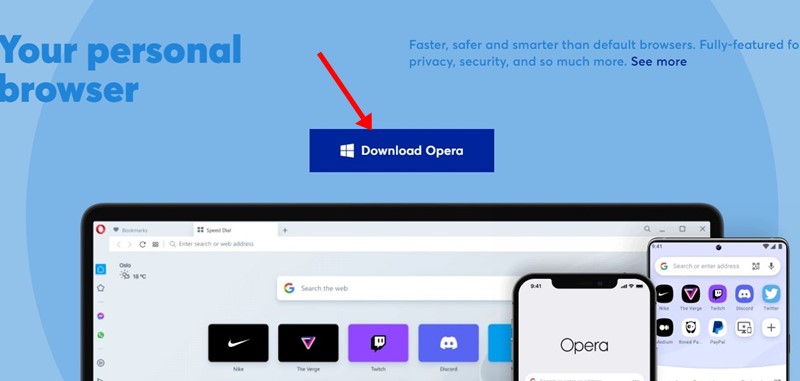
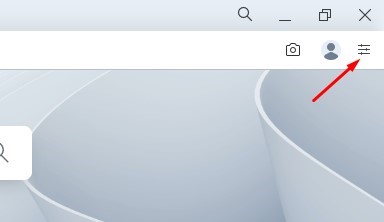
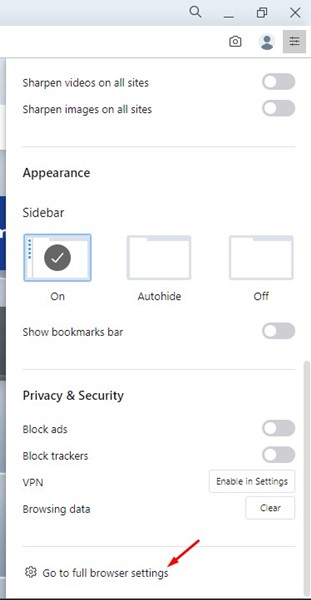
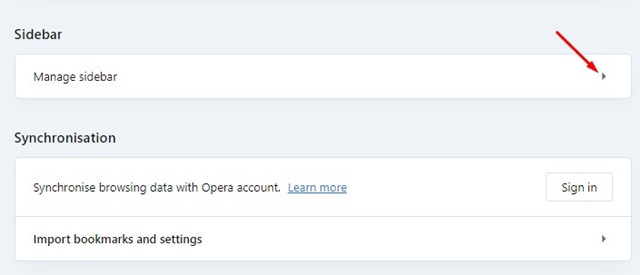
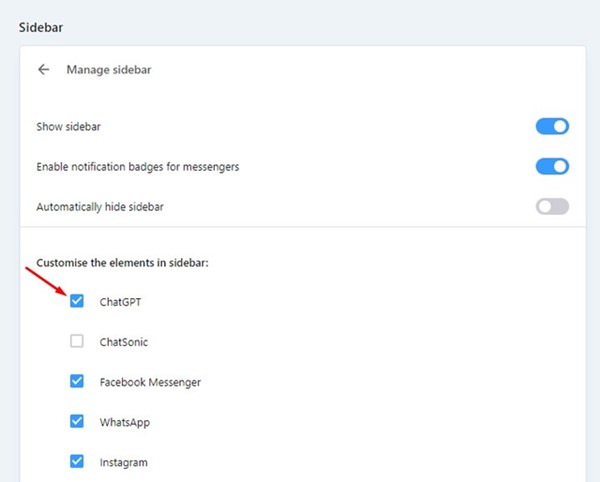
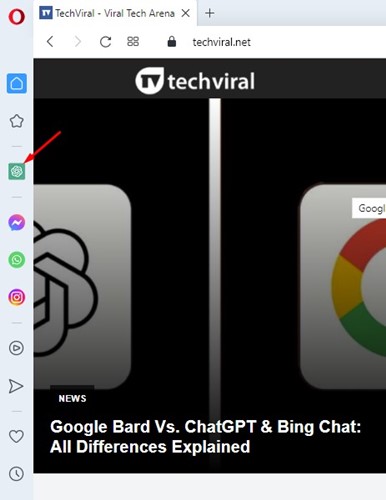
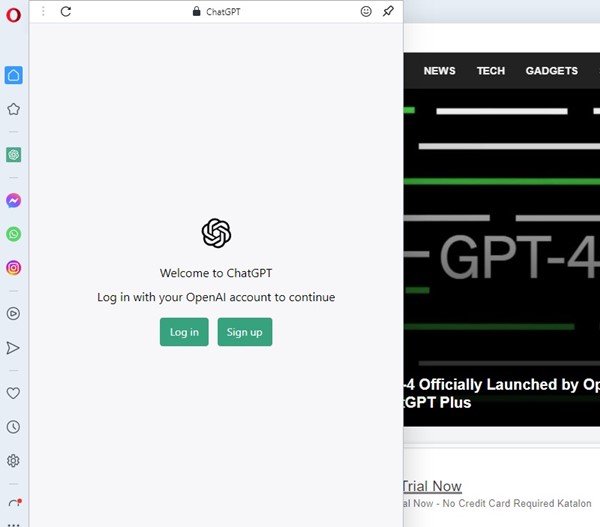
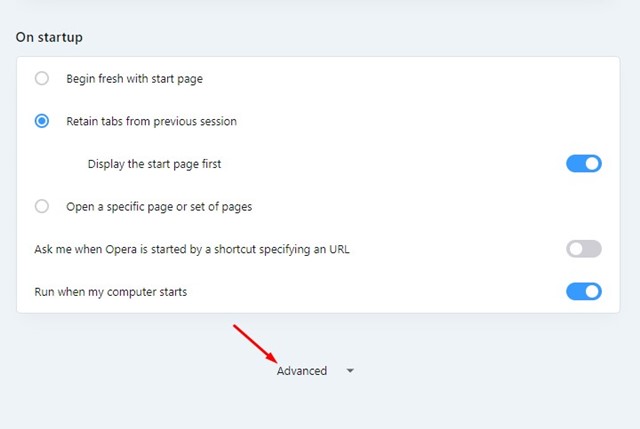
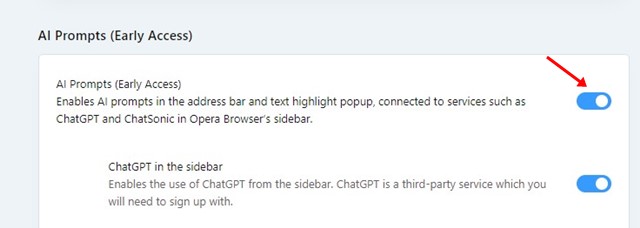
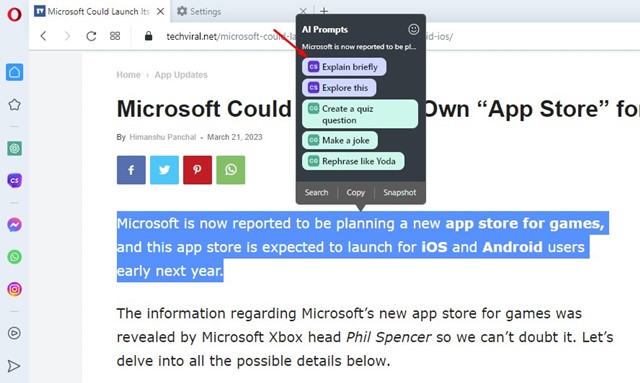
No comments:
Post a Comment