If you are a Windows user, you might know that when you double-click on a folder in the File Explorer, it opens in the same window. Yes, you can open the folder in a new window via the context menu; but what if you always want to open folders in a separate Window?
Being a highly customizable desktop operating system, Windows 11 allows you to change the folder options as well. On Windows 11, you can set the File Explorer to open every folder in a new window; and that’s too without using any additional apps or third-party file explorer.
Steps to Open Each Folder in a New Window on Windows 11
Hence, if you are looking for ways to open folders in a new Window on Windows 11, you have landed on the right page. Below, we have shared a few best ways to always open folders in a new window on Windows 11. Let’s check out.
1. How to Open Folders in a New Window via Context Menu
If you want to open a folder in a new Window just once, you need to use the Context menu shortcut. Here’s how you can temporarily open a folder in a new Window using the Context menu.
1. First, open the File Explorer on your Windows 11 and locate the folder you want to open in a separate window.
2. Right-click on the folder and select the Open in new window option.
That’s it! This will open your selected folder in a separate window.
2. How to Open Folder in a New Window via Keyboard Shortcut
There’s an easier way to open folders in a separate window on Windows 11. You need to open the File Explorer and select the folder you want to open in a new window.
Once selected, press the CTRL + Enter button on your keyboard. This will open the folder in a new window on your Windows 11 computer.
3. Always open folders in New Window
If you always want to open folders in a new window, you need to make a few changes to the Folder options. Here’s what you need to do.
1. First, click on the Windows search and type in File Explorer options. Next, open the File Explorer Options from the list.
2. On the File Explorer options, switch to the General tab as shown below.
3. On the Browse folders section, select ‘Open each folder in its own window’
4. After making the changes, click on the Apply button, then on Ok.
That’s it! This will force Windows 11 to open every folder in a new window.
These are the three best ways to open each folder in a new window in Windows 11. If you don’t want Windows 11 to always open folders in a separate window, you must select the ‘Open each folder in the same window’ option in Step 3. If you have any more queries, let us know in the comments.
The post How to Open Each Folder in a New Window on Windows 11 appeared first on Tech Viral.
from Tech Viral https://ift.tt/DsepyFi
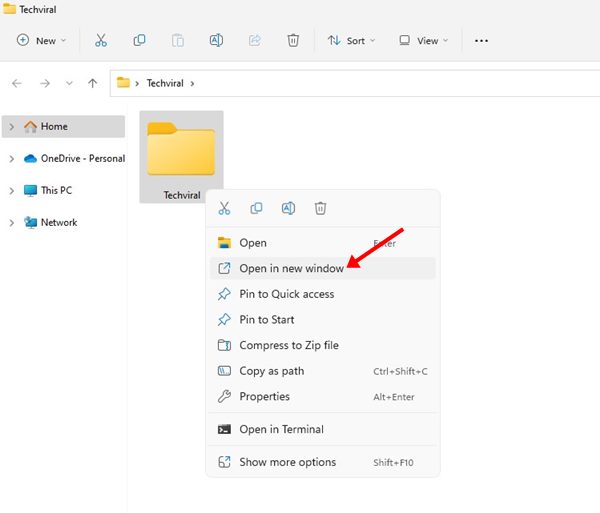
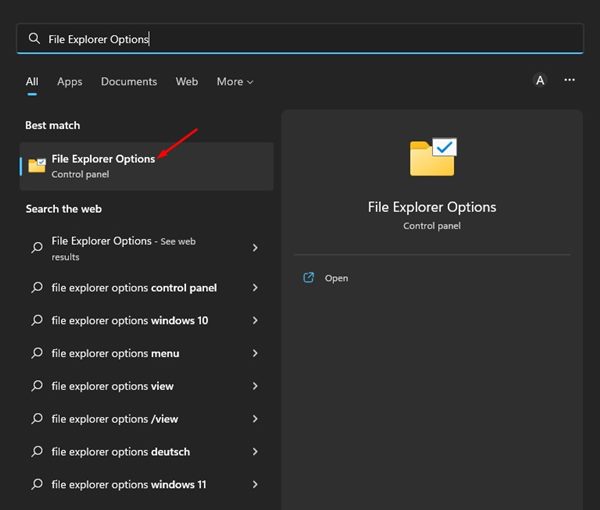

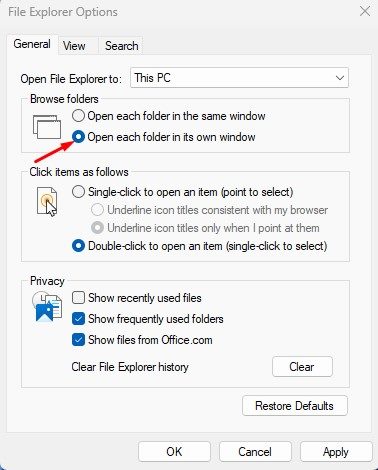
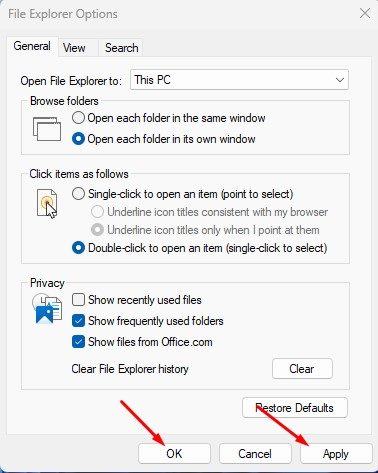
No comments:
Post a Comment