We store many valuable things on our Android phones like photos, videos, contacts, etc. The good thing about Android is that it has recovery options for all sorts of data. With proper data recovery tools, you can easily recover lost contacts, photos, videos, etc.
In this article, we are going to talk about lost contacts. It doesn’t matter if you have accidentally deleted your contacts or if they were lost while rooting; there’s always a recovery option available on Android.
4 Best Methods to Restore Lost or Deleted Contacts On Android
So, if you think you’ve somehow lost all of your contacts on Android, don’t sweat. Follow some simple methods given below to recover lost or deleted contacts on Android devices.
1. Using Google Account
On Android, when you set up a Google account, all your data, including your contacts, get synced with the account. You can always open your Google Contacts to get your lost contacts back. Just follow some simple steps to proceed.
1. First of all, open the link https://www.google.com/contacts/ in your browser. Now login with the google account you have registered on your android device.
2. Now, you will see all your contacts listed, even the contacts that might get accidentally deleted by you. Now you can explore any of your contacts and save them on your android.
Also, when you sync the same google account with your Android, all your contacts will be restored.
2. Using MobiKin Doctor
MobiKin Doctor is another awesome utility tool for Windows and Mac that you use to manage your contact. With MobiKin Doctor, you can recover lost, deleted, or formatted contacts on your Android smartphone.
1. First, download and install MobiKin Doctor on your Android smartphone and launch the tool.
2. Run the software and connect your phone to the computer through a USB cable. Make sure to turn on the USB debugging mode on your Android device.
3. Now, a pop-up window will appear; you need to check your phone and on the phone tap on Allow. You will see the interface like below on your computer screen where you need to click on Next
4. Now, the software will look for the deleted contacts on your Android; wait for a few seconds or minutes. Once analyzed, you will get to recover your desired contacts.
That’s it; you are done! This is how you can recover deleted contacts on your Android smartphone.
3. Using dr.fone – Recover
Well, dr.fone – Recover is one of the best Android data recovery tools which you can use to restore lost or deleted contacts. However, you need to have a computer to use the tool. Follow some of the simple steps listed below to proceed.
1. First of all, connect your Android device to the computer via a USB Cable. Make sure to turn on the USB debugging mode on Android before connecting.
2. Now, wait until dr.fone – Recover detects the connected device.
3. Once done, the tool will ask you to choose the type of file type that you want to recover.
4. Select contacts and then choose the option Scan for deleted files
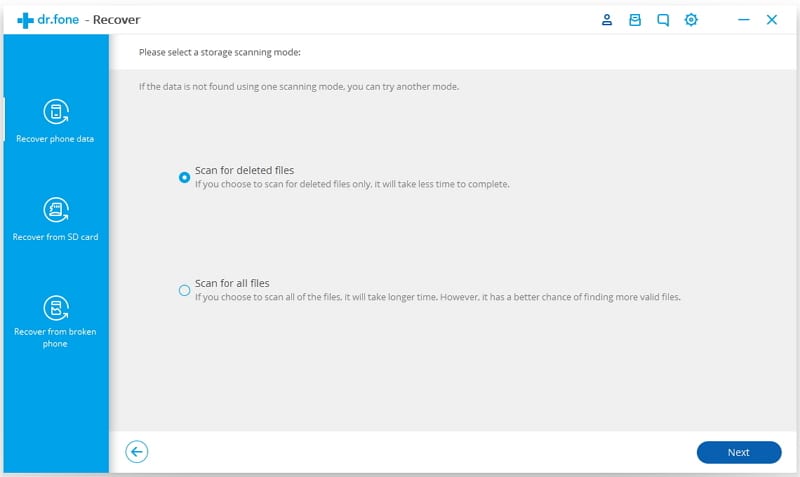 5. Now, the tool will scan your Android device and list out all deleted contacts.
5. Now, the tool will scan your Android device and list out all deleted contacts.
6. Select the contacts and then click on Recover
That’s it; you are done! This is how you can recover deleted contacts using dr.fone – Recover.
4. Using MiniTool Mobile Recovery For Android
MiniTool Mobile Recovery For Android is another best Windows 10 software that you can use to recover almost every deleted file type from your Android smartphone.
The best thing about MiniTool Mobile Recovery For Android is its intuitive and easy-to-use interface. So, let’s know how to use MiniTool Mobile Recovery For Android to recover deleted contacts from Android.
1. First, download & install MiniTool Mobile Recovery For Android on your Windows pc.
2. Now connect your Android device to the computer via USB cable and launch MiniTool Mobile Recovery For Android. You will see a similar interface as below. You need to click on ‘Recover from Phone’
3. The Windows tool will now ask you to enable USB Debugging. Look for the prompt request on the Android and tap on Ok
4. Now, you will be asked to select the file type you want to scan and recover. Select Contacts and then select the option Quick Scan
5. Wait until the scan completes. Once done, it will list all deleted contacts that can be recovered. Select the contacts and click on Recover
That’s it; you are done! This is how you can recover lost contacts from Android by using MiniTool Mobile Recovery For Android.
So, the above is all about Restore Lost or Deleted Contacts On Android. With these methods, you can quickly restore any of the contacts you have deleted. I hope this article helped you! Please share it with your friends also.
The post How to Restore Lost or Deleted Contacts On Android in 2022 appeared first on TechViral.
from TechViral https://ift.tt/XdnLN89
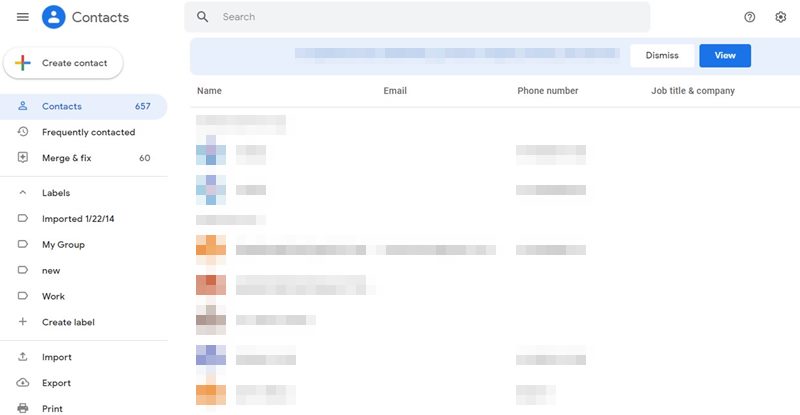
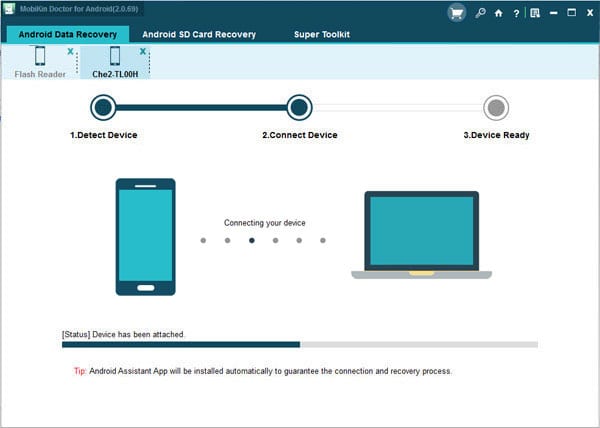
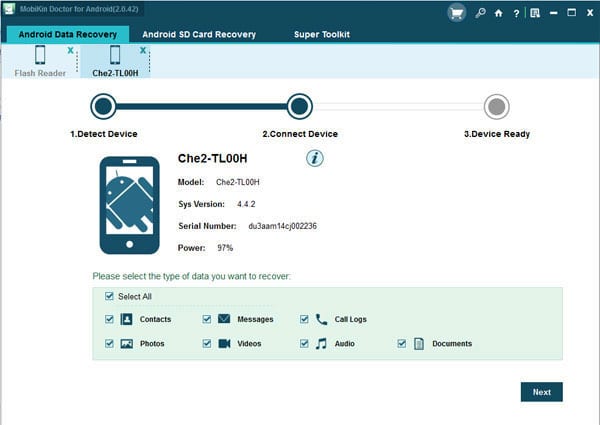
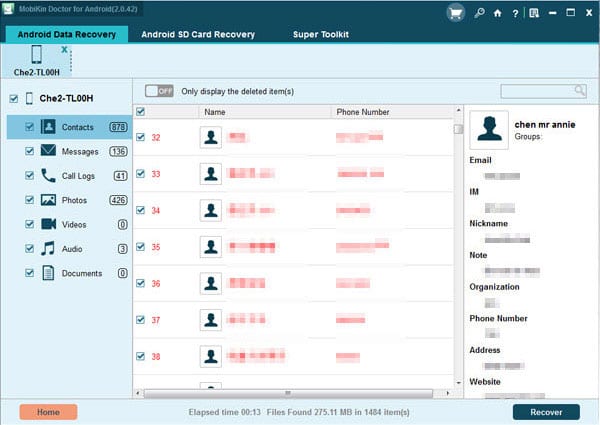
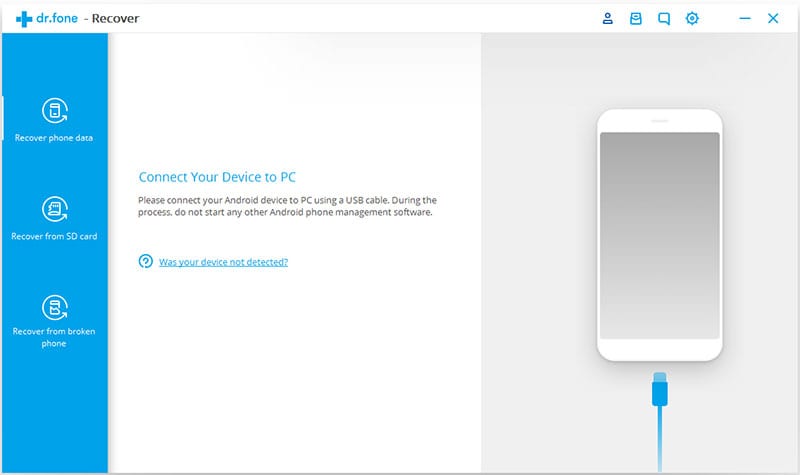
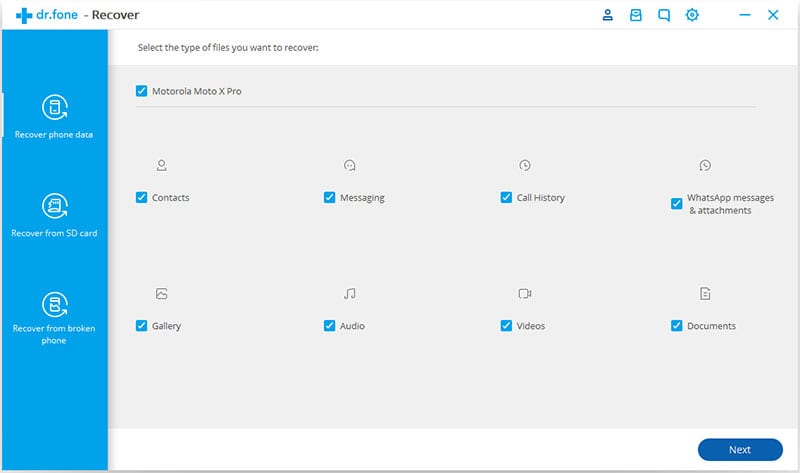
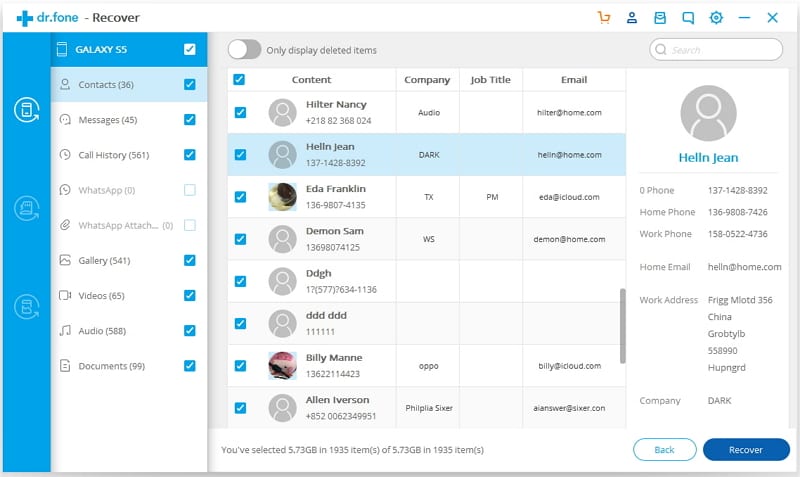

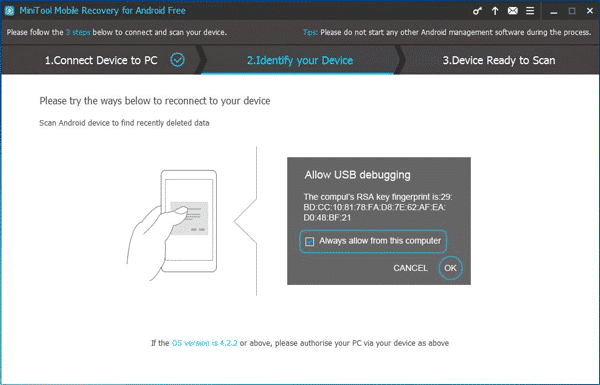

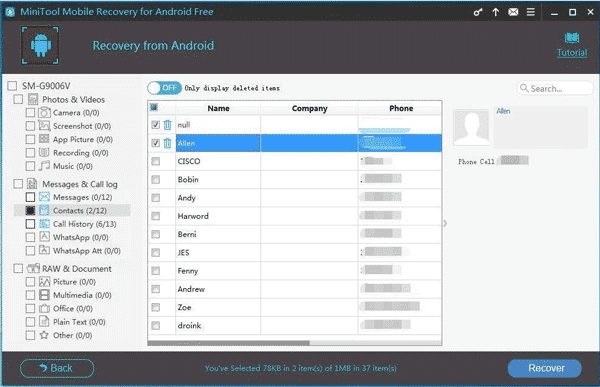
No comments:
Post a Comment