
If you are a student, you might have witnessed a blocked Pen drive/USB Flash drive on school or college computers. Let’s admit, we all have gone through such situations in our childhood where we have attached our USB drive to the computer, and the computer didn’t detect the connected drive.
This thing happens when the system administrator disables the USB Ports. Blocked USB Ports are pretty common at the workplace or college or school as it prevents unauthorized USB access. Blocking access to USB Ports is indeed a great way to prevent unauthorized users to transfer or steal data from your computer.
Enable Or Disable USB Ports In Windows
So, if your computer is used by others, then you should disable USB Ports in Windows 10. In this article, we are going to share some of the best methods that would help you to Enable/Disable USB Ports in Windows 10.
Below, we have shared some of the best methods that would help you to enable
The five ways to block or disable USB ports on your computer:
- Altering or changing registry values to disable USB Ports.
- Disabling USB ports from Device Manager.
- By Uninstalling your USB Mass Storage Drivers.
- Using Third-party software
- Use Microsoft Support for Fixing It
So let’s have a point analyzing the five ways with which you can disable your USB ports on Windows 7/8 PC.
Using Registry Editor
In this method, we need to make some changes to the Windows registry settings to disable/enable USB Drivers and Mass Storage access. So, let’s check out.
Step 1. Go to desktop and press “Win Button + R“. Now, you need to type the command “Regedit” and hit the “OK” button
Step 2. Now you will be prompted to a window. So in that follow what is written
HIKEY_LOCAL_MACHINE -> SYSTEM -> CURRENT CONTROL SET -> SERVICES -> USBSTOR
Step 3. Now you have just to find out START in the working area. In that, to Disable, just change the Value data with “4” or for Next time if you want to Enable your USB port again then Change it to “3” but remember after every task or changing the value Close your Registry Editor.
That’s it! You are done. This is how you can use the Windows registry to unblock/block USB ports in Windows 10.
Disabling USB ports from Device Manager
The above method is the perfect way to disable USB ports on computers. However, if the above one failed, you can use this method to disable the USB ports through the Device Manager.
Step 1. You need to Right Click on the My Computer/This PC icon and then select “Manage”
Step 2. Then you will see a pop-up with windows similar to the above image. On the left pane, click on the ‘Device Manager’ option.
Step 3. Now you need to find Universal Serial Bus Controllers
Step 4. Under Universal Serial Bus Controllers, select all the devices and with right-click Disable all and see if it is working or not.
If the port was not working, then restart your computer. Don’t forget to enable that device later even after rebooting your computer.
By Uninstalling your USB Mass Storage Drivers
Well, this is not the most recommended method, but still, it’s a helpful one. If you are worried about the security of your computer, you can uninstall the USB Mass Storage Drivers. This will temporarily block USB access.
Step 1. First of all, head to the Device Manager
Step 2. Under the Device Manager, expand the ‘Universal Serial Bus Controllers’
Step 3. Right-click on the USB Port and then select ‘Uninstall‘
However, Windows will search for USB port drivers and automatically it will install the drivers and your USB will again start working as usual.
Using the Third-Party Software
For disabling the USB ports on your computer after analyzing all the above steps and methods, if you are not satisfied then probably you need to install any third-party software on your computer so that it will block your computer’s USB ports manually with a program software download it from here.
The software can easily be downloaded from the link here the USB Driver Disable / Enable, What you can do with the software? You can disable and enable your computer’s USB ports.
Using BuduLock
It is free software that helps you lock any user-defined folder and to block unauthorized access to the USB device. In simple words, it lets you block USB ports and lock folders with password protection. This acts as a security tool. Let’s know how to use it.
Step 1. First of all, download and install BuduLock on your Windows computer and run the software.
Step 2. Now you will see the screen like below. Now insert the USB drive on your Windows computer.
Step 3. Now you need to select the option “Flash Drive Lock” which is located just behind the Folder lock option.
Step 4. Now you need to click on Disable Flash drive to block the USB Port. If you want to enable it then just select the option “Enable Flash Drive” and enter your password.
That’s it! You are done this is the easiest way to block the USB ports on your Windows computer.
So these are the top five ways that can enable or disable your USB ports in Windows. If you need any help regarding the methods described above, you can ask us in the comment section below. I hope you like the post. Please share it with your friends too!
The post How To Enable Or Disable USB Ports In Windows appeared first on TechViral.
from TechViral https://ift.tt/2FeO0UJ
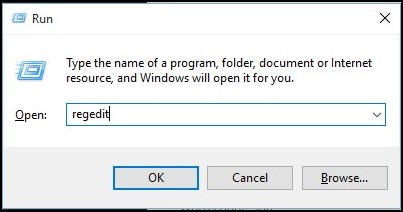
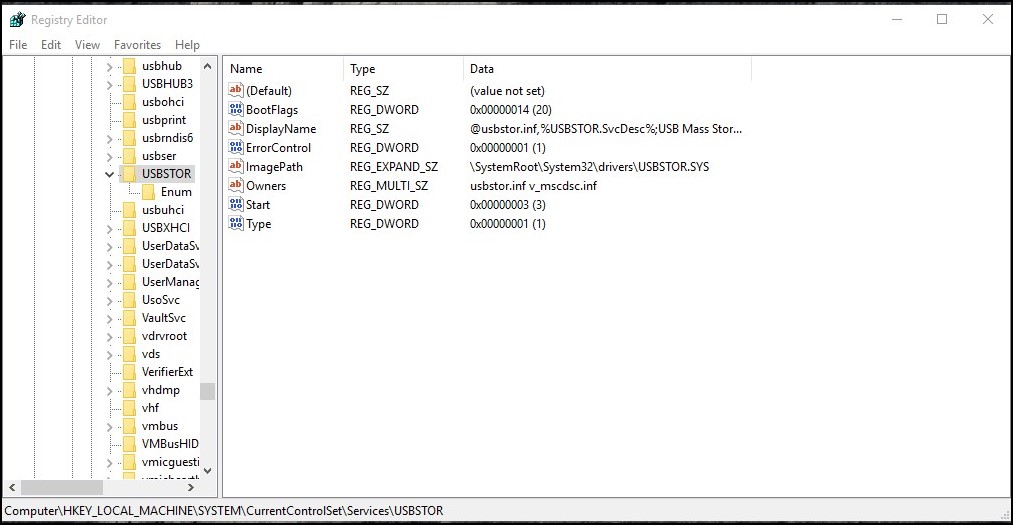
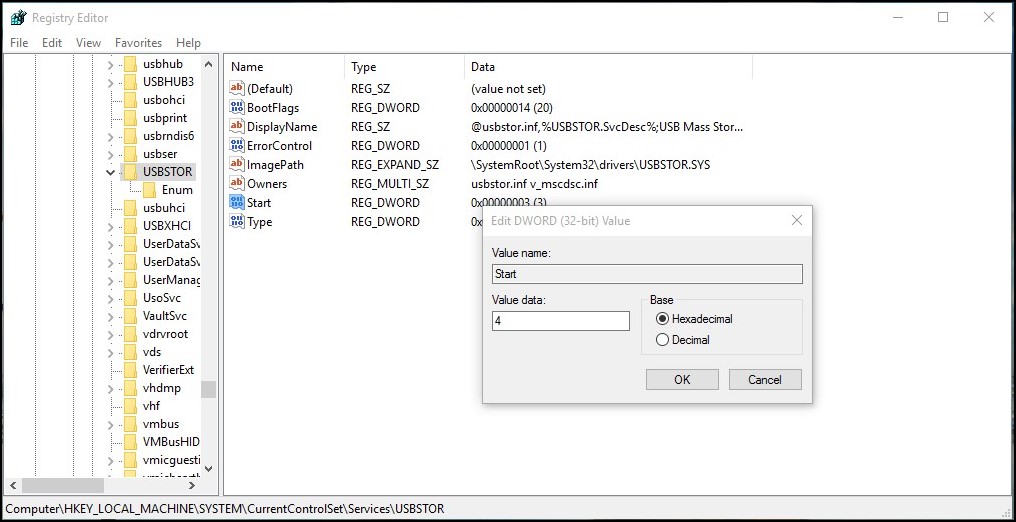
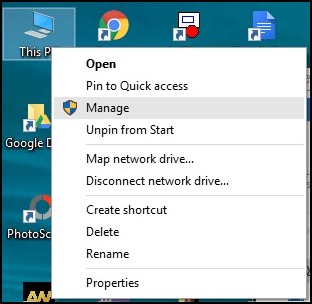
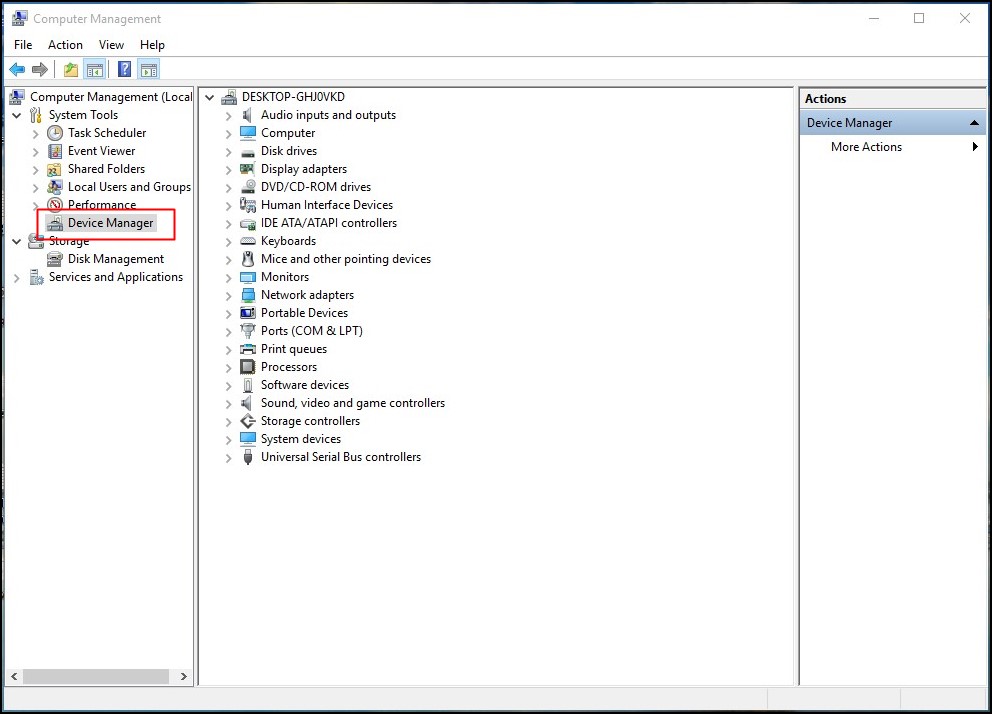
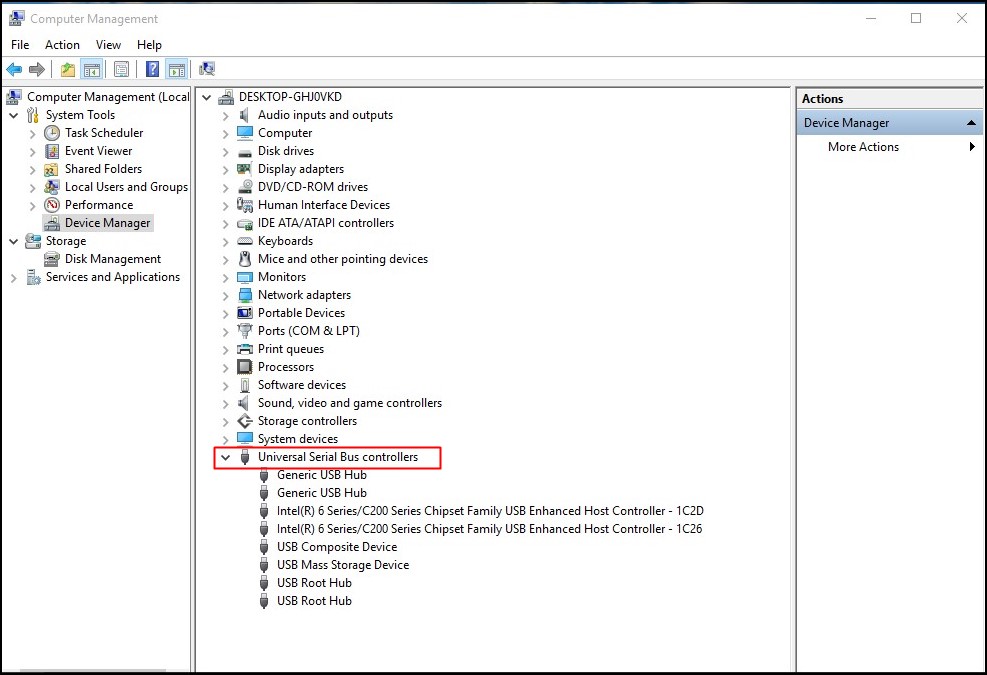
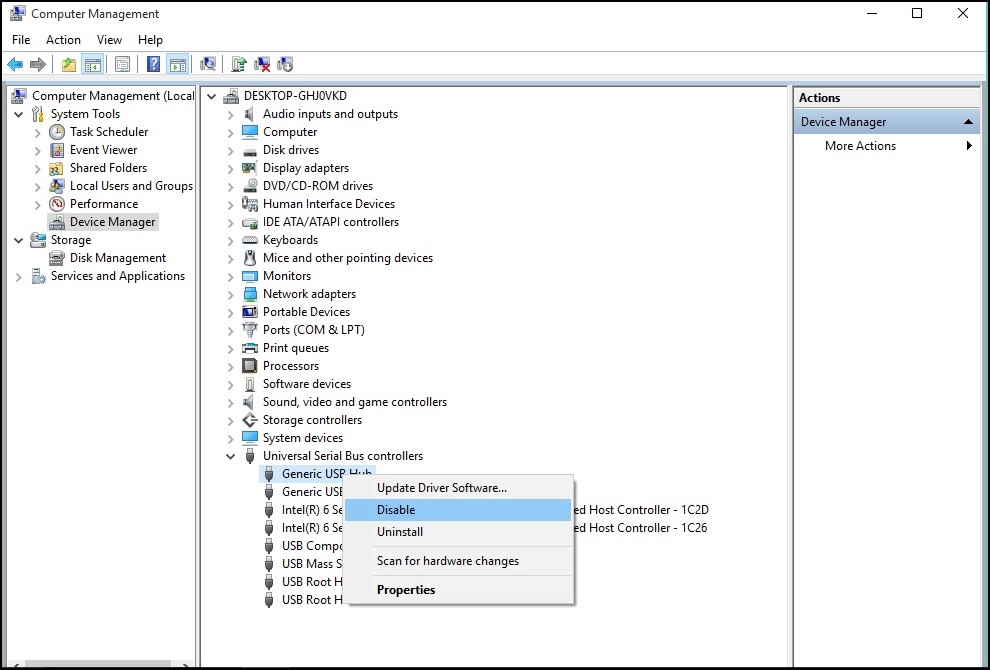
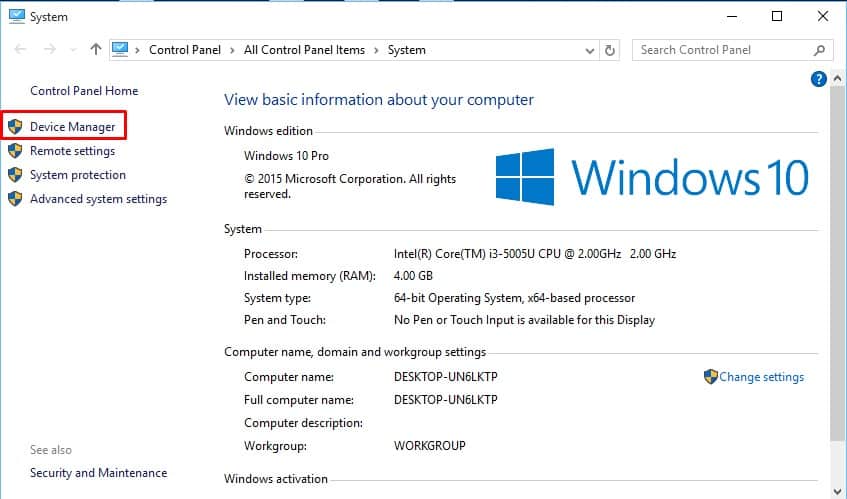
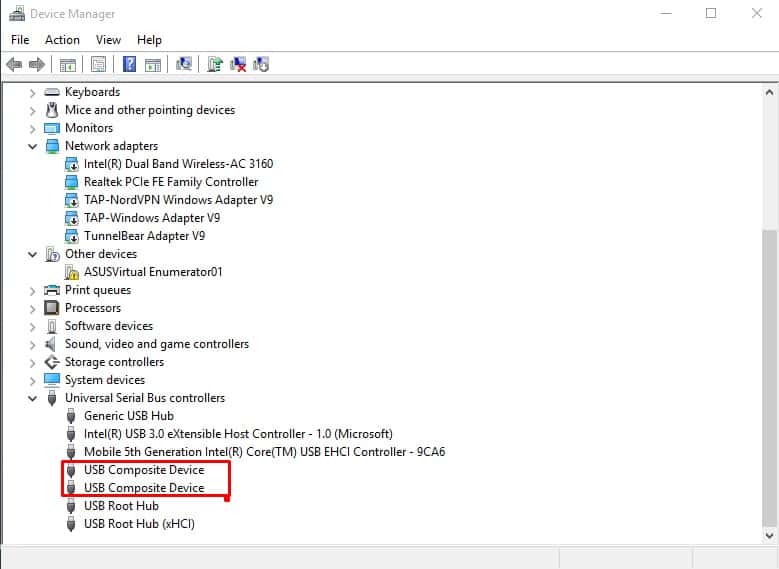
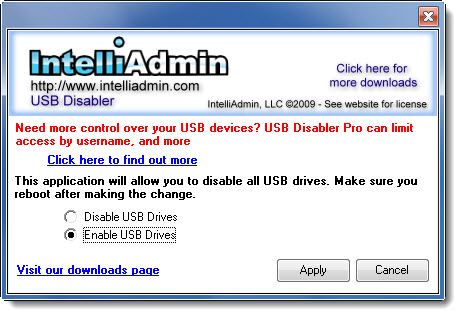
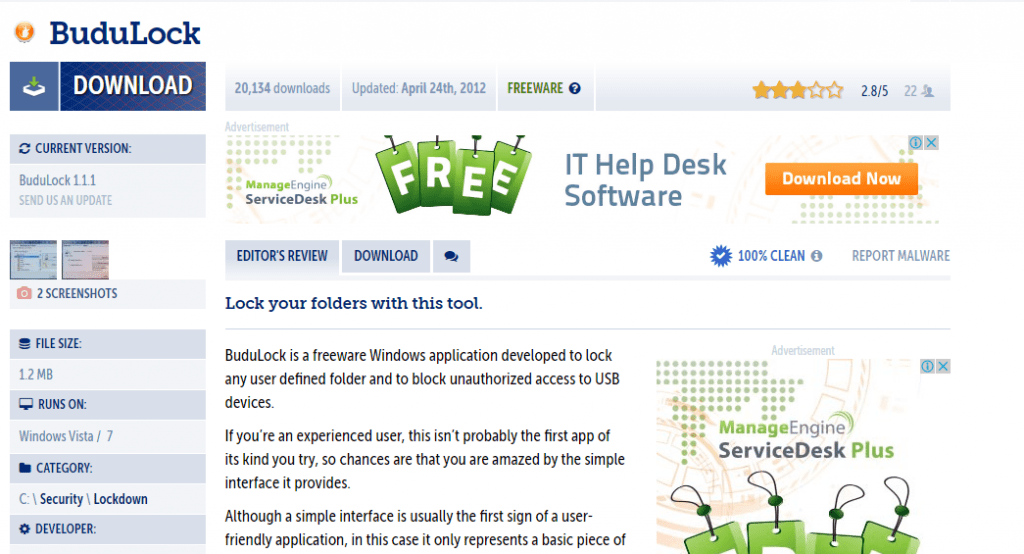
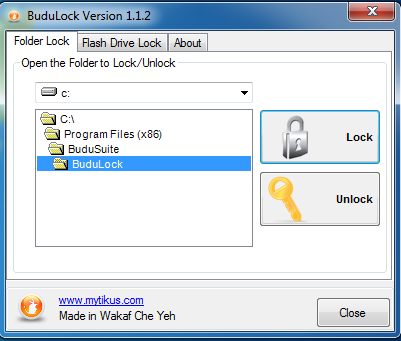
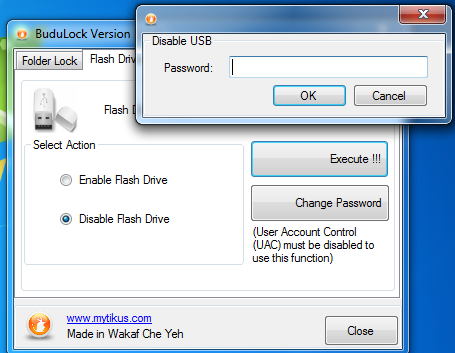
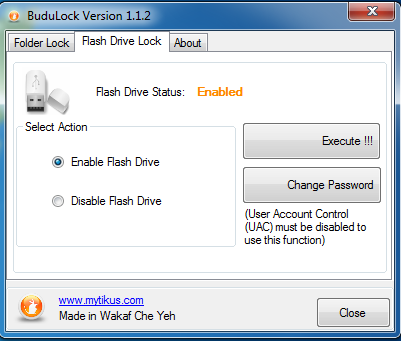
No comments:
Post a Comment