
Well, if you are one of those users who deal with lots of electronic documents daily, then you might know the importance of combining multiple PDF files into a single PDF document. The PDF file format is now used everywhere on the internet and since we deal with lots of electronic documents every day, its always the best to combine multiple PDF files into a single PDF Documents.
To combine multiple PDF into a single PDF document, you can rely upon several websites, but what if you want to combine PDF files on Android? Just like a Windows computer, you can combine PDF files on Android as well. There are plenty of third-party apps available for Android that can merge multiple PDF files into one.
How to Combine PDF Files in Android
So, in this article, we are going to share the two best methods to combine PDF files on Android. With these apps, you can convert and manage multiple PDF files on the go.
Using PDF Merge
Well, PDF merge is an Android app that can be used to merge multiple PDF files into one. Check out how to use PDF merge to combine PDF files in Android.
Step 1. First of all, in your Android device, you need to download and install the app Pdf Merge.
Step 2. After installing the app, you will see the PDF files stored on your device. Now you need to click on the merge button.
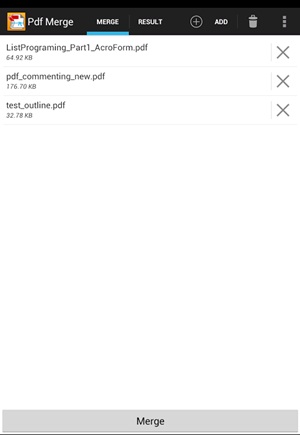
Step 3. Now under the merge section, you need to add the pdf files that you want to merge and you need to select them from your storage where they are actually located.
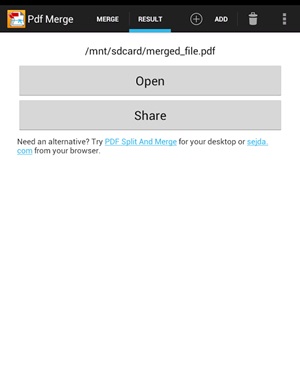
Step 4. After you added the files, simply merge them, and the execution process will start, and within few moments merged pdf will be generated and you will see the pdf file.
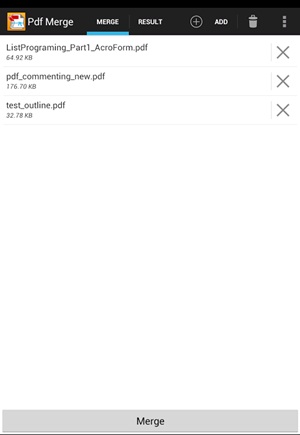
Now you can directly open the merged pdf output there. That’s it, you are done! you have your merged documents with you.
Using PDFelement
PDFelement from Wondershare is one of the best productivity tools that can be used to read, annotate, and manage PDF files on the go. With PDFelement, you can easily combine different format files into a new PDF. Let’s check out how to combine multiple PDF files into one using PDFelement.
Step 1. First of all, download & install PDFelement on your Android smartphone.
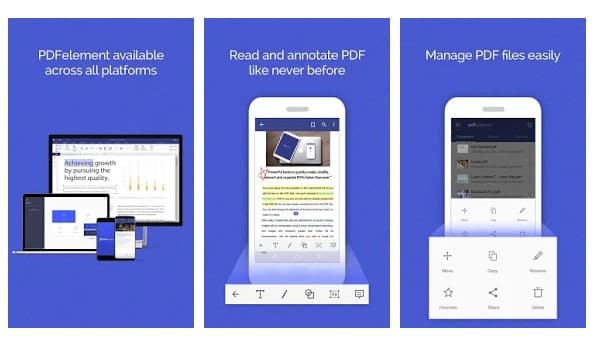
Step 2. Once done, it will list all PDF files that are stored. If you are unable to find your PDF file, then you need to browse the file directory and import it.
Step 3. Once done, tap on the icon located on the top right corner as shown below.
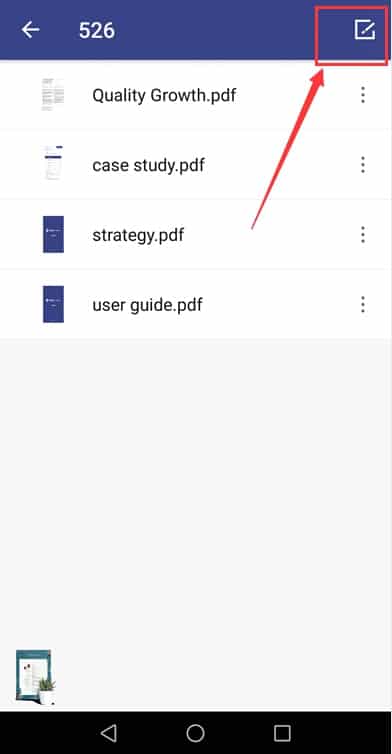
Step 4. Now you need to select the PDF files which you want to combine and then tap on the ‘Combine’ icon.
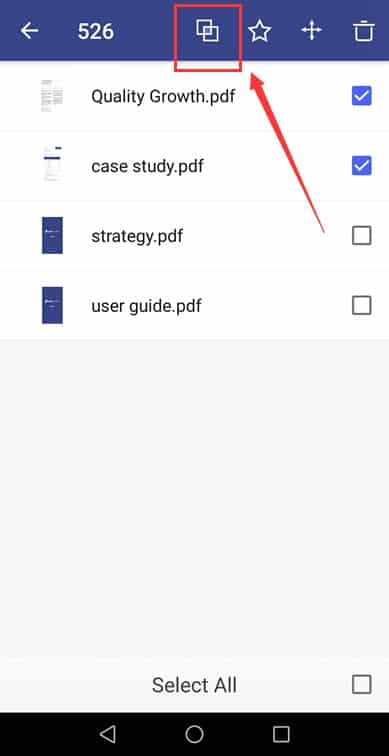
That’s it, you are done! Now just select the folder where you want to save the combined PDF file. This is how you can use PDFelement to combine PDF files on Android.
Some other apps to merge PDF files
Just like the above two, there are plenty of other Android apps available on the Play Store to merge PDF files. Below, we have shared some of the popular apps to combine PDF files on Android in 2020.
1. Merge PDF And Combine PDF Files
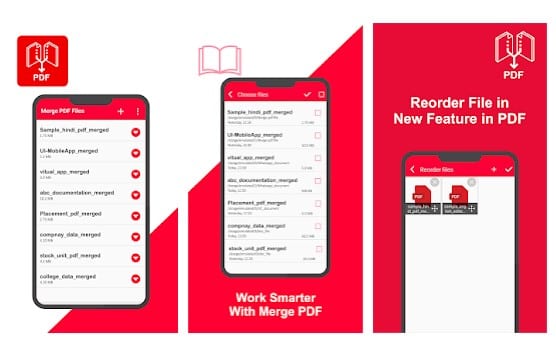
If you are searching for an Android app to merge two or more PDF documents into one, then you need to give Merge PDF And Combine PDF Files a try. The app is very popular it lets you merge and combine an unlimited number of files. There are no limitations on the number of merge tasks.
2. PDF Utility
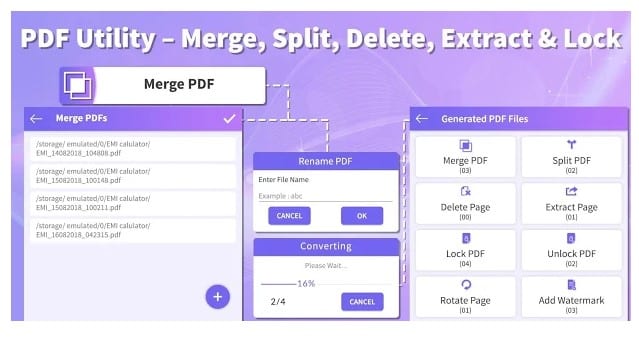
Although not popular, PDF Utility is still the best option for merging PDF files on Android. With this app, you can merge PDF files, split PDF files into two, delete pages from PDF files, etc. So, it’s a complete PDF management tool that can be used for various purposes.
3. PDF Tools
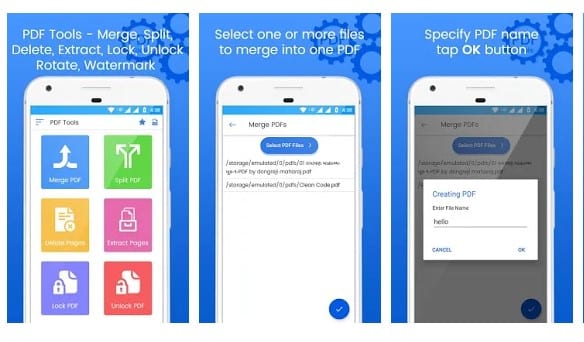
If you are searching for an Android app to merge, split, and delete pages from PDF file, then you need to give PDF Tools a try. It’s a multi-purpose PDF management tool that can be used to convert, compress, and edit PDF files. With this app, you can even set a password to the PDF file.
So, these were the best methods to combine multiple PDF files into one. I hope this article helped you! Share it with your friends also.
The post How to Combine PDF Files On Android Phone in 2020 appeared first on Tech Viral.
from Tech Viral https://ift.tt/3jiDrUZ
No comments:
Post a Comment