
As many of us are using desktop and generally we don’t have the webcam. So, what if you desire to do the video call? You don’t need to worry if you have an Android smartphone. On the internet, there are lots of apps available which turns your Android camera into the webcam.
However, not every app available on the Google Play Store for the same purpose works. Some of the apps were only designed to show you ads. So, in this article, we have decided to share a few best methods that would help you to use an Android phone camera as a webcam for Windows PC.
How To Use Android Phone Camera as Webcam for PC
To use Android as a webcam for PC, we need to use a few apps and desktop clients. The mobile apps would stream the recordings and the desktop client would act as a receiver. Below, are the requirements to use the Android phone camera as webcam for Windows 10 PC.
Requirements
Steps To Use Android Mobile Phone As Webcam
Step 1. First of all install, the downloaded IP Webcam application on your Android mobile phone. Also, install the IP Camera Adapter on your PC.
Step 2. Now open the installed IP Camera app on your phone and you will see many options like username, password, screen resolution and much more which you can adjust according to your choice. Now after doing so just click on the Start Server.
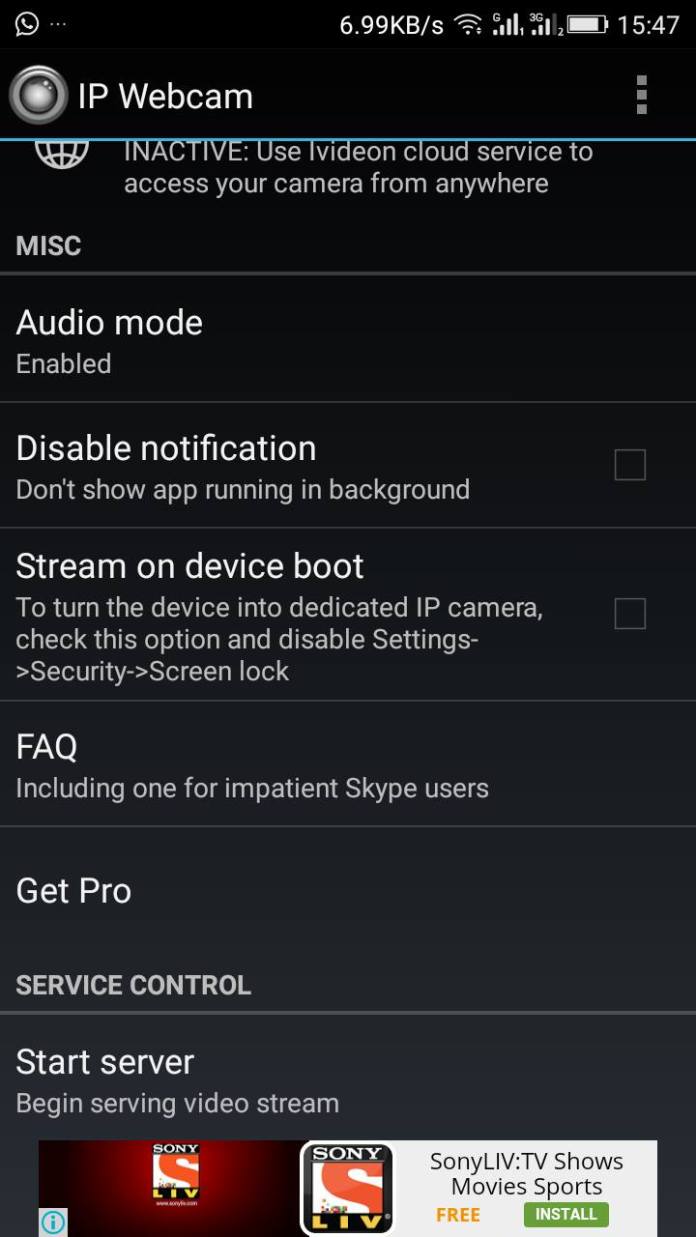
Note: This app uses the back camera as default for better quality. You can also change camera mode to front but it will reduce your video quality.
Step 3. Now when you click on the start server then following that you will see an IP at the bottom of your mobile screen. Now open this IP in your PC’s Chrome or Firefox browser.
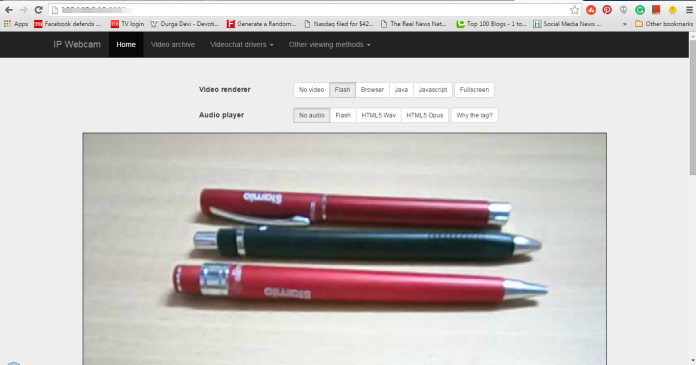
Step 4. To enable the webcam view, you need to install the downloaded IP camera adapter on your PC. Now in the “Camera feed URL” just enter your IP and port which you got from the app you installed on your phone and remember don’t delete /video feed and then click on Autodetect.
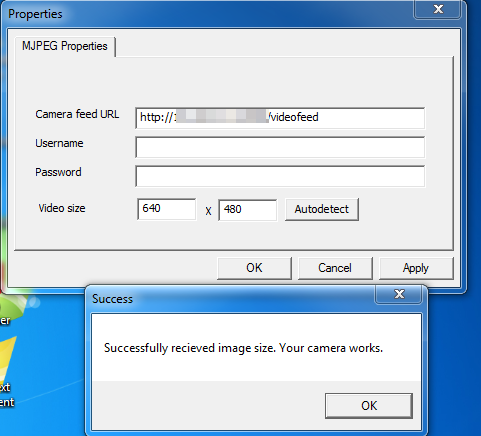
That’s it ! you are done. Open any video conferencing application on your PC like Skype, Facebook messenger, Yahoo messenger and you will see the video streaming on your PC from your android mobile phone.
Method 2. Using Android Camera as Webcam through USB
You can use your Android as webcam even without WiFi. All you need to do is just to enable the USB debugging mode on your Android smartphone. Let’s know how to do it.
Step 1. First of all, you need to enable the debugging mode on your Android device (Settings > Apps> Developer options> USB debugging)
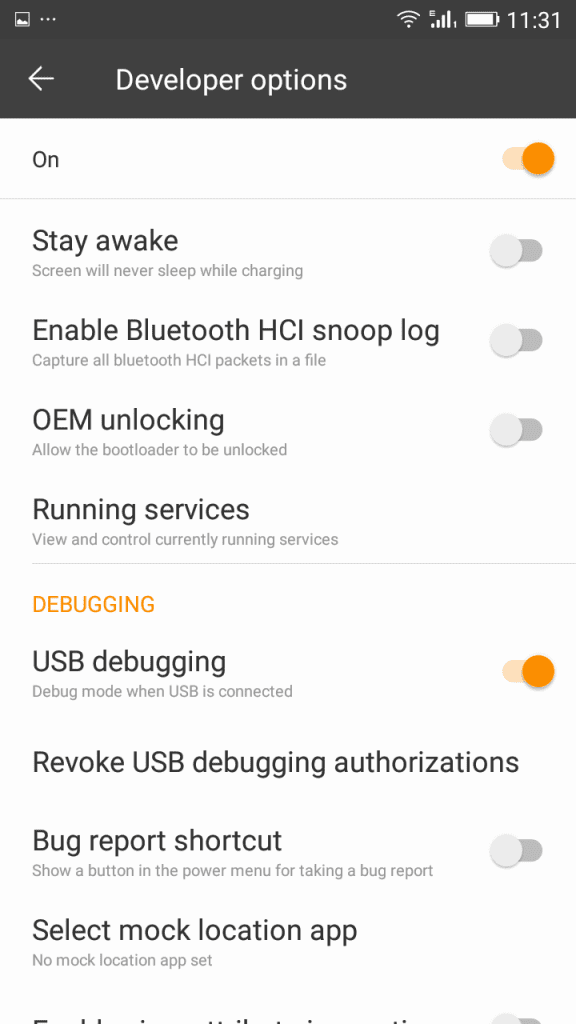
Step 2. Now you need to download and install DroidCam from Google Play store on your Android device.
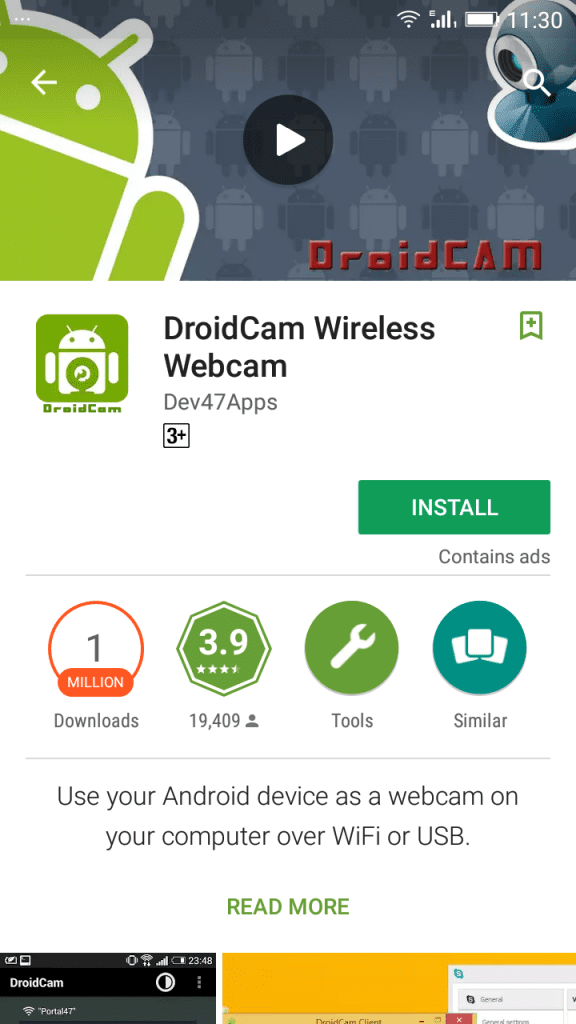
Step 3. Now connect your phone to your computer via USB and then let your computer install the required drivers in the PC ( You can manually install OEM drivers by clicking on this link)
Step 4. Now you need to download and install the Dev47apps client on your Windows PC.
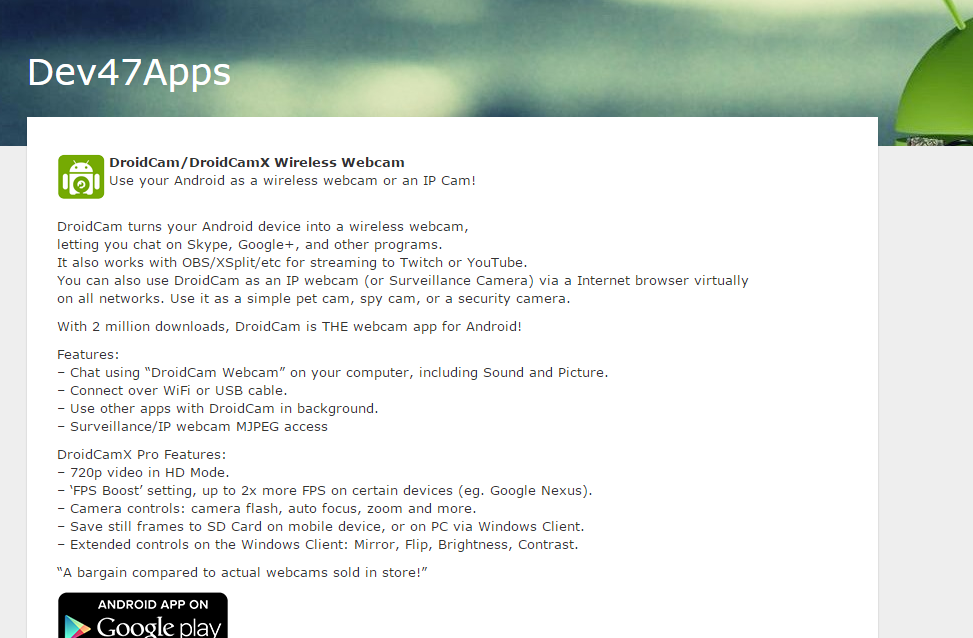
Step 5. After installing the client, you will get to see the screen like below.
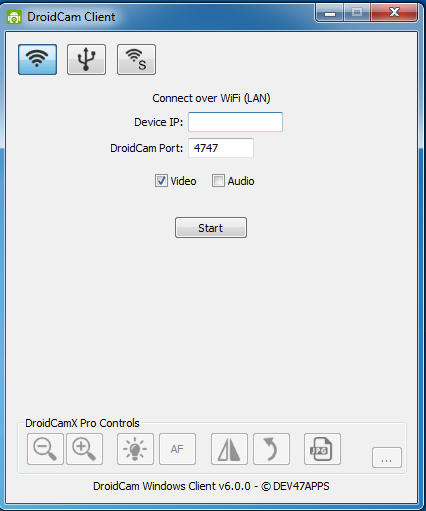
Step 6. Now simply select the “USB” icon just behind the Wifi in your windows client and then click on “Start”.

That’s it! If everything went right, you will get to see the camera of your Android device on your PC and you can use it as a webcam too. You can even visit Droid47apps connect page to know more about it.
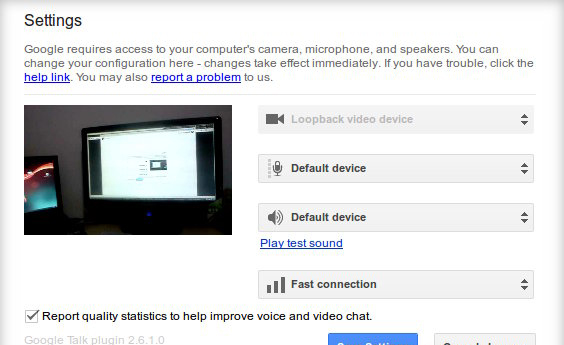
The post How To Use Android Phone Camera as Webcam for PC appeared first on Tech Viral.
from Tech Viral https://ift.tt/2JQEYkW
No comments:
Post a Comment