
Over the past few years, tech companies like Microsoft, Google, and Mozilla are pushing forward with DNS over HTTPS. Well, it’s an important technology to improve security and online privacy. You might have heard about the term DoH (DNS over HTTPS), but do you really know how important it is and what it does?
What is DNS over HTTPS?
Now, modern web browsers like Google Chrome marks a site that was using HTTP as ‘Not Secure’. This thing is done to ensure that no middle man would tamper with the web page you are visiting. For example, if you connect to techviral.net, the network operator or ISP can see that you are connected to techviral.net, but they can’t see which post you are reading, or can’t modify anything.
Now comes the DNS, which makes it possible to connect to the website through their domain names instead of IP addresses. For example, if you enter techviral.net on a web browser, the DNS servers look at the IP Address of that domain. Once matched with the IP Address, it comments on the web server of the visiting website. This is an automated process, but by default, this process is unencrypted.
Since DNS lookups were left unencrypted, it makes you prone to man-in-the-middle attacks. To counter such things, DNS over HTTPS is introduced. With DNS over HTTPS, your system makes a secure, encrypted connection to your DNS server, and then it transfers the request over that connection.
Lots of third-party DNS servers like Google Public DNS, Cloudflare’s 1.1.1, etc. have already enabled the support for DNS over HTTPs. But, to use DNS over HTTPS, one needs both a DNS server and a client (web browser) that supports it.
How To Enable DNS over HTTPS in Google Chrome Browser
Google Chrome supports DoH, but, by default, it doesn’t use DNS over HTTPS. That means one needs to enable the DNS Over HTTPS in chrome manually. However, please keep in mind that Google Chrome won’t use DNS over HTTPs unless you have configured the right DNS server.
Follow some of the simple steps given below to enable DNS over HTTPS in the Google Chrome web browser.
Step 1. First of all, launch the Google Chrome browser on your computer.
Step 2. On the URL bar, enter ‘Chrome://flags‘
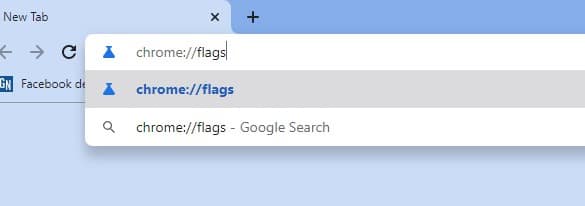
Step 3. Next, you need to search for ‘Secure DNS Lookups‘
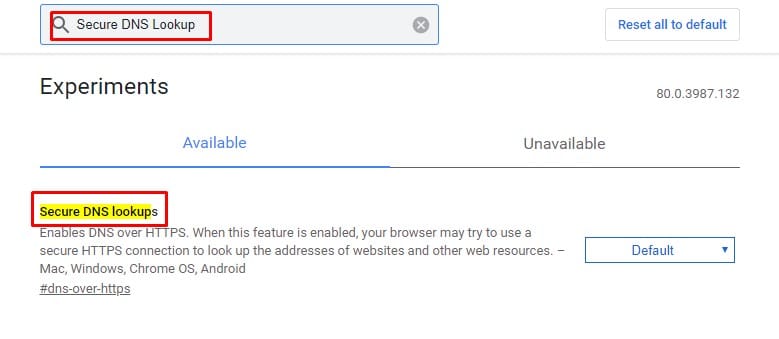
Step 4. Select ‘Enabled‘ from the drop-down menu.
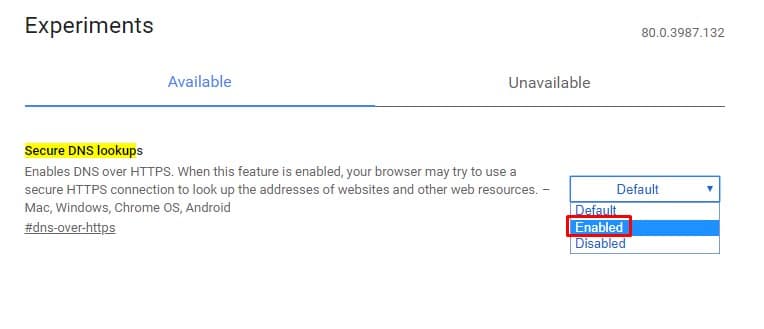
Step 5. Finally, click on the ‘Relaunch‘ button to restart your browser.
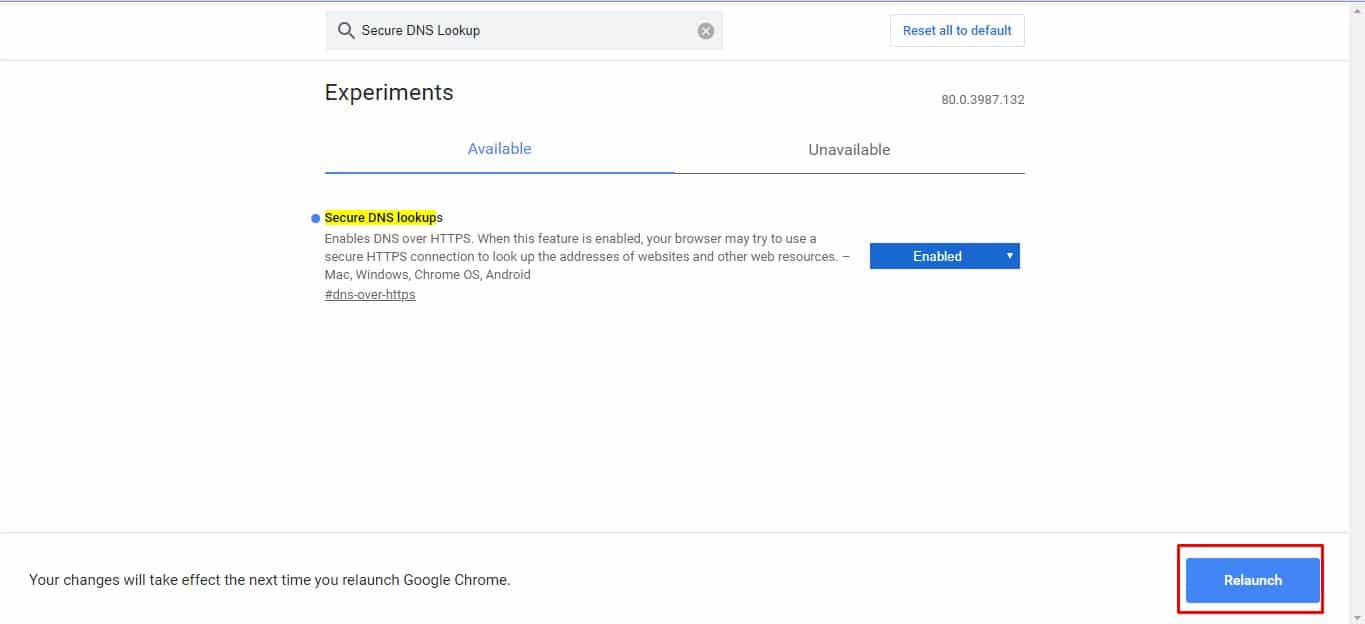
The DNS over HTTPS will only work with the DNS servers that have the DoH support. That’s it! You are done. This is how you can enable DoH in the Google Chrome browser.
So, this article is all about how to enable DNS over HTTPS in Google Chrome. I hope this article helped you! Share it with your friends also.
The post How To Enable DNS over HTTPS in Google Chrome Browser appeared first on Tech Viral.
from Tech Viral https://ift.tt/2xkoI8B
No comments:
Post a Comment