
Well, if we look back the past few years from now, we will find that smartphones have evolved a lot. Nowadays, users can control almost everything from the smartphone’s screen. However, some features are still limited to the hardware keys like the lock button, volume rockers, etc.
Not just the power/lock key and volume rockers, some smartphones even have a hardware home, back and multitask button. These hardware buttons are important because it helps us to control our Android device. However, what if one of your hardware buttons is broken or stopped working? It could be a nightmare for many.
How to Control an Android Device without any Hardware Buttons
So, in this article, we are going to share some of the best methods that would help you to control an Android device without a hardware button. Below, we have shared some of the best apps that would allow you to control your Android smartphone without using any hardware button.
1. Using the Button Savior App
As the name of this app suggests, this app helps in controlling some of the functions of hardware buttons in the conditions when the buttons of any Android device don’t work or are damaged. Let’s check out how to use Button Savior on Android.
Step 1. First of all, download and install Button Savior on your Android device from Google Play Store. Once done, open the app and then enable the app in Settings > Accessibility.
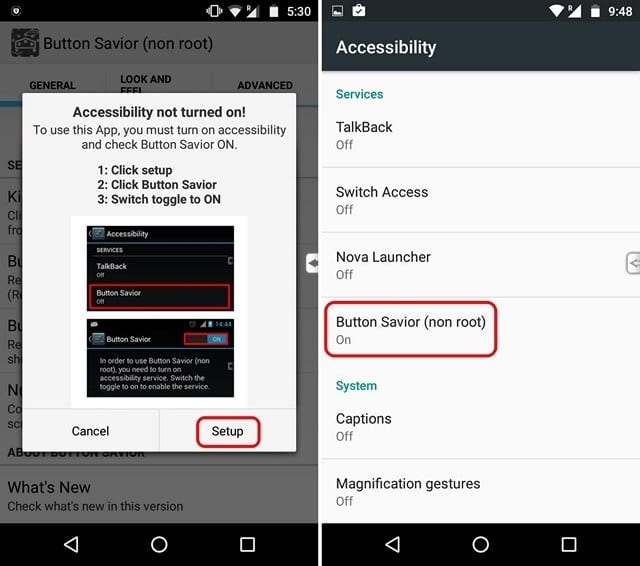
Step 2. In the next step, you will see a little arrow icon on the right side of your screen. You need to tap on the icon to perform various actions.
Step 3. In order to add custom actions, you need to tap on the three-dotted buttons and then tap on the double square icon. You can choose various task over there like show notifications, apps and more
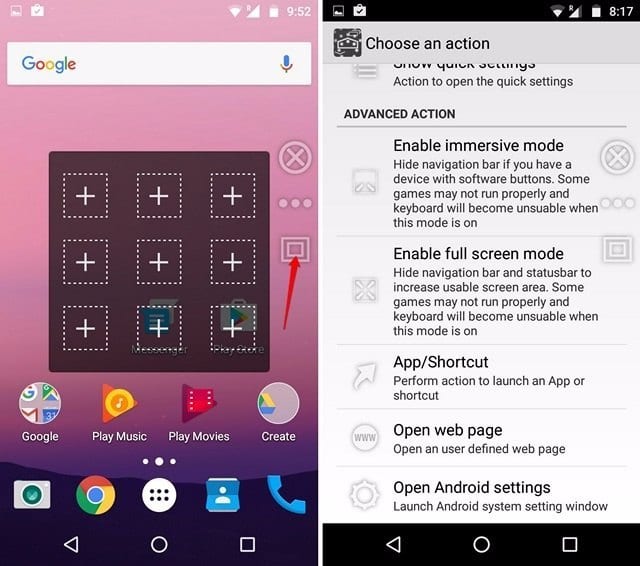
Step 4. If you want to lock your Android screen via Button Savior, then you need to head to the ‘Advanced’ tab and then enable the option ‘Enable Lock Screen’. However, this will also give the app an administrative status. Now you will see a lock icon in the sidebar which you can use to lock your smartphone screen.
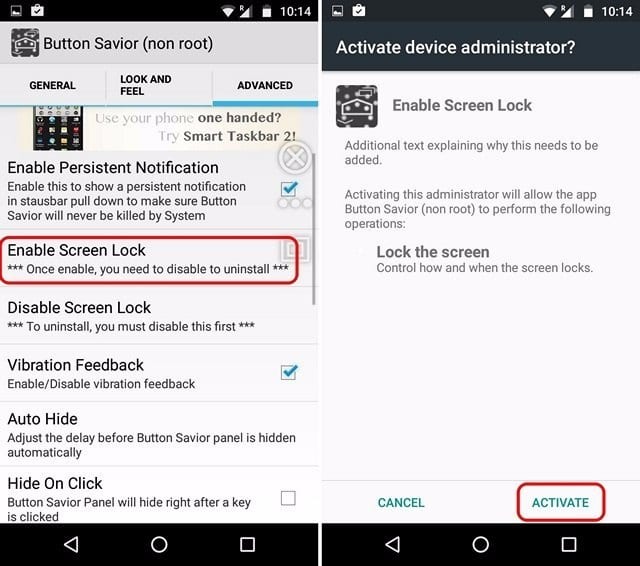
Step 5. If you want to uninstall the app, then you need to first disable the ‘Enable Lock Screen’ option.
That’s it, you are done! This is how you can use the button Savior to control the Android device without a hardware button.
2. Using DTSO app
As the name of the app says, DTSO is an Android app that lets you lock or unlock the phone by tapping on the proximity sensor or shaking your device. So, if the power button of your Android smartphone has just stopped working, then you can use DTSO: Double Tap Screen On Off. The app also provides a re-sizable widget for users who don’t want to use the proximity unlock feature. So, it’s another best app that can be used to control Android without a hardware button.
3. Using Navigation Bar
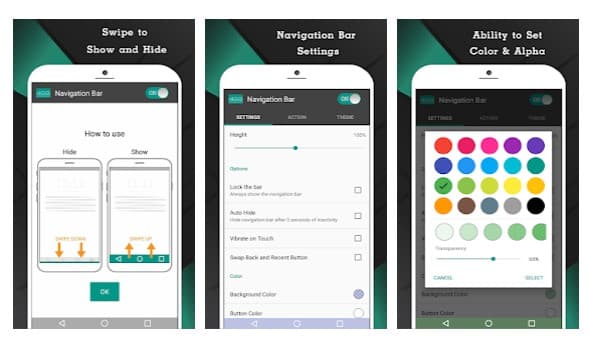
Well, the Navigation Bar Android app adds a virtual-navigation bar on the top of your Android screen. So, if you have a failed or broken navigation buttons – Home, back & menu, then you need to use Navigation Bar. What’s important is that the Navigation Bar works on both rooted and non-rooted device and it provides few customization options as well. Apart from that, Navigation Bar can be used to assign different long-press action for back, home, and recent buttons.
4. Multi-action Home Button
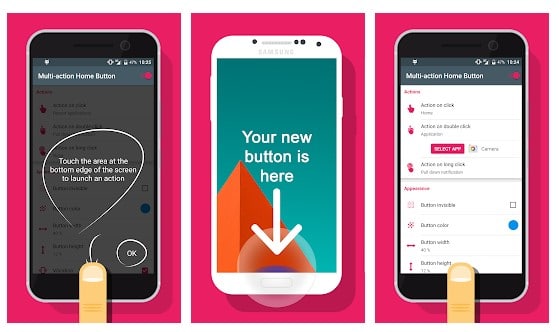
Well, it’s another best app that can be used to control an Android device without any hardware buttons. The app is pretty simple, it creates a software button in the center of your screen. The button can be used to carry out several actions like accessing recent apps, move back, settings, access notification panel, etc.
What’s more interesting is that Multi-action Home Button works on both rooted and non-rooted devices. With the premium version, you can avail some of the advanced features like taking a screenshot, lock the screen, etc.
5. Soft Keys
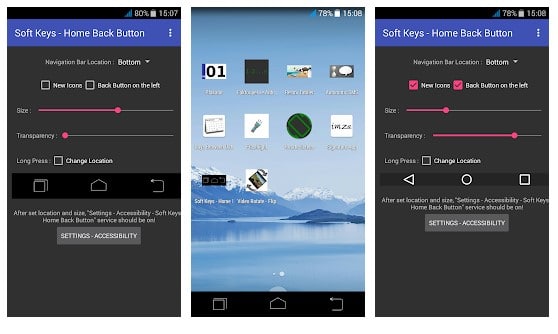
Soft Keys is one of the best virtual navigation bar app that you can use on your Android device. The app uses accessibility services to provide you a virtual-navigation panel. It adds a modern recent app, home, and back buttons.
Apart from that, the app also allows users to customize the size and transparency of the virtual buttons. So, Soft Keys is one of the best apps to control an Android device without any hardware buttons.
So, these are the best methods to control an Android device without any hardware buttons. If you know any other such apps, let us know in the comment box below. Hope this article helped you! Share it with others as well.
The post How to Control an Android Device without any Hardware Buttons appeared first on Tech Viral.
from Tech Viral https://ift.tt/2wANtgD
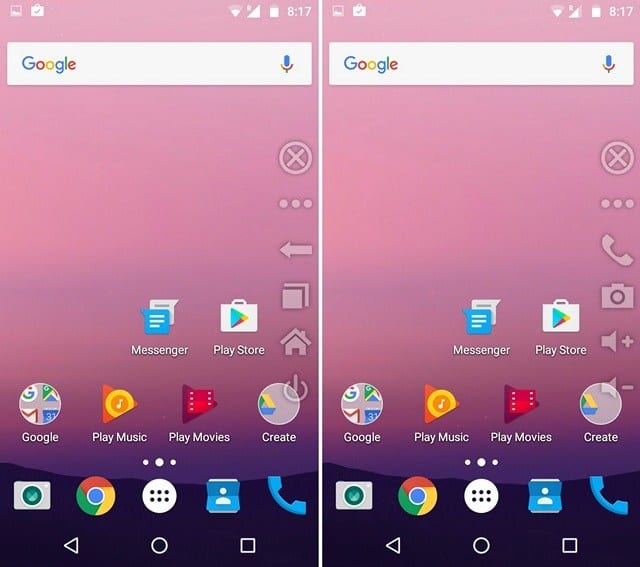
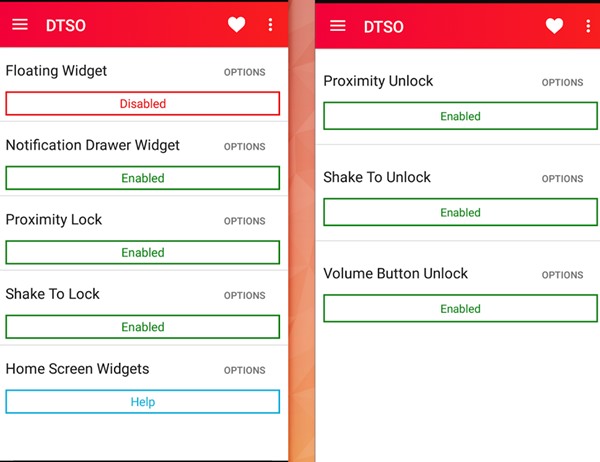
No comments:
Post a Comment