
Well, we are pretty much sure that almost everyone reading this article might be using a Windows computer. Well, Microsoft’s Windows 10 is right now the most used desktop operating system. Compared to every other desktop operating system, Windows 10 provides users far more features.
These days, computers are important and we can’t survive a day without it. On our computer, we deal with lots of file types and if we don’t like any particular file, we delete it. However, when you click on the delete button on a file, you are not actually deleting it from your computer.
Every deleted files on Windows were moved to the Recycle Bin. which continues to use valuable space on the hard drive. Well, everyone knows how to empty the Recycle Bin, but we often forget to do such a simple task. We keep files on the recycle bin until we’re running out of storage space.
How to Easily Schedule Windows to Empty Recycle Bin Automatically
So, what if I tell you that you can schedule Windows to empty Recycle Bin automatically? Well, there are a number of ways to configure the Recycle Bin on Windows 10 to empty automatically. But, in this article, we are going to share the easiest method to schedule Windows to empty the recycle bin automatically.
Steps To Easily Schedule Windows to Empty Recycle Bin Automatically
Step 1. First of all, open the Task Scheduler on your Windows, you can do that by searching for it in the start menu or either by using the run command “taskschd.msc” in the Run windows.
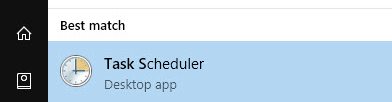
Step 2. Now after the Task Scheduler opens up on your computer, click on the option “Create Basic task” located under the Action category in the right panel.
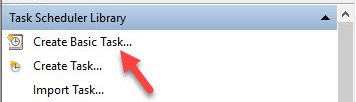
Step 3. You will now see the task creation wizard from where you can enter up the name, click on the Next button and then set up the time interval for your action or the task.
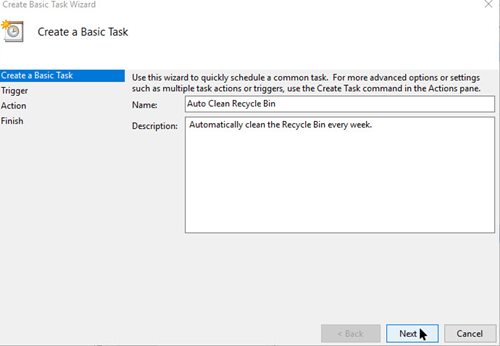
Step 4. After that click on the Next button again and set up some other options till you reach up to the screen where you will be asked for the action.
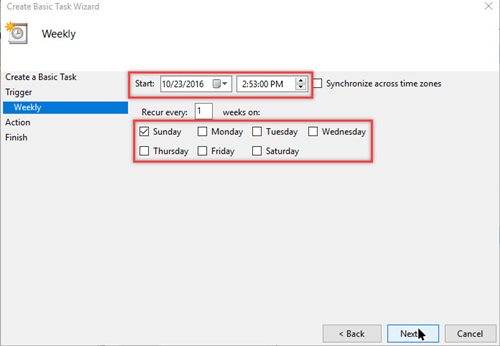
Step 5. Again click on the Next button and you will reach up to the next screen where you have to fill up “cmd.exe” in the Program/Script field and then paste the below command in the ‘Add Arguments’ field.
/c "echo Y|PowerShell.exe -NoProfile -Command Clear-RecycleBin"
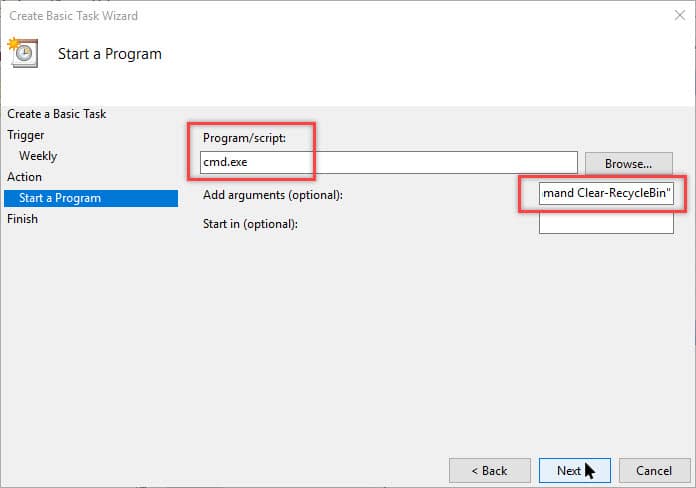
Step 6. Now you need to review all the settings. Finally, click on the ‘Finish’ button.
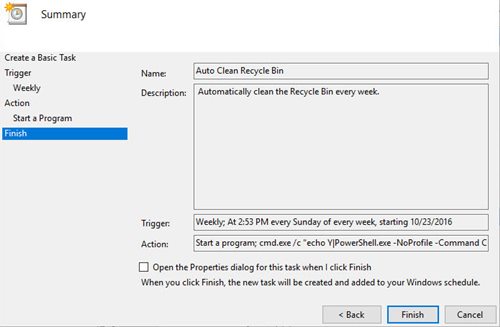
Step 7. To check the scheduled task, select the task from the main window of Task Scheduler and then click on ‘Run’. It should empty the recycle bin automatically.
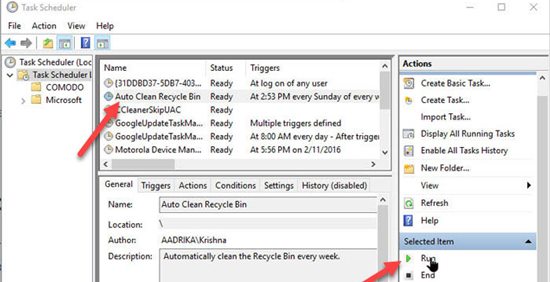
That’s it! You are done. This is how you can schedule Windows to empty the recycle bin automatically.
Also Read: Top 10 Best USB Drive Encryption Software For Windows
This was the method by which you can schedule windows to empty up the recycle bin on your computer and after implementing this method you would see that your computer will automatically clear away all those data from the recycle. I hope this article helped you! Share it with others also.
The post How to Schedule Windows to Empty Recycle Bin Automatically appeared first on Tech Viral.
from Tech Viral https://ift.tt/2OyxlRP
No comments:
Post a Comment