
If you have been using Android for a while, then you might have encountered problems with Google Play Store while downloading apps and games. Android is not one of the stable mobile operating systems. So, you can expect a few bugs and glitches on the platform. Lots of users face problems while downloading files from the Google Play Store like the ‘Download pending error‘.
The ‘Download Pending’ is not exactly an error, but it’s a situation where the download won’t start. Google Play Store is made for downloading apps and games, but the ‘Download Pending’ error stops users from downloading their favorite apps and games.
Recently, lots of Android users have messaged us regarding the ‘Download Pending’ error message, which occurs while downloading apps and games from the Google Play Store. So, if you are also getting the same problem while downloading apps from the Play Store, then check out some of the best methods given below to resolve the issue.
How To Fix Download Pending Error In Google Play Store
Well, the actual cause of this error is still unknown. So, in this article, we are going to provide some basic methods that would help you to resolve the Google Play Store issue. So, let’s check out how to fix Download Pending Error in Google Play Store 2019.
#1 Stop the Ongoing Downloads
Google Play Store attempts to download and install the latest version of apps on your device automatically. So, if you are getting the ‘Download pending’ error message, then check out the ongoing downloads. Follow some of the simple steps given below to stop the current downloads.
Step 1. First of all, open Google Play Store and tap on the three lines.
Step 2. Now tap on the ‘My apps & games’
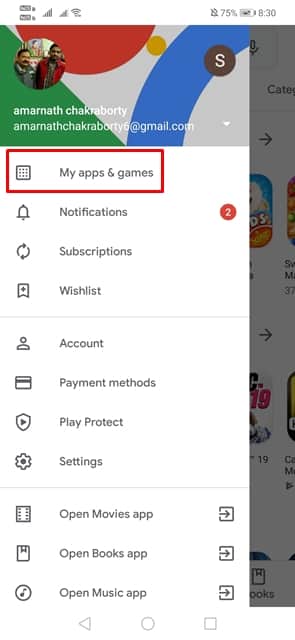
Step 3. Now on the My apps & games check for the ongoing downloads.
Step 4. To stop the ongoing app downloads, tap on the ‘Stop’ button.
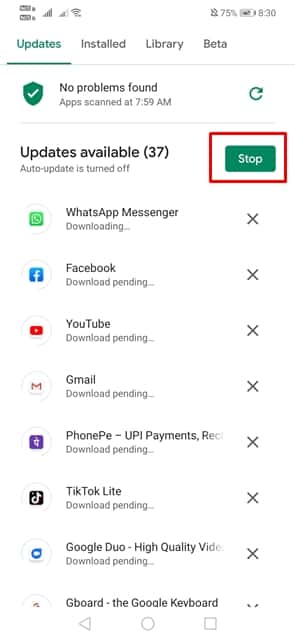
That’s it; you are done! Now try to download the app once again. You won’t get the download pending error message anymore.
#2 Check the Background Data Usage
Well, the ‘Download Pending’ error message also occurs due to restricted data access in the background. So, in this method, you need to enable the Background data usage on Android to fix the ‘Download Pending’ Google Play Store error message.
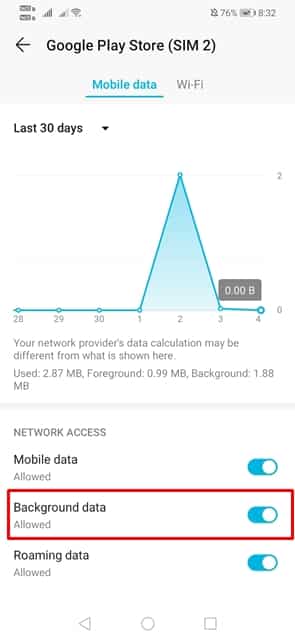
Step 1. First of all, open Settings on your Android.
Step 2. Now head to the Data Usage > Data Saver.
Step 3. Under the Data Saver option, you need to tap on ‘Unrestricted data’
Step 4. Now find Google Play Store from the list and tap the slider next to it to turn on the Background data usage.
Once done, open Google Play Store and try to download the app once again. You will not get rid of that annoying ‘Download Pending’ message.
#3 Disable VPN
Well, if you are one of those users who are concerned about privacy, then you might be using VPN apps. Sometimes, VPN apps block the incoming traffic leading to the ‘Download Pending’ error message. So, it would be a good idea to disable the VPN connection before downloading the apps from the Google Play Store. If the problem persists, then follow the next method.
#4 Force Stop & Clear Data
The Google Play Store can misbehave due to leftover data and cache files. So, if every other method listed in this article failed to fix the ‘Download Pending’ error on the Google Play Store, then you need to follow some simple steps given below.
Step 1. First of all, open Settings on your Android device.
Step 2. On the Settings, tap on ‘Apps’
Step 3. Now locate and tap on the ‘Google Play Store’
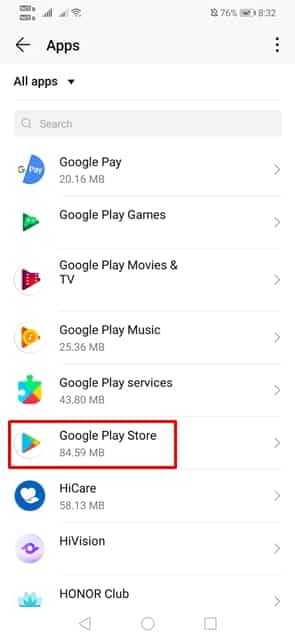
Step 4. Now you need to tap on the ‘Clear cache’ and then on ‘Clear Data’
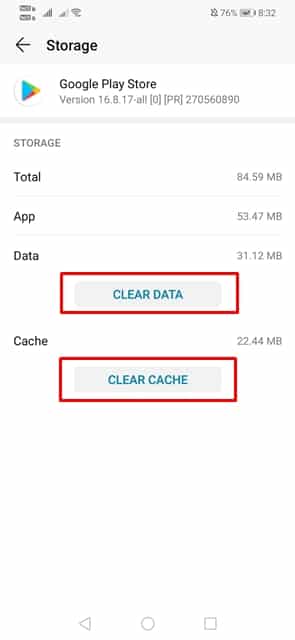
That’s it, you are done! Now open Google Play Store again, and you will be asked to login to your Google Account again. Simply enter the ID and Password and try to download the app again.
So, these are the four best methods to fix the Download Pending Error message on Google Play Store. If you have any other doubt, let us know in the comment box below
The post How To Fix “Download Pending Error” In Google Play Store appeared first on Tech Viral.
from Tech Viral https://ift.tt/3289flU
No comments:
Post a Comment