
Well, if we look around, we will find that now almost everyone uses Google services in their everyday life. Talking about Google services, we use Gmail, Google Search, Google Calendar, etc on our daily life. Out of all those, Gmail is the most popular one and its an email service.
The great thing about the Gmail email service is that it’s free and it’s widely used for personal and business purposes. So, if you are using your Gmail address for business purposes, then you might want to extract the email addresses of your clients. The same thing applies to everyone who belongs to the internet marketing section.
Although the email messages that you receive from your clients were archived neatly in Gmail, still they were never stored in the Google Contacts. So, if you choose to shift your business or want to move to another email service provider, then you might want that email list.
Unfortunately, Gmail doesn’t provide users an option to extract email addresses from the Gmail messages. Yes, you can always manually pick the email address and names, still, it could be a troublesome and boring process. So, to make things easy, we are going to share a working method to extract email addresses from your Gmail messages.
How To Extract Email Addresses In Gmail
Well, to extract the email addresses in Gmail, you need to use an Email address extractor. It’s basically a Google add-on that sifts through all email messages that were stored in your Gmail accounts.
It automatically extracts the email addresses and saves them in a Google Spreadsheet. So, it does not just extract the email addresses, but it also makes the managing process much easier. What’s more important is that Email address Extractor works with both Gmail and Google app accounts.
So, let’s check out how to extract email addresses and Names from your Gmail account.
Extract Email Addresses from your Gmail Messages:
Step 1. First of all in your Google chrome browser you need to download and install the extension that is Email Address Extractor.
Step 2. Now you need to give the proper account permissions to the extension to let it work and you should be signed in with the Gmail account from where you want to extract the email addresses.
Step 3. Now there go to add on and you need to get a new add on there and in the search box to appear you need to type there Email Extractor and add the plugin in the sheet.
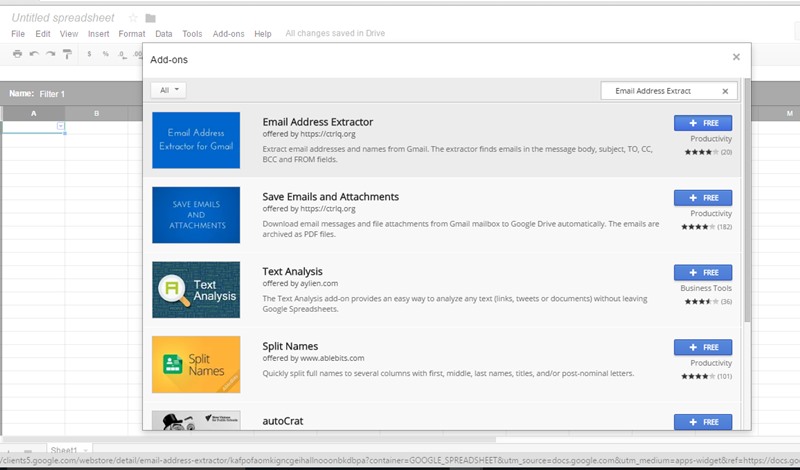
Step 4. Now the plugin will get added to add on section and you can now access it by clicking on it and then selecting Start to launch the extractor addon.
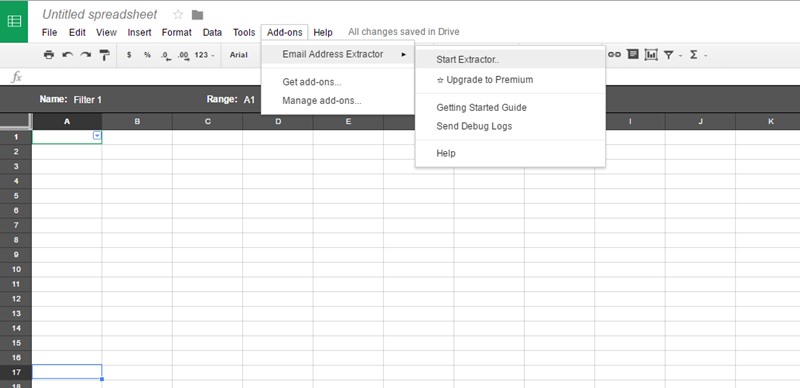
Step 5. Now on the right panel of extractor you need to specify all the criteria for your search filter that is from where did you want to extract, subject keyword, in email keyword and the sent or received emails, etc.
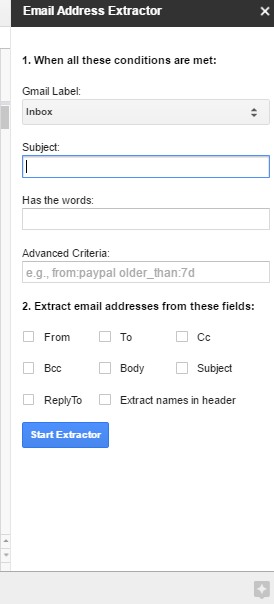
Step 6. After you specify everything, just click on the Start extractor option there.
That’s it, you are done, on the left side you will see list of all the emails that were extracted in that results,
So, the above discussion was all about How to Extract Email Addresses from your Gmail Messages, Use this method to extract all the email addresses with the specified filter result using the simple addon that we had discussed in the above guide. I hope you like this, keep on sharing with others too. Leave a comment below if you have any related queries with this.
The post How to Extract Email Addresses from your Gmail Messages appeared first on Tech Viral.
from Tech Viral https://ift.tt/2qhTaIZ
No comments:
Post a Comment