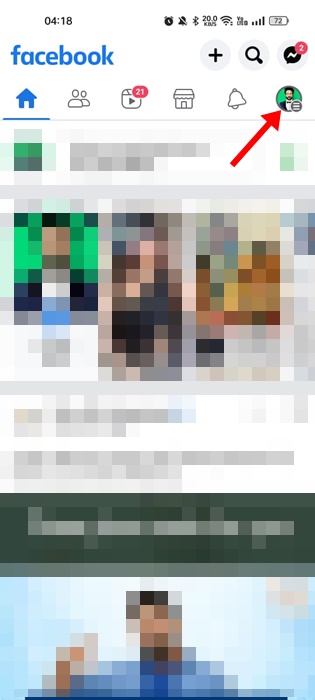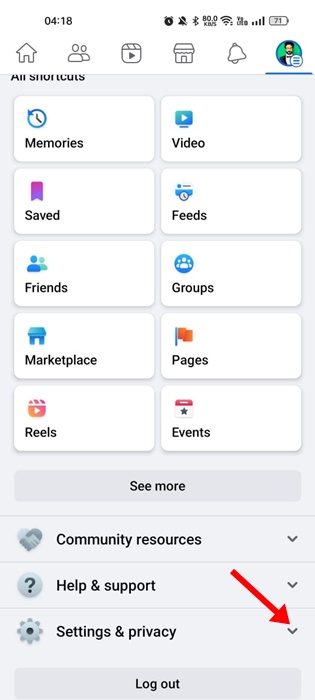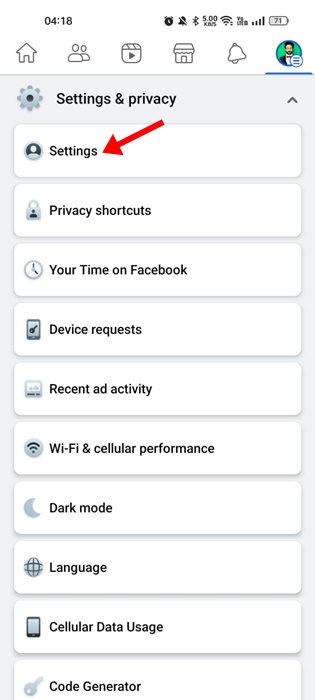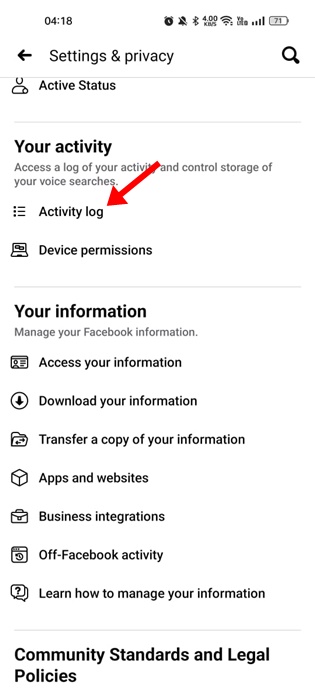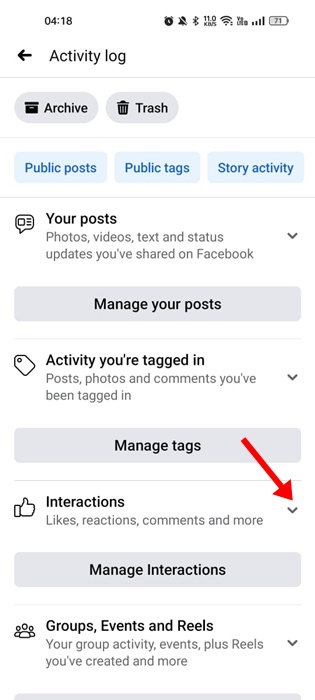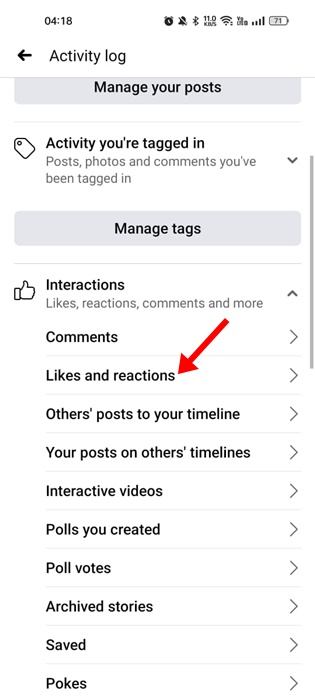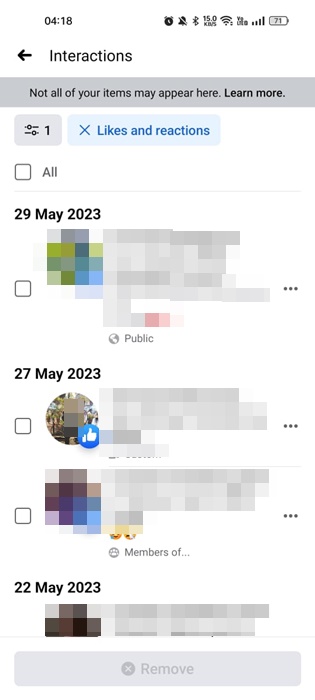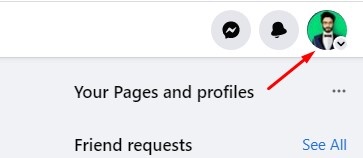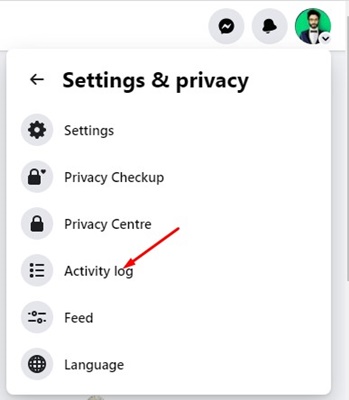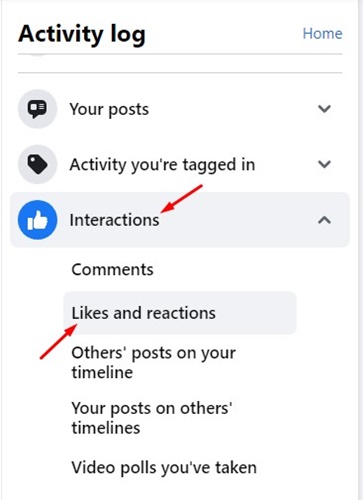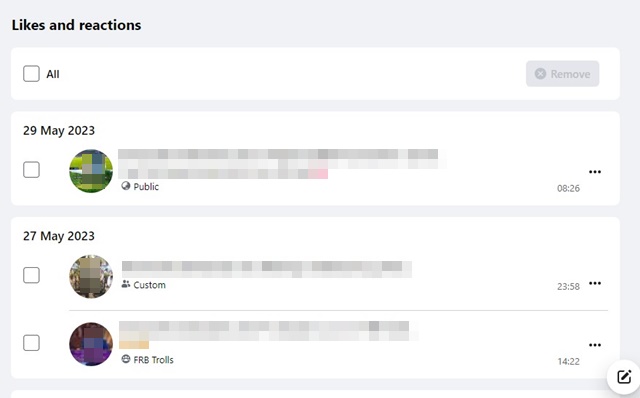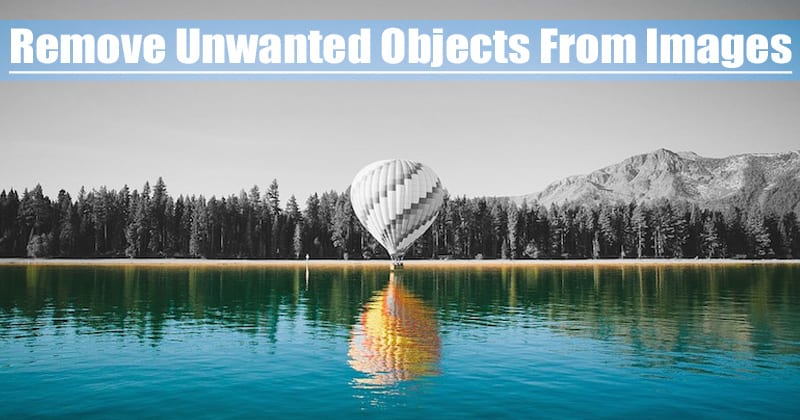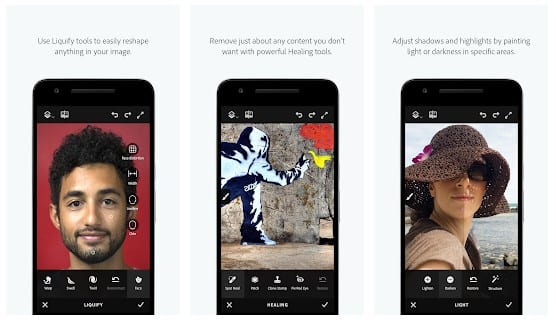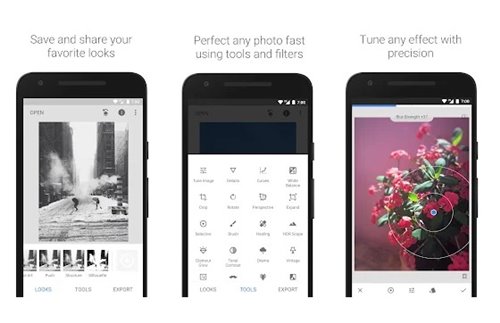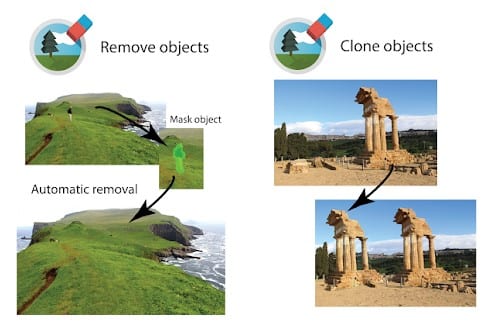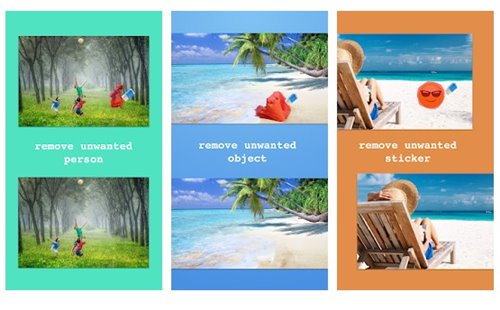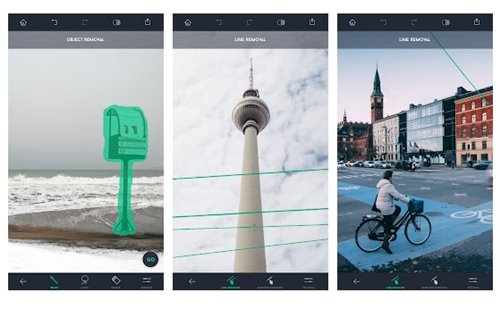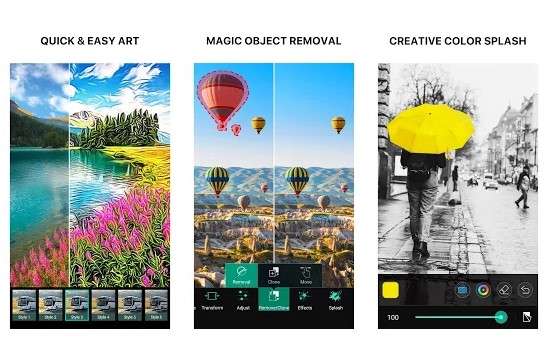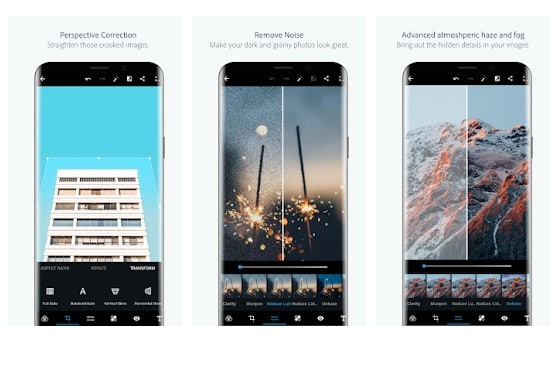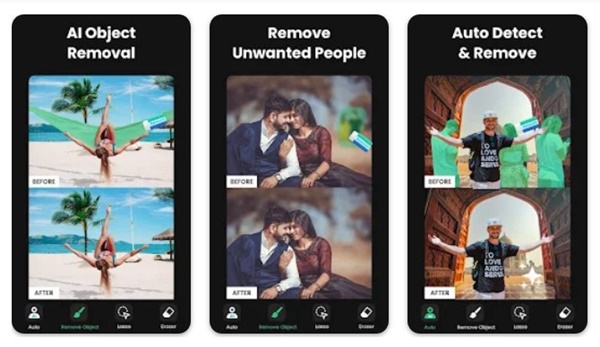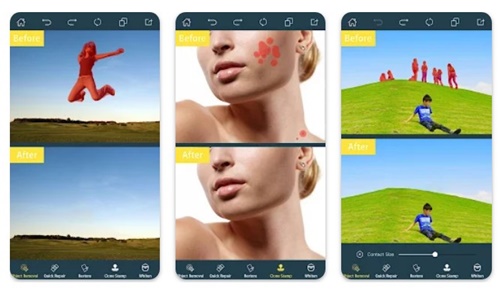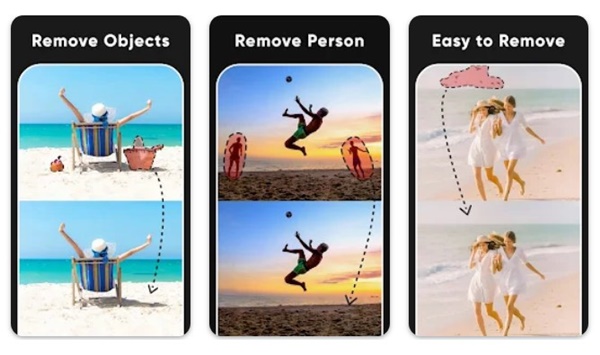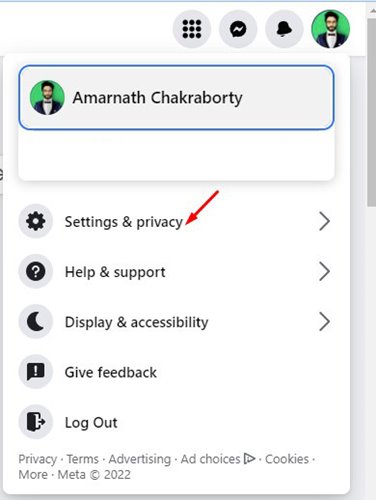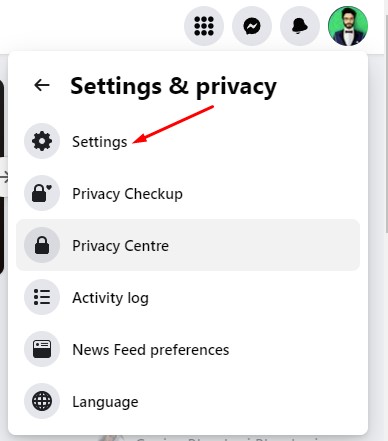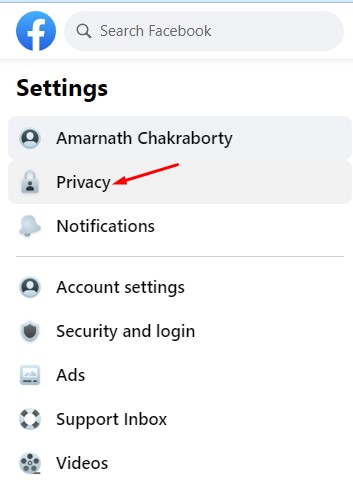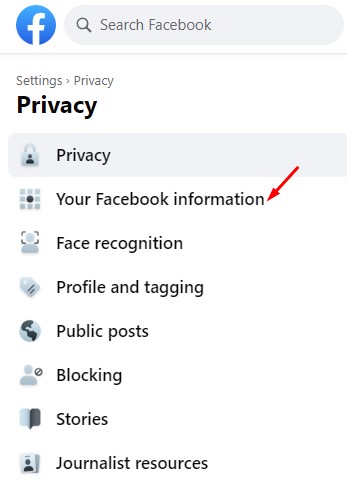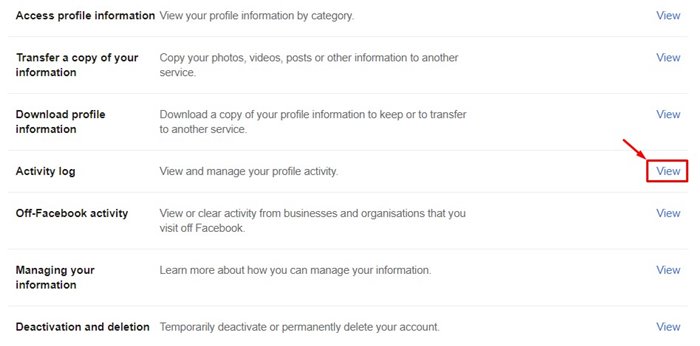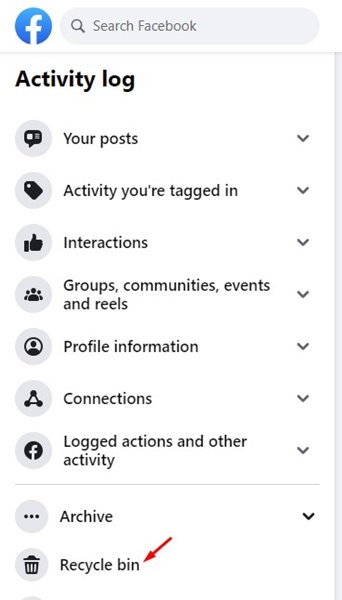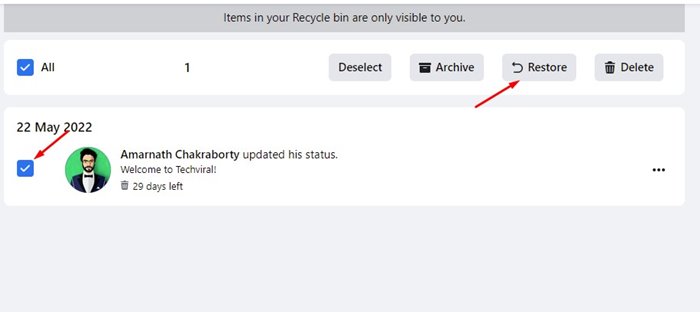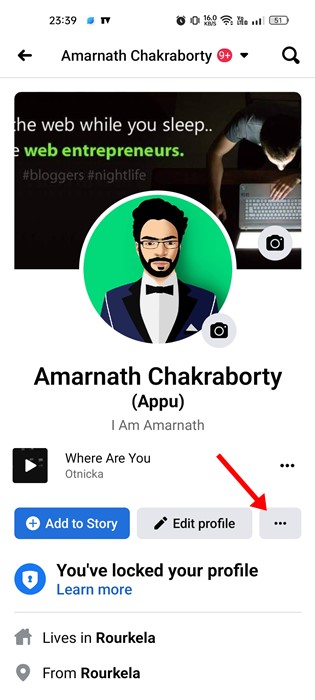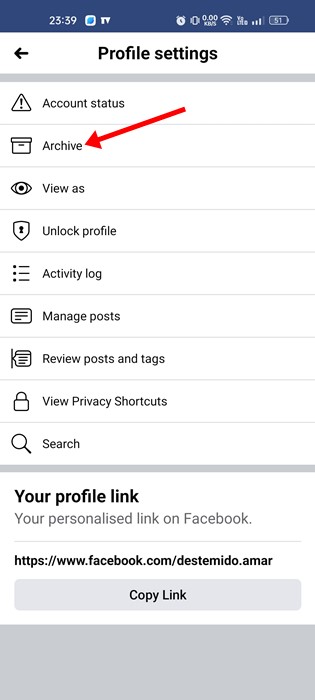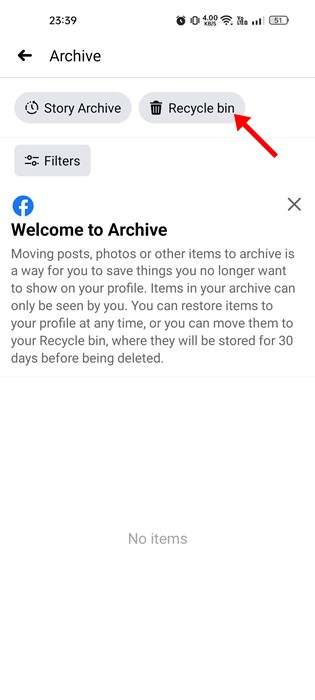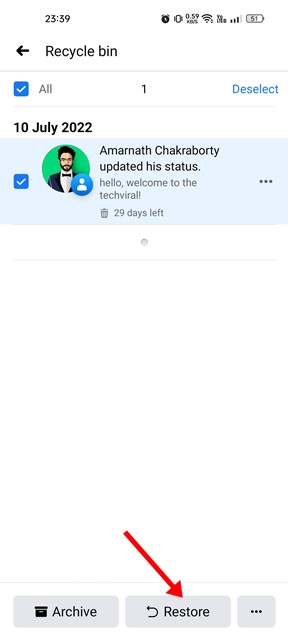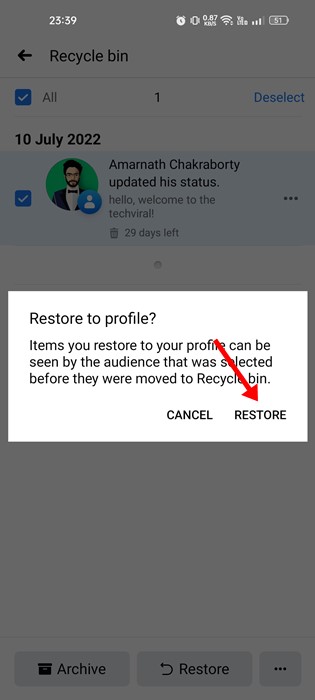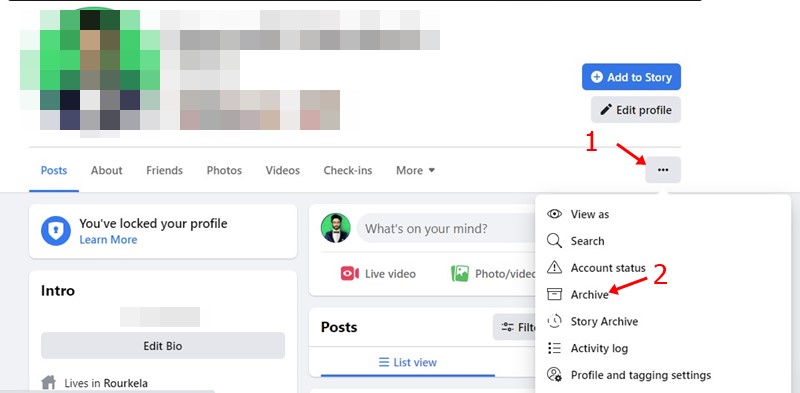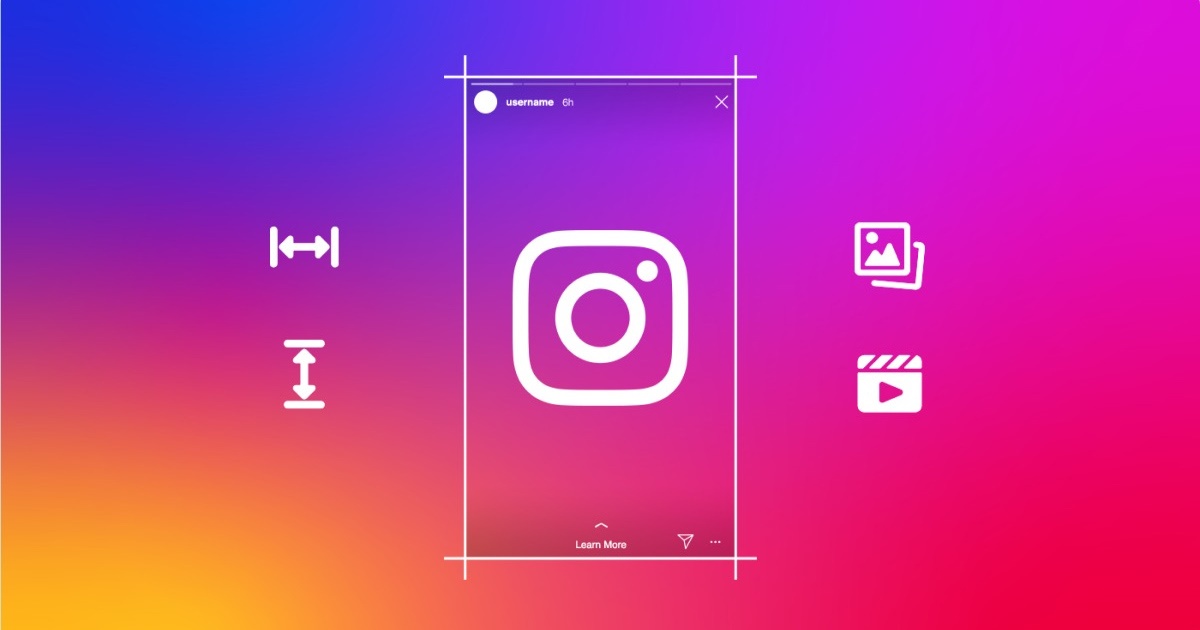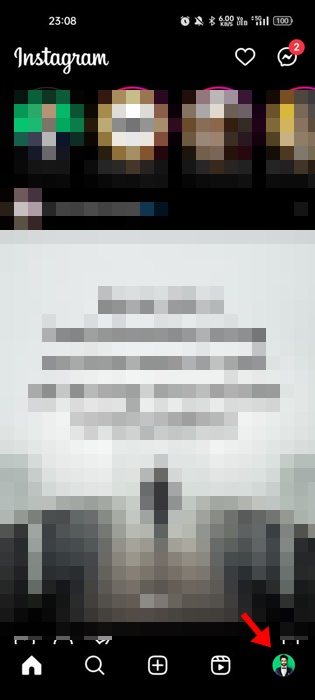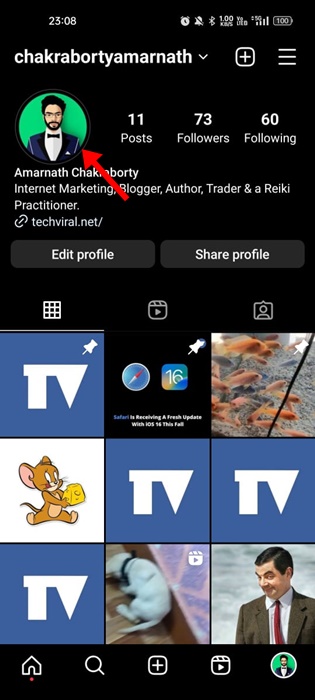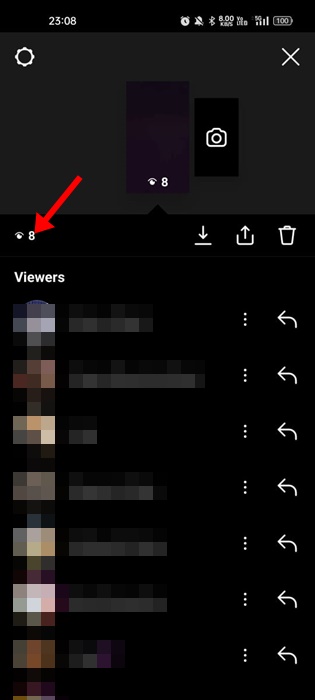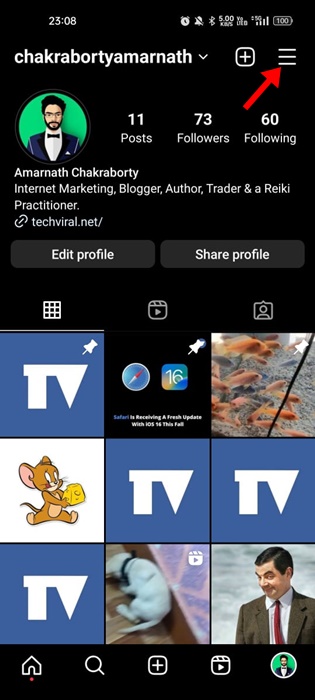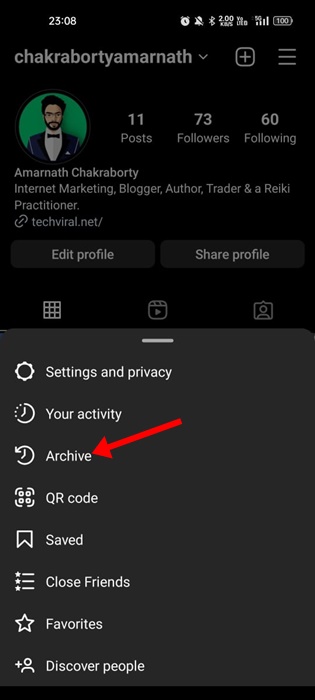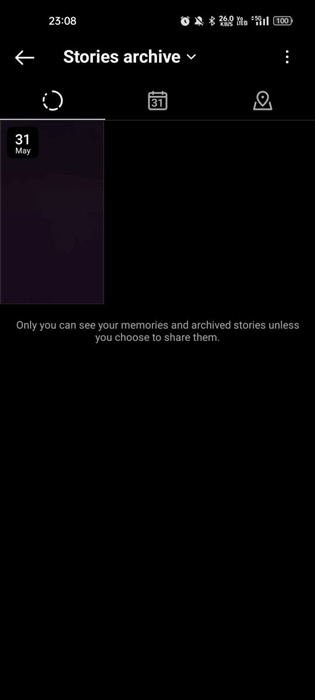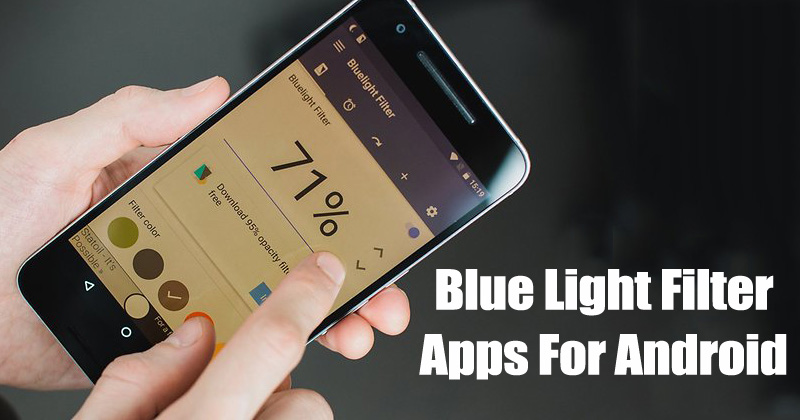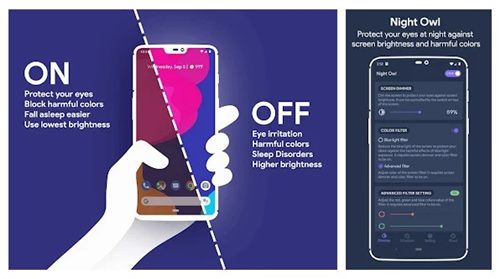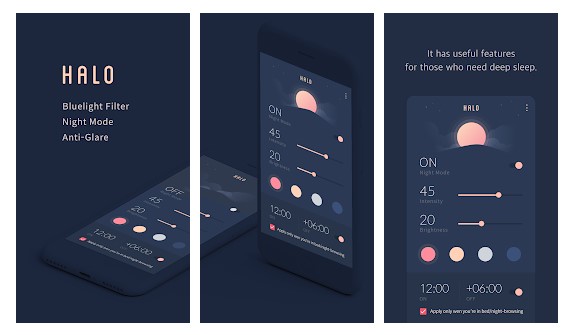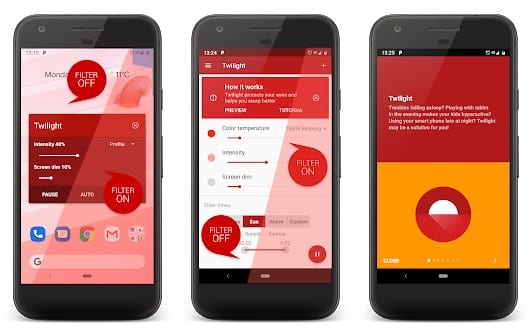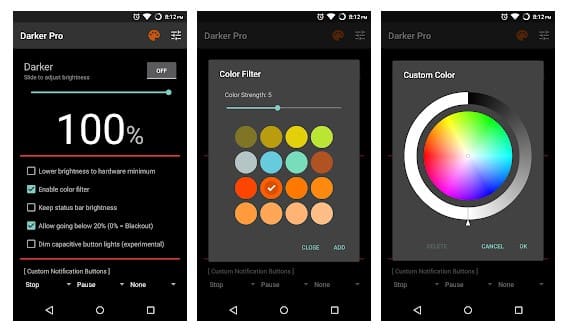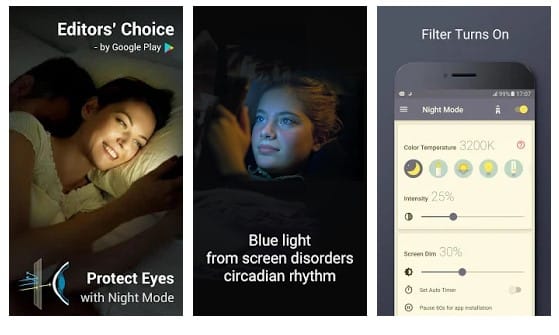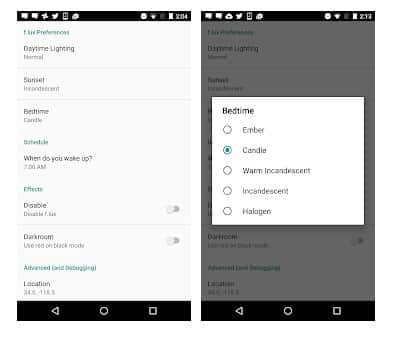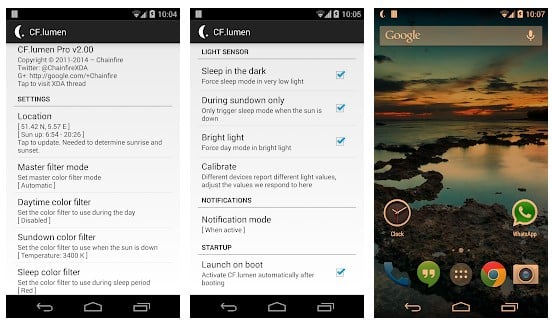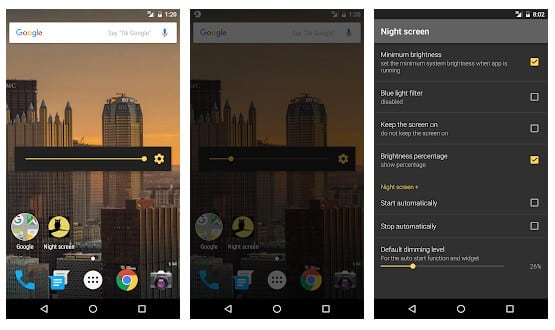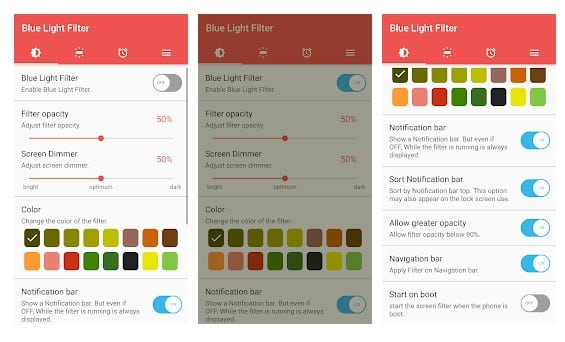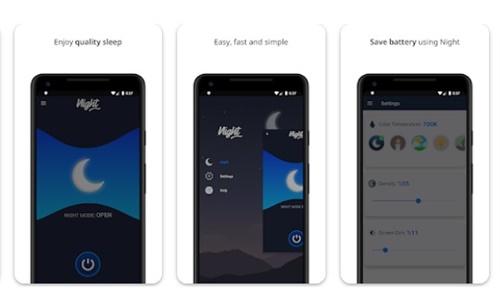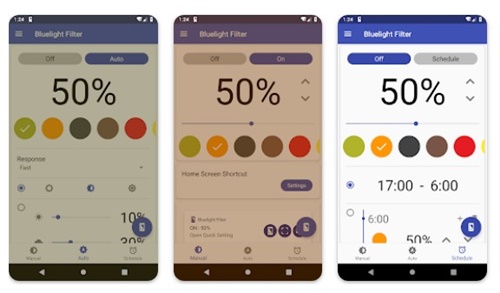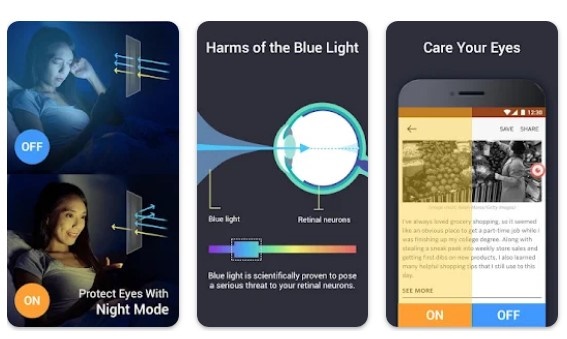Facebook is the platform that restructured the entire social media section. Many of its competitors that arrived later followed its footprints to gain a user base.
Even though Facebook has faced much criticism in the past for sharing user data, it still leads the social networking section in terms of the active user base. Facebook has two different sets of users – the one who uploads content, and the rest are the viewers.
If you are a viewer, you may have interacted with lots of Facebook posts until now. But have you ever thought of returning to the time and checking the liked posts on Facebook? Like Instagram, Facebook allows you to see liked posts.
So, if you are interested in knowing which Facebook posts you have liked or commented till now, continue reading the article. Below, we have shared some easy steps to see liked posts on Facebook. Let’s get started.
Can I See Liked Posts on Facebook?
Yes, you can see all your liked posts on Facebook. You need to find the activity log on your Facebook account to check the liked posts.
On the Activity log, you can see all activities you have performed. You can see all comments, liked posts, and the things you have searched from your account.
What’s more useful is that you can use the web version, Android, or iOS app of Facebook to check all posts you have liked.
How to View Liked Posts on Facebook App
If you use the Facebook app for Android or iOS, you must follow these steps to see all liked posts. Here’s what you need to do.
1. First, open the Facebook app on your Android or iPhone.
2. Tap on the profile picture in the top right corner of the screen. On iOS, tap on the lower right corner.
3. This will open the Facebook Menu. Scroll down and expand the ‘Settings & Privacy‘ option.
4. Next, tap on the Settings.
5. On the Your information screen, tap on the Activity Log.
6. Next, on the Activity Log, expand the Interactions section.
7. Tap on the ‘Likes and reactions‘.
8. Now, you can see all posts you have liked on Facebook.
That’s it! That’s how easy it is to see liked posts on Facebook app for Android and iOS.
How to See Liked Posts on Facebook Desktop
Facebook’s web version (website) also allows you to see liked posts and comments. Here are the steps to see liked posts on Facebook Website.
1. Open your favorite website and visit facebook.com. Next, sign in with your Facebook account.
2. Upon landing on the home page of Facebook, click on the Profile Picture at the top right.
3. From the list of options, click on Settings & Privacy > Activity Log.
4. On the left side, expand the Interactions and select ‘Likes and Reactions‘.
5. Now, you can see all your liked posts. The interactions page will show you all liked videos, photos, pages, posts, etc., in the sequence from newest to oldest.
That’s it! This is how you can see Liked Posts on the Facebook website.
Can I See Liked Posts on Facebook Messenger App?
No! There’s no option to see liked posts on the Messenger app for Android and iOS. You can only check the photos, videos, and text posts you have liked.
You must manually find the messages you have interacted with on the Messenger app.
Also Read: How to Recover Deleted Facebook Posts
So, this guide is all about how to see liked Posts on Facebook. Activity Log of Facebook is an excellent feature since it allows you to go back in time and check what you’ve done until now. You can follow the steps we shared whenever you feel like checking the post, photos, or comments you liked on your Facebook account.
The post How to See Liked Posts on Facebook (Desktop & Mobile) appeared first on TechViral.
from TechViral https://ift.tt/tfavWA5