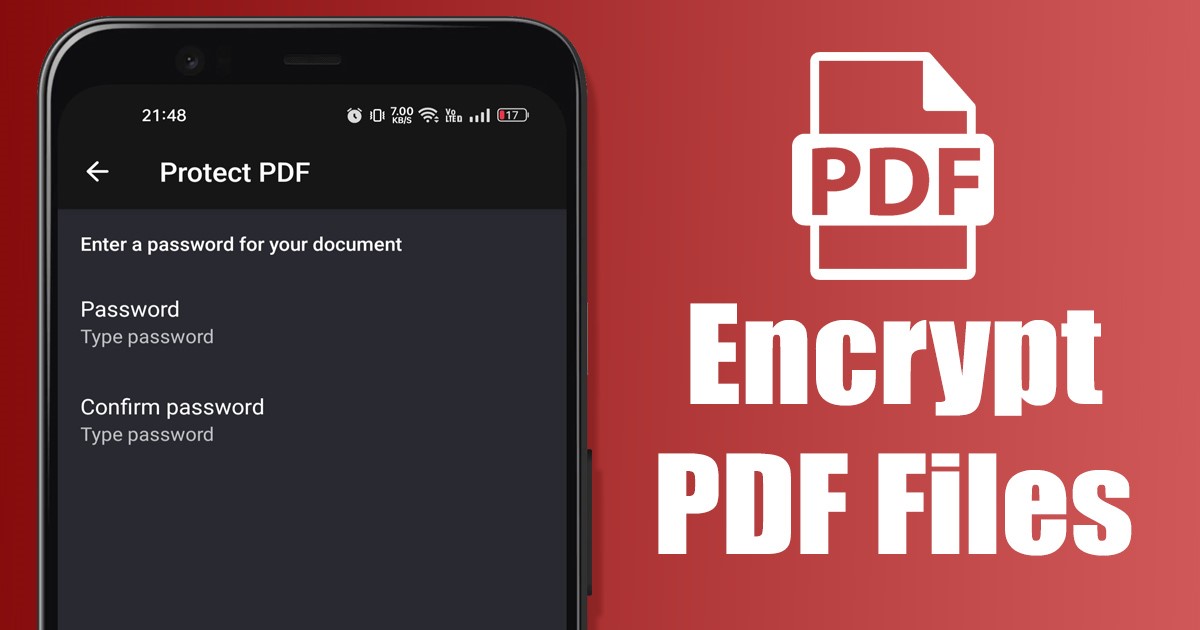
Over the years, the PDF file format has served as one of the best & most secure ways to share documents online. Compared to other document formats, PDF is more secure, and it’s the most preferred file type for business documents.
Even though the PDF file format itself is very secure, you can make it more secure by encrypting it. PDF files can be password protected by using third-party tools and services. On Android, you need to use third-party PDF encryption apps to password-protect your PDF files.
Also read: How to Combine PDF Files On Android
2 Best Ways to Password Protect PDF Files on Android
So, if you are looking for ways to password protect PDF files on Android, you are reading the right guide. Below, we have shared the two best methods to password-protect PDF files on Android. Let’s check out.
1) Using PDF Expert
PDF Expert is a full-fledged PDF file reader & converter app for Android. It provides you with many useful features to manage the PDF files stored on your smartphone, and you can also use it to encrypt your PDF files. Here’s how to use PDF Expert to encrypt PDF files on Android.
1. First, download & install PDF expert on your Android smartphone from the Google Play Store.
2. Once downloaded, open the app and select your preferred language.
3. Next, switch to the Secure PDF tab at the bottom. On the Secure PDF screen, tap on the Add Password.
4. Now tap on the Select a file button and browse the PDF file you want password-protect.
5. Once done, tap on the Create PDF button.
6. Enter the password you want to set and tap on the Ok button.
7. This will save the password-protected PDF file in the same folder.
That’s it! This is how you can use PDF Expert to encrypt PDF files on your Android smartphone.
2) Using iLovePDF
iLovePDF is another excellent Android app on the list that lets you password-protect PDF files in easy steps. Here’s how you can use iLovePDF to password protect your PDF files.
1. First, download & install iLovePDF on your Android device from the Google Play Store.
2. Once installed, open the app and tap on the Tools section at the bottom.
3. On the Tools screen, tap on the Protect PDF.
4. Now select the PDF file that you want to password-protect.
5. Once selected, you will be asked to enter the password to lock the PDF file. Enter the password and tap on the Protect PDF button at the bottom.
That’s it! This will password protect your PDF file on your Android device.
Also read: 5 Best Free PDF Converter Apps for Android
So, these are the two best & free ways to password protect any PDF file on an Android device. Both apps are available on the Google Play Store and can be downloaded for free. If you know any other ways to encrypt PDF files on Android, let us know in the comments.
The post How to Password Protect PDF Files on Android (2 Methods) appeared first on Tech Viral.
from Tech Viral https://ift.tt/w0kL7sr
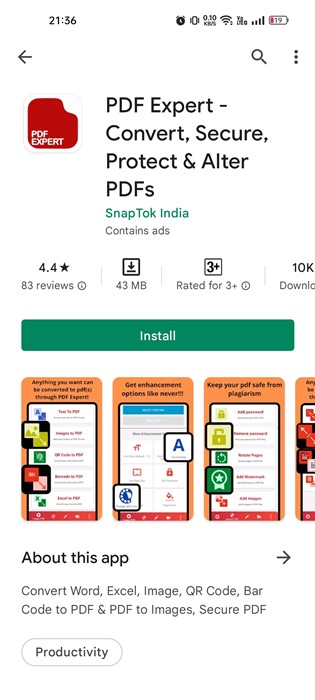
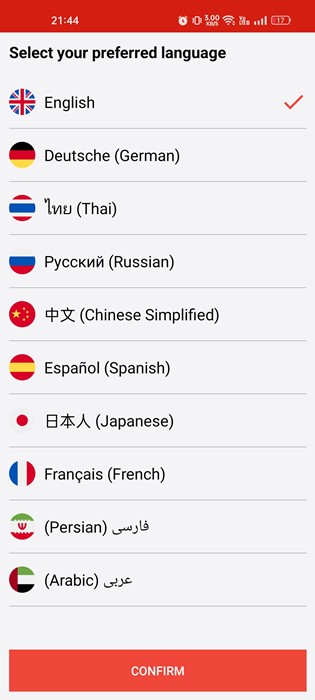
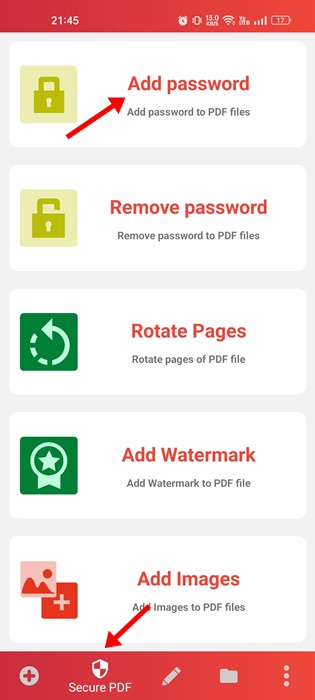
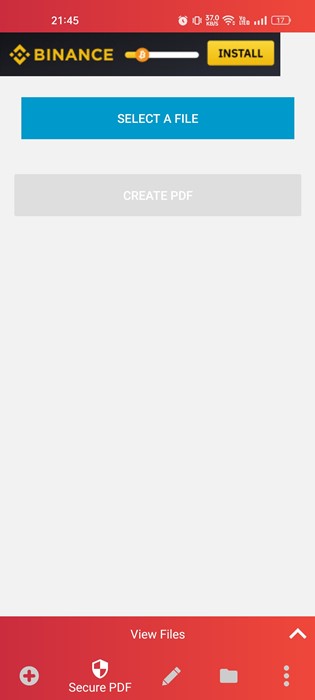
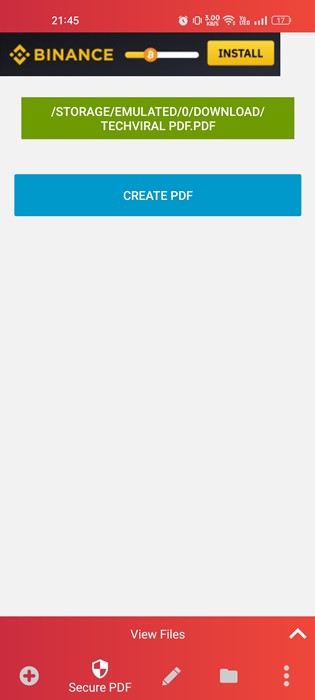
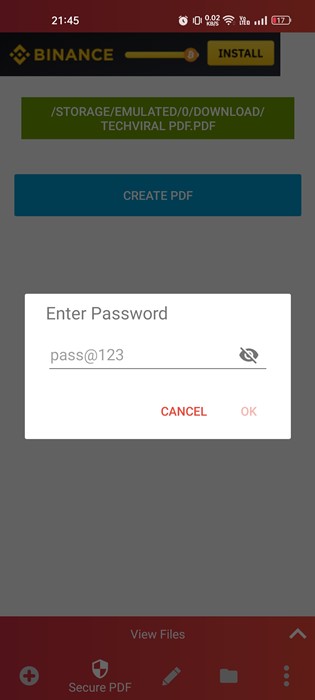
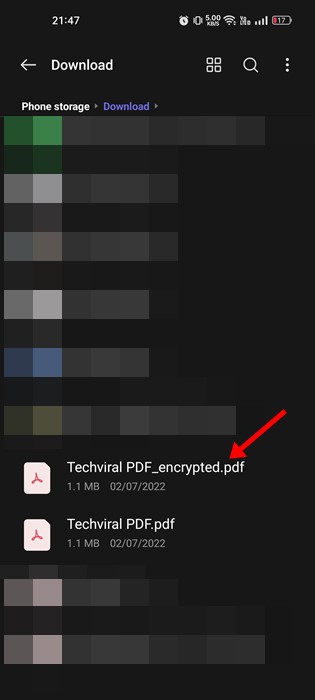
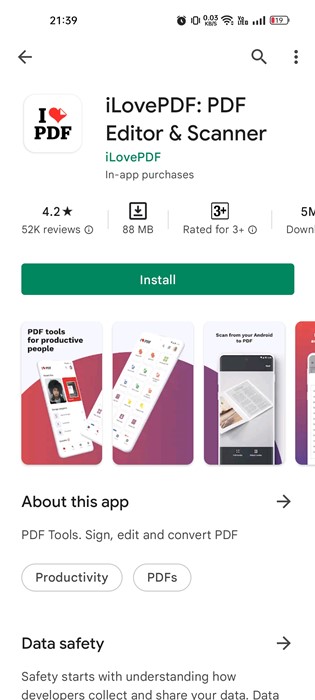
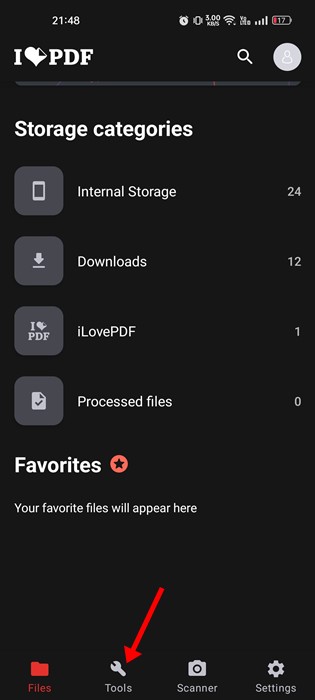
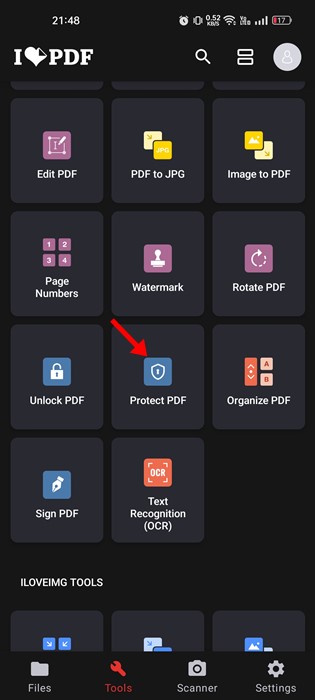
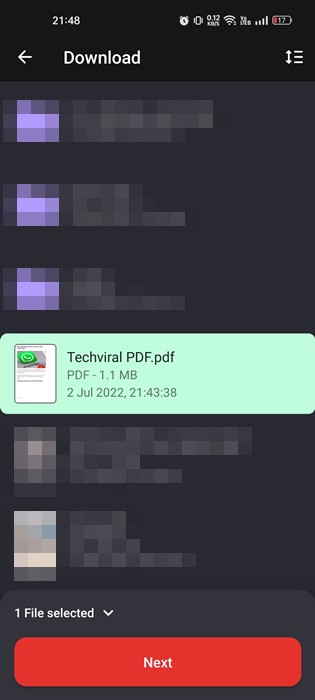
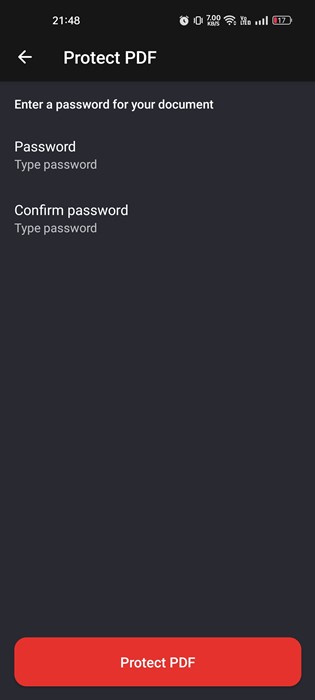
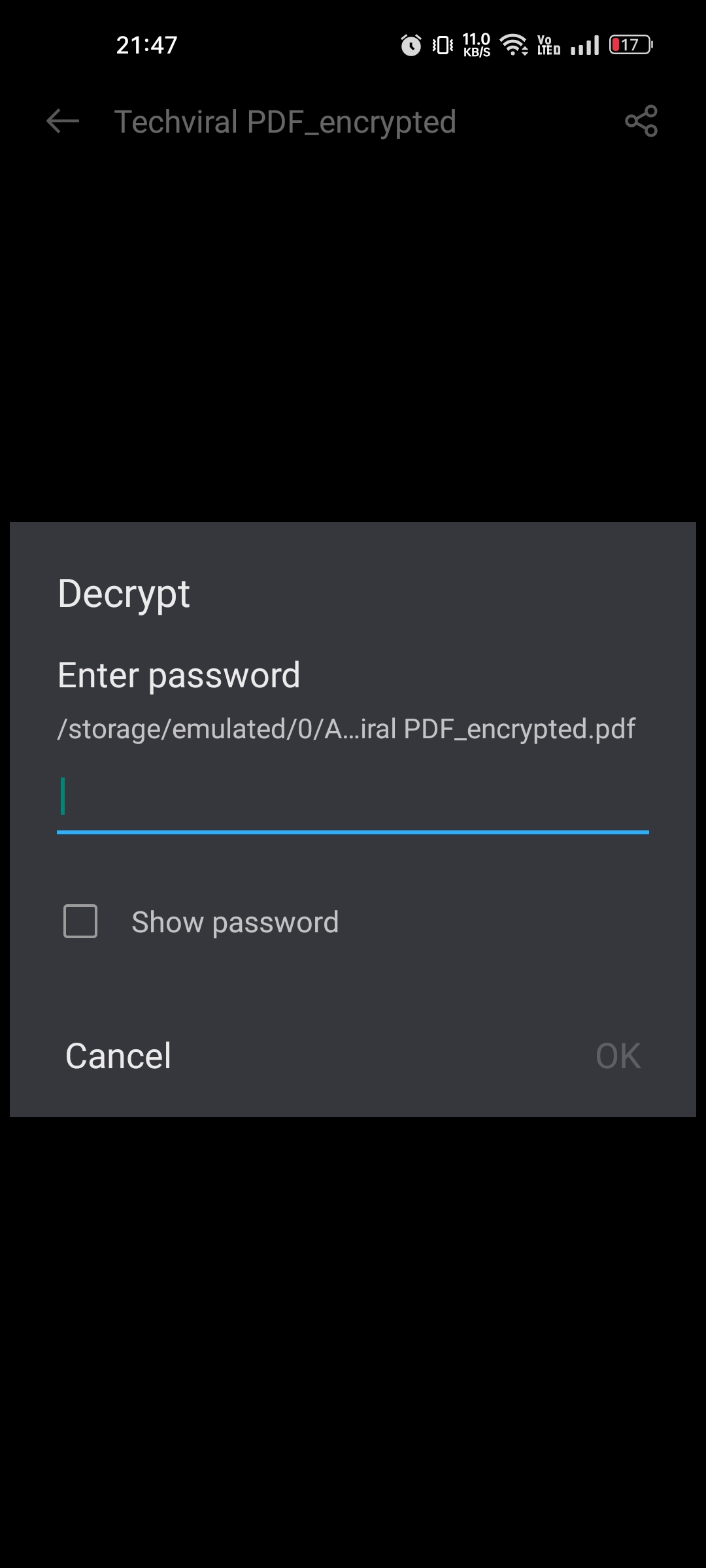
No comments:
Post a Comment