
Windows provides users with more features and troubleshooting utilities than every other desktop operating system. If you have been using the Windows operating system for a while, you might know that the OS is not entirely free from errors.
Most often or not, Windows users face issues related to file corruption, BSOD errors, hard disk errors, etc. However, the good thing is that Microsoft provides troubleshooting tools to deal with all Windows problems.
One such tool is known as Check Disk Utility. For those who don’t know, Check Disk or chkdsk is a built-in utility to analyze and repair hard drive errors in Windows.
Also Read: 10 Best Free Tools to Check SSD Health
List of 10 Best Tools To Check & Repair Hard Disk Errors
Almost every hard drive errors can be fixed by running the Check disk utility on Windows 10. However, in some special cases, Chkdsk might not work as well as expected. There might be various reasons why Chkdsk fails to work, like malware attack, system file corruption, etc.
Whatever might be the reason, in this article, we will share some of the best tools to run the Windows Check disk utility. So, let’s check out,
1. CheckDiskGUI
Well, it’s a third-party tool on the list that got every feature you need to run the Check disk command on Windows.
What’s essential is that CheckDiskGUI allows users to select multiple drives to scan for disk errors. Once scanned, it also provides a log file of all errors and fixes the errors in just one click.
2. Check Disk GUI (BartPE)
If you don’t like opening the chkdsk utility from the command prompt, you need to give Check Disk GUI a try. It’s a simple and easy-to-use tool that lets you scan and fix various disk-related errors.
The mini tool can scan, fix, and recover bad sectors quickly. So, Check Disk GUI is another best third-party utility to run chkdsk on Windows 10.
3. Puran Disk Check
It’s an advanced disk check utility tool available for Windows 10 computers. The software runs on both 32bit and 64bit operating systems, and it provides users with lots of advanced options.
If we talk about the standard features, Puran Disk Check can scan, fix, or recover bad sectors. Apart from that, it also lets you scan multiple drives.
4. Hiren’s BootCD
Well, Hiren’s BootCD is slightly different from every other tool listed in the article. To use Hiren’s BootCD as a disk check utility, you must make a bootable CD.
Once done, you need to boot your computer with Hiren’s BootCD, which would open a live version of Windows XP. From the interface, you can head to the Start > Programs > Check Disk. You need to enter the drive letter to scan for the disk errors.
5. Check Disk
If you are searching for an easy-to-use and powerful tool to scan and repair disk errors, then Check Disk might be the best pick for you.
Check Disk can quickly scan and find bad sectors on your disk. However, it has a separate version of 32bit and 64bit operating systems. So, make sure to download the correct file.
6. Glary Utilities
Well, Glary Utilities is an all-in-one utility for cleaning your Windows PC. The great thing about Glary Utilities is that it offers over 20 tools to maximize your PC’s performance.
With Glary Utilities, you can quickly repair the registry, clean duplicate files, fix hard disk errors, etc.
7. CheckDrive
This is a premium tool that is mostly used to check and fix hard disk errors. CheckDrive shows information about your drives and determines whether your hard drive needs to be cleaned or defragmented. It runs in the background and monitors all the values of your hard drive.
8. Partition Guru
Partition Guru is a full-fledged partition management software available for Windows 10. With Partition Guru, you can easily resize, create, or merge existing partitions.
It also scans and removes bad sectors from the hard drive. So, Partition Guru is definitely the best tool to repair hard disk errors.
9. MiniTool Partition Wizard Free
Well, MiniTool Partition Wizard Free is another best partition management tool that you can use to fix bad sectors.
The good thing about MiniTool Partition Wizard Free is that it runs the CHKDSK command prompt internally to scan and fix hard drive errors. So, it’s a useful tool to check & repair hard disk errors.
10. Error Checking Utility (Native)
Windows 10 also offers a built-in check disk utility to scan and fix hard drive errors. You can utilize the disk error checking utility by running the CHKDSK command.
The CHKDSK command finds and repairs damaged or malfunctioned sectors on the hard drive. For a step-by-step guide on how to use the CHKDSK tool, check out the article –
With these free tools, you can easily check & repair hard disk errors. I hope this article helped you! Please share it with your friends also. If you have any doubts related to this, let us know in the comment box below.
The post 10 Best Tools To Check & Repair Hard Disk Errors in 2022 appeared first on TechViral.
from TechViral https://ift.tt/2FL1Vrg
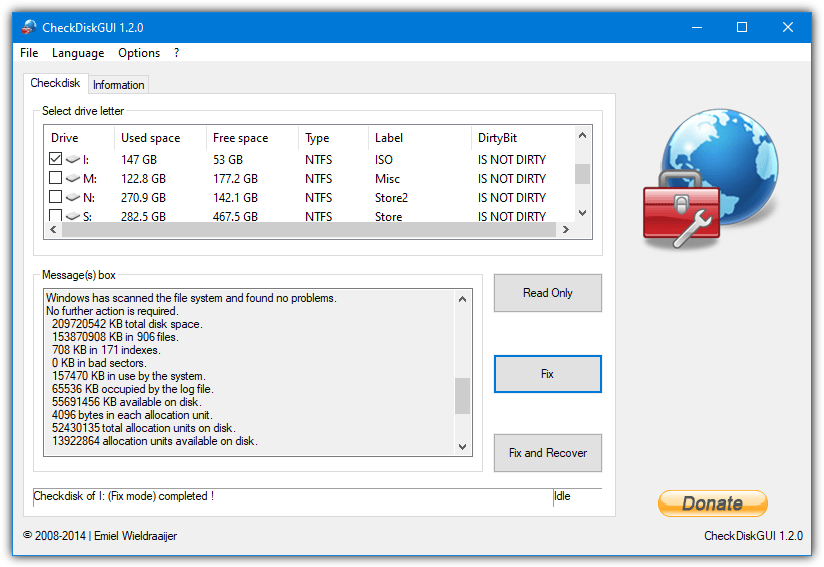
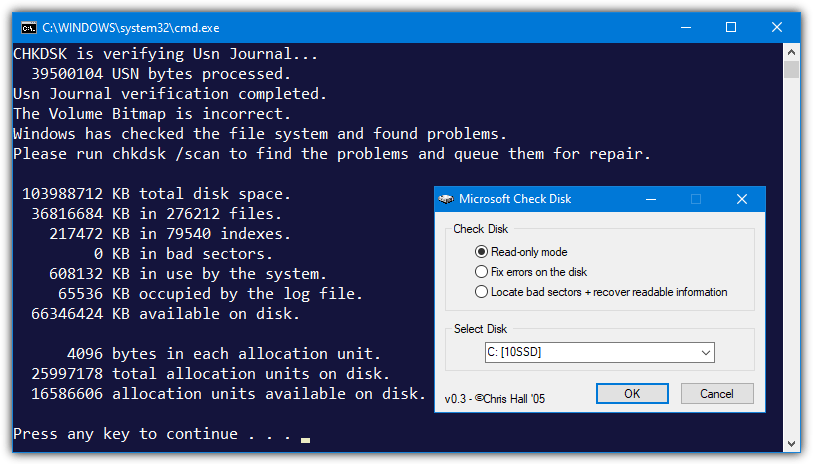
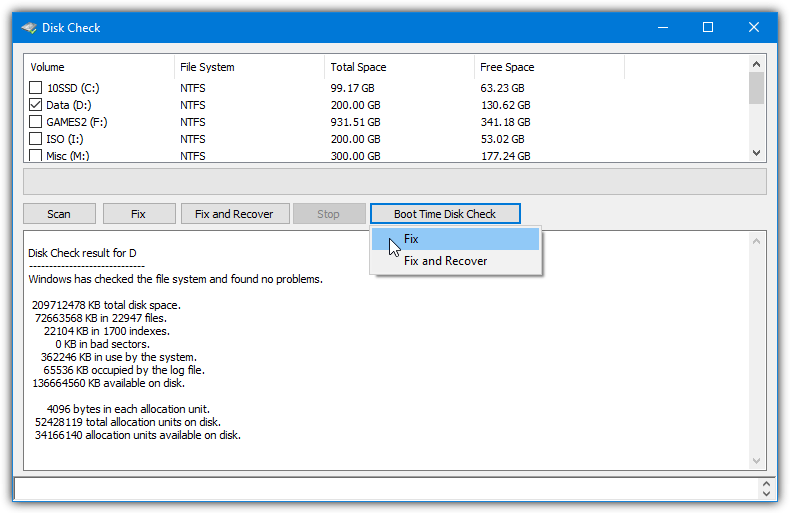
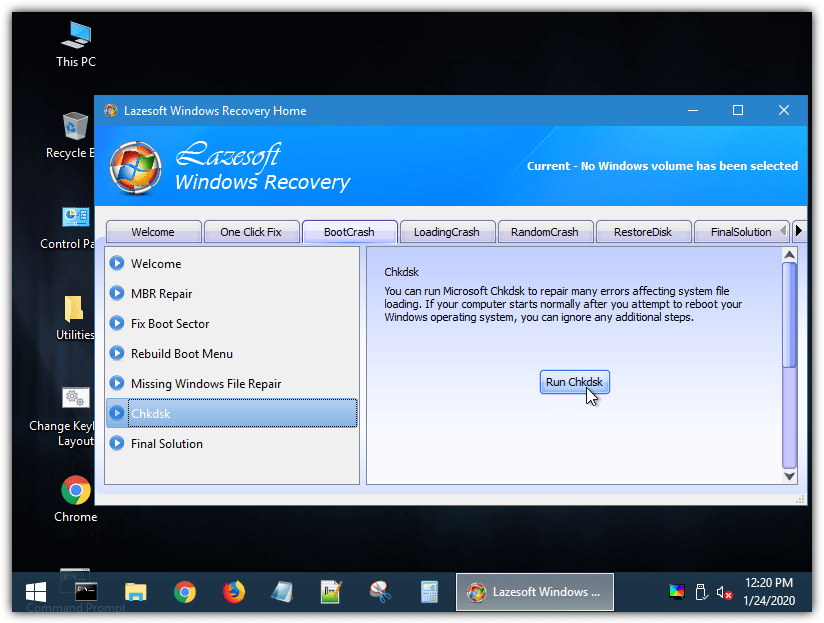
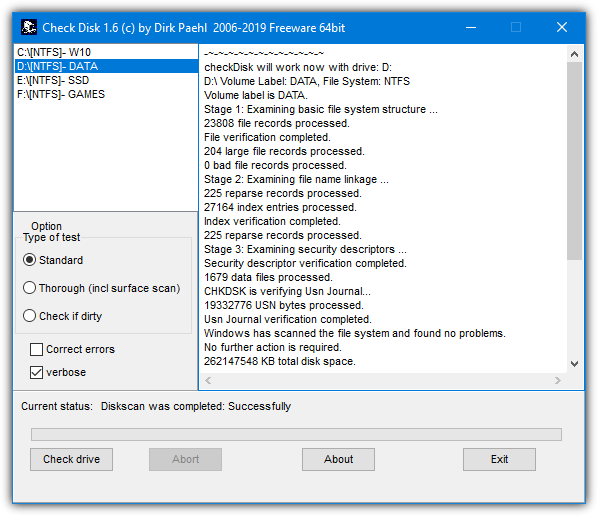
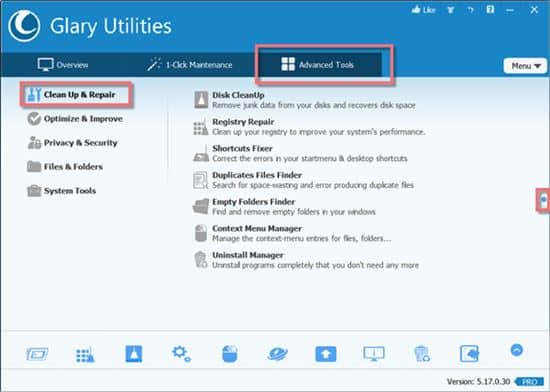
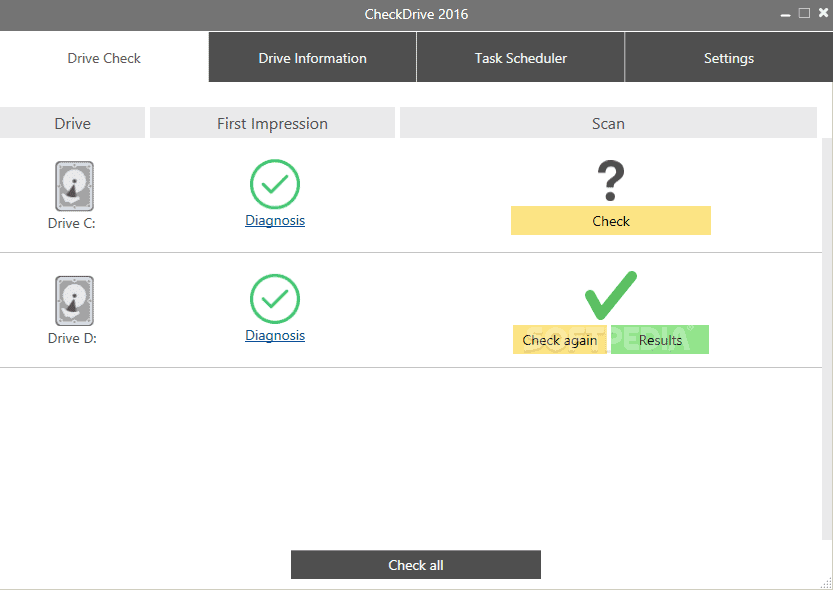
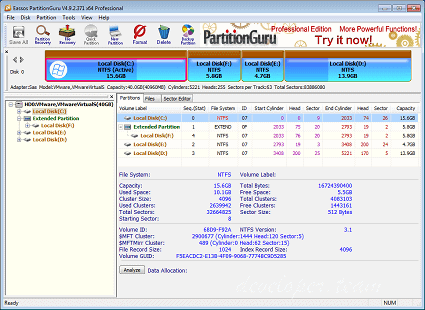
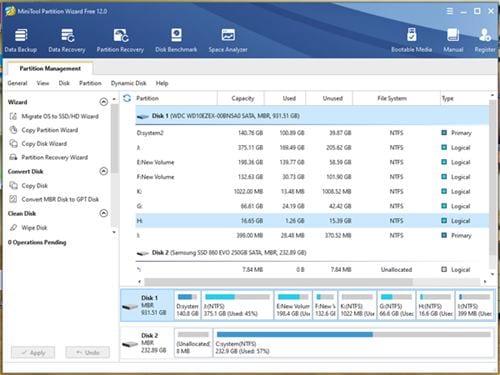
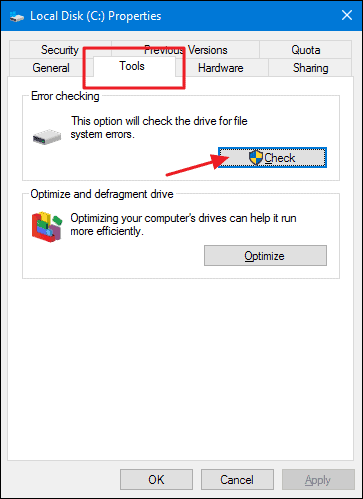
No comments:
Post a Comment