
While browsing the web, we sometimes come across web pages written in a language we don’t understand. In such a case, you might have to rely on Google Translate or any other third-party translator to get the text translated to your language.
However, what if I tell you that Google Chrome lets you translate an entire webpage in a single click? Not only Google Chrome, but almost all major web browsers provide an auto-translate option that translates the content in the language you’re comfortable with.
Also Read: How to Restore Tabs On Google Chrome, Firefox & Edge
Steps to Translate Entire Webpage in Google Chrome
So, if you are using Google Chrome and looking for ways to translate the entire webpage, you are reading the right article. In this article, we will share the best method to translate web pages in Google Chrome.
Enable Chrome Translator
Well, Chrome webpage translator is enabled by default. However, if you have never seen the webpage translator before, you might need to enable it. To enable Chrome web page translator, follow the steps below.
Step 1. First of all, open the Google Chrome browser. Next, tap on the three dots and select ‘Settings.’
Step 2. On the left pane, click on the ‘Advanced‘ and then click on ‘Languages‘
Step 3. On the right pane, scroll down and enable the option “Offer to translate pages that aren’t in a language you read.”
Translate webpage using Chrome Toolbar
Well, whenever Chrome detects a webpage containing language you don’t understand, it offers to translate pages. By default, Chrome offers to translate pages written in a language you don’t understand. Here’s how to use that feature.
Step 1. First of all, visit the webpage that you want to translate. In this example, we are going to translate a Hindi webpage.
Step 2. On the URL Bar, you will find a translate this page icon. Click on that icon.
Step 3. A pop-up box will appear showing the actual language of the webpage.
Step 4. Now tap on the language in which you want to translate the webpage.
Step 5. You can also customize the translation settings to your liking. For that, click on the three dots. Now you will find many options like choosing other languages, never translate, never translate this site, etc.
That’s it! You are done. This is how you can auto-translate webpage in Google Chrome.
So, this guide is all about how to translate a webpage in Google Chrome. I hope this article helped you! Please share it with your friends also. If you have any doubts related to this, let us know in the comment box below.
The post How to Translate Entire Webpage in Google Chrome appeared first on TechViral.
from TechViral https://ift.tt/3t8tgHX
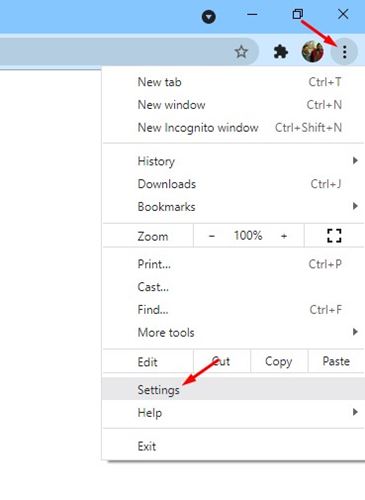

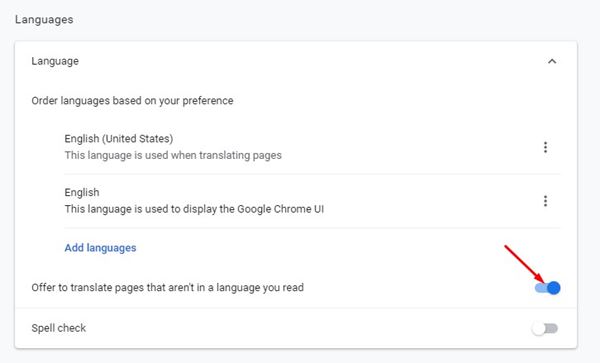
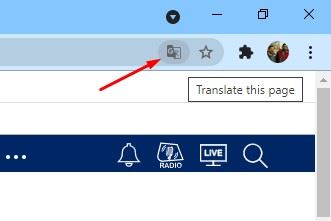
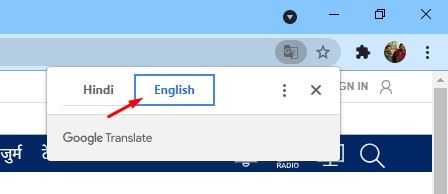
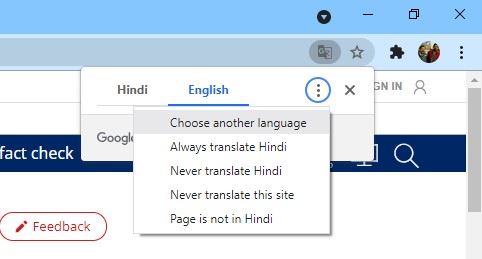
No comments:
Post a Comment