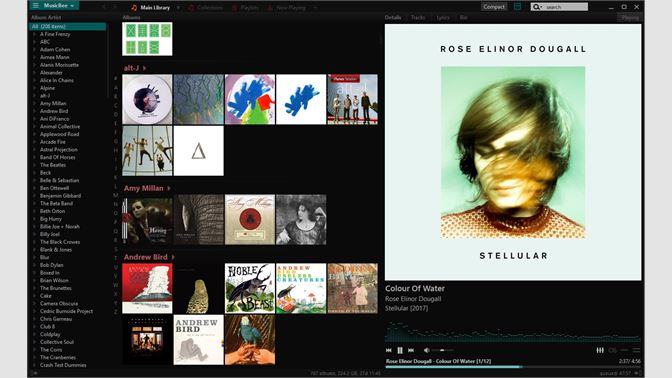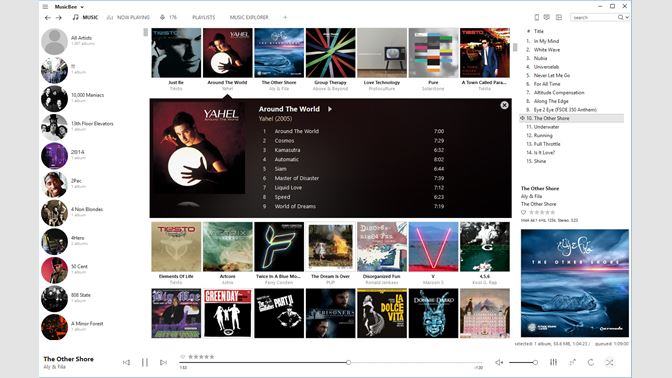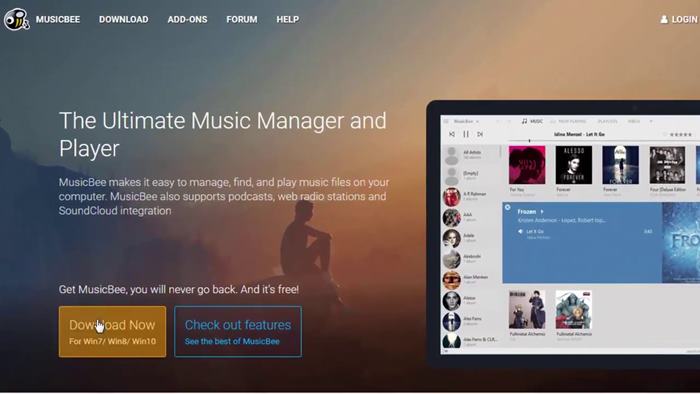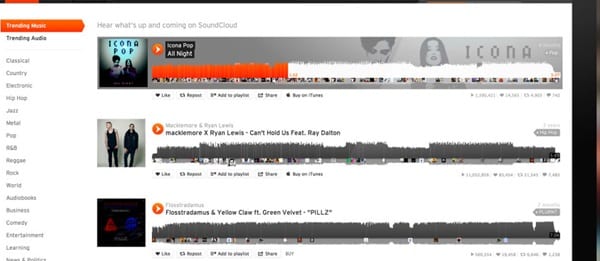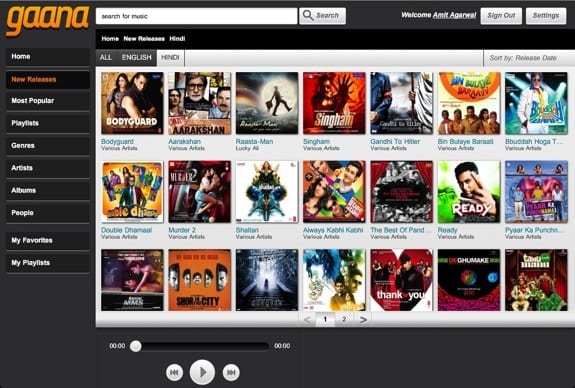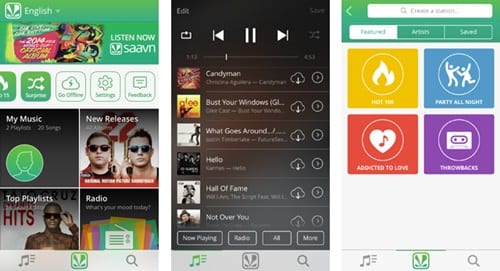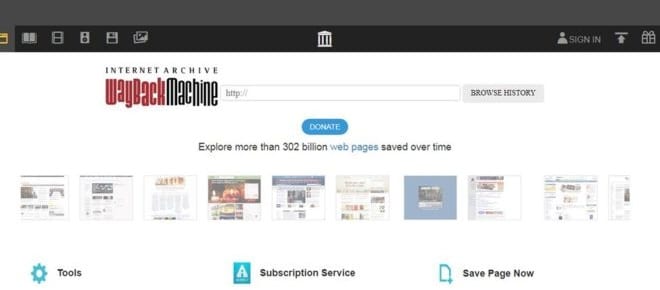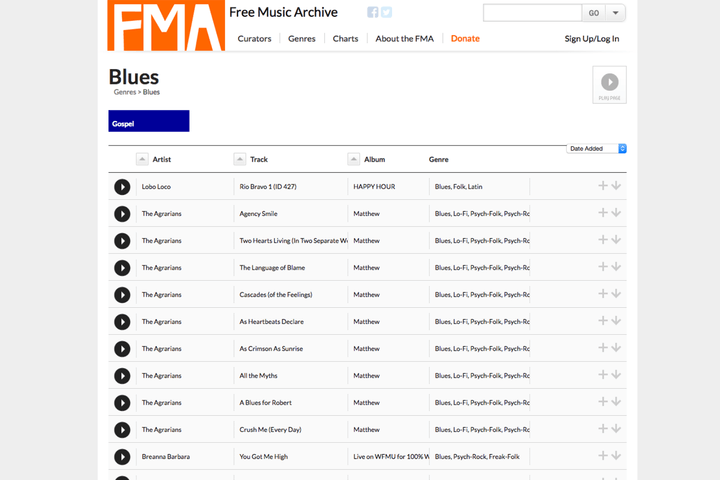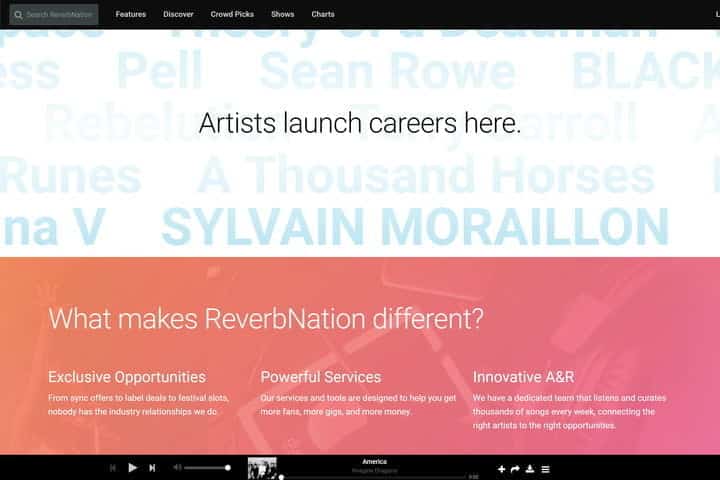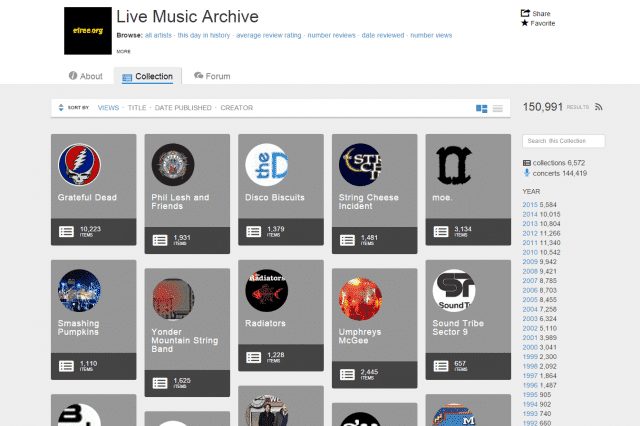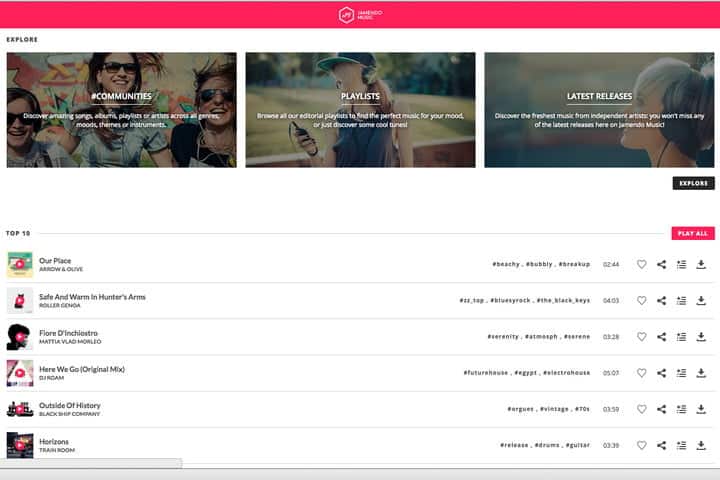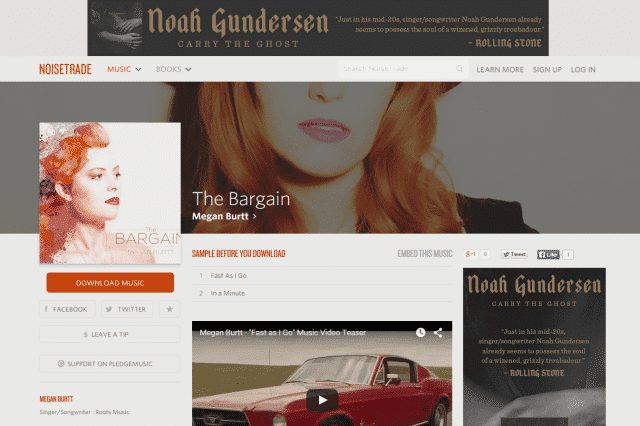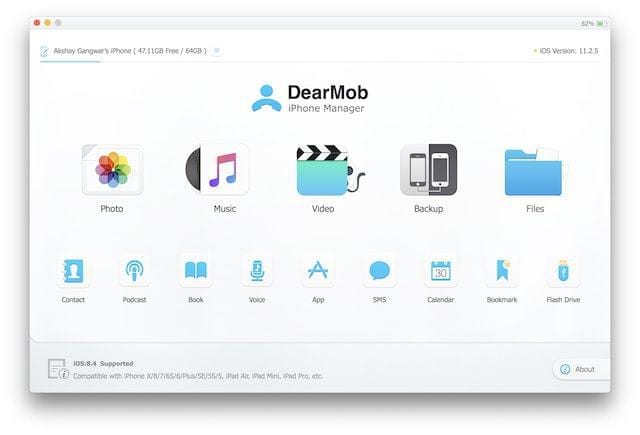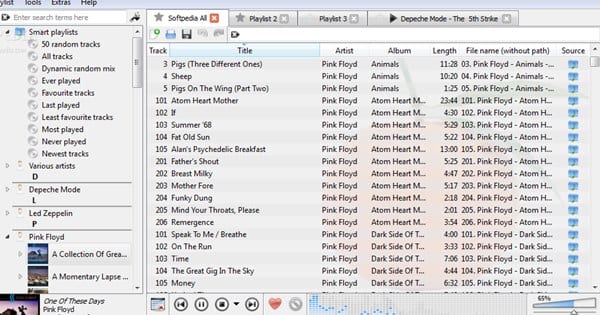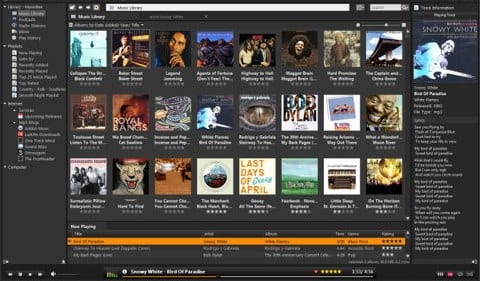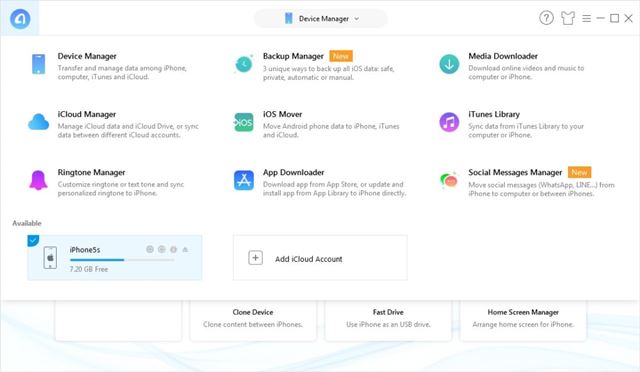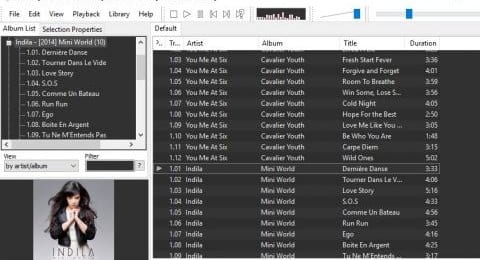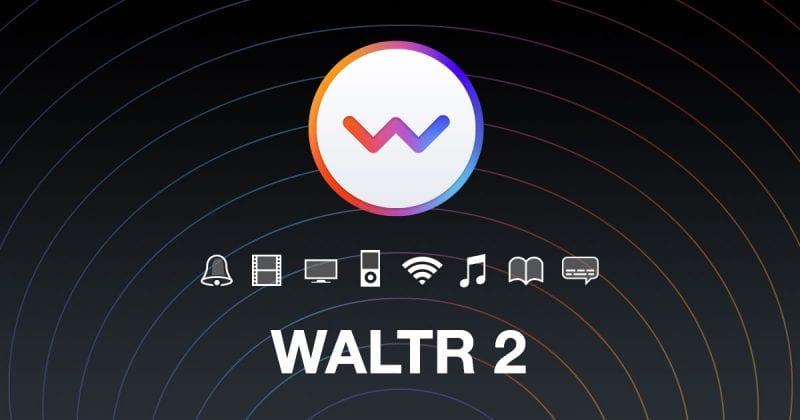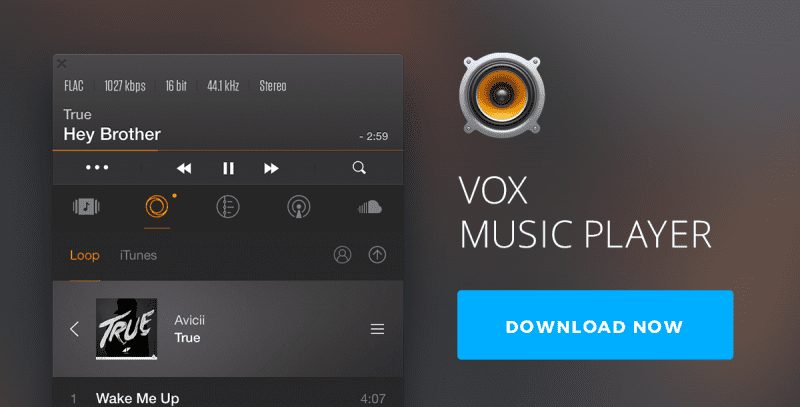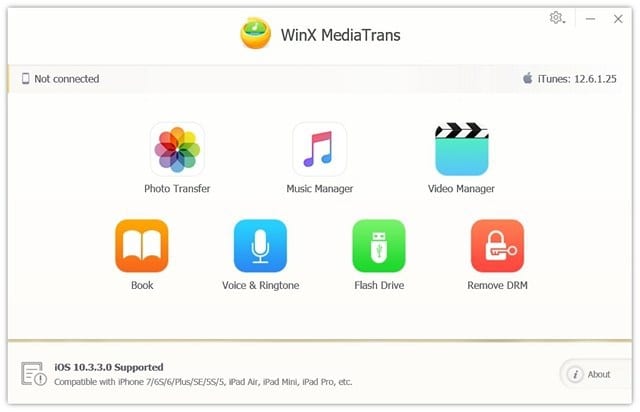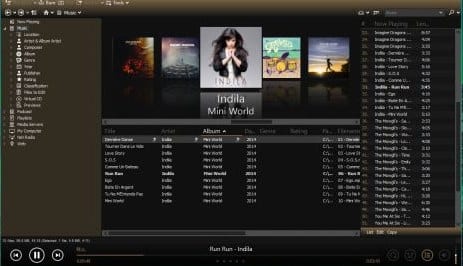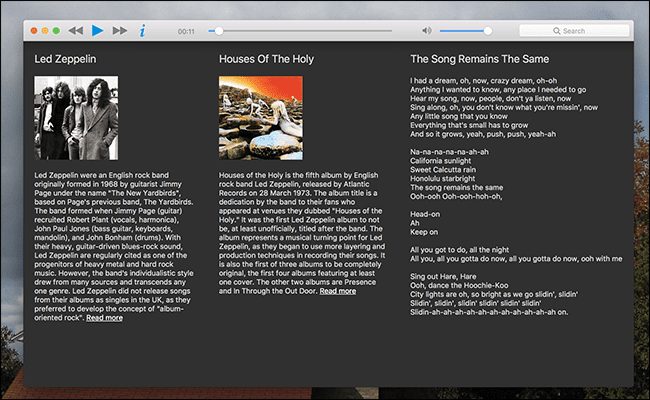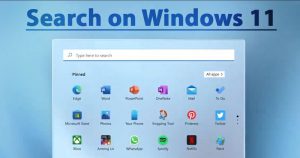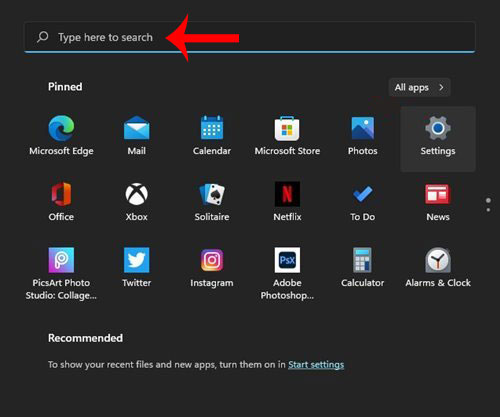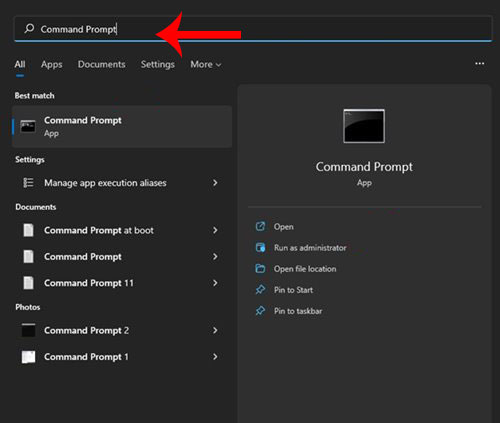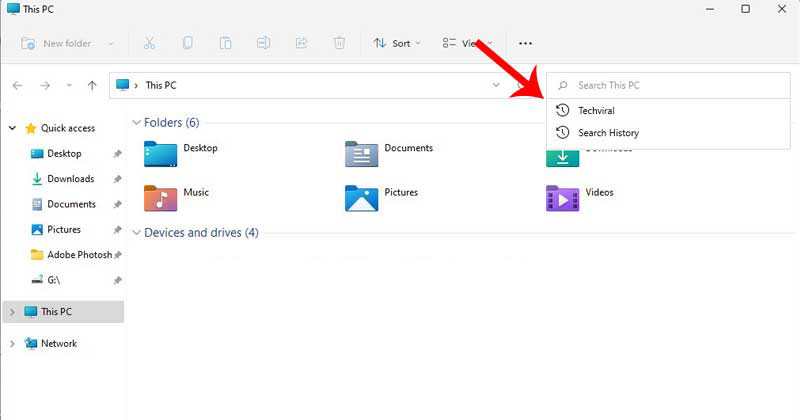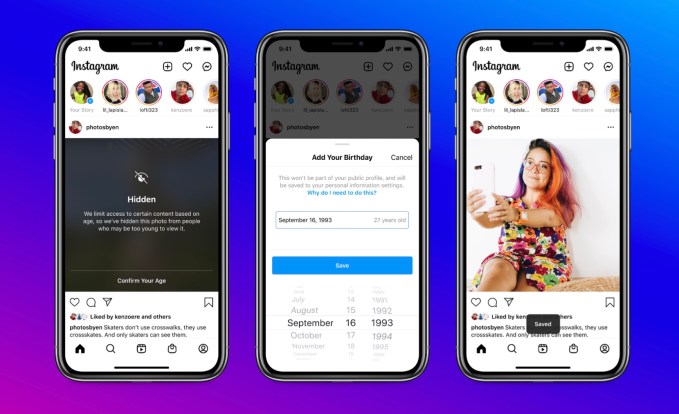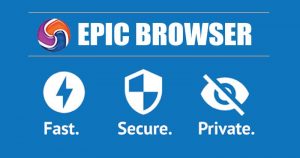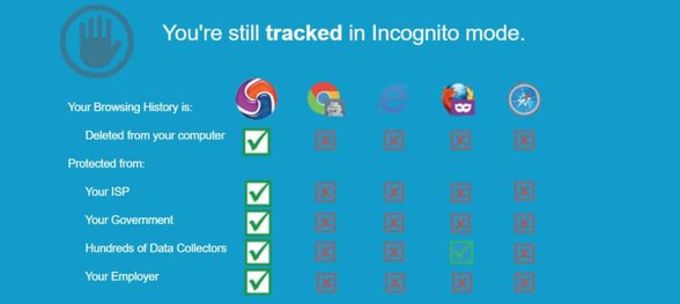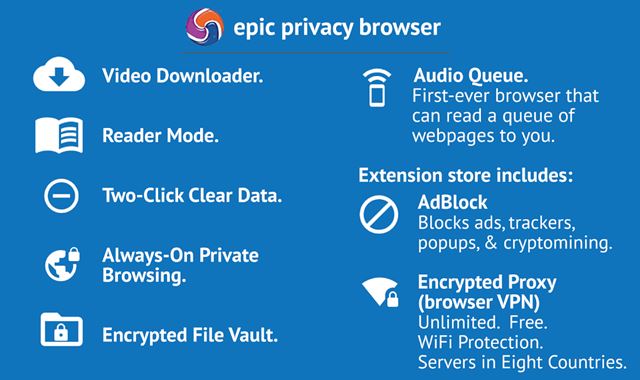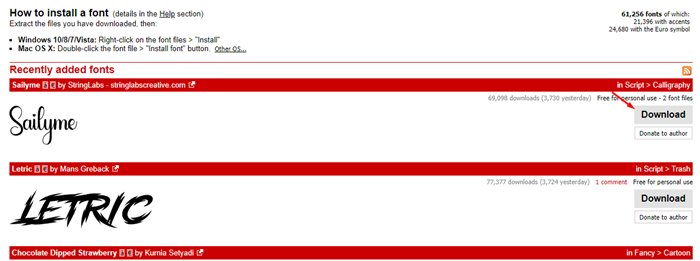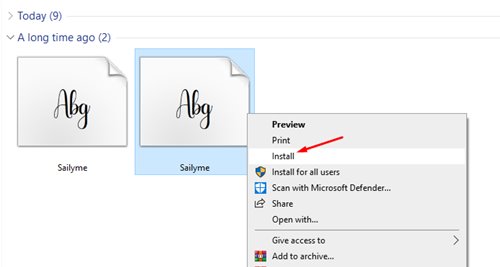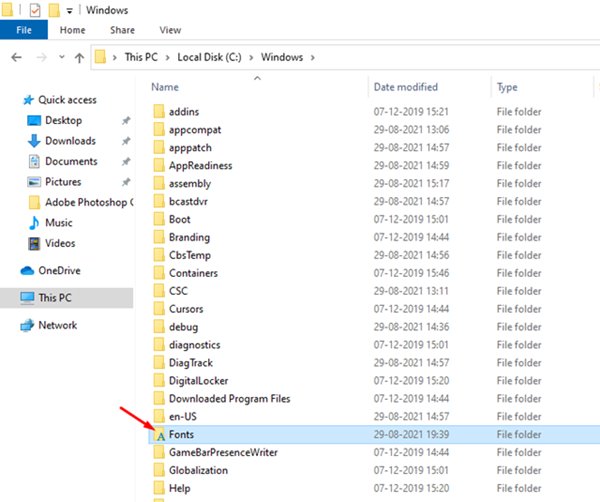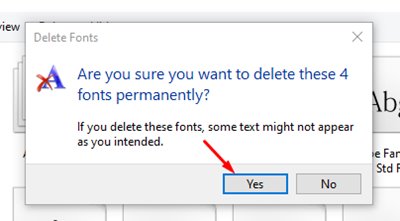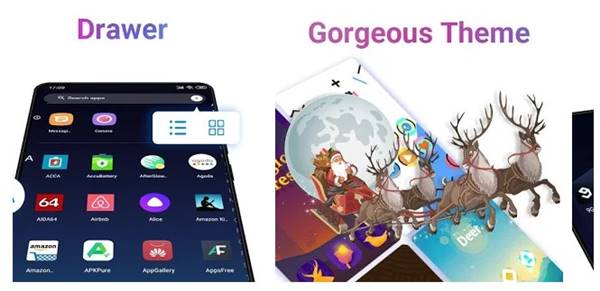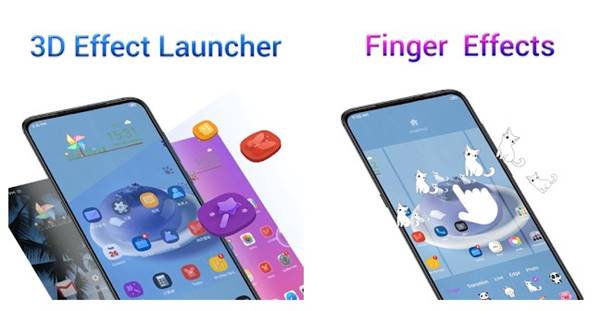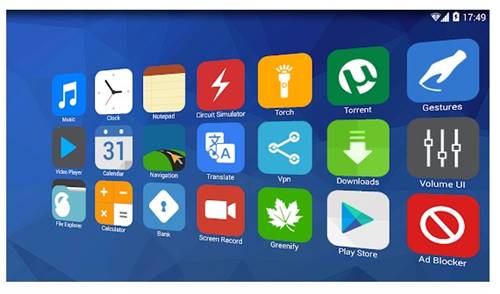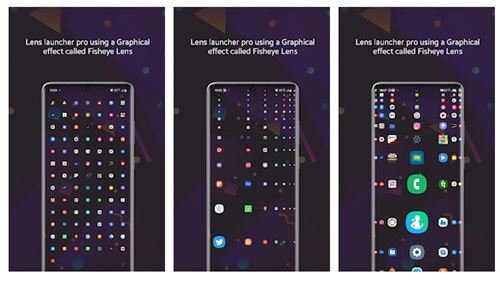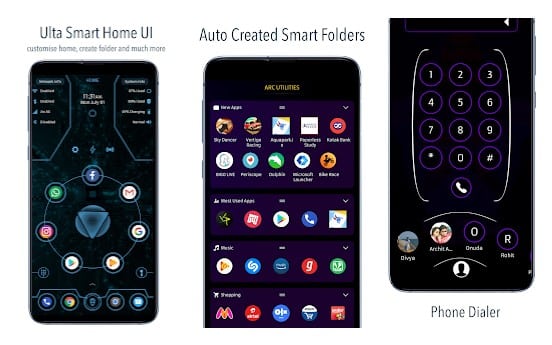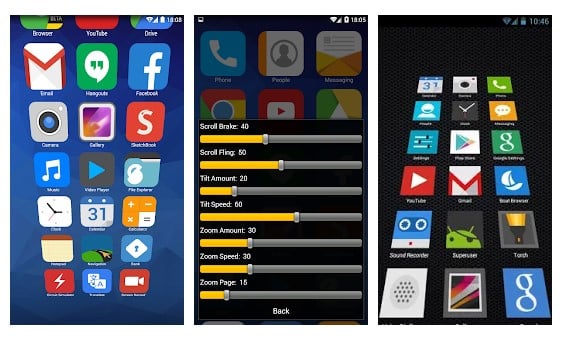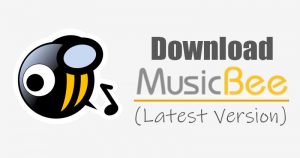
If you have been using Windows operating system for a while, you might know that the operating system offers a built-in media player app known as Windows Media Player. Windows Media Player can play both audio and video files.
However, the problem with Windows Media Player is that it looks old-fashioned, even on the latest Windows 11. Microsoft has made no improvements to the Windows Media Player since it was launched.
This is the only reason why users often look for third-party music player apps. Actually, there are plenty of third-party music player apps available for PC. Compared to Windows Media Player, third-party Music Player apps support more audio formats, and they provide you better features.
Hence, in this article, we will talk about one of the best music player app for PC known as MusicBee. So, let’s check out everything about MusicBee for PC.
What is MusicBee?
Well, MusicBee is one of the best and brilliant music player app available for desktop operating systems. Guess what? The music player app for PC is 100% free to download and use.
With MusicBee, you can easily organize your music collection. Once installed, MusicBee automatically searches your device for music and lists them on its attractive UI.
Also, MusicBee allows users to add tracks from Windows Media Player and iTunes. Additionally, MusicBee is designed to make the most of your system’s hardware. The latest version of MusicBee also supports music streaming from sites like Soundcloud and Last.fm.
Features of MusicBee
Now that you are aware of MusicBee, you might be interested to know its features. Below, we have highlighted some of the best features of MusicBee for PC. So, let’s check out the features.
Free
Well, the first and the foremost feature of MusicBee is its free nature. The music player app for PC is 100% free to download and use. You don’t even need to create an account to use the music player app on PC.
Simple, Powerful & Fast
MusicBee turns your computer into a music jukebox, thus allowing you to play your music the way you want. Moreover, it offers you lots of music management and useful features to organize music in a simplistic way.
Auto-Tagging
MusicBee for Windows also offers you an auto-tagging feature. The auto-tagging feature is pretty useful, especially if you want to clean up your messy music library. It also offers few other features to organize your music library.
Adjust Sound Quality
The latest version of MusicBee offers you an option to fine-time the sound. To fine-tune the sound quality, you can utilize its 15-band equalizer and DSP effects. Also, you can up mix stereo to 5.1 surround sound.
Awesome Customization option
MusicBee is highly customizable! You can change the appearance of MusicBee by choosing from the included skins or download more from the Add-on section. Skin serves as the best and easy way to personalize Musicbee to your liking.
Download MusicBee for PC Latest Version
Now that you are fully aware of MusicBee, you might want to download the music player app on your PC. The good thing is that MusicBee is available for free. You can use the program without even creating an account.
However, if you create an account with MusicBee, you get the option to sync your music collection with the devices you use. You can also sync your Android and Windows Phone devices with the PC client.
Below, we have shared the latest version of MusicBee for PC. The file shared below is free from virus/malware or any other type of security threat, and it’s entirely safe to download.
- Download MusicBee for Windows (Installer Edition)
- Download MusicBee for Windows (Portable Edition)
How to Install MusicBee on PC?
Well, installing MusicBee is pretty easy, especially on Windows 10 operating system. But, first, you need to download the MusicBee installer file shared above.
Once downloaded, run the executable file. This will launch the installation wizard. Next, you need to follow the on-screen instructions to complete the installation process.
Once installed, you can launch MusicBee from the desktop or via Start Menu. You can now manage your music via MusicBee.
So, this is how you can download MusicBee’s latest version for PC. I hope this article helped you! Please share it with your friends also. If you have any doubts related to this, let us know in the comment box below.
The post Download MusicBee For PC (Latest Version) Free Download appeared first on TechViral.
from TechViral https://ift.tt/3kEicyr