
Let’s admit, WhatsApp has come a long way since it was officially launched in 2009. Now in 2021, WhatsApp has become one of the most used and useful instant messaging apps.
WhatsApp is not just limited to instant messaging features; it also allows you to share file attachments, make payments, make voice/video calls, and more.
WhatsApp is now available for almost all platforms, including Android, iOS, Windows, macOS, and Web. Over the past few months, WhatsApp has been said to be working on multi-device support. Now it looks like the company is rolling out the Multi-device support feature to a limited number of testers.
Also Read: How to Send Disappearing Photos & Videos On WhatsApp
What is Multi-Device Support in WhatsApp?
Have you ever thought about using your WhatsApp account on a different device when you can’t use your phone? If yes, then Multi-Device support is the feature that you all need.
With Multi-Device Support, you can use your WhatsApp account on a different device without requiring an active internet connection on your primary device.
So, even if your primary device has no connection to the internet, you can still receive the messages on your WhatsApp account linked with other devices.
In short and simple words, with multi-device, you will be able to use your WhatsApp account on multiple devices without requiring an active internet connection on the primary device.
Steps to Use the Multi-Device feature of WhatsApp
As of now, WhatsApp is gradually rolling out the multi-device beta support on Android and iOS. So, even if you are WhatsApp beta user, you may not see this feature because of its limited rollout.
Below, we have shared a step-by-step guide on how to use WhatsApp on multiple devices. Let’s check out.
Step 1. First of all, open WhatsApp on your Android and tap on the ‘three dots’. From the list of options, click on the ‘Linked Devices’.
Step 2. On the next page, click on the ‘Multi-device beta’ option.
Step 3. On the next page, click on the ‘Join Beta’ button.
Step 5. Once joined, you will see a confirmation screen like this.
Step 6. To use the multi-device feature, go back to the previous screen and tap on the ‘Link a Device’ option.
Step 7. QR code scanner will open. You need to scan the QR code displayed on your WhatsApp web or WhatsApp for desktop app. You can link up to 4 devices at the same time.
Important: The linked devices will get disconnected if you don’t use your phone for over 14 days.
That’s it! You are done. This is how you can use the WhatsApp Multi-device feature.
So, this guide is all about how to use the Multi-Device feature of WhatsApp. I hope this article helped you! Please share it with your friends also. If you have any doubts related to this, let us know in the comment box below.
The post How to Use The Multi-Device Feature of WhatsApp appeared first on TechViral.
from TechViral https://ift.tt/3eOtYED
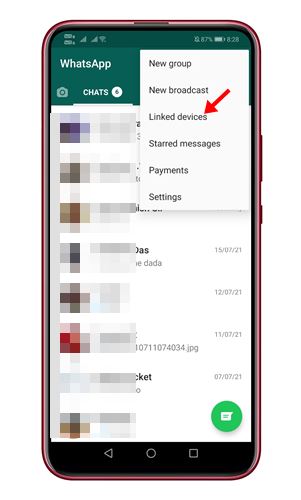

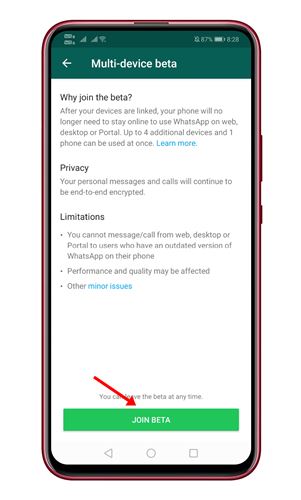
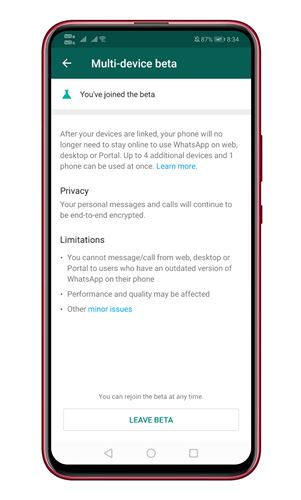
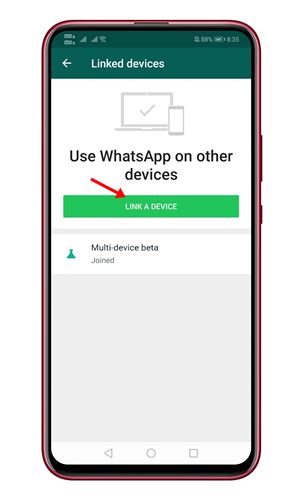

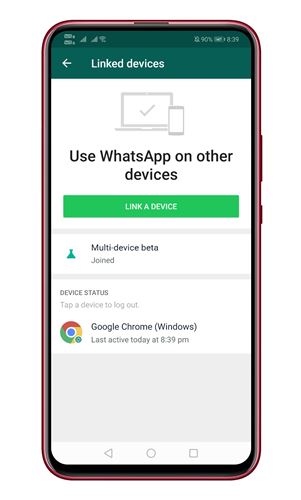
No comments:
Post a Comment