
If you remember, Google introduced the Live Caption feature in Android 10 back in 2019. At that time, the feature is available only on Pixel and selected Android devices. However, now the Live Caption feature is available on most devices running on Android 11.
If you have a Samsung Galaxy smartphone, and if it’s running OneUI 3.1, you can also use the feature. Since OneUI 3.1 is based on Android 11, users can utilize the Live Caption feature.
What is Live Caption in Galaxy Smartphone?
Well, Live Caption is one of the most helpful features that everyone would love to have. It’s a feature that automatically generates captions whenever it detects speech on your smartphone.
For example, while watching a YouTube video, Live Caption can generate a caption even if the creator has turned off the YouTube caption. Similarly, Live Caption works everywhere where audio or speech is available.
However, there’s one thing that you should note. Since the feature automatically generates captions based on what it hears, the results were sometimes not accurate. If there’s a disturbance in a voice like noise or background music, Live Caption will most probably show you the wrong text.
So, the Live Caption feature is not 100% reliable, and it isn’t always the better alternative to existing caption services.
Steps to Enable Live Caption on Samsung Galaxy Smartphones
Samsung devices running OneUI 3.1 has the live caption feature. So, if your Samsung device is running on the latest OneUI, follow the steps below to enable the Live caption feature.
Step 1. First of all, slide down the notification shutter and tap on the Settings (gear) icon.
Step 2. On the Settings page, scroll down and tap on the ‘Accessibility‘ option.
Step 3. On the Accessibility page, tap on the ‘Hearing Enhancements’
Step 4. On the next page, scroll down and tap on the ‘Live Caption’ feature.
Step 5. Now tap on the ‘Download’ button behind the Live caption. This will download few files from the internet.
Step 6. Once downloaded, enable the toggle for ‘Live Caption.’
Step 7. Under the settings, you can set the Live Caption language, sound levels, and other settings.
Step 8. Now play any video, podcast, or audio message. The live caption will detect and show you the text file.
That’s it! You are done. This is how you can enable the Live Caption feature on Samsung Galaxy smartphones.
So, this guide is all about how to turn on Live Caption on Samsung smartphones. I hope this article helped you! Please share it with your friends also. If you have any doubts related to this, let us know in the comment box below.
The post How to Enable Live Caption On Samsung Galaxy Phones appeared first on TechViral.
from TechViral https://ift.tt/3rEq6uN
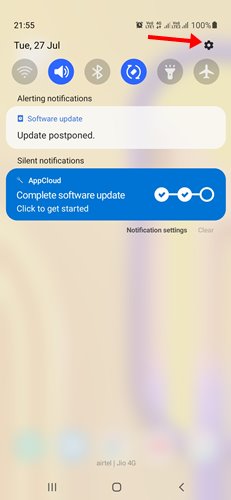
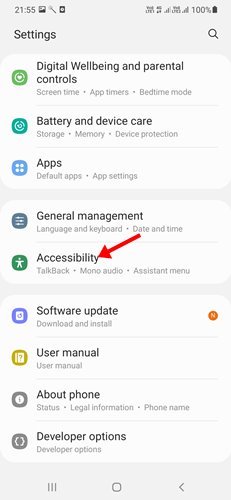
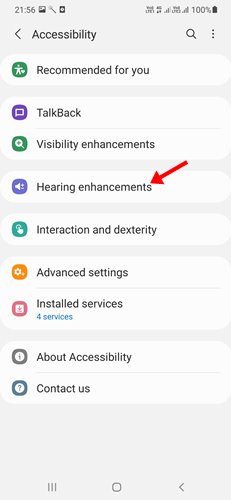
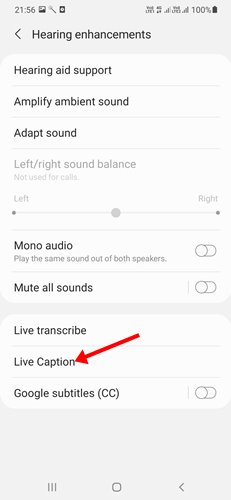
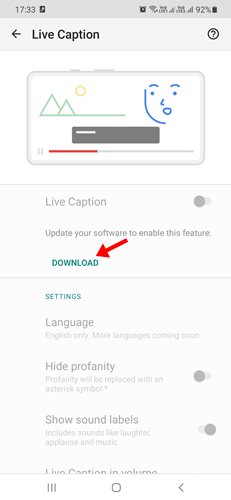
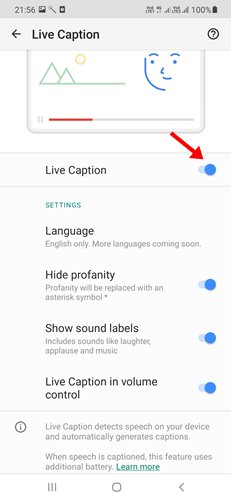
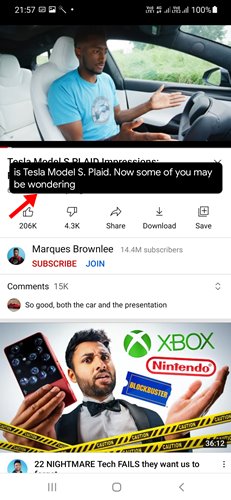
No comments:
Post a Comment