
Let’s admit, we all have been through a situation where we wanted to extract the audio out of a video. However, extracting audio from a video is not an easy task.
To extract audio from a video, one needs to use professional video or audio editing tools. However, the problem with professional video or audio editing tools is that they are pretty expensive.
Even if you manage to grab a free video editing tool, you first need to master the entire tool to extract audio. But what if I tell you that you can extract audio out of any video without using any professional tool?
4 Best Ways to Extract Audio From Video On Windows 10
There are quite a few web apps available out there that let you extract audio from a video. This article will share some of the best methods to separate audio from a video in Windows 10. Let’s check out.
1. Using Online Audio Converter Tool
Online Audio Converter is a website that lets you convert audio into a different format. It also supports video files. That means one can use it to grab audio from any video. Follow some of the simple steps below to use the Online Audio Converter Tool on Windows 10.
- First of all, visit this webpage from your computer.
- Next, select the video from your computer whose audio you want to extract.
- Now select the output format – MP3, FLAC, WAV, etc.
- Once done, click on the ‘Convert‘ button and download the converted file.
That’s it! You are done. This is how you can use the Online Audio Converter tool to separate audio from a video.
2. Using Audacity
Audacity is one of the popular digital audio editor and recording software. Apart from converting video into audio, Audacity offers you some useful features. With Audacity, you can edit audio files, apply effects, and more. Here’s how to use Audacity to extract audio from a video.
- First of all, download & install Audacity on your PC. Once done, open the app.
- Now on the top left corner, select ‘Import‘ and select the video file you want to extract audio from.
- Once done, select the portion of the video you want to export as audio.
- Next, click on the file menu and select ‘Export.’
- From the Export context menu, select which format you want to export the audio file. E.g., MP3, WAV, OCG, etc.
- Next, select the location where you want to store the audio file and click on the ‘Save‘ button.
That’s it! You are done. Audacity will now extract the audio from a video file.
3. Using VLC Media Player
The VLC Media player is the odd one on the list, but it can extract audio from any video. If you use VLC on your PC, then you don’t need to use any web app or video converter tool to separate audio from a video.
We have already shared a detailed guide on converting video to audio using VLC Media Player. So, check out the article – How to Convert Video to Audio (MP3) using VLC Media Player to know the process.
4. Online Converter
Online Converter is another best website that lets you convert video to audio. Online Converter is much easier to use than all other web tools. It has a simple user interface with just two buttons – one to upload and another one is to download.
- First of all, visit Online Converter from your desktop web browser.
- Now click on the upload button and select the video file.
- Once done, click on the ‘Convert button to start the video conversion.
- Once converted, the MP3 file will begin to download immediately.
That’s it! You are done. This is how you can use Online Converter to extract audio from video.
So, this article is all about how to extract audio from video on Windows 10 operating system. I hope this article helped you! Please share it with your friends also. If you have any doubts about this, let us know in the comment box below.
The post How to Extract Audio From Video On Windows 10 appeared first on TechViral.
from TechViral https://ift.tt/3fnCREn
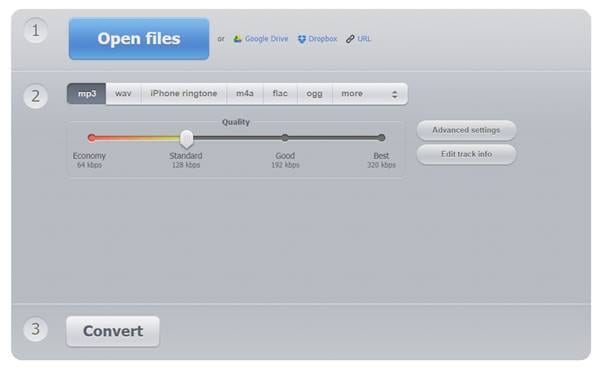
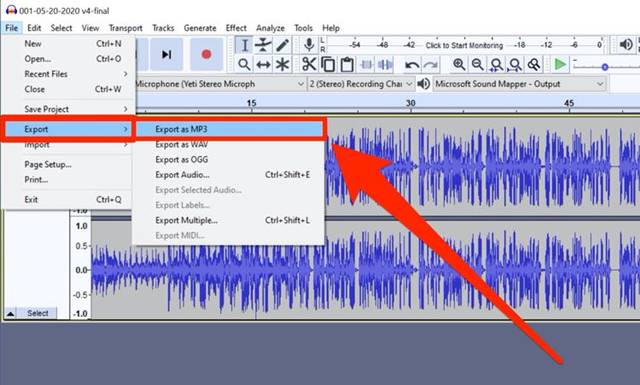


No comments:
Post a Comment