
Social networking platforms like Twitter, Facebook, Instagram can be a double-edged sword. On the one hand, they are great for connecting with followers and friends. On the other hand, you might have to deal with hate and offensive comments.
If you have a huge friend list or followers on Facebook, you might know the importance of limiting the comments. Social networking sites like Instagram, Facebook, etc., already allow users to restrict the comments to friends only.
However, many users don’t know how to turn off comments on a Facebook post. Hence, in this article, we will share a detailed guide on how to turn off comments on Facebook posts.
Also Read: How to Turn Off Comments on Instagram Posts
2 Methods to Turn off Comments on Facebook Posts
Please note, we will be sharing two methods to turn off comments on a Facebook post. The first one requires visiting the Security & Privacy page, and it works across every new post. The second one allows you to turn off comments on individual Facebook Posts. So, let’s check out.
1. How to Turn off Comments on Facebook
Technically, you can’t turn off post comments for everyone. However, you can choose who is allowed to comment on your public posts. Here’s how to do it.
Step 1. First of all, log in to your Facebook from your computer.
Step 2. Next, click on the drop-down arrow as shown in the screenshot.
Step 3. From the drop-down menu, click on the ‘Settings & Privacy.’
Step 4. Under the Settings & Privacy, click on the ‘Settings‘ option.
Step 5. On the Settings page, select the ‘Public Posts’ section.
Step 6. Now find the ‘Public Post comments.’ Use the drop-down menu to select who can comment on your public posts.
That’s it! You are done. This is how you can turn off comments on your Public posts.
2. Turn off comments for individual posts
To turn off comments for individual Facebook posts, you need to implement the simple steps given below.
Step 1. First of all, log in to your Facebook account and find the post whose comments you want to disable.
Step 2. Now click on the three dots as shown in the screenshot, and click on ‘Who can comment on your post.’
Step 3. On the next popup, select who can comment on your post.
Step 4. If you want to disable comments completely, select the ‘Profiles & Mentions’ option.
That’s it! You are done. This is how you can turn off comments for individual posts on Facebook.
So, this guide is all about how to disable comments on a Facebook post. I hope this guide helped you! Please share it with your friends also. If you have any doubts related to this, let us know in the comment box below.
The post How to Turn off Comments on Facebook Posts appeared first on TechViral.
from TechViral https://ift.tt/3hYketG
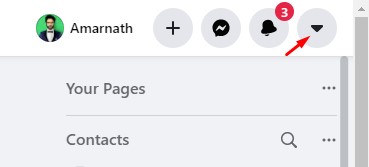
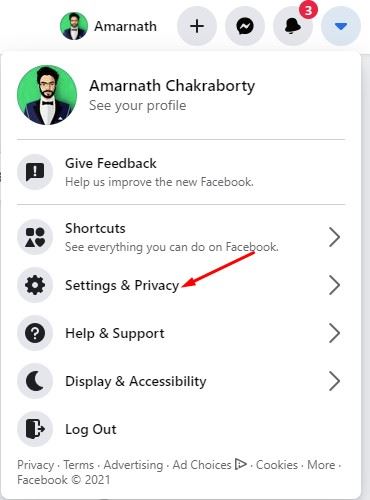

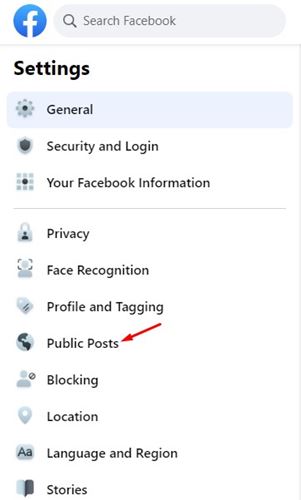

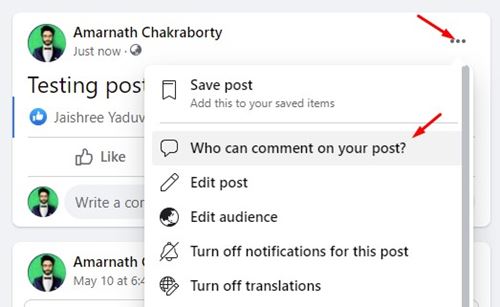
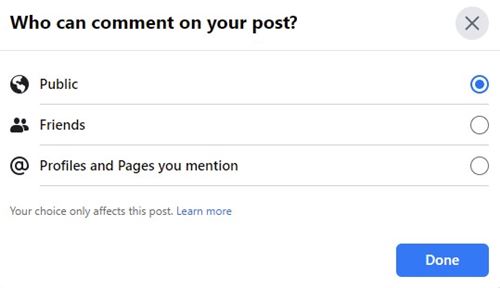
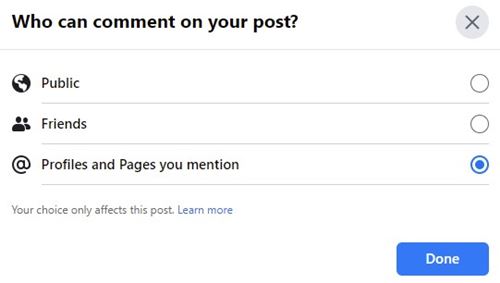
No comments:
Post a Comment