
Well, if you have been using the latest version of Google Chrome, you might know about the ‘Reading List’ feature. It’s a feature that acts as a bookmark, but it lets you access the saved websites offline. When you save an article on the reading list, the web pages sync to your Google Account, allowing you to access them from your mobile device.
Although the all-new ‘Reading List’ feature seems very useful, lots of users are searching for ways to get rid of it. Many users don’t like cluttering up their browser’s bookmark bar. If you want to save a web page forever, you might like the default bookmarking feature instead of the reading list. There’s no point in having the ‘Reading list’ feature in such a case.
Now on Chrome’s latest version, whenever you click on Chrome’s bookmark button, it shows you the ‘Add to Reading List’ option. Since I rarely use the Reading list feature, I found this new feature very annoying. If you also think the same, you might expect some help in this article.
Also Read: How to Enable & Use Reading List in Google Chrome Browser
Steps to Disable & Remove Reading List Feature in Google Chrome
In this article, we will share a detailed guide on how to disable and remove the Google Chrome reading list. The process will be straightforward; follow some of the simple steps given below. So, let’s check out how to Disable and Remove the Google Chrome Reading list feature.
Step 1. First of all, open the Google Chrome browser on your computer.
Step 2. Now on the URL bar, type in ‘Chrome://flags’ and hit the Enter button.
Step 3. On the Experiments page, search for ‘Reading List.’
Step 4.Now click on the drop-down menu behind the Reading List flag and select ‘Disabled.’
Step 5. Once done, click on the ‘Relaunch’ button to restart the web browser.
Step 6. After the browser restarts, the ‘Reading List’ button will no longer appear on the Bookmark bar.
That’s it! You are done. This is how you can disable and remove the Google Chrome reading list button.
This article is all about how to disable and remove the Reading List button on the Google Chrome browser. I hope this article helped you! Please share it with your friends also.
The post How to Disable & Remove Reading List Feature in Google Chrome appeared first on TechViral.
from TechViral https://ift.tt/3rIucAo
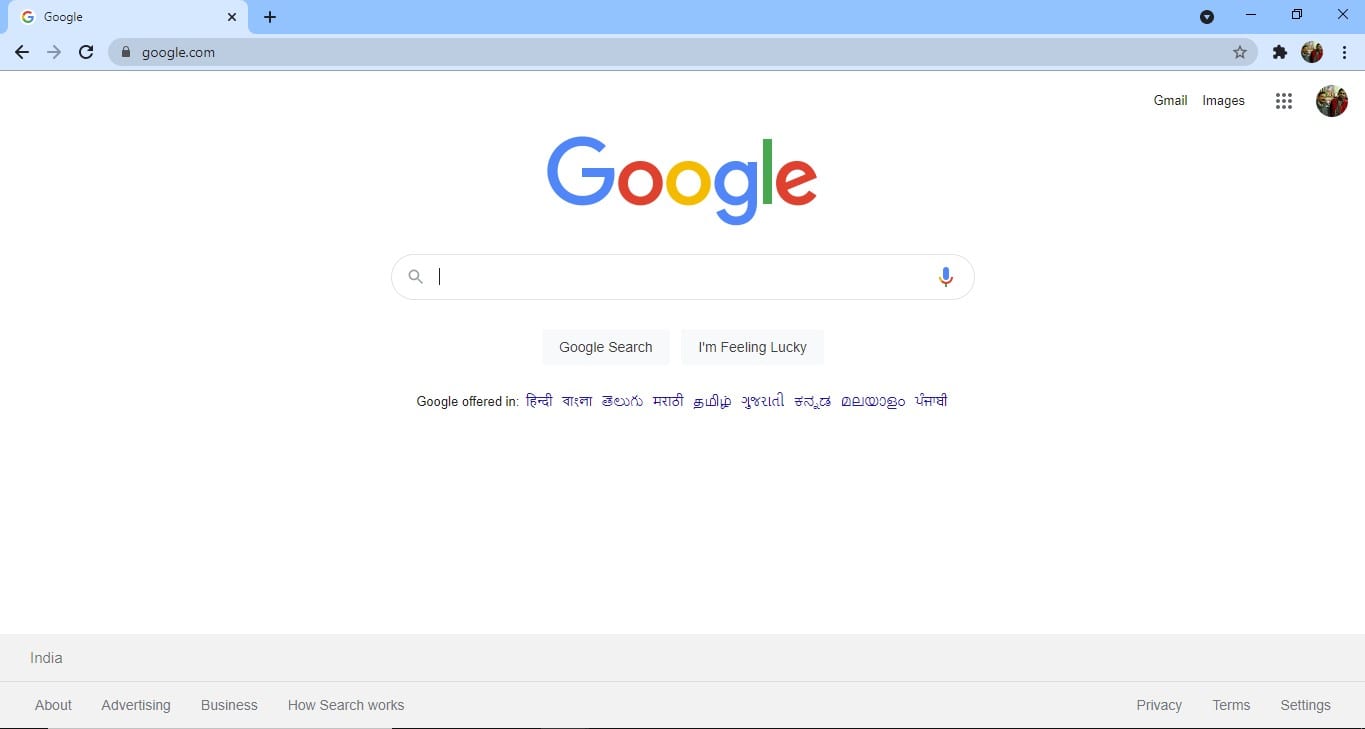
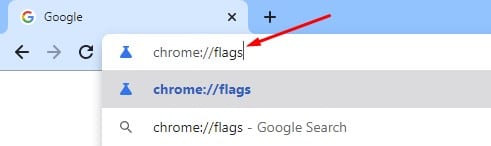

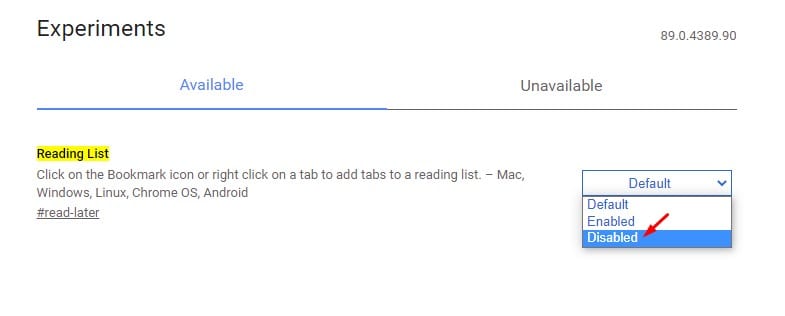
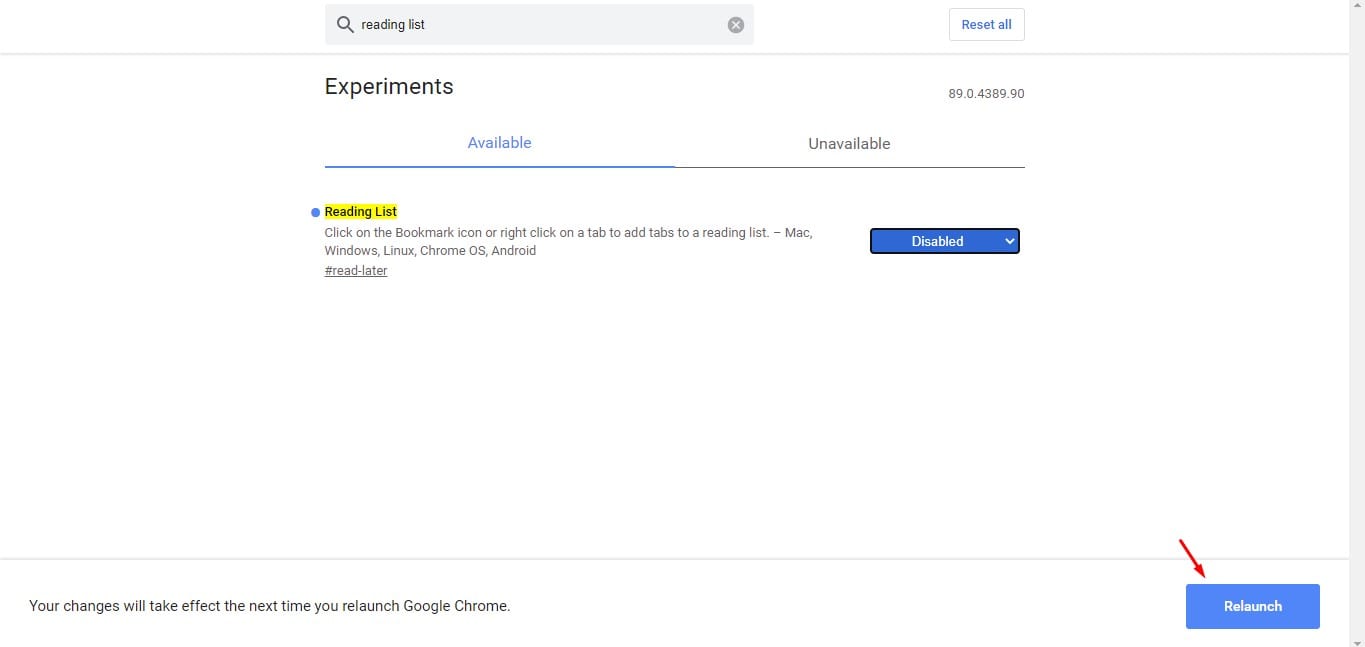
No comments:
Post a Comment