
If you have been using Google Chrome for a while, you might know that downloading images is pretty easy on the browser. To download an image, users just need to right-click on an image and select the ‘Save Image As’ option from the context menu.
You can even right-click on an image and select the ‘Open image in new tab’ option. This will open the image in a separate tab; just press the CTRL+S button to save the image on your computer. Although it’s pretty easy to download images on Google Chrome, what if you want to download images in bulk or want to download a YouTube thumbnail?
In that case, you need to use the Image Downloader Chrome extensions. As of now, there are almost hundreds of image downloader Chrome extensions available on the web-store. You can use any of them to download images in bulk onto your PC.
Also Read: 20 Best Google Chrome Tab Manager Extensions
List of 5 Best Image Downloader Extensions for Chrome
If you are interested in using the image downloader Chrome extensions, continue reading the article. In this article, we will share a list of the best Image Downloader extensions for the Google Chrome browser. So, let’s check out the extensions.
1. Image Downloader
Well, Image Downloader is a Chrome extension that lets you browse and download images from any web page. It’s an open-source Chrome extension that allows users to filter images by image width and height. Apart from listing the images, it also allows you to access the URLs. You can use this extension to download single images or bulk images. The only downside of Image Downloader is that sometimes it fails to detect the actual size of an image.
2. Unsplash For Chrome
Unsplash For Chrome for not exactly an image downloader; it’s an extension that allows you to access Unsplash’s image library without accessing the website. If you are a blogger and often visit Unsplash to download free stock images, you might find Unsplash For Chrome very useful.
As you click on the extension icon, it opens a search box. You just need to type in the image category and click on the Search button. Unsplash For Chrome will list all images that are available on its website.
3. 1 Click Image Downloader
Well, 1 Click Image Downloader is one of the best, lightweight, and easy-to-use Chrome extensions to download images from any webpage. Guess what? To download images with 1 Click Image Downloader, you just need to hold the Shift key and right-click on the image. Once done, it will automatically save the image in JPEG format.
Yes, the extension allows you to choose the download locations manually. If you haven’t set the download location, the images will be saved in your PC’s ‘Downloads’ folder.
4. Image Download for YouTube
Although not popular, Image Download for YouTube is still one of the best Chrome extensions that you can use right now. The extension doesn’t work with every site as it’s designed to work with YouTube only. Image Download for YouTube allows you to download YouTube video cover images in the highest available resolution.
To download a YouTube video cover image, open the video and click on the extension icon. The extension will show you an image preview along with the download button.
5. Easy Image Downloader
If you don’t want to click the ‘Save image’ button multiple times, you need to give Easy Image Downloader a try. Guess what? The Easy Image Downloader allows you to download all images from a webpage in bulk. Before downloading the images, Easy Image Downloader offers you lots of options. For example, you can filter mage by size, file names, file formats, and more.
After applying the filters, Easy Image Downloader provides you a download option to download all images that match your set criteria.
These are the best Image Downloader Extensions for the Google Chrome browser. I hope this article helped you! Please share it with your friends also. If you know of any other such extensions, let us know in the comment box below.
The post 5 Best Image Downloader Extensions for Google Chrome appeared first on TechViral.
from TechViral https://ift.tt/3dOPBEy
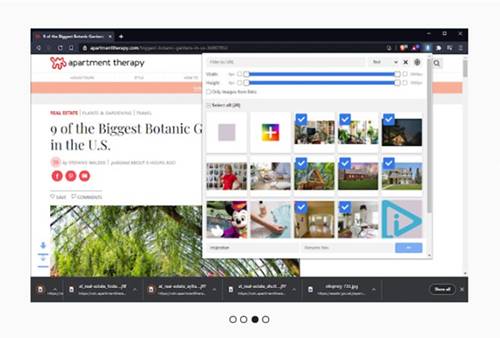
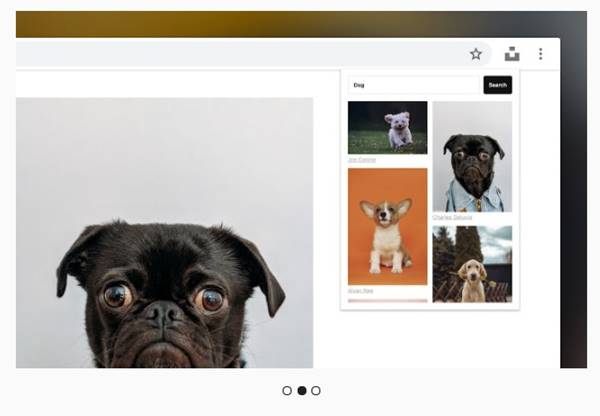
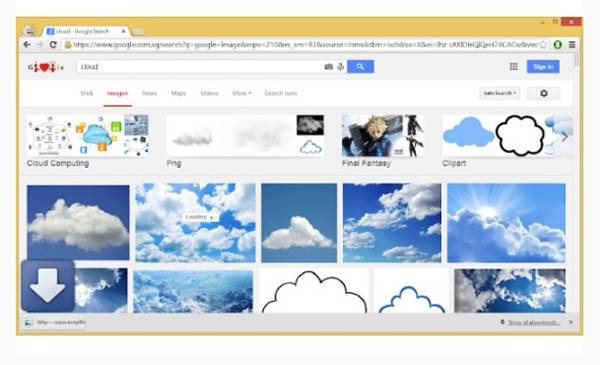
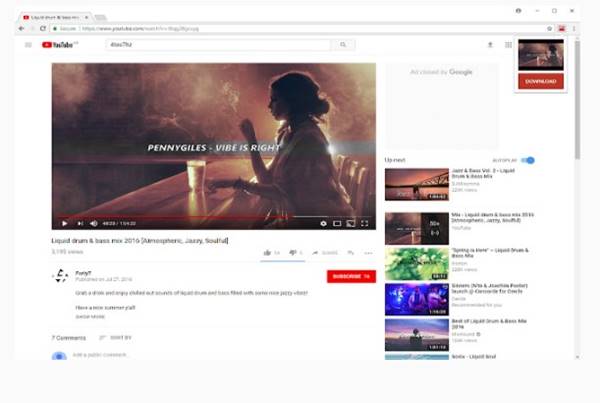

No comments:
Post a Comment