
Text prediction is something that we all want to have. On Android, we already have this feature in the Gboard app. We are talking about the feature that helps you correct the spelling mistakes or suggest text suggestions as you type.
If we talk about the desktop operating system – Windows 10, the text suggestion feature has been there for a long time, but it was only available on the on-screen keyboard. However, starting with Windows 10 version 1803, Microsoft has changed the way text suggestions work.
On Windows 10 version 1803, Microsoft has made it possible to enable text prediction for hardware keyboards in Windows 10. Once enabled, the text suggestions will appear floating over text as you type. What’s more useful is that the text suggestion will work everywhere, including Notepad, Word Document, anywhere on the internet, etc.
Also Read: How to Setup and Use Focus Assist On Windows 10
Steps to Enable Text Prediction for Hardware Keyboard on Windows 10
This article will share a detailed guide on enabling text prediction for a hardware keyboard on Windows 10. The process is going to be very easy, so let’s check out.
Step 1. First of all, click on the ‘Start’ button and select ‘Settings.’
Step 2. On the Settings, click on the ‘Devices’ option.
Step 3. Now, on the left pane, click on the ‘Typing.’
Step 4. Now scroll down and find the option ‘Hardware keyboard.’
Step 5. You need to enable two options – Show text suggestions as I type, and Autocorrect misspelled words I type.’
Step 6. After enabling both of the options, open any note-taking application like notepad and start typing the text. You will find the text suggestions floating over text as you type.
Step 7. To disable the feature, disable the two options that you have enabled in Step 5.
That’s it! You are done. This is how you can enable text prediction for a hardware keyboard.
This article is all about how to enable text prediction for a hardware keyboard on Windows 10. I hope this article helped you! Please share it with your friends also. If you have any doubts related to this, let us know in the comment box below.
The post How to Enable Text Prediction for Hardware Keyboard On Windows 10 appeared first on TechViral.
from TechViral https://ift.tt/3hFNJOH

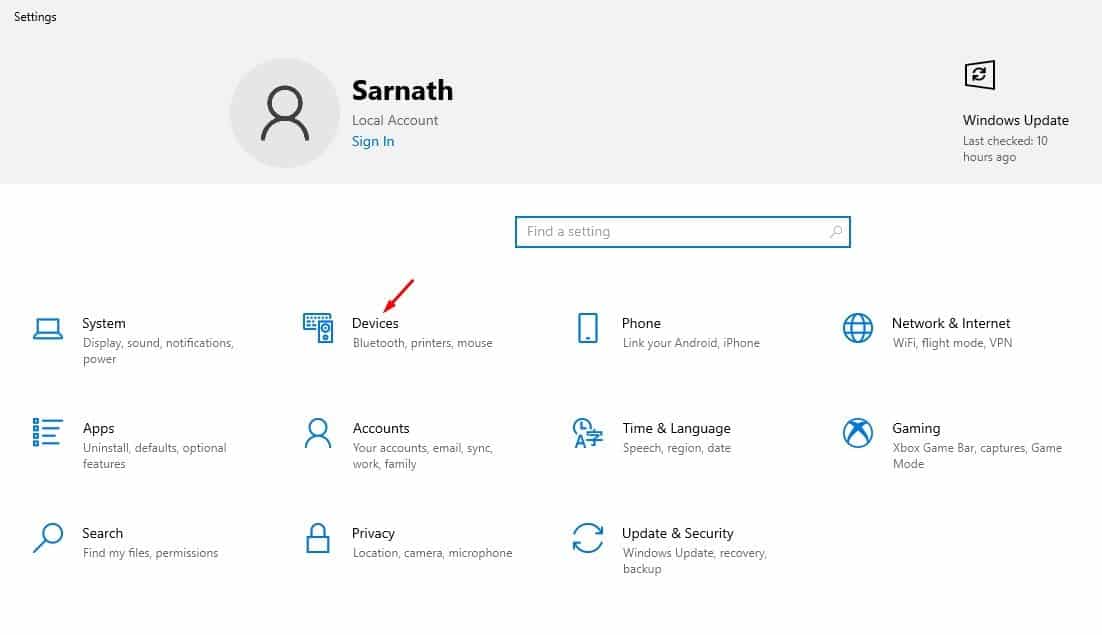
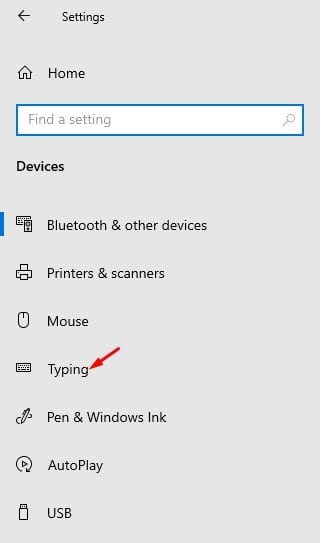

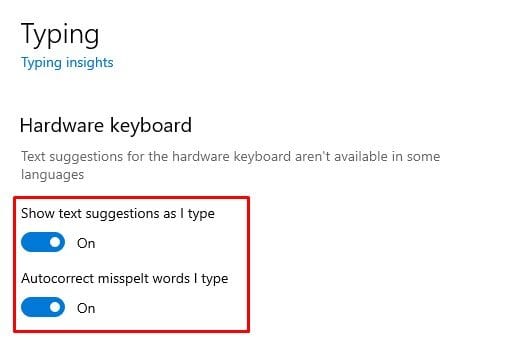
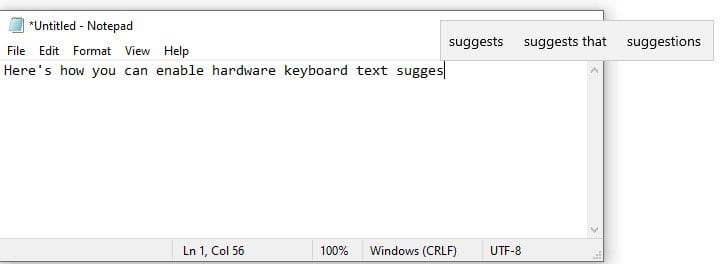
No comments:
Post a Comment