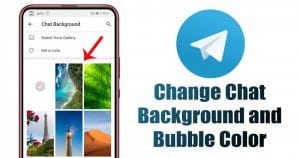
As of now, there are plenty of instant messaging apps available for Android smartphones. Apps like WhatsApp, Telegram, Signal, etc. not only allow you to exchange text messages, they also allow you to make voice and video calls.
If you have used WhatsApp, you might know that it has the feature to set custom wallpapers for every contact. We have already shared a detailed guide explaining the process – How to Set Custom Wallpaper for Individual Chats On WhatsApp. Now we have spotted the same feature on Telegram as well.
Yes, Telegram also allows you to change the default wallpapers for all chats. Not only the chat background, but you can also change the chat bubble colors too.
Also Read: How to Enable Two-Step Verification On Telegram App
Steps to Change the Chat Background & Chat Bubble Color in Telegram
In this article, we will share a detailed guide on how to change the Background & chat bubble color in all your Telegram chats. So, let’s check out the process.
Step 1. First of all, open Telegram on your Android device.
Step 2. Now tap on the three horizontal lines to open the Menu Page.
Step 3. From the menu, select ‘Settings’
Step 4. Now scroll down and tap on the ‘Chat Settings’ option.
Step 5. Now tap on the ‘Change Chat Background’ option.
Step 6. Next, select the wallpaper of your choice. The wallpaper that you would pick will be immediately set as the default chat background.
Step 7. You can even pick the background effect – Blur & Motion. Once done, tap on the ‘Set Background’ option.
Step 8. To change the chat bubble color, head back to the Chat settings and select the Color Theme. The app offers plenty of color themes.
That’s it! You are done. This is how you can change the background and chat bubble colors on Telegram. You can even use the pre-built color templates (Chat bubble) to enhance your chat experience in Telegram.
So, this article is all about how to change the background and chat bubble color in Telegram. I hope this article helped you! Please share it with your friends also. If you have any doubts related to this, let us know in the comment box below.
The post How to Change the Chat Background & Chat Bubble Color in Telegram appeared first on TechViral.
from TechViral https://ift.tt/2KOTwpg
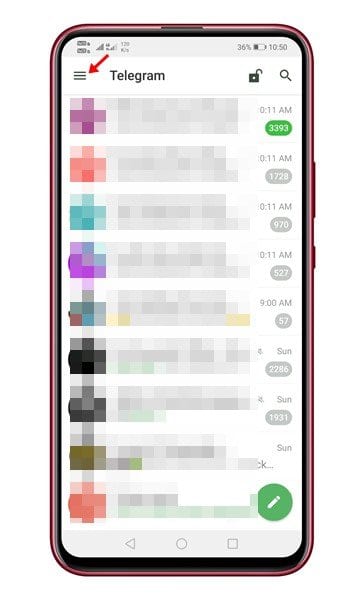
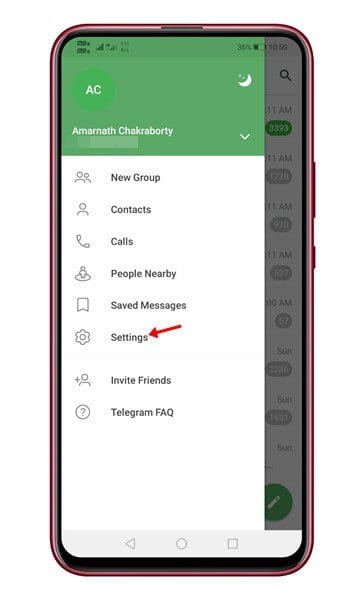
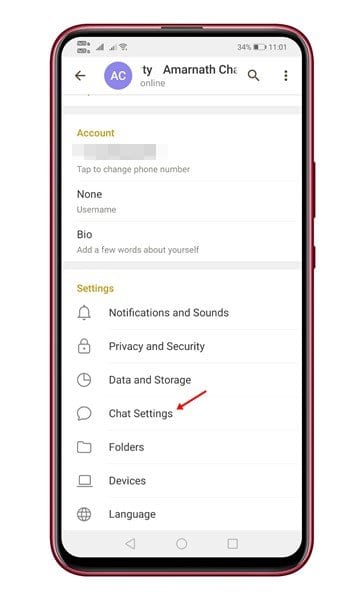
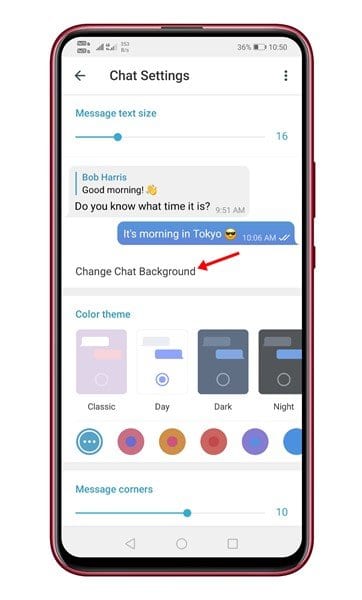
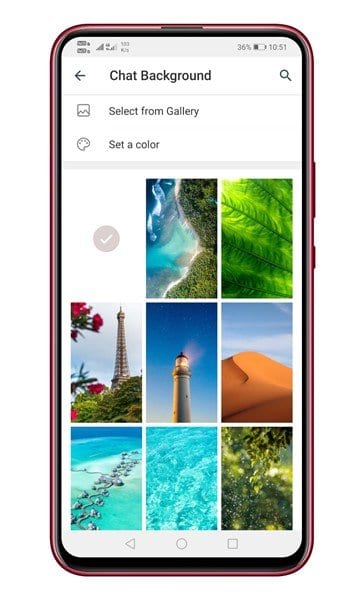
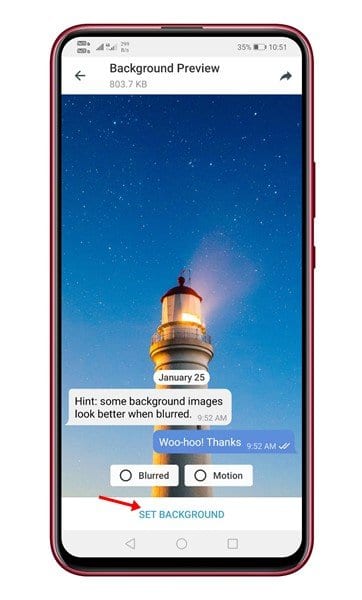
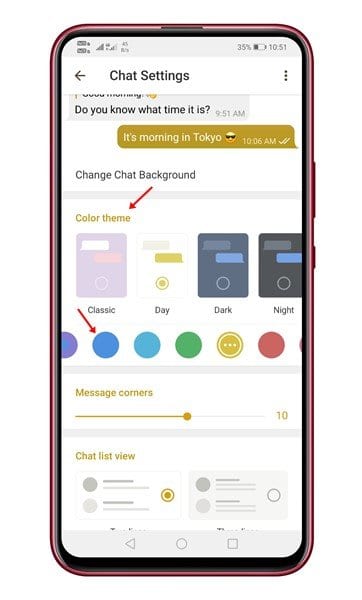
No comments:
Post a Comment