
There are almost hundreds of navigation apps available on the Google Play Store. However, out of all those, Google Maps seems to be the best option. Google Maps is indeed a useful navigation app made by Google to locate any address through your phone.
Compared to other Navigation apps for Android, Google Maps offers more features. For instance, you can beat traffic with real-time ETAs and traffic conditions, find nearby bus stops, railway stations, etc.
Also, Google Maps allows you to send your location to coordinate meetups with friends or family members. So, in this article, we are going to share a detailed guide on how to share your location in Google Maps on Android with your contacts. Let’s check out.
Also Read: How to Turn Off Location Access in Windows 10
Steps to Share Your Real-time Location in Google Maps
Note: Location sharing is not available on the older version of the Google Maps app for Android. So, make sure to update the Google Maps app from the Play Store.
Step 1. First of all, open Google Maps on your Android smartphone.
Step 2. Now you need to tap on your profile icon located in the upper right corner.
Step 3. Now tap on the ‘Location Sharing’ option.
Step 4. Google Maps will now provide you an introduction. Just tap on the ‘Share location’ button.
Step 5. On the next screen, set the time duration to share the location info.
Step 6. Next, select the Contact with whom you want to share the location.
Step 7. Once done, tap on the ‘Share’ button. Google Maps will show the status for that contact from now on.
Step 8. If you want to stop the location sharing, then tap on the ‘Stop’ button.
That’s it! You are done. This is how you can share locations in Google Maps.
So, this article is all about how to share location in Google Maps on Android. I hope this article helped you! Please share it with your friends also. If you have any doubts related to this, let us know in the comment box below.
The post How to Share Your Real-time Location in Google Maps appeared first on TechViral.
from TechViral https://ift.tt/2JSbwxW
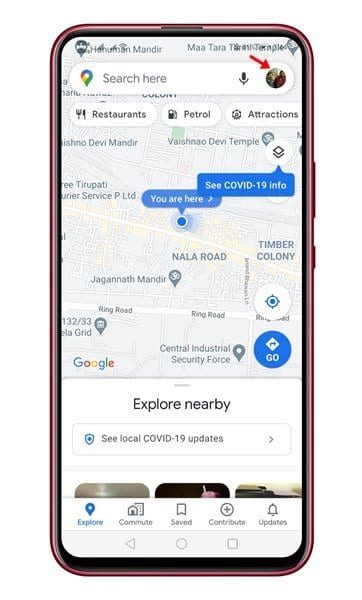
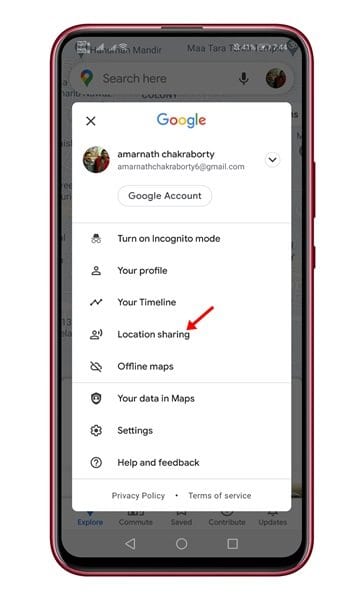
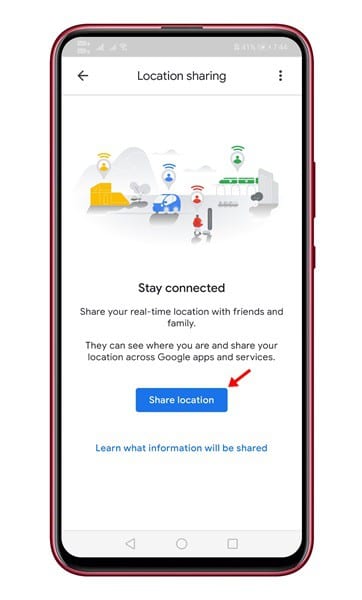
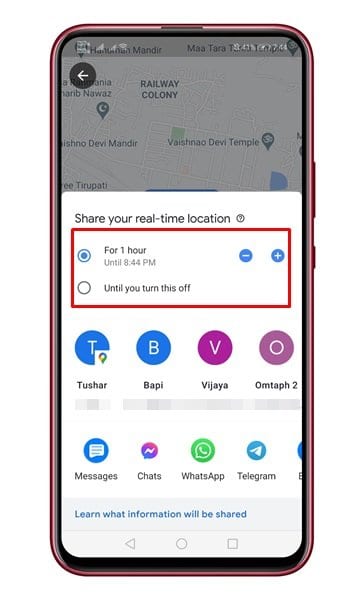
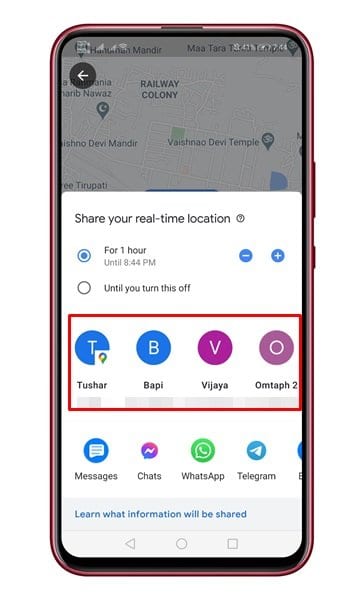
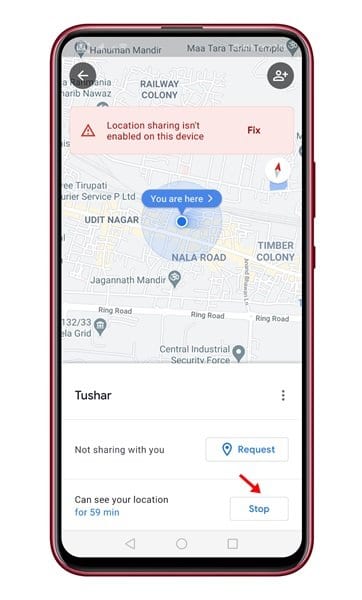
No comments:
Post a Comment