
Most of us don’t need a third-party contact manager app to manage our contacts. You can use the native contact management app to create new contacts, edit or delete the existing ones. However, in some cases, a third-party contact manager app may be necessary. For example, the stock contact or dialer app can’t remove duplicate contacts, can’t find contacts that have been saved without a number, etc.
Additionally, a third-party contact manager app can provide you some useful features like contact backup & restore, merging duplicate contacts, etc. So, if you feel that a third-party contact manager is necessary for your device, you need to check out our article –
This article will talk about one of the best contact manager app for Android, known as Google Contacts. For those who don’t know, Google Contacts is the stock contact management app of Pixel, Nexus, and Android One devices. The app is also available on the Google Play Store, and it’s free to download.
Also Read: How to Restore Lost or Deleted Contacts On Android
Steps to Merge Duplicate Contacts on Android using Google Contacts
You can use the Google Contacts app to create new contacts, edit existing contacts, merging duplicates, and backup & restore contacts. Below, we have shared a detailed guide on merging duplicate contacts on Android using the Google Contacts app. Let’s check out.
Step 1. First of all, install the Google Contacts app on your Android device.
Step 2. Now open the Contacts app, and you will see a screen like below. Tap on the three horizontal lines, as shown in the screenshot.
Step 3. From the list of options, tap on the ‘Merge and Fix’ option.
Step 4. On the next page, tap on the ‘Merge duplicates’ option.
Step 5. Now Google Contacts will scan and find all duplicate contacts. To merge individual contacts, you need to tap on the ‘Merge’ button. You can also use the ‘Merge All’ option to merge all contacts in just one tap.
Step 6. Now you will see a confirmation pop-up. Tap on the ‘Ok’ button to merge the duplicate contacts.
That’s it! You are done. This is how you can use the Google Contacts app to find and merge duplicate contacts on Android.
This article is all about how to use Google Contacts to find and merge duplicate contacts on Android. I hope this article helped you! Please share it with your friends also. If you have any doubts related to this, let us know in the comment box below.
The post How to Merge Duplicate Contacts On Android Using Google Contacts appeared first on TechViral.
from TechViral https://ift.tt/39RsabV
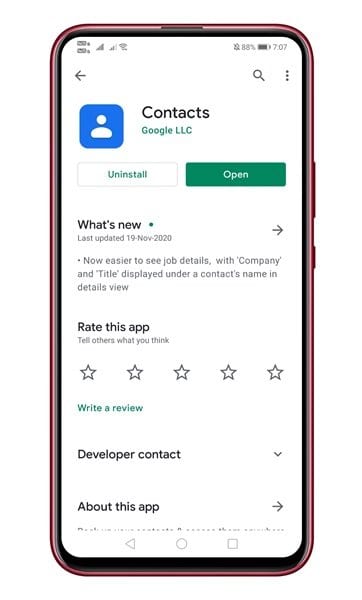
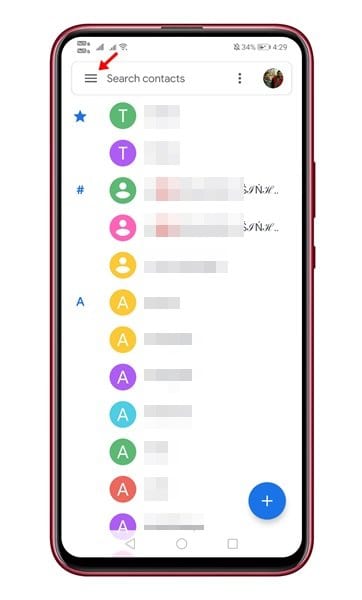
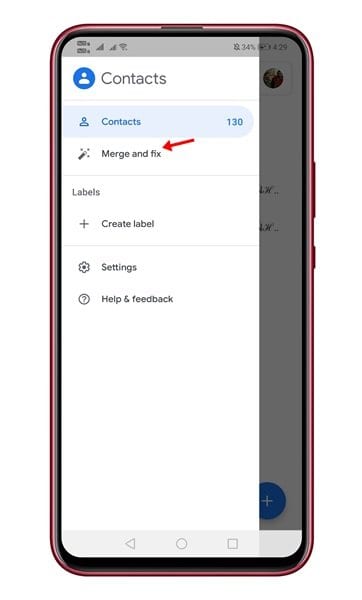
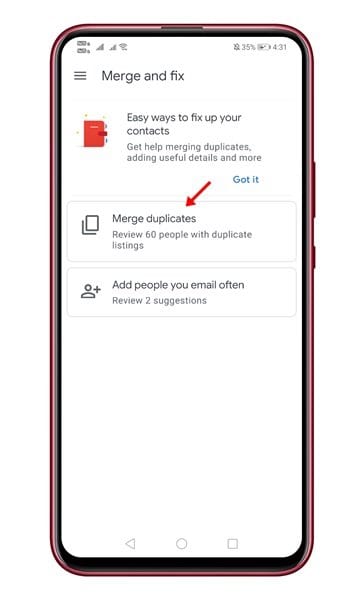
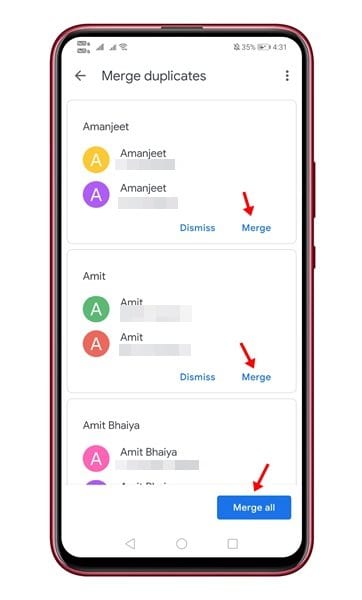
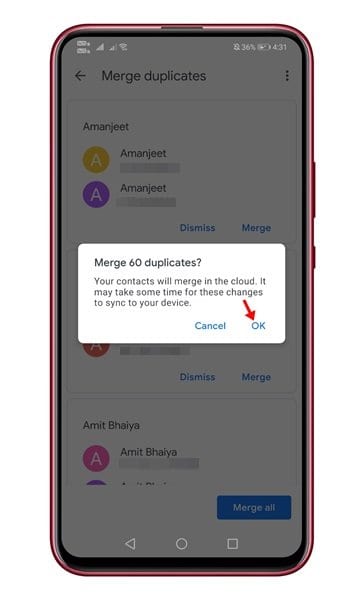
No comments:
Post a Comment