
Those days are gone when users relied on DVDs to install a new operating system. DVDs are outdated now, and more importantly, laptops and computers these days don’t have an optical disc drive. These days, you can install a new operating system via USB drive.
Compared to DVDs, USB devices are portable, and they are fast. As of now, there are plenty of bootable USB tools available for Windows. You can use any of them to create a Windows installation media.
Microsoft also has a bootable USB tool for Windows 10 that is super reliable and easy to use. The bootable USB tool of Microsoft is known as the ‘Media Creation Tool’, and you can use it to upgrade an older version of Windows or create installation media (USB, DVD, or ISO file).
Download Latest Version of Media Creation Tool for Windows 10/8.1/7
Hence in this article, we are going to share a detailed guide on how to use the Media Creation Tool on Windows 10 to upgrade the existing operating system. Let’s check out.
Download & Use Media Creation Tool
Specific Versions:
- Download Windows 10 Media Creation Tool for Version 2004
- Download Windows 10 Media Creation Tool for Version 20H2
Step 1. First of all, download the Media Creation Tool.
Step 2. Once downloaded, run the Media Creation Tool on your system.
Step 3. On the next page, click on the ‘Accept’ button.
Step 4. You will see two options on the next screen – Upgrade this PC now & Create installation media.
Step 5. If you want to upgrade the operating system, select the first option, and click on ‘Next’. On the next page, you will be asked whether you want to keep your personal files or erase everything. Just select ‘Keep all apps and files’ and click on the ‘Next’ button.
Step 6. Now, wait until the Media creation tool downloads the latest operating system. Once downloaded, you need to follow the on-screen instructions to complete the upgrade process.
Create Installation Media
If you want to create a bootable USB drive, you need to select the ‘Create installation media’ in step 4. Once selected, select the Language, Edition, Architecture on the next page.
On the next screen, you will find two options – USB flash drive & ISO file. If you want to create a bootable USB, select the first option and click on ‘Next’
Now just follow the on-screen instructions to create a bootable USB.
So, this article is all about Windows 10 Media creation tool. I hope this article helped you! Please share it with your friends also. If you have any doubts related to this, let us know in the comment box below.
The post Download Media Creation Tool for Windows 10/8.1/7 appeared first on TechViral.
from TechViral https://ift.tt/2HtDuze
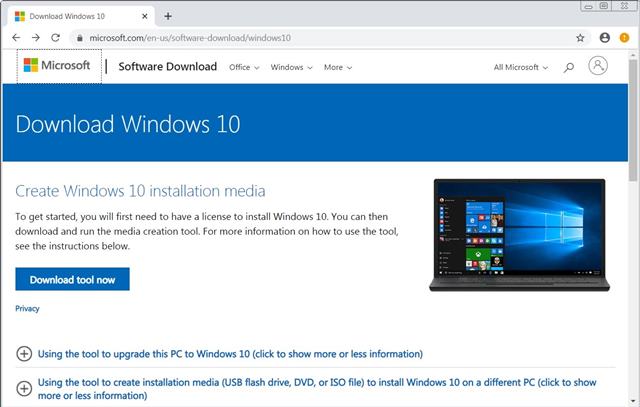
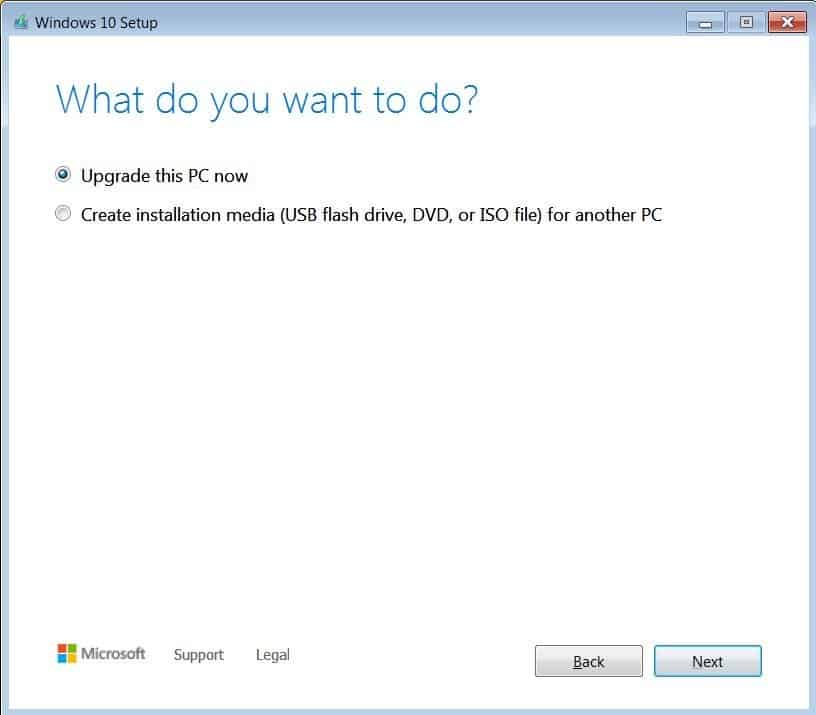
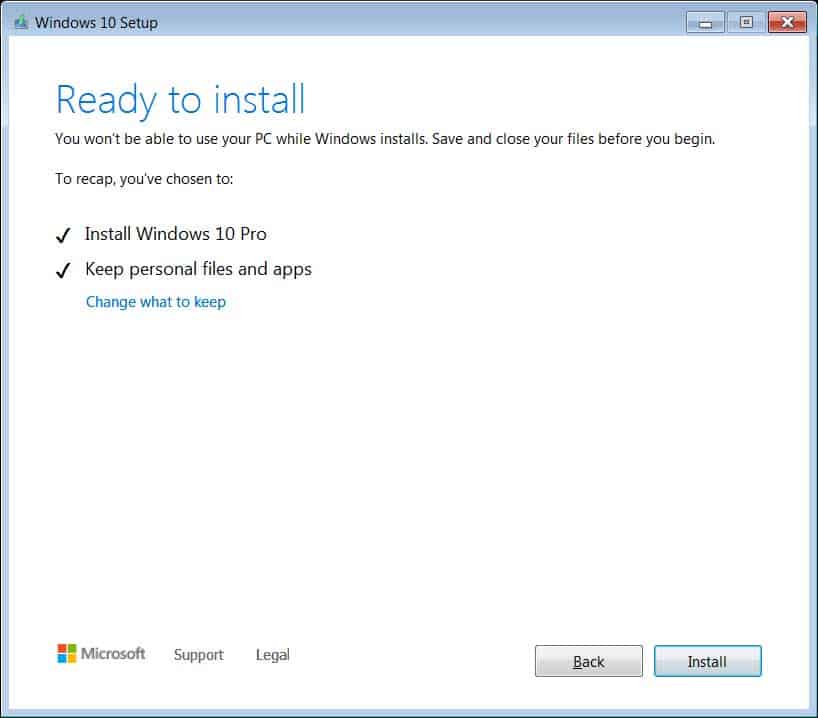
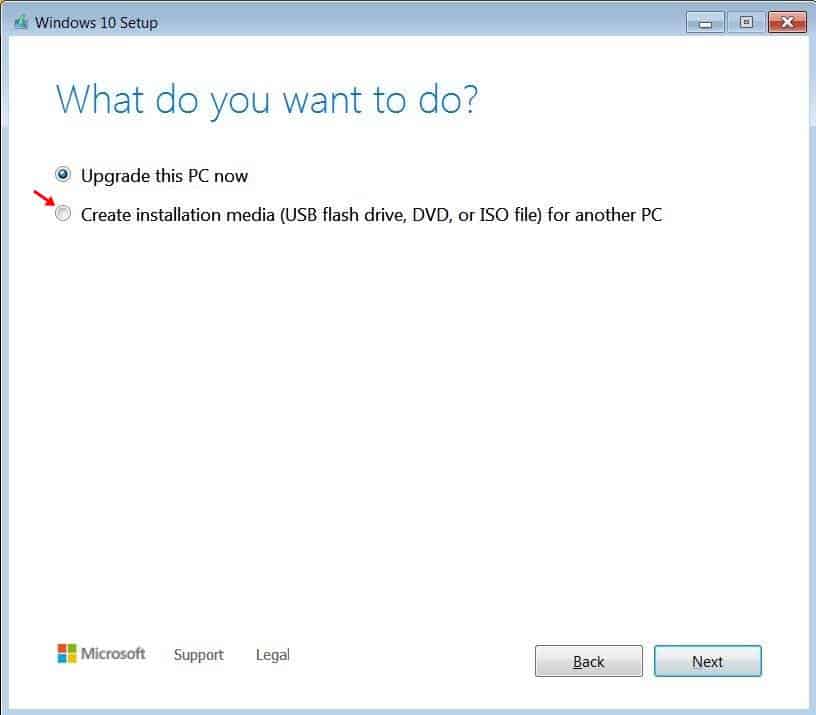

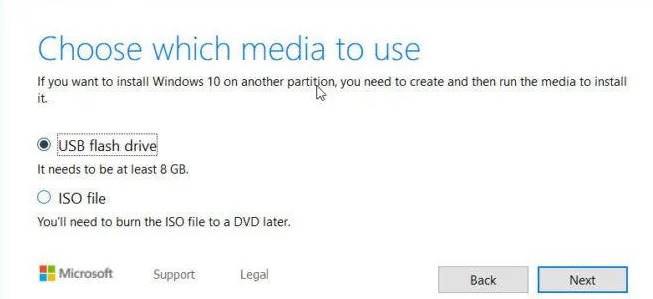
No comments:
Post a Comment