
Let’s admit; we now use smartphones more than our PC. We store our essential files like important messages, business documents, private photos & videos, etc. on our smartphone itself.
If we talk about the photos & videos, these are the files that we don’t want to share with others. At the same time, we can’t restrict our family members or friends from using our smartphone.
So, in such a scenario, one needs to use a third-party app locker. If you have a Samsung device, you need to use the ‘Secure Folder’ feature to lock your private photos & videos. However, if you don’t have a Samsung device, then you need to use KeepSafe Photo Vault.
What is the KeepSafe Photo Vault?
KeepSafe Photo Vault is one of the best photo vault applications available on the Google Play Store. With KeepSafe Photo Vault, you can put all your private photos behind a lock. It allows you to lock photos via a PIN, Pattern, or Fingerprint.
The app’s premium version offers few advanced features like you can assign individual PIN codes to access particular albums, take photos of intruders, create a fake KeepSafe vault, etc.
Steps to Password Protect Photos on Android
Below, we have shared a step-by-step guide on how to password-protect photos on Android using the KeepSafe Photo Vault. Let’s check out.
Step 1. First of all, download & install Keepsafe photo vault on your Android device.
Step 2. Once done, open the app and grant permission to encrypt your photos & videos.
Step 3. On the next page, create an account with KeepSafe.
Step 4. Now, set up a PIN to protect your images.
Step 5. On the main screen, tap on the (+) button and click on ‘Import Photos’
Step 6. Now select the image files that you want to lock and tap on ‘Import’
Step 7. Once done, the images will be hidden from the gallery. You can view the photo from the KeepSafe photo vault.
Step 8. To use the Pattern unlock, tap on the three dots, and select ‘Settings’. On the next page, select ‘Lock Screen’ and then select ‘Pattern’. Draw an unlock pattern and confirm the changes.
Step 9. To unlock the locked photos, open the KeepSafe Vault’s image, and tap on the ‘Export’ button. On the next pop-up, tap on the ‘Export’. The photo will be saved in the Public folder on your smartphone.
That’s it! You are done. This is how you can password protect photos on Android.
So, this article is all about how to password-protect photos on Android smartphones. I hope this article helped you! Please share it with your friends also.
The post How to Password Protect Photos On Android in 2020 appeared first on TechViral.
from TechViral https://ift.tt/34upk9K
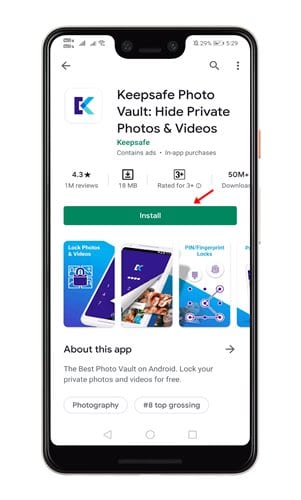
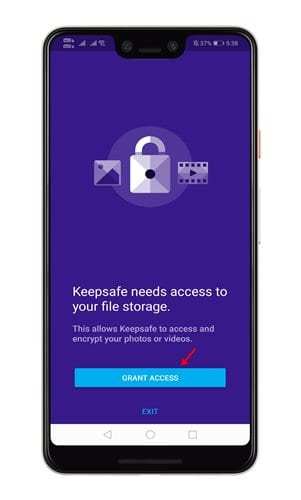
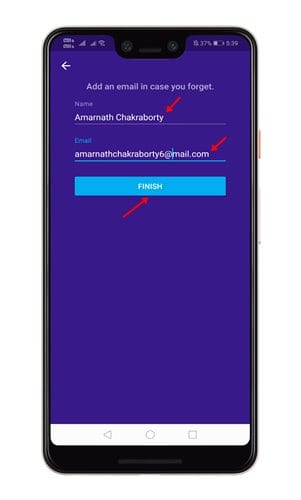
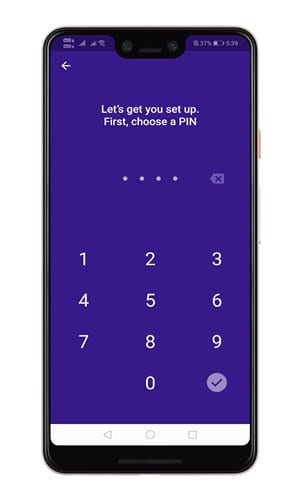
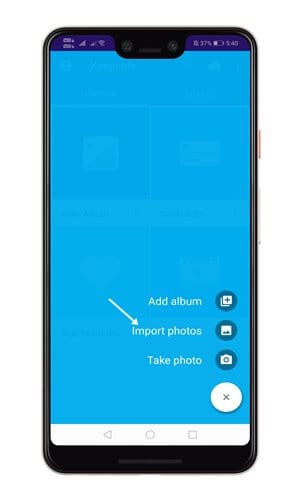
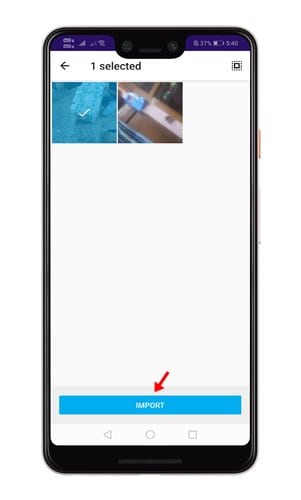
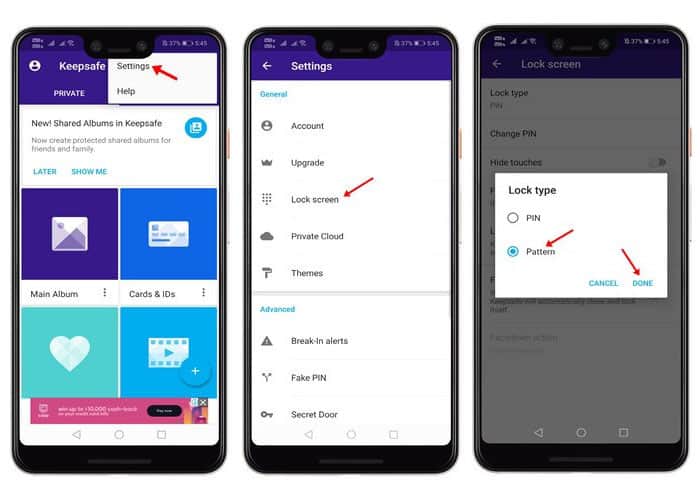

No comments:
Post a Comment