
Sometimes we want to extract texts from an image, scanned documents, or PDF files. However, due to a lack of resources, we often end up typing the entire text. If you are using an Android device, then you can easily extract text from any image or printed materials.
For that, you need to use proper text extracting Android apps. As of now, there are plenty of Android apps available on the Play Store that lets you extract text from any image. Not only images, but these apps can also extract text from a textbook, newspapers, magazines, products, etc.
Extract And Copy Text From an Image On Android
So, in this article, we have decided to share some of the best methods to extract and copy text from any images on Android.
Using Text Fairy
Well, Text Fairy is one of the best OCR scanner app available on the Play Store. The app can be used to extract and copy text from an image. Here’s how to use it.
Step 1. Firstly, you need to download and install an Android app Text Fairy (OCR Text Scanner) the app that will help you to scan out the text from your images.
Step 2. After installing the app, just launch it on your device. You need to grant permission to access Photos, media, and files on your device.
Step 3. You will have two options either to click image to scan or select from the gallery.
Step 4. Now you need to choose the language in which you want to scan.
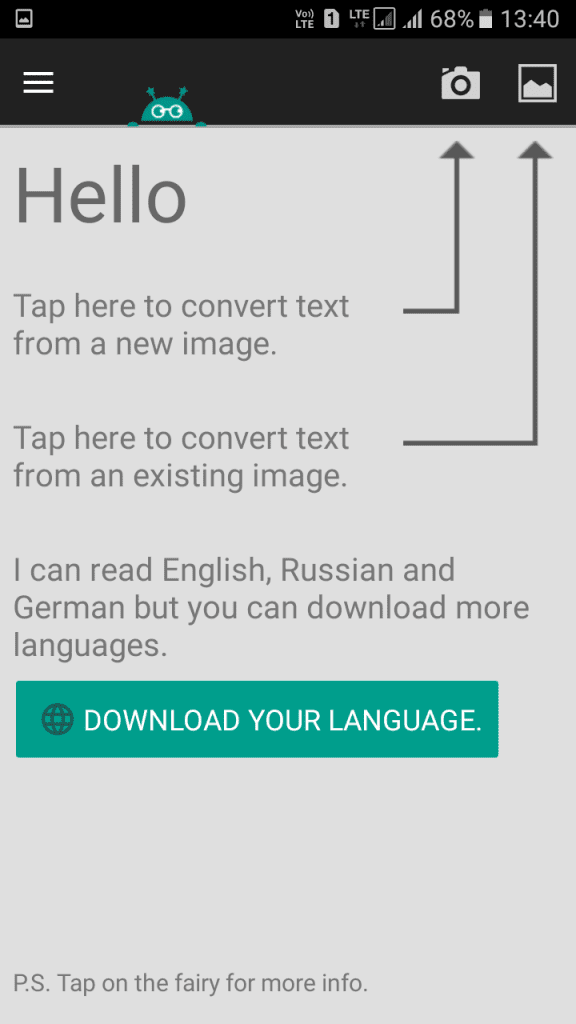
Step 5. Now you have the image with text now, simply click on the Start Text recognition button, and the app will start scanning the complete picture. Wait for a few moments until the app scans for the text. Once done, it will display you the plain text which you can copy.
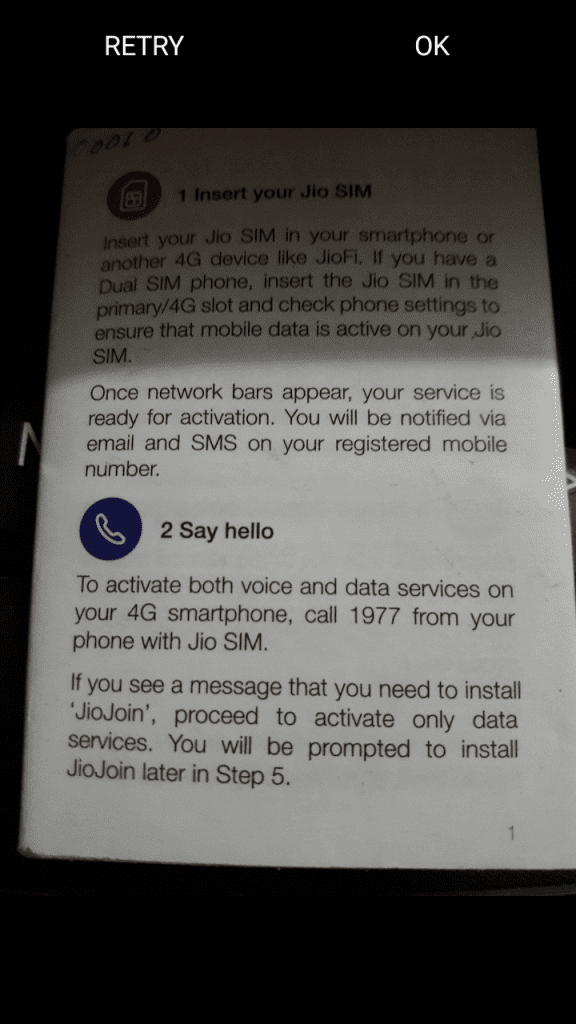
Step 6. Now after reading the text. The app will display a success message “That Went Well”. Now you will get the option to “Share”, “Copy” and Save as “PDF”.
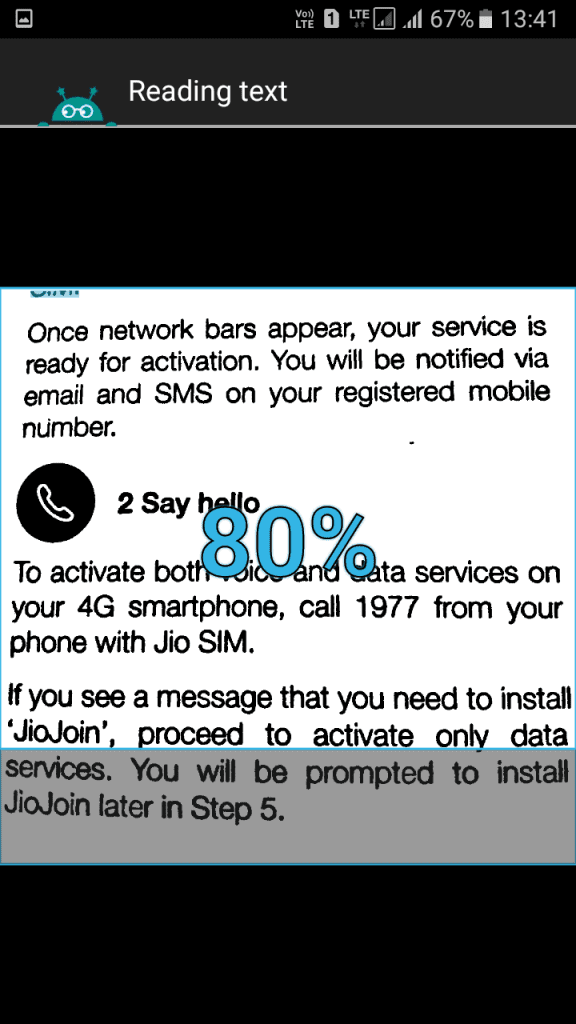
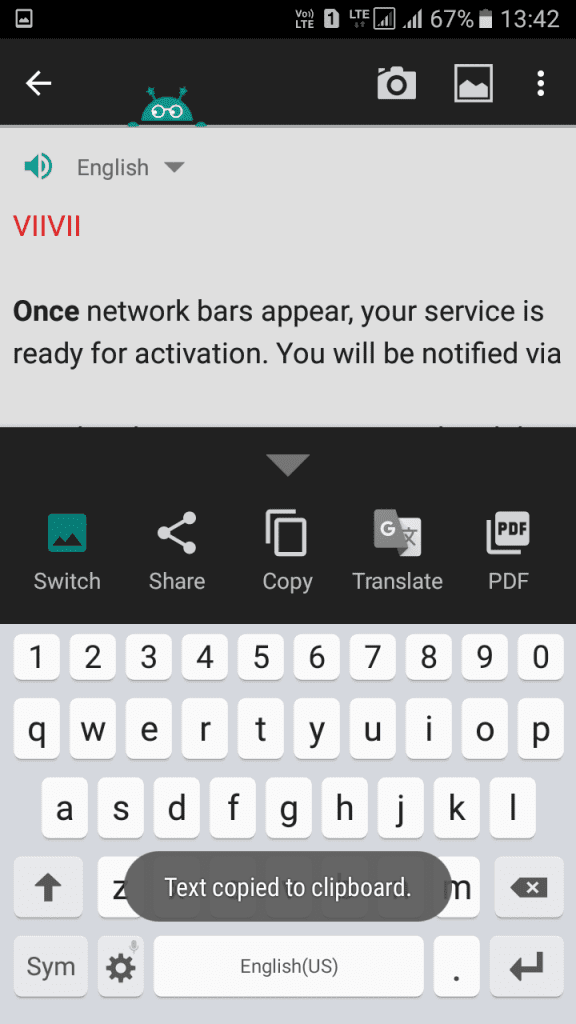
That’s it! You are done, you have successfully extracted text from the images using this app.
Using OCR Apps
Well, the above two apps listed in the article actually comes with optical character recognition tool. So, just like Text Fairy, there are plenty of others available on the Google Play Store. So, let’s check out some of the best OCR apps for Android.
1. Google Keep
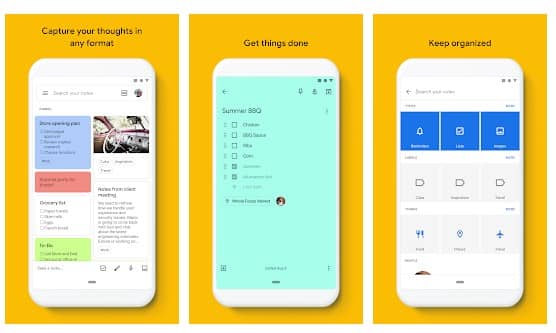
It is actually a note-taking app that brings lots of interesting features. Actually, Google Keep can be used in multiple ways and it comes with built-in support for OCR. Google Keep’s extraction works pretty well and it’s very easy to use.
Features:
- The app has built-in support for OCR.
- With Google Notes, you can create notes and lists.
- Google Keep also lets you access the notes saved on other devices.
2. Text Scanner
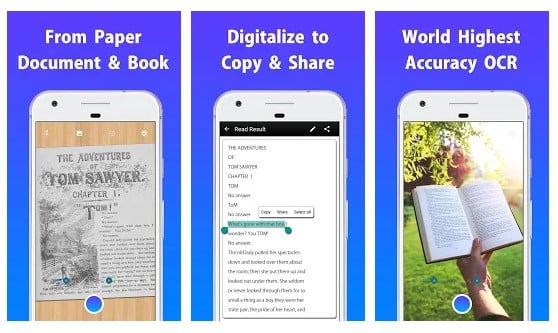
The app claims to support over 50 languages including French, Japanese, Chinese and few more. The interface of Text Scanner is also amazing and it can extract and copy text from any photos.
Features:
- It is the best text scanner app available on the Play Store.
- Text Scanner can scan through handwritten notes, magazines, newspapers, etc.
- It also lets you save the extracted text on Google Drive, Google Keep, etc.
3. OCR Text Scanner
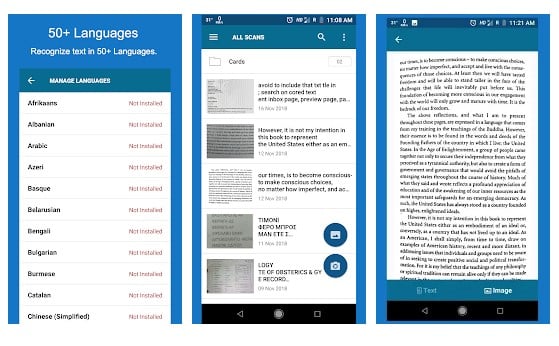
It is one of the simple OCR apps that you can use on your Android smartphone. First of all, OCR Text Scanner supports over 55 languages and it features a simplified interface. The great thing about that it works fine on documents, notepads, etc.
Features:
- This app claims to recognize the characters from an image with 99% accuracy.
- The app supports more than 92 languages.
- It also allows you to translate texts to over 100+ languages.
- OCR Text scanner also lets you edit & share the OCR results.
4. Office Lens
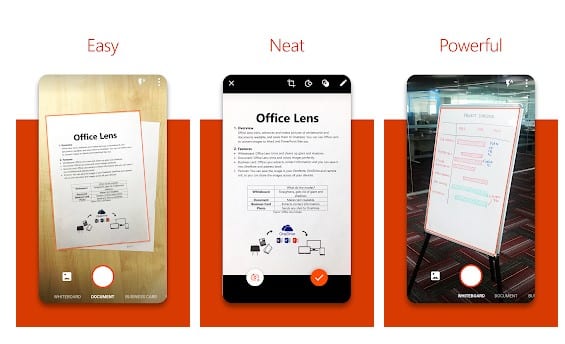
Microsoft’s Office Lens is another best OCR app that you should have on your Android device. The app is available in two versions – Free and Paid. The paid version brings some amazing features and users can save the extracted texts directly on OneDrive storage.
Features:
- Office Lens from Microsoft is basically a PDF scanner app.
- It trims, enhances, and makes pictures of whiteboard and documents readable.
- The app can also be used to convert images to PDF, Word, and Powerpoint files.
5. Docfy Scanner
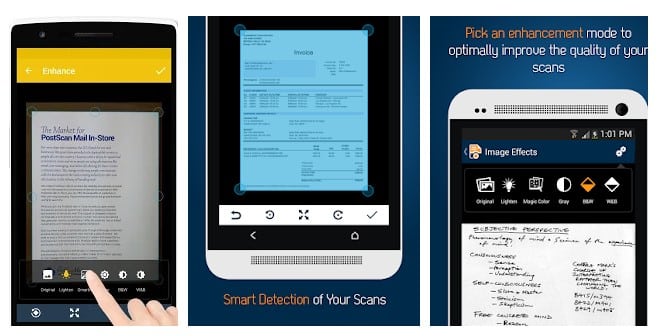
The great thing about Docfy Scanner is that it lets you export the text in PDF format. Apart from that, Docufy Scanner also has some image enhancement features like auto-detection of scan edges, auto-cropping, smart image resize, etc.
Features:
- It is one of the powerful document scanner app available for Android.
- With Docfy, you can scan, enhance, fax, and convert files into PDF.
- The app is known for its high-quality and batch scans features.
6. TurboScan
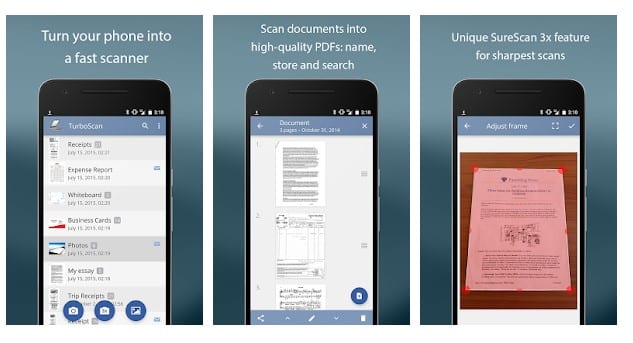
Well, TurboScan is another best free document and image scanner app that you can use on your Android smartphone. The great thing about TurboScan is that it uses some advanced fast algorithms to detect document edges and its known for its ultra-fast processing.
Features:
- It has automatic document edge detection and perspective correction.
- The app is known for its ultra-fast processing.
- It offers multiple editing options.
- You can also email documents as PDF, JPEG, or PNG.
So, this article is all about how to extract and copy text from an image on Android. I hope this article helped you! Please share it with your friends also.
The post How To Extract And Copy Text From an Image On Android appeared first on Tech Viral.
from Tech Viral https://ift.tt/2ZewqMx
No comments:
Post a Comment